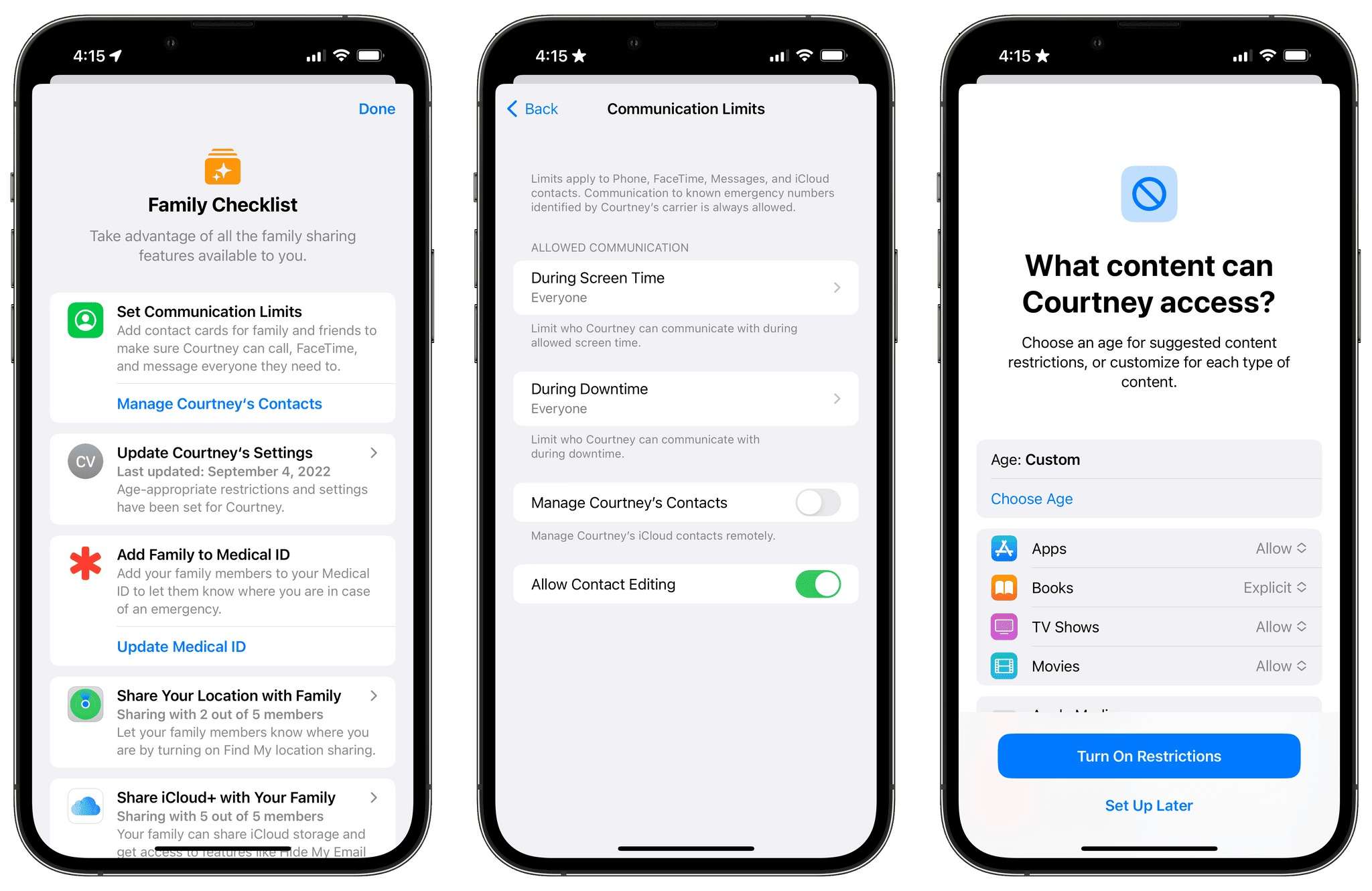
In a world where we are constantly connected to the internet, it’s important to have control over the content we consume. Whether you want to limit your own distractions or ensure a safe browsing experience for your children, knowing how to block sites on your phone can be a valuable skill. By taking a few simple steps, you can customize your browsing experience and create a digital environment that aligns with your values and priorities. In this article, we will explore different methods to block sites on your phone, from using built-in features to installing third-party apps. With these tools at your disposal, you can take charge of your online experience and enjoy a safer, more focused browsing session.
Inside This Article
- Why Would You Want to Block Sites on Your Phone?
- Methods to Block Sites on Your Phone
- Using Built-In Parental Control Settings
- Installing Third-Party Apps
- Editing the Hosts File
- Using Browser Extensions
- Conclusion
- FAQs
Why Would You Want to Block Sites on Your Phone?
Blocking sites on your phone can be a useful strategy for a variety of reasons. Whether you’re concerned about productivity, protecting yourself or your loved ones from harmful content, or simply trying to reduce distractions, blocking sites can help you regain control over your browsing habits. Here are some key reasons why you might want to consider blocking sites on your phone:
1. Increased Productivity: One of the main reasons people choose to block sites on their phones is to minimize distractions and increase productivity. Social media platforms, online games, and other time-consuming websites can easily divert your attention and hinder your ability to focus on important tasks. By blocking these sites, you can create a more productive environment and stay focused on what matters most.
2. Protecting Children and Teens: If you have children or teenagers who use your phone or have their own devices, blocking certain sites becomes even more essential. The internet is full of explicit content, violence, and other harmful material that can have a negative impact on young minds. By blocking inappropriate sites, you can ensure a safer online experience for your kids and protect them from harmful influences.
3. Reducing Procrastination: We all struggle with procrastination from time to time. Blocking sites that are major contributors to your procrastination can help you break free from this habit. Whether it’s constantly checking social media, watching videos, or browsing news sites, blocking these distractions can encourage you to stay on task and be more productive.
4. Managing Screen Time: Excessive screen time can have detrimental effects on our mental and physical well-being. By blocking certain sites, you can manage and control your screen time more effectively. This can be particularly helpful if you find yourself spending excessive hours mindlessly scrolling through social media or engaging in unproductive online activities.
5. Protecting Your Privacy: Some websites may collect your personal information, track your online activities, or serve intrusive ads. By blocking these sites, you can enhance your privacy and protect your sensitive data from being exposed without your consent.
Overall, blocking sites on your phone empowers you to take charge of your online experience, boost productivity, protect yourself and your loved ones, and maintain a healthy digital lifestyle. It’s a valuable tool that allows you to create a digital environment that aligns with your goals and values.
Methods to Block Sites on Your Phone
Blocking websites on your phone can be a useful tool to enhance productivity, protect your privacy, or restrict access to certain content. Fortunately, there are several methods available to block websites on your phone and regain control over your online experience. In this article, we will explore four effective methods that you can use to block sites on your phone.
1. Using Built-In Parental Control Settings:
Many modern smartphones come equipped with built-in parental control settings that allow you to block specific websites. These settings are designed to help parents establish boundaries for their children’s online activities, but they can also be used by individuals who want to restrict access to certain sites for themselves. By accessing the settings, you can add the URLs of the websites you want to block, and the phone will prevent access to these sites.
2. Installing Third-Party Apps:
If your phone doesn’t have built-in parental control settings or if you want more advanced features, you can explore third-party apps designed specifically for blocking websites. These apps often offer additional features like customizable filters, scheduling options, and activity tracking. Popular apps like Norton Family Premier, Net Nanny, and BlockSite can provide effective solutions for blocking websites on your phone.
3. Editing the Hosts File:
For more technically inclined individuals, editing the hosts file can be a powerful method to block websites on their phone. The hosts file is a text file that maps domain names to IP addresses. By adding the websites you want to block to this file and redirecting them to a non-existent IP address, you can effectively prevent your phone from accessing those sites. However, please note that editing the hosts file requires some technical knowledge and the process may vary depending on your phone’s operating system.
4. Using Browser Extensions:
If you primarily want to block websites while using a specific browser, you can employ browser extensions or add-ons designed for this purpose. Popular browsers like Google Chrome and Mozilla Firefox have a range of extensions available that allow you to block specific sites or set up filters. These extensions often provide options to customize the level of blocking and can be a convenient solution for restricting access to websites on your phone.
With these methods at your disposal, you can effectively block websites on your phone and regain control over your internet usage. Whether you’re trying to limit distractions, protect your privacy, or establish boundaries for your child’s online activities, these methods provide you with the tools to achieve your goals. Choose the method that best suits your needs and preferences, and enjoy a more focused and controlled online experience.
Using Built-In Parental Control Settings
One of the most effective ways to block sites on your phone is by utilizing the built-in parental control settings. These settings are designed to empower parents to control and limit their children’s access to certain websites and content. However, they can also be useful for individuals who want to restrict their own access to specific websites.
To access the parental control settings on your phone, simply follow these steps:
- Go to your phone’s settings menu.
- Look for the “Parental Controls” or “Screen Time” option. The location of this option may vary depending on your phone model and operating system.
- Select “Enable Parental Controls” or a similar option.
- Set a passcode or PIN to ensure that only authorized users can modify the settings.
- Once the parental control feature is activated, you can customize the settings based on your preferences.
Within the parental control settings, you will usually find options to block specific websites or categories of websites. You can either manually enter the URLs of the sites you want to block or choose from a list of predefined content categories such as adult content, gambling, social media, etc.
Additionally, some parental control settings allow you to set time limits for certain apps or websites, ensuring that you don’t spend excessive time on unproductive or distracting websites.
It’s important to note that the steps to enable and customize parental control settings may differ slightly depending on the make and model of your phone. Therefore, it is recommended to consult your device’s user manual or search online for specific instructions that are tailored to your phone.
Installing Third-Party Apps
Another effective method to block websites on your phone is by installing third-party apps specifically designed for this purpose. These apps provide advanced features and customization options to help you restrict access to certain websites. Here are some popular third-party apps to consider:
a. BlockSite: With BlockSite, you can effortlessly block websites, set time restrictions, and even block specific keywords. The app also offers a password-protected mode to prevent unauthorized changes. BlockSite is available for both Android and iOS devices, making it accessible to a wide range of users.
b. AppBlock: If you find yourself spending too much time on certain apps or websites, AppBlock can help you regain control. This app allows you to set time limits for specific apps or websites, ensuring you maintain a healthy digital balance. It also provides detailed usage statistics to help you track and manage your online habits.
c. DNS66: DNS66 is a powerful ad-blocker and host file modifier that can also block websites. This app works by filtering out unwanted ads and blocking specified websites by modifying the hosts file on your device. DNS66 is only available for Android users and requires installation from external sources.
d. Norton Family Premier: Although primarily known for its antivirus software, Norton also offers a comprehensive family safety solution called Norton Family Premier. This app allows you to block websites and track your child’s online activities. It provides real-time notifications and detailed reports to keep you informed and ensure a safe digital environment for your family.
e. FocusMe: If you struggle with distractions while working or studying, FocusMe might be the perfect app for you. Besides blocking websites and apps, this app offers additional productivity features like scheduling focused time intervals, website whitelisting, and customizable block pages. FocusMe is available for both Android and Windows devices.
When choosing a third-party app to block websites on your phone, consider your specific needs and the features that are important to you. Be sure to read reviews and check the app’s compatibility with your device before installation.
Editing the Hosts File
If you want to block specific websites on your phone without relying on external apps or parental control settings, you can take control of your device by editing the hosts file. The hosts file is a plain-text file that maps hostnames to IP addresses. By modifying this file, you can redirect the website’s hostname to a different IP address, effectively blocking access to the site.
Before you proceed, it’s important to note that editing the hosts file requires some technical know-how. Here’s a step-by-step guide to help you through the process:
-
Start by accessing the hosts file on your phone. The location of the file may vary depending on the operating system:
- For Android devices, the hosts file is typically located at:
- For iOS devices, you’ll need to jailbreak your phone to access the hosts file. Once jailbroken, you can use apps like iFile or Filza to locate and edit the file.
/system/etc/hosts -
Once you’ve located the hosts file, open it in a text editor. You can use a built-in file manager or download a third-party app from the app store, such as ES File Explorer for Android or iFile for jailbroken iOS devices.
-
Add a new line at the end of the file and enter the IP address you want to redirect the website to, followed by a space and the domain name of the website you want to block. For example:
127.0.0.1 www.example.com -
Save the changes to the hosts file and exit the text editor.
-
Finally, restart your phone to apply the changes. When you or someone else tries to access the blocked website, they will be redirected to the IP address specified in the hosts file, effectively preventing access to the site.
Keep in mind that editing the hosts file may have unintended consequences if not done correctly. Make sure to follow the instructions carefully and create a backup of the original hosts file before making any changes. If you encounter any issues or wish to unblock the website in the future, simply remove the corresponding line from the hosts file and save the changes.
Please note that editing the hosts file is typically only recommended for advanced users who are comfortable with manipulating system files. If you’re unsure or uncomfortable with this process, consider using the built-in parental control settings or installing third-party apps that offer website blocking features.
Using Browser Extensions
If you’re looking for a simple and convenient way to block sites on your phone, using browser extensions can be an effective solution. These extensions are designed to enhance your browsing experience by adding extra features and functionalities to your web browser. There are various browser extensions available that can help you block specific websites and prevent distractions.
One popular browser extension that can help you block sites on your phone is “BlockSite.” This extension is available for popular browsers like Google Chrome and Mozilla Firefox. Once installed, you can easily configure the extension to block specific websites or set up a schedule to block them during certain times of the day.
Another useful browser extension is “StayFocusd.” While primarily designed to improve productivity by limiting access to time-consuming websites, it can also be configured to block specific sites altogether. You can set a maximum time limit for accessing blocked sites, ensuring you stay focused and productive.
For iPhone users, there is an extension called “WasteNoTime” available for Safari. This extension provides similar functionality by allowing you to block specific websites and set time limits for accessing them.
When using browser extensions to block sites on your phone, it’s important to choose a reputable extension from a trusted source. Read reviews and check ratings before installing any extension to ensure it’s reliable and secure.
Once you’ve installed the extension, follow the instructions provided to configure the settings according to your preferences. You can add specific websites to the block list or set up a schedule for blocking them. Some extensions even offer additional features like password protection to prevent you from overriding the blocks.
Browser extensions are a convenient option because they work across various websites and are not limited to a specific app or browser. However, keep in mind that they may not be as foolproof as other methods, and determined users may find ways to circumvent the blocks by using different browsers or devices.
Nevertheless, using browser extensions can be a valuable tool to limit your access to distracting websites and improve your productivity on your phone.
Conclusion
In today’s digital age, it is essential to prioritize our online safety and privacy. Blocking sites on your phone can be a powerful tool to ensure a more secure and focused browsing experience. By following the steps outlined in this article, you can easily block unwanted websites and protect yourself from potential threats.
Whether you want to restrict access to inappropriate content, prevent distractions, or enhance productivity, blocking sites on your phone empowers you to take control of your digital life. From using third-party apps to leveraging built-in settings, there are various methods available to suit your needs and preferences.
Remember, a safe and secure online experience begins with making informed decisions and taking proactive measures. By implementing site blocking on your phone, you can navigate the internet with confidence, knowing that you have taken steps to protect yourself and your data.
So, why wait? Start blocking sites on your phone today and enjoy a safer and more focused online experience!
FAQs
Q: Can I block specific websites on my phone?
A: Yes, you can block specific websites on your phone using different methods depending on the operating system of your device.
Q: How can I block websites on my Android phone?
A: To block websites on an Android phone, you can use a variety of methods including installing a third-party app from the Google Play Store, using the built-in parental control features, or configuring your router’s settings to block certain websites.
Q: What about blocking websites on an iPhone?
A: Blocking websites on an iPhone can be done by using the built-in restrictions feature in the device’s settings. This allows you to limit access to specific websites or block them completely.
Q: Are there any browser extensions that can block websites?
A: Yes, there are several browser extensions available for popular browsers such as Chrome, Firefox, and Safari that can help you block specific websites. These extensions allow you to customize your browsing experience and prevent access to sites you want to avoid.
Q: Will blocking websites on my phone also block them on other devices?
A: No, blocking websites on your phone will only affect the device on which the block has been implemented. If you want to block websites across multiple devices, you will need to configure the settings or install blocking software on each individual device.
