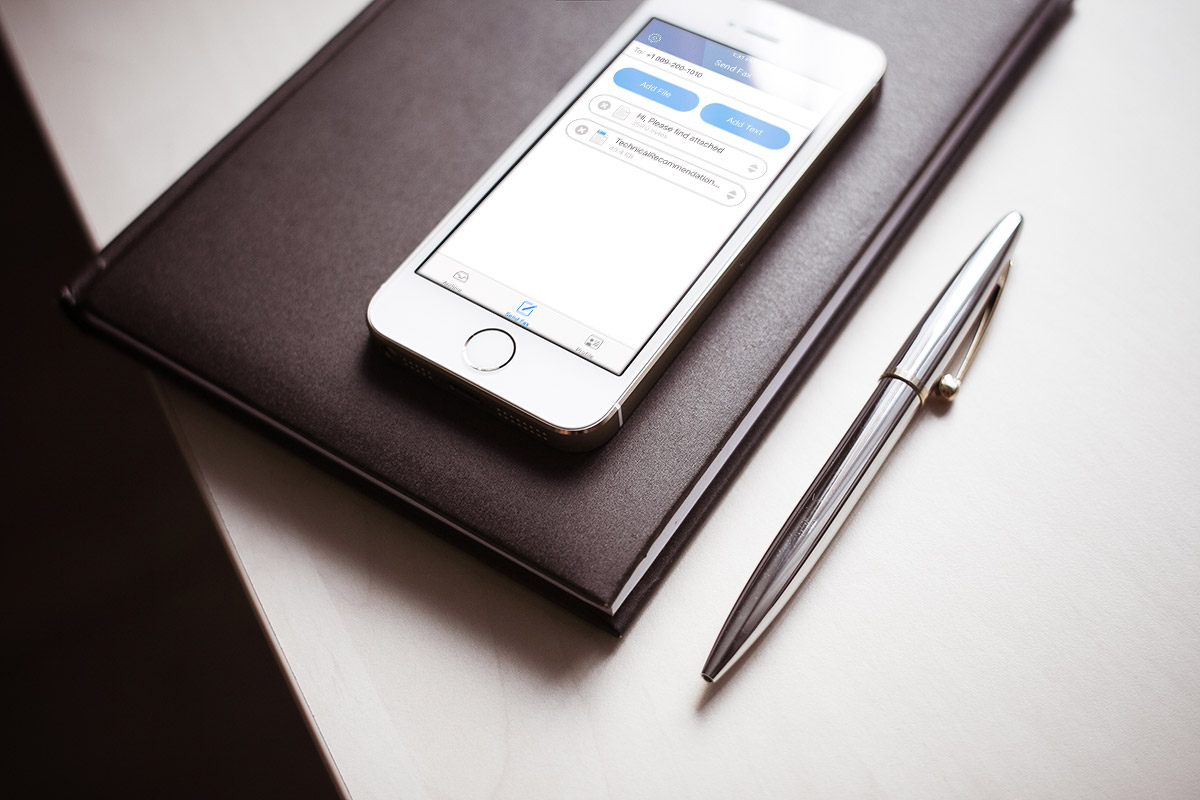
The evolution of technology has brought incredible convenience to our lives, making tasks that were once complicated and time-consuming much easier. One such task is faxing, traditionally done through bulky fax machines. But what if you could fax documents directly from your iPhone? Yes, you heard it right! With the advancement of mobile technologies, you can now easily send faxes using your iPhone, eliminating the need for physical machines and paper. In this article, we will guide you through the process of faxing from an iPhone, providing you with step-by-step instructions and tips to make the process seamless. So, whether you need to send an important document to a client or sign a contract on the go, get ready to unlock the power of mobile faxing with your iPhone.
Inside This Article
- Setting Up a Fax App on Your iPhone
- Sending a Fax from Your iPhone
- Receiving Faxes on Your iPhone
- Troubleshooting Faxing Issues on Your iPhone
- Conclusion
- FAQs
Setting Up a Fax App on Your iPhone
If you need to send and receive faxes on your iPhone, installing a fax app is the best way to go. Here’s a step-by-step guide to help you set up a fax app on your iPhone:
- Search and download a fax app from the App Store. There are several options available, such as Fax Plus, Genius Fax, and myFax.
- Install the app on your iPhone by following the prompts and granting the necessary permissions.
- Once the app is installed, open it and create an account. You may be required to provide your email address and create a password.
- After creating an account, you will be prompted to select a fax number. Some apps offer a free trial period, while others require a subscription to access a fax number.
- Choose a fax number from the available options and proceed with the setup process.
- Depending on the app, you may be able to link your existing email address to the fax app or use the app’s built-in email account to send and receive faxes.
- If linking your email address, follow the app’s instructions to grant access to your email account.
- Once your email account is connected, you can now send and receive faxes using the fax app on your iPhone.
Setting up a fax app on your iPhone is a straightforward process and allows you to conveniently send and receive faxes digitally. With just a few simple steps, you can have your faxing needs handled efficiently on your iPhone.
Sending a Fax from Your iPhone
Sending a fax from your iPhone is a simple and convenient process, thanks to the advancements in mobile technology. With the right tools and applications, you can easily send faxes directly from your device, without needing a traditional fax machine. Here are the steps to follow:
- Choose a Fax App: Start by selecting a reliable and user-friendly fax app from the App Store. There are several options available, such as eFax, FaxFile, and MyFax. Look for an app that offers a combination of ease of use, security, and good reviews.
- Install the App: Once you’ve chosen your preferred fax app, download and install it on your iPhone. Follow the on-screen instructions to complete the installation process.
- Sign Up: Most fax apps require you to sign up for an account before you can start sending faxes. Fill in the required information and create an account. Some apps offer free trials, while others have subscription plans that provide additional features.
- Upload Your Document: Open the fax app on your iPhone and navigate to the “Send” or “Compose” section. Tap on the “Upload” or “Choose File” button to select the document you want to fax. You can choose from various file formats like PDF, Word, or images.
- Enter Recipient Details: Next, enter the recipient’s fax number in the designated field. Make sure to include the country and area code if necessary. Double-check the number to ensure accuracy, as sending a fax to the wrong number can result in your document being sent to the wrong recipient.
- Review and Edit: Take a moment to review your document and make any necessary edits. Most fax apps offer basic editing tools, allowing you to crop, rotate, or adjust the document’s orientation before sending.
- Send the Fax: Once you are satisfied with the document, tap the “Send” or “Fax” button to initiate the sending process. The app will connect to a fax server and convert your document into a faxable format.
- Monitor the Status: After sending the fax, the app will display the status of your transmission. You may receive a confirmation message or a notification when the fax is successfully sent. Some apps also offer a “Sent Items” folder where you can track the status of your sent faxes.
That’s it! You have successfully sent a fax from your iPhone. The recipient will receive the fax on their traditional fax machine or through an online fax service if they have one. It is important to note that while fax apps provide a convenient way to send faxes on the go, there may be charges associated with the transmission, depending on the app and your chosen plan.
Now that you know how to send a fax from your iPhone, you can easily handle your faxing needs from the palm of your hand. Whether you’re working remotely, traveling, or simply prefer the convenience of digital faxing, these apps make it seamless and efficient.
Receiving Faxes on Your iPhone
With the advancements in technology, it is now possible to receive faxes directly on your iPhone. Gone are the days of relying solely on traditional fax machines. Whether you’re a busy professional or a small business owner, being able to receive faxes on your iPhone offers unparalleled convenience and efficiency. Here’s how you can set it up:
Step 1: Choose a Fax App
First and foremost, you’ll need to choose a reliable fax app from the App Store. There are several options available, each with its own set of features and subscription plans. Some popular fax apps include eFax, Fax.Plus, and MyFax. Take some time to research and compare different apps to find the right one for your needs.
Step 2: Sign Up and Get a Fax Number
Once you’ve selected a fax app, sign up for an account and choose a fax number. In most cases, the app will assign you a unique fax number that allows you to receive faxes directly on your iPhone. Make sure to provide accurate contact information during the sign-up process to ensure seamless communication.
Step 3: Configure Fax Notifications
After setting up your fax app and getting a fax number, it’s crucial to configure the notification settings on your iPhone. This will ensure that you receive instant alerts whenever a fax arrives. Go to the settings menu of your fax app and enable push notifications for new faxes. You can also customize the sound or vibration preferences to suit your preferences.
Step 4: Access and Download Received Faxes
Once you receive a fax on your iPhone, you can easily access and view it through your fax app. The app will typically display a list of your received faxes, organized by date and time. Tap on the desired fax to open it, and you’ll be able to view the contents of the fax directly on your iPhone screen. From here, you can download, print, or forward the fax as needed.
Step 5: Take Advantage of Additional Features
Many fax apps offer additional features to enhance your faxing experience. For instance, you may have the option to annotate received faxes, add digital signatures, or organize faxes into folders for easy access. Explore the various features offered by your chosen fax app and make the most of them to streamline your workflow.
Receiving faxes on your iPhone is a game-changer in the world of business communications. It allows you to stay connected, receive important documents, and respond promptly, no matter where you are. By following these steps and utilizing a reliable fax app, you can seamlessly integrate faxing into your mobile routine and enjoy the benefits of a versatile and efficient communication tool.
Troubleshooting Faxing Issues on Your iPhone
Sending and receiving faxes on your iPhone can be a convenient way to handle important documents on the go. However, at times, you may encounter some issues that prevent your faxes from being sent or received successfully. In this section, we will discuss some common troubleshooting steps to help you resolve any faxing issues you may be experiencing on your iPhone.
1. Check Your Internet Connection
One of the primary causes of faxing issues on your iPhone is a poor or unstable internet connection. Ensure that you have a stable Wi-Fi or cellular data connection and that you are able to access the internet without any problems. A weak or intermittent connection can result in incomplete transmission or failed fax attempts.
2. Check Fax App Settings
If you are using a fax app on your iPhone to send and receive faxes, make sure that the app’s settings are configured correctly. Double-check important settings such as your fax number, recipient’s fax number, and any additional settings related to image quality or page size. Incorrect settings may cause issues with sending or receiving faxes.
3. Update Your Fax App
If you are using a third-party fax app on your iPhone, ensure that you have the latest version of the app installed. Developers regularly release updates to fix bugs and improve the app’s functionality. Updating your fax app can often resolve compatibility issues and enhance the overall performance of the app.
4. Restart Your iPhone
A simple but effective troubleshooting step is to restart your iPhone. This can help to clear any temporary glitches or conflicts that may be affecting the faxing functionality. Press and hold the power button until the “slide to power off” option appears, then swipe the slider to turn off your iPhone. After a few seconds, turn it back on by pressing the power button again.
5. Clear App Cache
If you are experiencing issues with a specific fax app, try clearing the app’s cache. Caches can sometimes become corrupted, leading to malfunctions within the app. To clear the cache, go to the Settings app on your iPhone, find the fax app in the app list, and then tap on it. Look for the option to clear cache or clear storage and confirm your action.
6. Uninstall and Reinstall the Fax App
If all else fails, you can try uninstalling and reinstalling the fax app on your iPhone. This can help to resolve any software-related issues that may be causing the faxing problems. Just make sure to back up any important fax documents before uninstalling the app, as they may get deleted during the process. After reinstalling the app, sign in again and reconfigure any necessary settings.
7. Contact App Support or Your Fax Service Provider
If you have followed all the troubleshooting steps and are still unable to resolve the faxing issues on your iPhone, don’t hesitate to reach out to the app developer’s support team or your fax service provider for assistance. They may be able to provide specific guidance or troubleshoot the problem from their end.
By following these troubleshooting steps, you can address common faxing issues on your iPhone and resume sending and receiving faxes efficiently. Remember to double-check your settings, maintain a stable internet connection, and keep your fax app up to date for smooth and hassle-free faxing on your iPhone.
Conclusion
In conclusion, the advancement in technology has made it possible to perform tasks that were once limited to specific devices or platforms. Faxing, which used to be solely associated with traditional office equipment, can now be done conveniently from an iPhone. With the help of various faxing applications available on the App Store, iPhone users can easily send and receive faxes on the go, eliminating the need for physical documents and fax machines.
By utilizing the built-in camera of the iPhone or uploading digital files, one can seamlessly share documents in fax format. Additionally, the ability to sign documents electronically simplifies the entire process, making it efficient and eco-friendly. Whether you are a busy professional, a student, or an entrepreneur, faxing from an iPhone offers convenience, flexibility, and mobility.
With the detailed guide provided in this article, you can confidently utilize your iPhone to fax important documents and stay connected in today’s fast-paced world. Embrace the power of mobile technology and experience the simplicity of faxing from your iPhone today!
FAQs
1. Can I fax documents from my iPhone?
2. Is there a specific app I need to use to fax from an iPhone?
3. Do I need a physical fax machine to send faxes from my iPhone?
4. How do I send a fax from my iPhone using an app?
5. Are there any costs involved in faxing from an iPhone?
