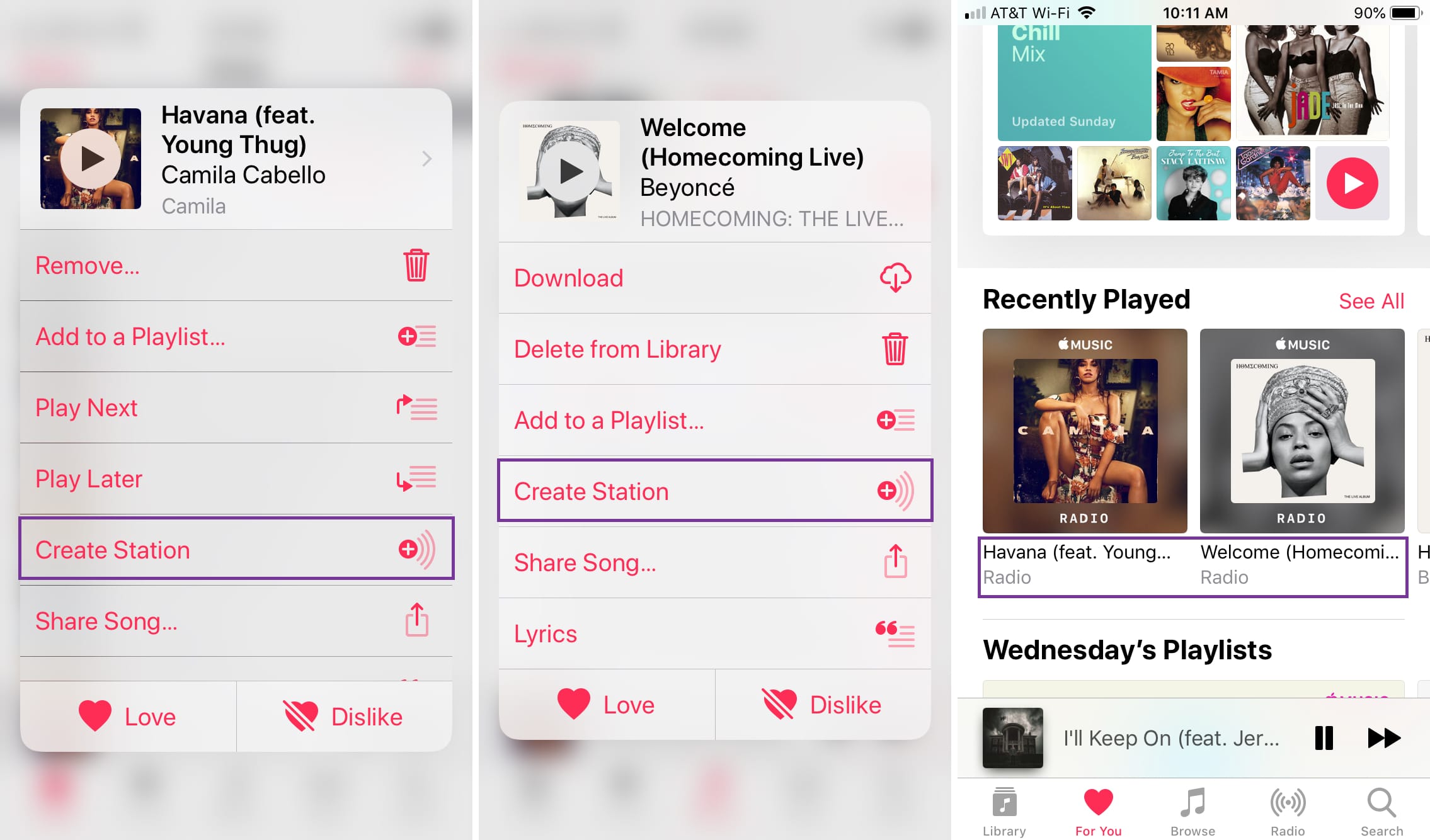
Apple Music is not just a platform to stream your favorite tunes; it also allows users to create their own personalized music stations. These stations can be curated based on your musical preferences, creating a unique listening experience. But what happens when you discover a station that you absolutely love and want to share it with your friends or family? Well, luckily, Apple Music offers a convenient way to share the stations you create with others. In this article, we will guide you through the process of sharing a station you created in Apple Music, so you can spread the joy of your carefully curated playlist and let others discover the music that resonates with you.
Inside This Article
- Overview
- Step 1: Create a Station in Apple Music
- Step 2: Access the Shared Station Menu
- Step 3: Share the Station with Others
- Step 4: Accept and Listen to a Shared Station
- Conclusion
- FAQs
Overview
Apple Music is a popular streaming service that offers a vast library of music, and it also provides users with the ability to create personalized stations based on their favorite artists, songs, or genres. These stations allow users to discover new music that matches their preferences and enjoy a customized listening experience. While creating and listening to your own station is great, at times, you may want to share your curated playlists with friends or on social media platforms. In this article, we will guide you on how to share a station you created in Apple Music.
Before we delve into the sharing process, it’s important to understand how to create a station in Apple Music. By creating a station, you can not only enjoy continuous music based on your preferences but also explore new tracks and artists that align with your tastes. Let’s take a look at how to create a station:
- Launch the Apple Music app on your iOS or Android device.
- Search for a song, artist, or genre that you would like to use as a starting point for your station.
- Tap and hold on to the desired song, artist, or genre to bring up the contextual menu.
- From the menu, select the “Create Station” option.
- Apple Music will then generate a personalized station based on your selection, featuring similar music.
Now that you know how to create a station, let’s move on to the different methods of sharing your station with others.
Sharing a Station via Apple Music Link
The easiest and most direct way to share a station you created in Apple Music is by generating a unique link that others can access. Here’s how you can do it:
- Open the Apple Music app and navigate to the station you want to share.
- Tap on the ellipsis (…) icon next to the station name to access additional options.
- From the menu, select the “Share Station” option.
- You will then be presented with various sharing options such as Messages, Mail, Notes, and more.
- Select the platform or app on which you want to share the station, or simply copy the link to share it via other means.
- Follow the on-screen prompts to complete the sharing process.
When recipients receive the shared link, they can click on it to open the station directly in Apple Music and start listening to the curated playlist.
Sharing a Station on Social Media Platforms
If you want to showcase your favorite station to a wider audience, sharing it on social media platforms is a great option. Here’s how:
- Access the station you want to share in the Apple Music app.
- Tap on the ellipsis (…) icon next to the station name.
- Choose the “Share Station” option from the menu.
- Look for the social media platform you want to share the station on, such as Facebook, Twitter, Instagram, or TikTok.
- Select the platform of your choice and follow the prompts to share your station on that platform.
By sharing the station on social media, you allow your followers or friends to listen to the station and discover new music based on your recommendations.
Collaborating on a Station with Friends
Another exciting feature in Apple Music is the ability to collaborate on a station with your friends. This enables multiple people to contribute to the playlist and create a shared music experience. Here’s how to collaborate on a station:
- Open the Apple Music app and go to the station you want to collaborate on.
- Tap on the ellipsis (…) icon next to the station name.
- Select the “Invite Friends” option from the menu.
- You can then share the invitation link with your friends through various communication channels like Messages, Mail, or social media platforms.
- When your friends receive the invitation, they can join the station and add songs to the playlist, making it a collaborative effort.
By collaborating on a station, you can create a unique playlist that includes music recommendations from multiple individuals, fostering a shared music discovery experience.
Now that you know how to share a station you created in Apple Music, you can spread the joy of your curated playlists with friends and music aficionados. Whether you choose to share a station via a direct link, on social media platforms, or collaborate with friends, Apple Music allows you to share and connect through the power of music.
Step 1: Create a Station in Apple Music
Apple Music offers a fantastic feature that allows you to create personalized stations based on your favorite artists, songs, or genres. These stations provide a seamless listening experience tailored to your musical taste. To get started, follow these easy steps to create a station in Apple Music:
- Open the Apple Music app on your device.
- Navigate to the “Radio” tab at the bottom of the screen.
- Scroll down to find the “New Station” section and tap on it.
- At this point, you can choose how to create your station. You have three options:
- Create a Station Based on an Artist: If you have a favorite artist whose music you want to listen to, simply enter the artist’s name in the search bar and select their name from the results. Apple Music will generate a station based on that artist’s music.
- Create a Station Based on a Song: If you have a specific song in mind that you want to build a station around, search for the song in the search bar. Once you find the song, tap on it and select the “Create Station” option. Apple Music will use that song as the foundation for your station.
- Create a Station Based on a Genre: If you’re in the mood for a particular genre of music, tap on the “Genres & Moods” option in the “New Station” section. From there, you can browse through a wide range of genres and select the one that suits your preferences.
Once you’ve made your selection, Apple Music will create a station with a curated playlist of songs that align with your chosen artist, song, or genre. You can then sit back, relax, and enjoy the perfect blend of music that fits your mood or preferences.
Now that you know how to create a station in Apple Music, let’s move on to the next step: sharing your created station with others!
Step 2: Access the Shared Station Menu
After receiving the link to the shared station in Apple Music, you can easily access it and start enjoying the curated playlist. Here’s how:
1. Open the Apple Music app on your device.
2. Tap on the link to the shared station that you received from the sender.
3. Apple Music will open and take you directly to the shared station.
4. Once you are on the shared station page, you can browse through the playlist and explore the songs that have been selected.
5. To play a song from the shared station, simply tap on it and Apple Music will start playing it for you.
This simple process allows you to access and enjoy the shared station with just a few taps, making it easy to discover new music and enjoy the curated playlists from friends and family.
Step 3: Share the Station with Others
After creating your personalized station on Apple Music, you may want to share it with your friends, family, or social media followers. Fortunately, Apple Music makes it easy for you to share your station and spread the joy of your favorite tunes. Here are a few simple methods to share your station with others:
1. Sharing a Station via Apple Music Link:
If you wish to share your station with someone who is already using Apple Music, you can generate a direct link to your station. To do this, follow these simple steps:
- Open the Apple Music app and navigate to the station you want to share.
- Tap the “•••” (More) button located next to the station name.
- Select “Share Station” from the options menu.
- Choose the method you prefer to share the station link, such as copying the link or sending it via message or email.
- Your friend can simply click on the shared link to access and listen to the station directly in Apple Music.
2. Sharing a Station on Social Media Platforms:
If you want to showcase your curated station on your social media profiles, Apple Music provides a convenient way to share it with your followers. Follow these steps to share your station on social media:
- Open the Apple Music app and go to the station you want to share.
- Tap the “•••” (More) button next to the station name.
- Select “Share Station” from the options menu.
- Choose the social media platform you wish to share the station on (such as Facebook, Instagram, or Twitter).
- Add a caption or message to accompany the station link if desired.
- Post the shared link on your social media profile, allowing your followers to listen to your carefully curated station.
3. Collaborating on a Station with Friends:
Apple Music also allows you to collaborate and create a station together with your friends. This can be a fun and engaging way to discover and share new music. To collaborate on a station, follow these steps:
- Create a station as usual by adding songs or artists that you enjoy.
- Tap the “•••” (More) button next to the station name.
- Select “Share Station” from the options menu.
- Invite your friends to collaborate by sharing the station link via message or email.
- Your friends can then access the station and add their own songs or artists to the mix.
- Enjoy listening to the collaborative station together and explore new music recommendations from your friends.
By following these simple steps, you can easily share your personalized station with others, whether it’s through direct links, social media, or collaborating with friends. So, go ahead and spread the musical joy by sharing your carefully curated station in Apple Music!
Step 4: Accept and Listen to a Shared Station
Once you have received a shared station from a friend or colleague, you can easily accept and listen to it in Apple Music. Follow these steps to enjoy the curated playlist:
1. Open the Apple Music app on your device.
2. Tap on the notification or message that contains the shared station.
3. A prompt will appear asking if you want to accept and listen to the station. Tap “Accept” to proceed.
4. The shared station will now be added to your Apple Music library.
5. To start listening to the shared station, tap on “My Library” at the bottom of the screen.
6. Scroll through your library until you find the newly added shared station.
7. Tap on the station to start playing the curated playlist.
8. Enjoy the music and discover new tracks handpicked by your friend or colleague.
By following these simple steps, you can easily accept and listen to a shared station in Apple Music. This feature allows you to expand your musical horizons and enjoy playlists created by others.
Conclusion
In conclusion, sharing a station you created in Apple Music is a great way to connect with others and discover new music together. With just a few simple steps, you can easily share your favorite stations with friends, family, and even the wider Apple Music community.
By following the steps outlined in this article, you can ensure that your shared station is accessible and enjoyable for others to listen to. Whether you’re curating a playlist for a road trip with friends or sharing the perfect study station with classmates, Apple Music provides a seamless platform for creating and sharing your musical preferences.
So go ahead, explore the vast range of options available in Apple Music and start sharing your favorite stations today. The power to connect through music is just a few clicks away.
FAQs
1. Can I share a station I created in Apple Music with friends?
Yes, you can easily share a station that you’ve created in Apple Music. By sharing your station with friends, you can introduce them to new music and let them enjoy the same customized listening experience as you.
2. How do I share a station I created in Apple Music?
To share a station you created in Apple Music, follow these simple steps:
– Open the Apple Music app on your device.
– Navigate to the station you want to share.
– Tap on the share icon, typically represented by an arrow pointing upwards.
– You’ll be presented with various sharing options, such as messages, email, social media platforms, and more.
– Choose the desired sharing method, select the recipient, and send the station to them.
3. Can I share a station across different platforms?
Yes, you can share a station you created in Apple Music across different platforms. Apple Music allows you to share stations via messages, email, social media platforms like Facebook and Twitter, and even through third-party apps that support sharing functionality.
4. Do my friends need an Apple Music subscription to listen to the station I shared?
Yes, your friends will need an Apple Music subscription to listen to the station you shared. Apple Music is a subscription-based streaming service, and access to stations created by others requires a valid subscription. However, they can still preview a snippet of the station without a subscription.
5. Can I track the number of times my shared station is played?
Unfortunately, Apple Music does not provide a built-in feature to track the number of times your shared station is played. You will not be able to monitor the exact playback statistics of your shared station. However, you may receive feedback from your friends or social media followers regarding the enjoyment they derived from listening to your station.
