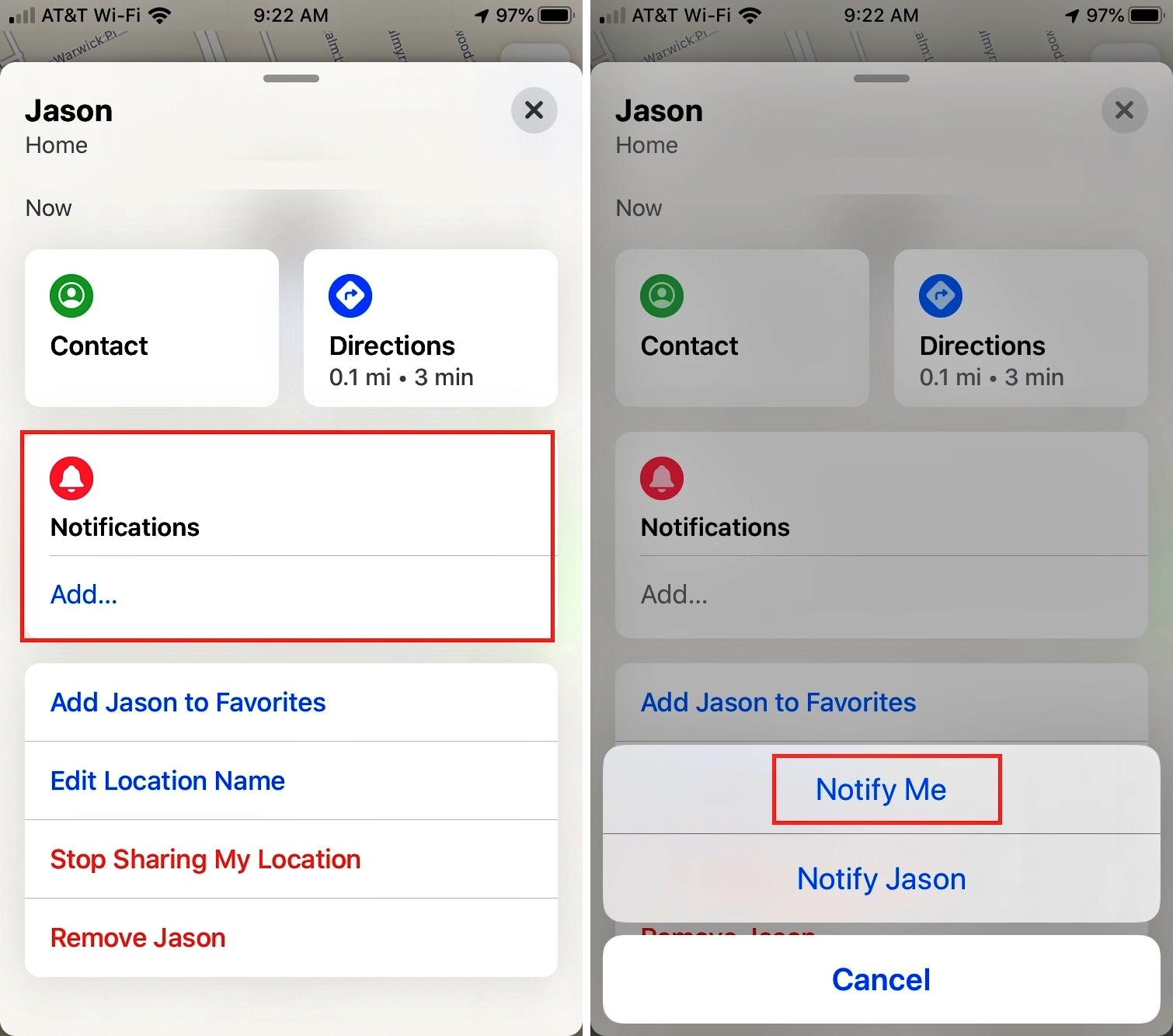
Welcome to the world of parental control! As a concerned parent, ensuring the safety and well-being of your teenager is of utmost importance. With the advancements in technology, finding ways to keep track of your teenager’s whereabouts has become easier than ever. One such tool that can assist you in this venture is “Find My Friends,” a popular mobile app designed to help individuals locate and connect with their friends and family members. In this article, we will explore how to harness the power of Find My Friends to receive notifications when your teenager arrives home, giving you peace of mind and ensuring their security. Whether you’re a tech-savvy parent or new to the world of mobile apps, this comprehensive guide will walk you through the process step by step, providing valuable insights and tips on effectively using Find My Friends as a tool for parental monitoring.
Inside This Article
- Initial Setup
- Adding Your Teenager
- Setting Up Notifications
- Customizing Location Alerts
- Conclusion
- FAQs
Initial Setup
Before you can start using the “Find My Friends” app to receive alerts when your teenager arrives home, there are a few initial setup steps you need to complete. Follow these simple instructions to get started:
1. Open the “Find My Friends” app on your smartphone. If you don’t have it installed, you can download it for free from the App Store or Google Play Store.
2. Once the app is open, you’ll need to sign in with your Apple ID or Google account. This will allow the app to securely access your location data and send you notifications.
3. After signing in, you’ll be prompted to enable location services on your device. Make sure to grant the necessary permissions so that the app can accurately track your teenager’s location.
4. Next, you’ll need to invite your teenager to share their location with you. To do this, tap on the “Add Friends” or “Invite Friends” button within the app.
5. Choose the method by which you want to invite your teenager. You can send them an invitation via email, text message, or even through social media platforms like Facebook or Twitter.
6. Once your teenager receives the invitation, they need to open it and accept the request to share their location with you. They’ll also need to grant permission for the app to access their location data.
7. Once your teenager has accepted the invitation, you’ll be able to see their location on the map within the “Find My Friends” app. You can now proceed to set up notifications to alert you when they arrive home.
With these initial setup steps completed, you’re now ready to use the “Find My Friends” app to stay informed about your teenager’s whereabouts. The next sections will guide you through adding your teenager to the app, setting up notifications, and customizing location alerts.
Adding Your Teenager
If you’re a parent who wants to use the Find My Friends app to keep track of your teenager’s whereabouts, you’ll need to add them to your friend list. Follow these simple steps to get started:
- Open the Find My Friends app on your smartphone.
- Tap on the “Add Friends” button located at the bottom of the screen.
- You’ll have two options to add your teenager: through their Apple ID or via a phone number.
- If you choose to add them through their Apple ID, make sure they share it with you and enter it in the provided field. Then tap “Send” to send them a request.
- If you prefer to add them via a phone number, enter their number in the given field and tap “Send” to send them an invitation.
- Your teenager will receive a notification or an invitation to accept your friend request.
- Once they accept the request, you will be able to see their location on the Find My Friends app.
Remember, both you and your teenager must have the Find My Friends app installed and be signed in with your Apple IDs for this feature to work. It’s also important to have an open and honest conversation with your teenager about why you want to use this app and to address any concerns or questions they may have.
Adding your teenager to the Find My Friends app can be a great tool for peace of mind and ensuring their safety while still respecting their privacy.
Setting Up Notifications
Once you have added your teenager to the Find My Friends app, the next step is to set up notifications. Notifications will alert you whenever your teenager arrives home or leaves a specified location. Here’s how you can do it:
1. Open the Find My Friends app on your mobile device and tap on your teenager’s name from the list of friends.
2. On the next screen, you will see the option for “Notify Me.” Tap on it.
3. You will have the option to select whether you want to be notified when your teenager arrives at a specific location, leaves a specific location, or both.
4. Tap on the desired option to enable notifications. You can also set up multiple locations for notifications if you wish.
5. Once you have selected the notification type, you can customize it further. Tap on the “Customize” button.
6. In the customization screen, you can choose the sound for the notification, whether to show a banner or an alert, and whether to include a message with the notification.
7. Adjust the settings according to your preferences and tap on “Save” to apply the changes.
8. Congratulations! You have successfully set up notifications for your teenager’s arrival and departure from specific locations.
With these notifications in place, you can have peace of mind knowing that you will be immediately notified whenever your teenager arrives home or leaves a designated location. This feature can be especially useful to ensure their safety and keep track of their whereabouts.
Customizing Location Alerts
When it comes to keeping track of your teenager’s whereabouts, customization is key. Find My Friends offers several options for customizing location alerts to fit your specific needs. Here are some ways you can personalize the notifications:
1. Choose the Location Radius: One of the first things you can customize is the location radius. This allows you to set a specific distance range within which you want to be notified. For example, if you set the radius to 500 meters, you will receive an alert when your teenager is within that range of the designated location.
2. Determine the Frequency of Notifications: Depending on your preference, you can choose how often you want to receive location alerts. Find My Friends offers options such as “Arrival” and “Departure.” Selecting the “Arrival” option will notify you when your teenager arrives at the specified location, while the “Departure” option will alert you when they leave that area.
3. Set Up Time-Based Notifications: You can also customize location alerts based on time. This feature allows you to receive notifications only during specific hours of the day. For example, if you want to be alerted only during school hours or when it’s late at night, you can easily set up time-based notifications to reflect your desired schedule.
4. Customize Alert Sound: Find My Friends allows you to choose a unique alert sound for location notifications. By assigning a distinctive sound, you’ll be able to recognize and differentiate location alerts from other notifications on your device, ensuring you don’t miss any important updates.
5. Enable Notifications on Other Devices: If you have multiple devices linked to Find My Friends, you can customize which devices receive location alerts. This way, you can ensure that your teenager’s location updates are sent to the devices you use most frequently, making it easier for you to stay informed.
By leveraging these customization features, Find My Friends provides a flexible and tailored solution for keeping track of your teenager’s movements. Whether you want real-time updates or prefer to only be notified at specific times or locations, this app can be customized to fit your exact needs.
In conclusion, Find My Friends is an incredibly useful tool for parents who want to keep track of their teenager’s whereabouts and be notified when they arrive home. By utilizing the features and settings of this mobile app, parents can have peace of mind knowing that their teenager is safe and their arrival home can be monitored. With the ability to set up alerts, customize location sharing preferences, and even view location history, Find My Friends offers a comprehensive solution for staying connected with your teenager. Remember to communicate openly and establish trust with your teenager about why you are using this app. Additionally, make sure to respect their privacy and use this tool in a responsible and caring manner. By combining technology with open communication, Find My Friends can help strengthen the bond between parents and their teenagers while ensuring their safety.
FAQs
1. Can I use Find My Friends app to monitor my teenager’s location?
Yes, you can use the Find My Friends app to monitor your teenager’s location. The app allows you to share your location with friends and family members, including your teenager. This way, you can keep track of their whereabouts and ensure their safety.
2. How can I use Find My Friends to receive alerts when my teenager arrives home?
To receive alerts when your teenager arrives home using Find My Friends, follow these steps:
- Ensure that both you and your teenager have the Find My Friends app installed on your devices.
- Open the app and invite your teenager to share their location with you.
- Once your teenager accepts the invitation, you can tap on their name in the app to view their location.
- Next, tap on the “Notify Me” button and choose the “Arrives” option.
- Specify the location (your home) and set the radius for the alert.
- Finally, enable the notification for the alert.
3. Can I customize the alert settings in Find My Friends?
Yes, you can customize the alert settings in Find My Friends based on your preferences. You can choose to be alerted when your teenager arrives or departs from specific locations, set different radiuses for each alert, and even select different notification sounds for each alert type.
4. Is Find My Friends available for both iOS and Android devices?
No, Find My Friends is only available for iOS devices. However, Android users can use similar apps like Google Maps’ location sharing feature or third-party apps like Life360 to achieve similar functionality.
5. Can I use Find My Friends to track multiple people at the same time?
Yes, Find My Friends allows you to track multiple people simultaneously. You can invite friends and family members to share their location with you, and their names will appear on the app’s dashboard. From there, you can select any person’s name to view their location and set up personalized alerts for each individual.
