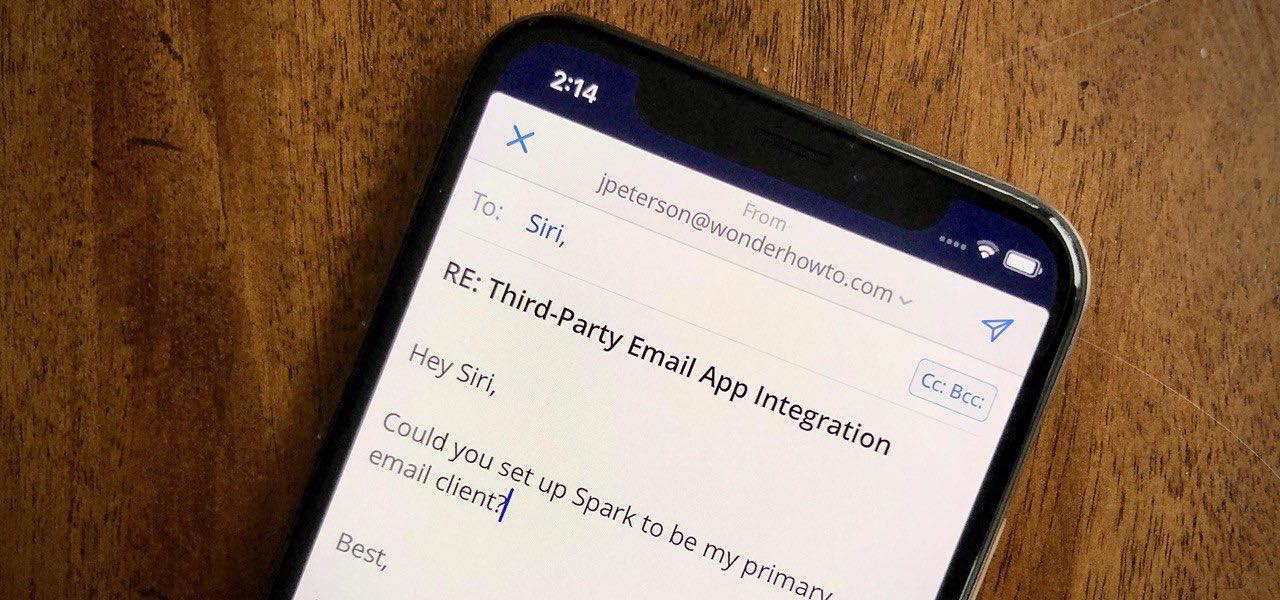
Are you tired of manually navigating through your iPhone to find and open your favorite apps? Well, you’re in luck! With the advancement of technology, Siri, the virtual voice assistant on iPhones, can now be used to interact with your favorite third-party apps.
Whether you want to order food, book a ride, or listen to your favorite music, Siri can now seamlessly integrate with a wide range of mobile apps, making your life easier and more convenient. By simply using your voice, you can now execute commands and control various features and functionalities of your favorite apps.
In this article, we will guide you on how to use Siri with third-party apps on your iPhone. We will explore the different commands you can use, the limitations of Siri integration, and provide tips and tricks to enhance your overall experience. So, let’s get started and unlock the full potential of Siri with third-party apps!
Inside This Article
- Enabling Siri for Third-Party Apps
- Using Siri with Messaging Apps
- Using Siri with Notes and Productivity Apps
- Conclusion
- FAQs
Enabling Siri for Third-Party Apps
Siri, the intelligent virtual assistant developed by Apple, has become an integral part of the iPhone experience. While Siri has always been able to interact with built-in Apple apps, such as Messages, Calendar, and Reminders, its abilities extend beyond that. With the introduction of iOS 10, Apple opened up Siri to third-party app developers, allowing users to leverage Siri’s voice commands and capabilities with their favorite apps.
To enable Siri for third-party apps on your iPhone, you need to make sure that you have the latest version of iOS installed. Simply go to your iPhone’s Settings, scroll down and tap on “Siri & Search”. Here, you will find a list of all the installed apps on your device that are compatible with Siri. You can toggle the switch next to each app to enable or disable Siri integration.
Once you have enabled Siri for specific third-party apps, you can start using them with hands-free voice commands. Whether you want to send a message, update your notes, order a ride, or book a table, Siri can assist you in accomplishing these tasks seamlessly.
It’s important to note that not all third-party apps are Siri-enabled. Developers need to implement Siri support within their applications for them to work with Siri. Therefore, if you don’t see an app listed under Siri & Search settings, it means that app doesn’t support Siri integration yet.
Enabling Siri for third-party apps opens up a whole new world of convenience and efficiency. It allows you to streamline your daily tasks and interactions by simply using your voice. With Siri, you can multi-task effortlessly and save valuable time that would otherwise be spent on manual app navigation.
Using Siri with Messaging Apps
Siri, the intelligent personal assistant on your iPhone, isn’t limited to just making calls or sending text messages. With the introduction of iOS 10, Siri is now able to work with a variety of third-party messaging apps, making it even more convenient to stay connected with friends and family.
To get started, make sure you have the latest version of the messaging app you want to use with Siri installed on your iPhone. Once that’s done, follow these simple steps:
- Open the “Settings” app on your iPhone and tap on “Siri & Search”.
- Scroll down and look for the third-party messaging app you want to use. Tap on it.
- Toggle the “Use with Siri” switch to the on position.
By enabling Siri for your chosen messaging app, you’re giving it permission to access and integrate with Siri’s functionality. Now that you’re all set up, let’s explore some of the things you can do with Siri and messaging apps:
- Sending Text Messages: You can use Siri to send text messages to your contacts using your preferred messaging app. Simply say “Hey Siri, send a text message to [contact name] using [app name]” and dictate your message.
- Reading New Messages: Siri can also help you stay on top of your messages. Just ask Siri to read your new messages from specific contacts or within a certain timeframe.
- Sending Audio Messages: If you’re in a rush or prefer to send a voice message, Siri can assist you with that too. Just say “Hey Siri, send an audio message to [contact name] using [app name]” and record your message.
- Creating Group Chats: With Siri, you can effortlessly create group chats with multiple contacts using your messaging app. Simply say “Hey Siri, create a group chat with [contact names] in [app name]” and Siri will take care of the rest.
Using Siri with messaging apps not only saves you time and effort, but also allows you to stay connected hands-free. Whether you’re juggling multiple tasks or simply want a more convenient way to communicate, Siri makes it easy to stay in touch with the people that matter most.
Using Siri with Notes and Productivity Apps
When it comes to using Siri on your iPhone, its capabilities extend beyond messaging. Siri can also be a powerful tool for managing your notes and productivity apps, helping you stay organized and efficient. Whether you need to jot down a quick reminder or create a detailed to-do list, Siri can assist you with ease.
Here are some handy ways to use Siri with notes and productivity apps:
- Create and manage notes: Siri can help you create new notes or add content to existing ones. Simply say “Hey Siri, create a new note” or “Hey Siri, add milk to my grocery list.” Siri will open the Notes app and perform the requested action. This feature is especially useful when you have your hands full and need to quickly capture an idea or reminder.
- Set reminders: Siri can also act as your personal assistant by setting reminders for you. Just say something like “Hey Siri, remind me to call John at 3 pm” or “Hey Siri, remind me to buy birthday presents next week.” Siri will create a reminder in the built-in Reminders app, ensuring you don’t forget important tasks or appointments.
- Manage calendar events: Need to schedule a meeting or check your upcoming appointments? Siri has got you covered. Simply ask Siri to add an event to your calendar or give you an overview of your day. For example, say “Hey Siri, schedule a meeting with Jane tomorrow at 2 pm” or “Hey Siri, what’s on my calendar for today?” Siri will handle the task, saving you time and effort.
- Get calculations done: Siri is not just a note-taking and reminder tool. It can also perform quick calculations, making it handy for productivity. Whether you need to add numbers, calculate percentages, or convert units, just ask Siri for help. Say something like “Hey Siri, what’s 15% of 200?” or “Hey Siri, convert 5 miles to kilometers.” Siri will provide you with the answer in no time.
- Send emails: Need to draft and send an email without typing? Siri can assist you there too. Just ask Siri to compose a new email and dictate your message. Say something like “Hey Siri, send an email to John” or “Hey Siri, send an email to John with the subject ‘Meeting Notes’.” Siri will open the Mail app and prompt you to dictate your message.
With Siri’s integration with notes and productivity apps, managing your tasks and staying organized has never been easier. Whether you need to create notes, set reminders, manage your calendar, perform quick calculations, or send emails, Siri is there to lend a helping hand. So, make the most of Siri’s capabilities and let it streamline your productivity.
In conclusion, integrating Siri with third-party apps on the iPhone has transformed the way we interact with our mobile devices. With Siri’s advanced capabilities and the ability to access a wide range of apps, users can now accomplish tasks hands-free and with greater efficiency. Whether it’s ordering a ride, making a reservation, or controlling smart home devices, Siri has become an invaluable virtual assistant.
The integration of Siri with third-party apps has also opened up a world of possibilities for developers. By leveraging Siri’s voice recognition and natural language processing, developers can create innovative and intuitive experiences within their apps. This not only enhances user engagement but also provides a competitive edge in the crowded app market.
As Apple continues to refine and expand Siri’s capabilities, we can expect even more seamless integration with third-party apps. From improved voice recognition to enhanced app access, Siri will continue to revolutionize how we interact with our iPhones and the apps we rely on daily.
FAQs
1. Can Siri be used with third-party apps on iPhone?
Yes, Siri can now be used with third-party apps on iPhone. This functionality was introduced with the release of iOS 10, allowing users to control and interact with supported apps using Siri voice commands.
2. How do I enable Siri for third-party apps?
To enable Siri for third-party apps, you need to ensure that both the app and your iPhone are running on the latest software versions. Additionally, you must grant permission for Siri to access and interact with supported apps. This can be done by going to Settings > Siri & Search, and toggling on the option for “Use with [App Name]”.
3. Which apps are supported by Siri?
Several popular apps have integrated Siri functionality, including messaging apps like WhatsApp and Slack, ride-sharing apps like Uber and Lyft, and fitness apps like Strava and Nike Run Club. The list of supported apps continues to grow as developers update their apps to take advantage of the Siri integration.
4. What can Siri do with third-party apps?
Siri can perform various tasks within supported third-party apps, depending on the app’s capabilities and available Siri commands. For example, you can use Siri to send messages, make phone calls, book rides, send payments, and even start workouts or track your fitness progress in fitness apps.
5. Can I use Siri to control smart home devices through third-party apps?
Yes, Siri can control smart home devices through third-party apps that have integrated Siri shortcuts. This means you can use Siri to control your smart lights, thermostat, security cameras, and other compatible home appliances by issuing voice commands through supported apps.
