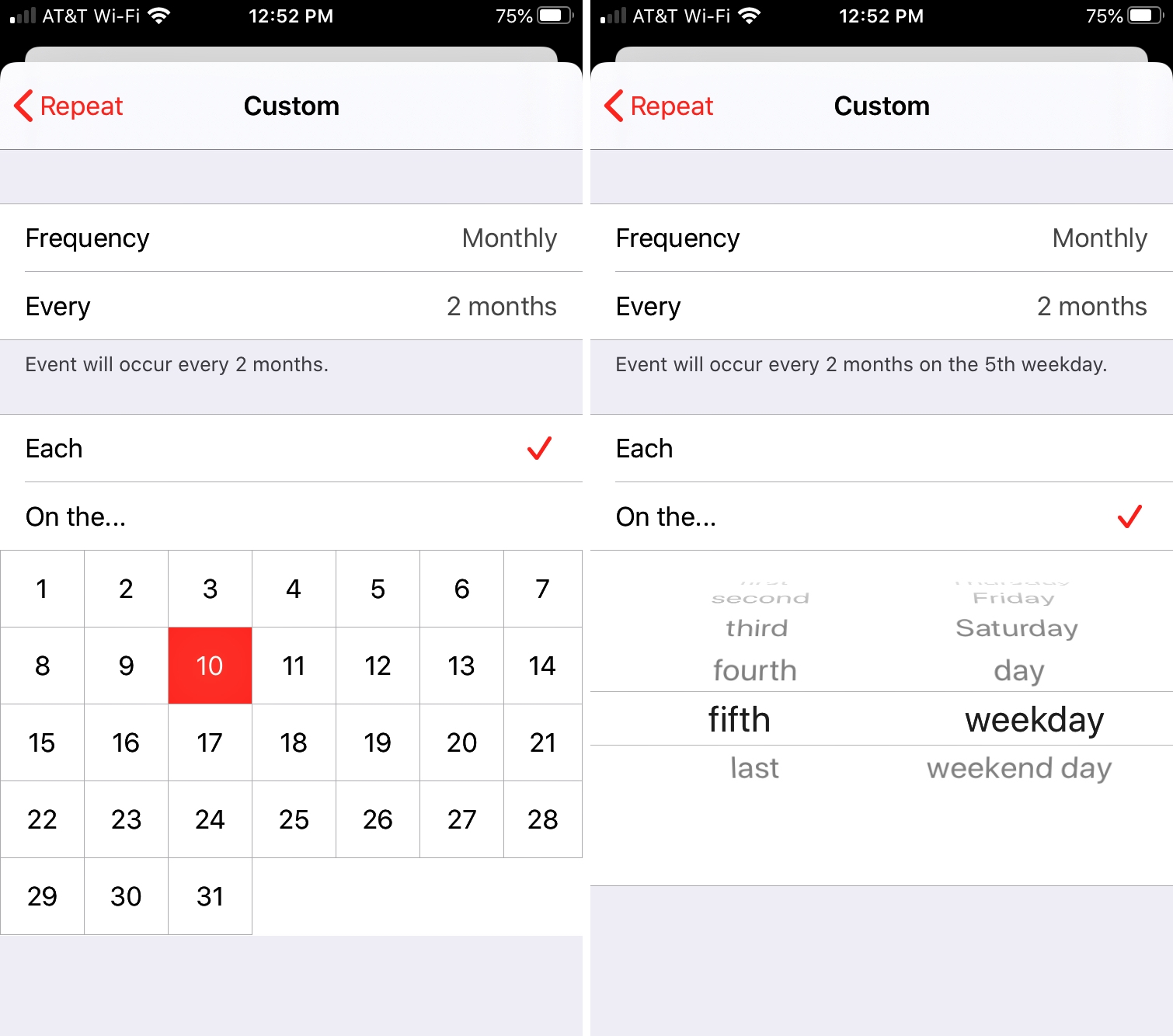
In the fast-paced world we live in, staying organized is vital, especially when it comes to managing our schedules. One of the most convenient ways to stay on top of your appointments and events is by utilizing the iPhone Calendar app.
With its user-friendly interface and extensive features, the iPhone Calendar allows you to keep track of everything from birthdays and anniversaries to important meetings and daily to-do lists. In this article, we will guide you through the process of adding recurring events to your iPhone Calendar, saving you time and effort in manually inputting each occurrence.
Whether it’s a weekly team meeting or a monthly gathering with friends, you can easily set up recurring events on your iPhone Calendar with just a few simple steps. So, let’s jump in and discover the convenience of adding recurring events to your iPhone Calendar!
Inside This Article
- Overview
- Method 1: Using the native Calendar app
- Method 2: Using a third-party calendar app
- Method 3: Using a reminder app as a workaround
- Method 4: Using Siri to create recurring events
- Conclusion
- FAQs
Overview
In today’s fast-paced world, staying organized is of utmost importance. One of the best ways to keep track of your schedule is by utilizing the calendar feature on your iPhone. The native Calendar app allows you to add important events, appointments, and reminders. However, what if you have recurring events that happen regularly, like weekly meetings, monthly bills, or annual anniversaries?
Adding recurring events to your iPhone calendar is essential to save time and ensure that you never miss an important date. In this article, we will explore different methods to add recurring events to your iPhone calendar, from using the native Calendar app to third-party calendar apps and even using a workaround with a reminder app.
By following these methods, you can easily set up your iPhone to remind you about recurring events, allowing you to plan your schedule more efficiently and never forget an important task or appointment again. So, let’s dive into the various methods and find the one that suits your needs!
Method 1: Using the native Calendar app
One of the easiest ways to add recurring events to your iPhone’s calendar is by using the native Calendar app. With just a few simple steps, you can set up regular reminders for important meetings, birthdays, or any other events that occur on a regular basis.
To get started, open the Calendar app on your iPhone and tap on the “+” button to create a new event. Fill in the necessary details such as the title, date, and time of the event.
Next, scroll down and tap on the “Repeat” option. This will open a menu where you can select the frequency of the event. Choose from options like daily, weekly, monthly, or yearly, depending on the recurrence pattern you need.
Once you’ve selected the desired frequency, you can further customize the recurring event by setting an end date. By default, the event will repeat indefinitely, but if you want it to end after a certain number of occurrences or on a specific date, you can make those adjustments.
After setting up the recurring event, you can also add any additional information such as alerts or notes. This will ensure that you receive timely reminders and have all the necessary details at hand.
Once you’re satisfied with your settings, tap on the “Done” button to save the recurring event. You will now see the event repeated on your calendar according to the chosen frequency and duration.
By using the native Calendar app on your iPhone, you can easily manage your schedule and stay organized with recurring events. Whether it’s a weekly team meeting, a monthly bill payment, or an annual family gathering, the native Calendar app has got you covered.
Method 2: Using a third-party calendar app
If you’re looking for more flexibility and features in creating recurring events on your iPhone calendar, a third-party calendar app is an excellent option. These apps often offer additional customization options and advanced features that can enhance your scheduling experience.
Here’s how you can add recurring events using a third-party calendar app:
- Choose a third-party calendar app: There are numerous third-party calendar apps available on the App Store. Popular options include Fantastical, Calendars 5, and Google Calendar. Do some research to find an app that suits your needs and preferences.
- Download and install the app: Once you’ve decided on an app, go to the App Store and download it onto your iPhone. Follow the installation prompts and allow the app to access your calendar permissions.
- Open the calendar app: Locate the newly installed calendar app on your home screen and tap to open it.
- Create a new event: Look for the option to create a new event within the calendar app. This is usually indicated by a plus (+) sign or a dedicated button.
- Enter event details: Fill in the required event details such as the title, date, time, and location.
- Toggle the recurring event option: Depending on the app, you may need to toggle a switch or select a specific option to indicate that the event should repeat.
- Specify recurrence pattern: Choose from available options such as daily, weekly, monthly, or custom recurring patterns. Some apps also allow you to add exceptions or specific rules for the repeating event.
- Save the event: Once you’ve set the desired recurrence pattern and made any other adjustments, save the event. It will now appear on your iPhone calendar as a recurring event.
With a third-party calendar app, you can enjoy a range of additional features that may not be available in the native iPhone calendar app. These apps often offer intuitive interfaces, integration with other productivity tools, and advanced scheduling functionalities.
It’s worth noting that the process of adding recurring events may vary slightly depending on the specific third-party calendar app you choose. Be sure to familiarize yourself with the app’s features and instructions to make the most out of its recurring event capabilities.
Method 3: Using a reminder app as a workaround
While the native Calendar app on your iPhone doesn’t have the built-in capability to add recurring events, there is a clever workaround using a reminder app. Although it may not offer the same level of functionality as a dedicated calendar app, it can still get the job done when it comes to adding recurring events to your schedule.
Here’s how you can use a reminder app as a workaround:
- Open the Reminder app on your iPhone. If you don’t have it installed, you can download it from the App Store.
- Create a new list specifically for your recurring events.
- Add a new reminder for each occurrence of the event. For example, if you have a weekly meeting every Monday at 9am, create a reminder for every Monday at 9am.
- Set the repeat frequency for each reminder according to the recurrence pattern of your event. The options may vary depending on the reminder app you choose to use.
- Include any additional details or notes related to the event in the reminder.
- Save the reminder and repeat the process for each occurrence of the event.
While this method may require a bit more manual effort, it offers a workaround solution to add recurring events to your iPhone without relying on the native Calendar app’s limitations. Remember to adjust the duration and repeat intervals as needed when scheduling events in this manner.
Although not as seamless as having the recurring event feature directly in the Calendar app, using a reminder app can help you stay organized and keep track of your recurring events. It’s a practical solution until Apple introduces a native recurring event feature in future updates.
Method 4: Using Siri to create recurring events
Siri, the virtual assistant on your iPhone, can be a useful tool for creating recurring events in your calendar. By utilizing Siri’s voice recognition capabilities, you can effortlessly set up recurring events without having to manually input each occurrence. Here’s how to do it:
1. Activate Siri by pressing and holding the Home button or using the “Hey Siri” voice command.
2. Once Siri is activated, simply say something like: “Create a recurring event for every Monday at 2 PM.”
3. Siri will then confirm the details of your request and ask for any additional information, such as the event title or location.
4. Provide Siri with the necessary details, and she will create the recurring event in your calendar.
5. You can also use Siri to specify different types of recurring events. For example, you can say: “Create a recurring event every day at 9 AM for the next two weeks.”
Siri will promptly add the event to your calendar, ensuring that it repeats according to your chosen frequency and duration.
It’s important to note that Siri’s ability to create recurring events may vary depending on your iOS version and language settings. If you encounter any issues or limitations, consider updating your device’s software or adjusting Siri’s language preferences.
Using Siri to create recurring events can save you time and effort, especially if you have multiple events that repeat on a regular basis. With just a few voice commands, you can easily manage and organize your calendar.
However, keep in mind that while Siri is a convenient option, it may not offer the same level of customization as some third-party calendar apps. If you require more advanced features or greater flexibility in setting up recurring events, you may want to explore other calendar apps available on the App Store.
In conclusion, adding recurring events to your iPhone calendar can greatly streamline your scheduling and help you stay organized. By following the simple steps outlined in this article, you can effortlessly set up repeating reminders for appointments, meetings, birthdays, and more. With the flexibility and convenience of recurring events, you can save time and ensure that important dates are never missed. Whether it’s a weekly work meeting, a monthly bill payment, or an annual family gathering, your iPhone calendar can now handle it all with ease. So go ahead, take advantage of this powerful feature and let your iPhone keep you on top of your busy schedule.
FAQs
Question 1: Can I manually add recurring events to my iPhone calendar?
Answer: Yes, you can easily add recurring events to your iPhone calendar using the built-in features of the iOS Calendar app. Simply follow the steps outlined in the article to create events that repeat on a daily, weekly, monthly, or yearly basis.
Question 2: Can I customize the frequency of recurring events on my iPhone calendar?
Answer: Absolutely! The iPhone calendar allows you to customize the frequency of recurring events according to your needs. You can set events to repeat every X days or weeks, on specific weekdays, or on specific days of the month. The flexibility of the calendar app ensures that you can create events that align with your unique schedule.
Question 3: What happens if I need to modify or delete an individual occurrence of a recurring event?
Answer: Modifying or deleting an individual occurrence of a recurring event is just as easy as creating one. When you want to make changes to a single instance of a repeating event, simply open the event in your calendar app, make the desired modifications, and choose whether you want to apply the changes to that specific occurrence or to all future instances of the event.
Question 4: Can I set reminders for recurring events on my iPhone calendar?
Answer: Yes, the iPhone calendar allows you to set reminders for recurring events. When creating or editing a recurring event, you can choose to set a reminder for each occurrence of the event. This ensures that you receive timely notifications for important tasks, appointments, or events that repeat regularly.
Question 5: Will I receive notifications for recurring events on my iPhone?
Answer: Yes, by default, you will receive notifications for recurring events on your iPhone. If you have enabled notifications for the Calendar app in your device settings, you will receive alerts or reminders for upcoming occurrences of your recurring events based on the notification settings you have configured. This ensures that you stay organized and never miss an important event again.
