iOSGods is a third-party app that provides Apple users a safe and secured platform to download hacked, tweaked, and modified games. In addition, iOSGods doesn’t require your Apple ID when you use its platform to download games and apps. This means that Apple won’t be able to track the free apps or games you’ve downloaded. With it, you can download any app at any time without geographical restrictions.
Ready to get started? Read on to find out more about this app and how to download games through it.
What is iOSGods?
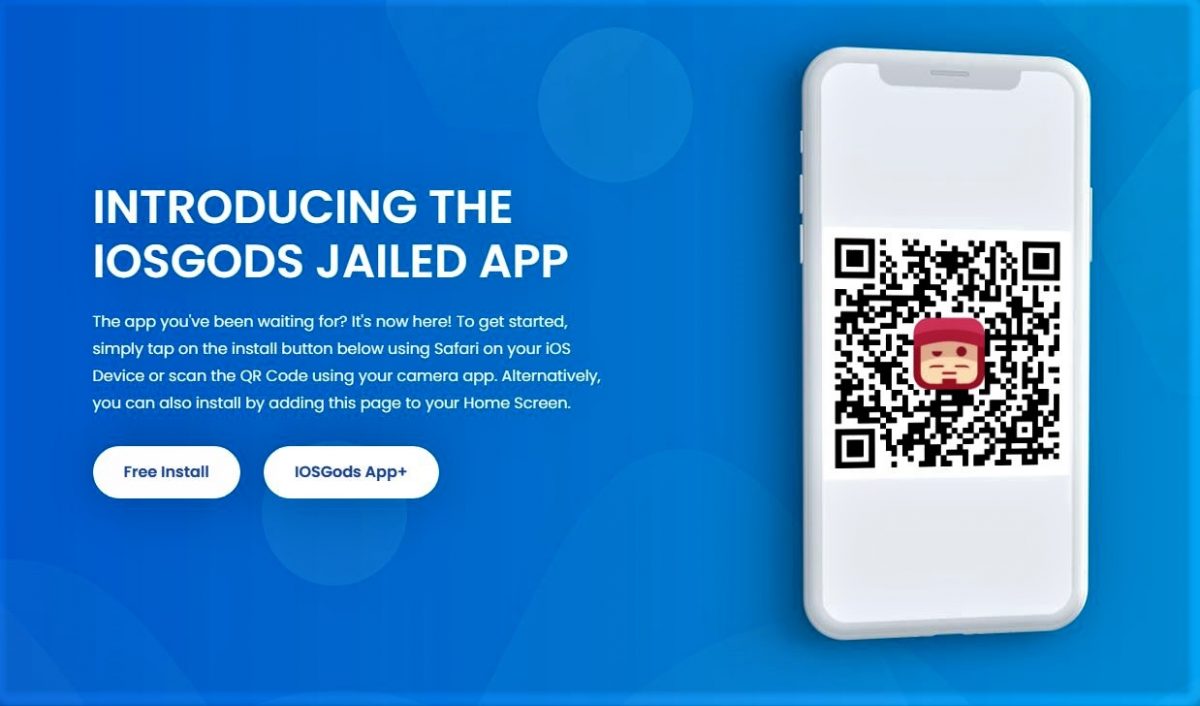
As mentioned, iOSGods is a third-party app for iOS devices that allows you to download and install tweaked, hacked, or modified versions of popular games and apps on different platforms like Android. It is a jailed App Store to offer non-jailbroken iPhone/iPad users a more convenient method to download and install free, cracked, and tweaked apps. No need to jailbreak your iPhone if you want to download and install premium apps and games for free.
Features
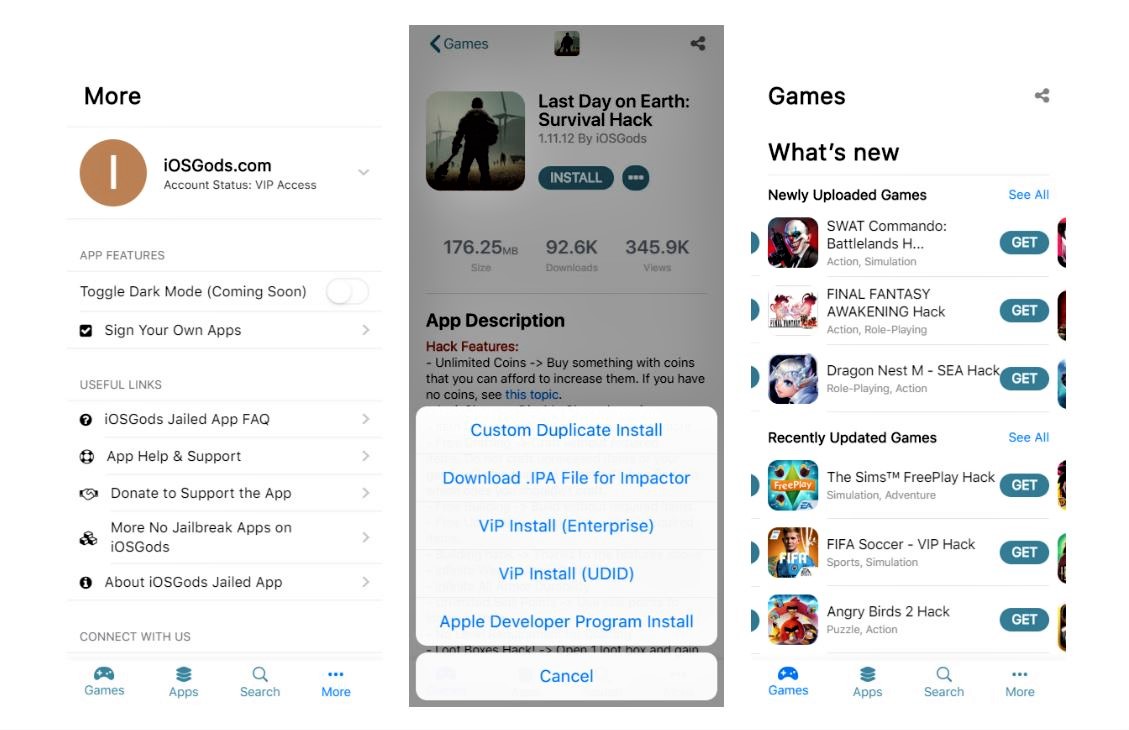
Free To Use
While the app is free to use, you can opt to get the paid iOSGods App+, which comes with a monthly or annual membership fee. All content that you can download on both versions of the app is free to download and install.
iOS Device Compatibility
Whether you own an iPhone or iPad, it is a universal app that is compatible with both devices.
No Jailbreak Required
When using iOSGods to download and install your preferred apps or games, you don’t need to jailbreak anything. This makes the app safe and secure to use.
Apple ID Isn’t Needed
All you need is an account to download anything you want on it. As mentioned, all your downloads cannot be tracked by Apple as they aren’t linked to your Apple ID.
A Plethora of Free Apps and Games
It offers a plethora of unofficial apps and games that you cannot download through the App Store. Aside from that, you can also download and install apps from Android’s ecosystem.
SSL Encryption
The platform is integrated with SSL encryption as an added layer of security to keep your data private and secure.
User-Friendly Interface
The platform has a simple and straightforward user interface that is easily navigable even if you’re not tech-savvy. With a few taps, you can easily download and install your desired apps.
How To Download iOSGods
Download and Install on Mac
Currently, it is available in desktop and mobile versions. However, we’ll discuss how to download the app in a separate section for clarity. To download and install it on Mac, follow these steps:
- On your MacBook, open the iOSGods Jailed App website.
- Click Free Install.
- Once prompted with a warning, click the Keep button.
- Go to Downloads.
- Double-click on the file with the “iOSGodsApp.mobileconfig” name.
- Click the Apple logo located on the upper leftmost corner of the screen.
- Tap System Preferences.
- Click Profiles. It is usually found on the last section of the screen with a check icon.
- Tap Install.
- If prompted, click Install.
- Close the dialog.
- Locate the iOSGods App from the Dock.
iOSGods Mobile App Installation
Unlike the web version, the mobile iOSGods comes pegged with a monthly subscription of $2 per month, or an annual subscription of $24 per year for one device. If you’re interested in purchasing the iOSGods App+, visit iOSGods’ subscription page.
Purchase App+ Subscription
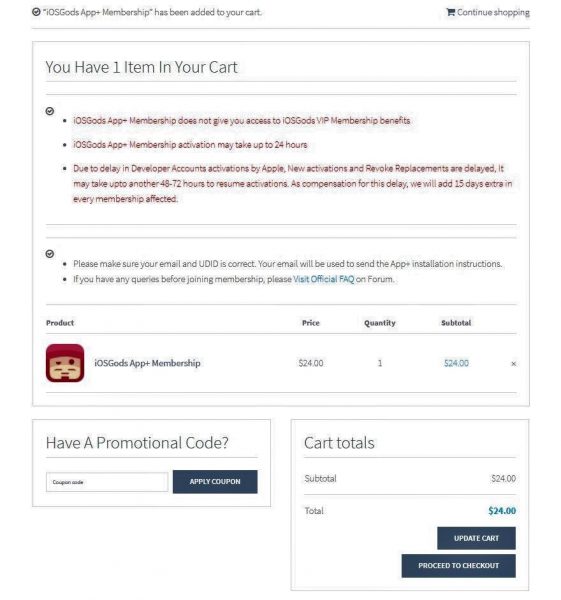
- On your computer, visit iOSGods’ subscription page.
- Click Add To Cart.
- If you have a coupon code, copy and paste on the Have A Promotional Code? section and click Apply Coupon.
- Under Billing Details, input the necessary pieces of information.
- Click Proceed To PayPal. Otherwise, you can proceed with your credit card if you don’t have a PayPal account.
- Once payment has been processed, wait for the confirmation on the email address you’ve provided.
Download and Install iOSGods App+ On iPhone/iPad
- Login to your Yahoo or Gmail account depending on the email address you’ve provided.
- On your iPhone or iPad, open your Yahoo Mail or Gmail app.
- Find the email with the subject “Your iOSGods App+ Membership is Activated” or anything similar.
- From the content of the email, click the Tap Here To Install On Device button.
- From the Safari web browser, click the Tap Here To Install button.
- Once prompted, tap Allow and tap Close.
- From the content of the email, click the Tap Here To Install On Device button.
- From the Safari web browser, click the Tap Here To Install button again.
Once redirected to Profiles & Device Management:
- Tap iOSGods Installation under Downloaded Profile.
- From the Safari web browser, click the Tap Here To Install button again.
- Once prompted, tap Allow after tap Close.
- Navigate to the Settings app and tap Profile Downloaded.
- In the Install Profile section, tap Install.
- Enter the Passcode of your iPhone or iPad, tap Install, and wait for the installation to complete.
- When prompted with an “Open this page in iTunes?” message, tap Open.
- Click Install.
- Open the newly installed iOSGods App+ and tap Activate.
- When prompted, click Allow then tap Close.
- When redirected again to the Install Profile, tap Cancel.
- Under the Profiles & Device Management, tap iOSGods Activation under Downloaded Profile.
- In the Install Profile section, click Install.
- Enter the Passcode of your iPhone or iPad and tap Install.
How To Download And Install Mod Games/Apps On iOSGods
Now that you have completed the registration and setup of your app on your MacBook or iPhone/iPad, you can proceed to download and install apps on your devices.
Download and Install Mod Games/Apps On iOSGods via MacBook
- Click the iOSGods App from the Dock.
- When redirected to the iOSGods App Store, tap Games if you’re planning to download some mobile games for your MacBook. Otherwise, click Apps.
- If you want to type in the name of your preferred app, click Search.
- Once you have found the specific app, click Get beside the app’s name.
- Click INSTALL.
- Sign in to your iOSGods Account.
- Follow on-screen instructions.
Download and Install Mod Games/Apps On iOSGods via iPhone or iPad
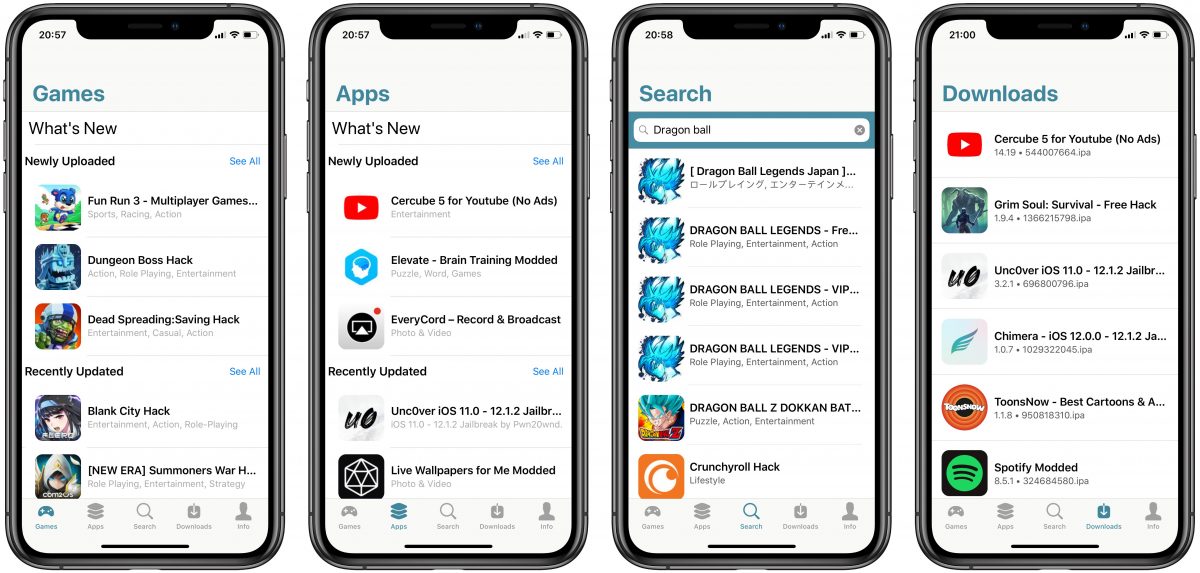
- On your iPhone/iPad, launch iOSGods App+.
- Sign in to your iOSGods Account.
- Feel free to browse through the different apps and games on the app.
- Once you have found the specific app, tap Get or Install beside the app’s name.
- Follow on-screen instructions.
Does iOSGods Have Support?
In case you require assistance from the developers or the rest of the community, head over to the dedicated platform for posting questions, suggestions, support forums, and other discussion threads. Both beginners and veterans can access the App Support website here.
Conclusion
And that’s a wrap! We’ve described all the essential pieces of information on how to make the most out of it. Undoubtedly, iOSGods is one of the best third-party applications you can invest in for your ultimate gaming experience on an iPhone/iPad. Thanks to apps like iOSGods, you now have the option to download essential apps from different platforms like the Google Play Store.
