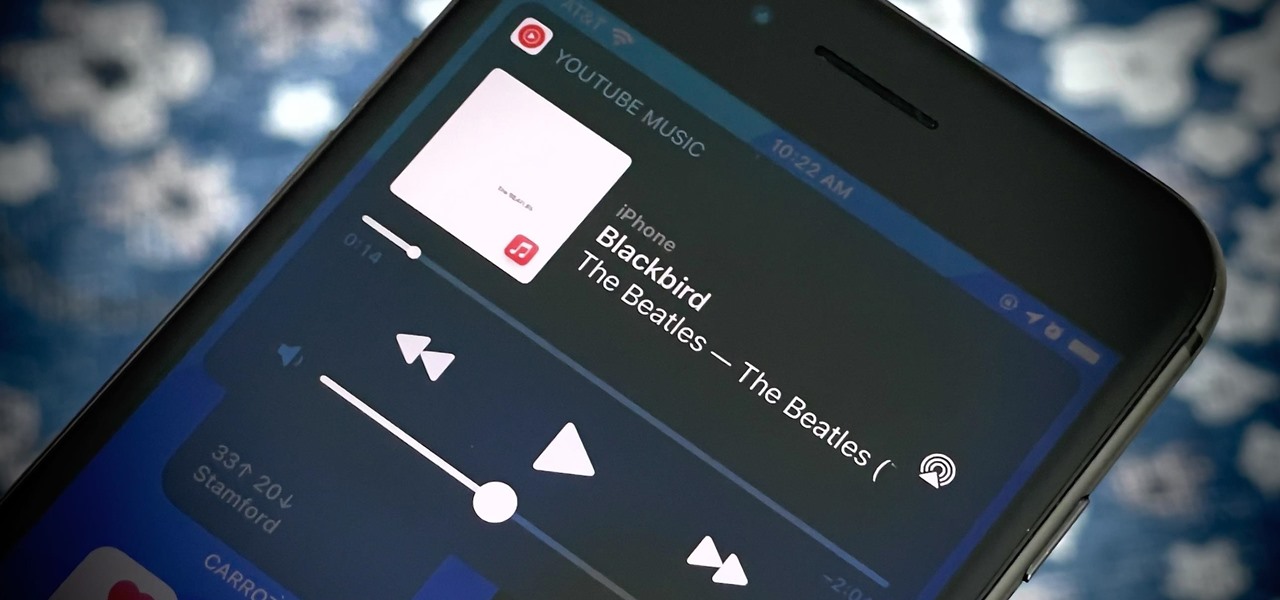
Are you tired of fumbling with your phone to change songs while driving or navigating a busy commute? Look no further than Siri, your personal voice assistant, who can make your life easier by taking control of your music playback. Whether you’re using Apple Music, Spotify, or any other music streaming app on your iPhone, Siri can seamlessly manage your tunes with just a simple voice command. Say goodbye to distractions and hello to a hands-free experience. In this article, we’ll dive into how to use Siri to control your music playback, providing you with shortcuts and tips to enhance your listening enjoyment. So, sit back, relax, and let Siri do the work while you jam to your favorite tracks.
Inside This Article
- # Tip of the Day: Use Siri to Control Music Playback
- Siri: Your Music Control Assistant
- How to Play a Song with Siri
- Control Playback with Siri Commands
- Using Siri to Control Music on Different Platforms
- Conclusion
- FAQs
# Tip of the Day: Use Siri to Control Music Playback
If you’re a music lover who can’t go a day without jamming to your favorite tunes, you’ll love this tip of the day: use Siri to control music playback on your smartphone. Siri, the virtual assistant on Apple devices, can be your personal music control assistant, allowing you to play songs, skip tracks, adjust the volume, and more, all with just a few voice commands. In this article, we’ll show you how to harness the power of Siri to enhance your music listening experience.
Playing a song with Siri is as simple as asking for it. Just activate Siri by saying “Hey Siri” or holding down the home button, and then say something like “Play ‘Bohemian Rhapsody’ by Queen” or “Play my workout playlist.” Siri will instantly start playing the requested song or playlist from your library, Apple Music, or a compatible streaming service.
Siri also offers a range of commands to control music playback without even having to touch your phone. For example, if you want to skip a track, you can say “Hey Siri, skip this song.” If you want to go back to the previous track, simply say “Hey Siri, play the previous track.” Adjusting the volume is a breeze too – just say “Hey Siri, turn up the volume” or “Hey Siri, lower the volume.”
But Siri’s music control capabilities don’t stop at basic commands. You can get more specific and ask it to play music based on a certain genre, mood, or even lyrics. For example, you can say “Hey Siri, play some relaxing jazz” or “Hey Siri, play the song that goes ‘I wanna dance with somebody.'” Siri will do its best to find the perfect song or playlist that matches your request.
It’s important to note that Siri’s music control features are not limited to Apple devices. If you have an Apple HomePod or AirPods, you can use Siri to control music playback on these devices as well. Simply activate Siri and give your voice commands as usual, and Siri will ensure the music plays on the desired device.
Using Siri to control music playback is not only convenient, but it also provides a hands-free and immersive experience. Whether you’re cooking, driving, or just lounging around, you can effortlessly control your music with just your voice. So go ahead, give it a try, and let Siri be your music control assistant!
Siri: Your Music Control Assistant
Siri, the virtual assistant developed by Apple, is not only capable of performing various tasks like setting reminders, sending messages, or making phone calls, but it also has the ability to control your music playback. With just a simple voice command, you can have Siri play your favorite songs, albums, or playlists, giving you a hands-free and convenient way to enjoy your music.
Whether you’re driving, cooking, or simply lounging on the couch, Siri can be your ultimate music control assistant. It offers seamless integration with popular music streaming services like Apple Music, Spotify, and Pandora, allowing you to take full control of your music without having to manually navigate through your phone’s interface.
With Siri, you can start playing music with just a tap or use the “Hey Siri” voice activation feature to initiate playback. It understands natural language commands, so you can simply say something like “Hey Siri, play some upbeat music” or “Hey Siri, play my favorite playlist” to get started.
Siri also provides additional features for a more personalized music experience. You can ask Siri to shuffle your music library, skip to the next track, or even invite Siri to play a specific song from a particular artist. Its intuitive interface makes it easy to control the volume, pause or resume playback, and even adjust the equalizer settings to suit your audio preferences.
Furthermore, Siri’s music control capabilities extend beyond your iPhone or iPad. If you have Apple TV or a HomePod device, you can use Siri to control the music playback on those devices as well. Simply ask Siri to play music on your Apple TV or specify which speaker you want the music to play on with your HomePod.
Siri’s integration with music control goes beyond Apple’s ecosystem. If you’re an Android user, you can still access Siri’s music control features by downloading the Apple Music app and using Siri within the app. This way, you can enjoy the convenience of using Siri to play, pause, or skip tracks, regardless of your device’s operating system.
Overall, Siri serves as a powerful music control assistant, making it easy for you to manage your music playback with just your voice. Whether you’re using Apple devices or even Android, Siri’s intuitive commands and seamless integration with popular music streaming services provide a seamless and enjoyable music experience.
How to Play a Song with Siri
Siri, Apple’s virtual assistant, is not just handy for setting reminders or sending messages – it can also be used to control music playback on your iPhone or iPad. With Siri’s help, you can easily play your favorite songs without even lifting a finger. Here’s how you can play a song with Siri:
1. Wake Siri: To start, wake Siri by saying “Hey Siri” or holding down the side button on your iPhone or iPad. You can also use the “tap to talk” option if available on your device.
2. Command: Once Siri is active, simply say “Play [song name]” or “Play [artist name]” to start playing a specific song or music by a particular artist. Siri will search your library or the Apple Music catalog to find the matching song. If you have a specific album or playlist in mind, you can command Siri accordingly.
3. Confirmation: After analyzing your command, Siri will confirm your request by saying something like “Playing [song name] by [artist name].” Siri will also display a music interface on your screen, showing the song details and playback controls.
4. Control Playback: Once the song starts playing, you can use Siri to control the playback. You can ask Siri to pause, stop, skip to the next song, or go back to the previous song by using commands like “Pause,” “Stop,” “Next song,” or “Previous song.” Siri will understand your instructions and execute the desired action.
5. Adjust Volume: If you want to adjust the volume of the music, simply ask Siri to “Increase volume” or “Decrease volume.” Siri will adjust the volume level according to your request.
6. Shuffle or Repeat: Siri can also handle requests to shuffle or repeat the currently playing song or entire playlist. You can say “Shuffle” to mix up the playback order, or “Repeat” to loop the current song or playlist.
7. Song Information: If you want to know more about the currently playing song, ask Siri questions like “Who sings this song?” or “What album is this from?” Siri will provide you with relevant information about the song, artist, album, and more.
With Siri as your personal DJ, playing your favorite songs becomes effortless. Whether you’re in the car, working out, or just relaxing at home, Siri makes it easy to control your music with voice commands. Give it a try and let Siri take care of your music needs!
Control Playback with Siri Commands
With Siri, controlling your music playback has never been easier. Whether you’re on the go or relaxing at home, Siri can help you play, pause, skip, and even shuffle your favorite songs. Here are some useful Siri commands to control your music:
- “Hey Siri, play [song name]” – Simply tell Siri the name of the song you want to listen to, and it will start playing it for you. Siri will search your music library or stream the song if it’s available online.
- “Hey Siri, pause” – If you need to pause the music temporarily, just say the magic word to Siri. It will instantly pause the playback, allowing you to attend to other tasks without missing a beat.
- “Hey Siri, skip” – Want to move on to the next track? Just tell Siri to skip, and it will seamlessly transition to the next song in your playlist or queue.
- “Hey Siri, play previous” – If you want to go back to the previous song, simply ask Siri to play the previous track. It will quickly jump to the previous song in your music queue.
- “Hey Siri, shuffle my playlist” – If you’re in the mood for some random tunes, Siri can help you shuffle your playlist. Just ask Siri to shuffle, and it will mix up the order of your songs, adding a touch of spontaneity to your music experience.
- “Hey Siri, repeat this song” – Have a favorite track that you want to hear on repeat? Just tell Siri to repeat the song, and it will play it over and over until you’re ready to move on.
These are just a few examples of the many Siri commands you can use to control your music playback. Siri is designed to make your life easier, so feel free to ask it anything related to your music preferences, and it will do its best to accommodate your requests. Whether you’re in the mood for some relaxing tunes or need an energetic beat to keep you motivated, Siri has your back when it comes to controlling your music playback.
Using Siri to Control Music on Different Platforms
If you’re a music enthusiast, Siri can be an invaluable tool for controlling your music playback on various platforms. Whether you’re an iPhone user, an Apple Music subscriber, or someone who enjoys streaming services like Spotify, Siri can seamlessly integrate with these platforms to make your music experience even more enjoyable. In this guide, we’ll explore how you can use Siri to control music playback on different platforms.
1. iPhone’s Native Music App:
With Siri, controlling the music on your iPhone’s native Music app is a breeze. Simply activate Siri by pressing and holding the home button, or using the “Hey Siri” command, and then give it a specific instruction. You can say something like “Play (song name)” or “Play (artist name)” to start playing your desired track or artist. Siri can also pause, skip, or shuffle songs at your command.
2. Apple Music:
If you’re subscribed to Apple Music, Siri becomes even more powerful in playing your favorite tunes. You can ask Siri to play specific songs, artists, albums, or even genres. For example, you can say “Play ‘Shape of You’ by Ed Sheeran” or “Play the latest album by Taylor Swift.” Siri can also create custom playlists based on your preferences. Simply ask, “Create a playlist for my workout music.”
3. Spotify:
If you use Spotify as your preferred music streaming service, Siri can still help you control your playback. However, unlike Apple Music, Spotify integration with Siri is limited to iOS 13 and above. Make sure you have the latest iOS version, then ask Siri to “Play (song name)” or “Play (artist name) on Spotify.” Siri will open Spotify and play your requested content. You can also control playback with commands like “Pause,” “Skip,” or “Shuffle.”
4. Other Streaming Services:
While Siri has default integration with Apple Music and limited integration with Spotify, it can still assist you in controlling music playback on other streaming services. In this case, you can use Siri Shortcuts, a feature introduced in iOS 12, to create custom voice commands for specific actions on these platforms. For example, you can set up a Siri Shortcut to play a specific playlist on a third-party music app, or to launch a particular radio station.
Conclusion
In conclusion, utilizing Siri to control music playback on your iPhone is a fantastic way to enhance your listening experience. With the ease of voice commands, you can effortlessly play, pause, skip tracks, and even control volume without having to fiddle with your phone manually. Siri’s integration with various music apps and streaming platforms ensures that you can enjoy your favorite tunes from any source with a simple voice command.
Additionally, Siri’s compatibility with HomePod and other smart speakers allows for seamless music control throughout your home. Whether you’re in the kitchen, bedroom, or living room, you can simply instruct Siri to play music in any desired room without lifting a finger.
So why not take advantage of this convenient feature and enjoy a hands-free music experience? Give Siri a try and witness how it easily transforms the way you interact with your music library.
FAQs
Q: Can I use Siri to control music playback on my iPhone?
A: Yes, Siri can be used to control music playback on your iPhone. Simply activate Siri by pressing and holding the Home or side button (depending on your iPhone model) and give a voice command such as “Play music,” “Pause music,” “Skip to the next song,” or “Play my workout playlist.”
Q: What other music playback commands can I use with Siri?
A: In addition to basic commands like play, pause, and skip, Siri offers a range of music playback controls. You can ask Siri to shuffle your music, control the volume, go back to the previous song, repeat a track, or even ask for information about the currently playing song or artist.
Q: Can Siri control music playback on third-party music apps?
A: Yes, Siri can control music playback on certain third-party music apps. However, it depends on the app developers to integrate Siri functionality into their applications. Popular music apps like Spotify, Pandora, and Apple Music typically have Siri integration, allowing you to control their playback with voice commands.
Q: How can I play a specific song or artist using Siri?
A: You can ask Siri to play a specific song or artist by simply saying “Play [song name]” or “Play [artist name].” Siri will search your music library and streaming services to find the requested song or artist and start playing it. If the song or artist is not available, Siri will inform you accordingly.
Q: Can Siri control music playback on other Apple devices?
A: Yes, Siri can control music playback on other Apple devices as long as they are connected to the same iCloud account and have Siri-enabled. For example, you can use Siri on your iPhone to control the music playback on your HomePod, Apple TV, or even your Mac. Simply ensure that Siri is enabled on both the controlling device and the target device to enjoy seamless music control across your Apple ecosystem.
