Siri is one of the earliest voice assistants to have ever been created. This AI-powered technology has revolutionized the way we use a smartphone as we know them today. And much like any other piece of technology, Apple continues to make advancements in Siri’s capabilities. Today, Siri can perform small and common tasks; Siri commands can range from the banalest of tasks to — somewhat — extensive ones.
However, despite developments Apple engineers have done with Siri, the almost-humanoid voice assistant is still limited. This is why we have come up with a cheat sheet of Siri commands. Like hidden iPhone tricks, these commands can come in handy when you need them. Imagine walking towards the subway and the bustling crowd makes it impossible for you to type in anything, you can use Siri commands to send a text, make a call, schedule a meeting, and man others.
Related: ‘Hey Siri’ Not Working: How to Fix Your Voice Assistant
Inside This Article
Let’s Activate Siri First
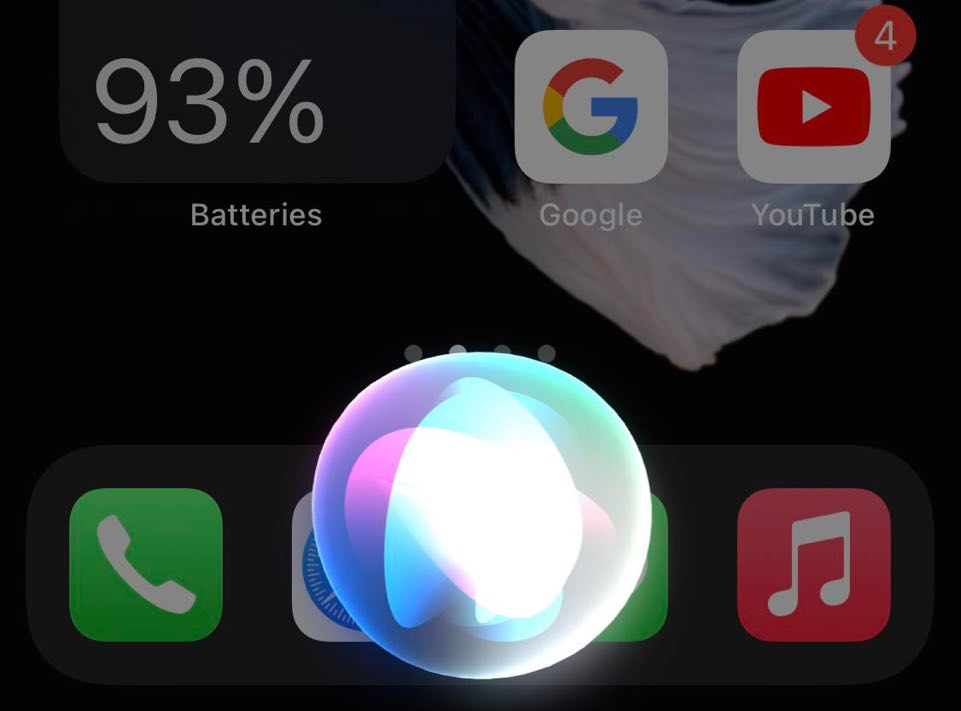
When you first open your iPhone, iPad, or Mac, setting up Siri is one of the few things you have to do. Although, there is an option to set it up later. Nonetheless, the process is fairly similar. So, let’s get down to it.
- Open Settings then scroll down to Siri & Search.
- Toggle Listen for “Hey Siri” on.
- Simply follow the instructions on your screen; this is the part where you will be asked to repeat some sentences for Siri to recognize your voice when you make a command later on.
- When you reach the “Hey Siri is Ready” part, tap Done to finish the setup process.
From here, you can select what language Siri can follow, Siri voice, and even set up for Siri to announce calls when using your AirPods.
Every Siri Command (Guide)
Do you ever ask yourself what funny things to ask Siri? Or maybe there are funny Siri commands? Or have you ever stopped and asked, “what can I ask Siri?” If you do, you have come to the right place because we will be going over what cool things can Siri do.
A. Siri Voice Commands to Call or Text Someone
This is an area where Siri can perform at its best. If you need to call someone on your contact list, you can start by waking Siri up by saying “Hey, Siri”. One thing to remember, however, is the contact must be saved in your iPhone for this to work. Below are things you can command Siri.
- “Call Dad…”
- “FaceTime Nova…”
- “Call Dad on speaker…”
- “Dial 911…”
When you need to send a text message while driving, you can use Siri to type the message for you. Another point to remember is to keep the message short. To do this, simply say, “Hey Siri… tell Mommy that I will be home in a few.” Siri will confirm the message with you and ask whether to send it or not.
You can also use Siri to send an email to someone. It is imperative to follow this order to make sure Siri will follow through: “Hey, Siri. Send email to [contact name] about [subject] and say [message].”
Finally, if you have a new voicemail you need to check, simply ask Siri to play it for you. Your Siri command will have to be either “Hey, Siri. Do I have any voicemail?” or “Play new voicemail from Mommy.”
B. Siri Commands for Navigation and Traveling
Siri is more than capable of helping you navigate your way around. That means whether you want directions to go home or to a restaurant, you can simply ask Siri a very simple command. Below are some commands to alert Siri about your need for directions:
- Take me home.
- What’s the traffic like on the way home?
- Look for [driving, walking, transit] directions to [destination].
- How do I get to [destination] by [walking, bus, bike, car, train, etc.]?
- Where is the nearest [business name] me?
- How much does gas cost right now?
- Check the flight status of [airline and flight number]
- What’s a good Chinese restaurant near me?
- Make a reservation at Baco Mercat for 7 p.m.
- Find a table for six in San Francisco tonight.
- What’s the nearest museum?
- Where am I?
- What bridge is this?
C. Ask Siri About the Weather
If you are planning a trip or going on a trip, it is a must to check the weather forecast only to err on the side of safety while on the road. You can always employ the help of Siri for any weather-related concerns. Hence, you can ask Siri the following:
- What’s the weather for today?
- What’s the weather for tomorrow?
- Check the forecast for this evening?
- How’s the weather in <your city> right now?
- What’s the high for <your city> today?
- What’s the temperature outside?
- How windy is it out there?
- What time is the sunrise/sunset today?
- Should I bring an umbrella today?
Furthermore, do not forget to turn your location services on for Siri to be able to give an accurate response.
D. Siri Commands for Playing Music and Entertainment
Siri also has access to privy information and can perform tasks pertaining to your entertainment. Below are useful commands you can use and ask Siri about:
- Show me the [sports team or game] scores.
- Play music,” or while listening to a song, you can tell Siri to “pause/stop/skip” or “play the next/previous song.
- Play [name of song] on Spotify/Apple Music
- Like this song.
- What song is this?
- What is this song?
- Play more like this.
- Play songs from [group or artist].
- What movies are playing near me?
- What are the movie showtimes for [name of movie/name of cinema]?
- Play a game” or “Games” or “Show me games” or “Show me driving/platformer/Mario games.
Siri surely knows what fun is!
E. Absolutely Anything Apple
Siri can also perform tasks that are otherwise banal and common in the iOS ecosystem. This includes even the simple task of pulling up your SMS inbox, taking pictures, or even screenshots. Below are the things you can ask Siri to perform:
- Take a picture.
- Take a selfie.
- Turn on/off [Wi-Fi, Bluetooth, Cellular Data, Airplane Mode, Do Not Disturb, Night Shift]
- Increase/decrease brightness.
- Open [app].
- Adjust music volume.
- How much free space do I have? (When using your Mac)
Cast Harry Potter Spells With Siri
Siri is not just fun — Siri knows fun! Did you know Siri is a wizard (or a witch) who could have been classmates with Harry Potter himself? Kidding aside, Siri can perform tasks with Harry Potter spell references.
- To turn on your iPhone’s torch, simply say “Hey, Siri. Lumos.”
- To turn the torch off, simply command “Hey, Siri. Nox.”
You can also open apps by using Harry Potter summoning charm. However, you need to remember to do this when your iPhone is unlocked.
- To open an app, simply command “Hey, Siri. Accio <name of the app>”
To know more about the Shortcuts app, you can visit the official Apple guide below.
Create Your Own Harry Potter Siri Spell
The fun does not stop with you asking Siri to perform Harry Potter spells. You can also create a custom spell that will make Siri perform them as if by magic. This is entirely possible by using the Shortcuts app.
A. Hey Siri, Silencio!
This Siri command will effectively activate the Focus feature. Furthermore, this is an effective way to block out notifications when you want to focus on a task or rest soundlessly.
- Launch the Shortcuts app then tap the + icon on the upper right-hand corner of the screen.
- Type the Shortcut name then tap Add Action.
- Select Focus then set it to turn “On” the “Do Not Disturb” mode until “Turned Off.”
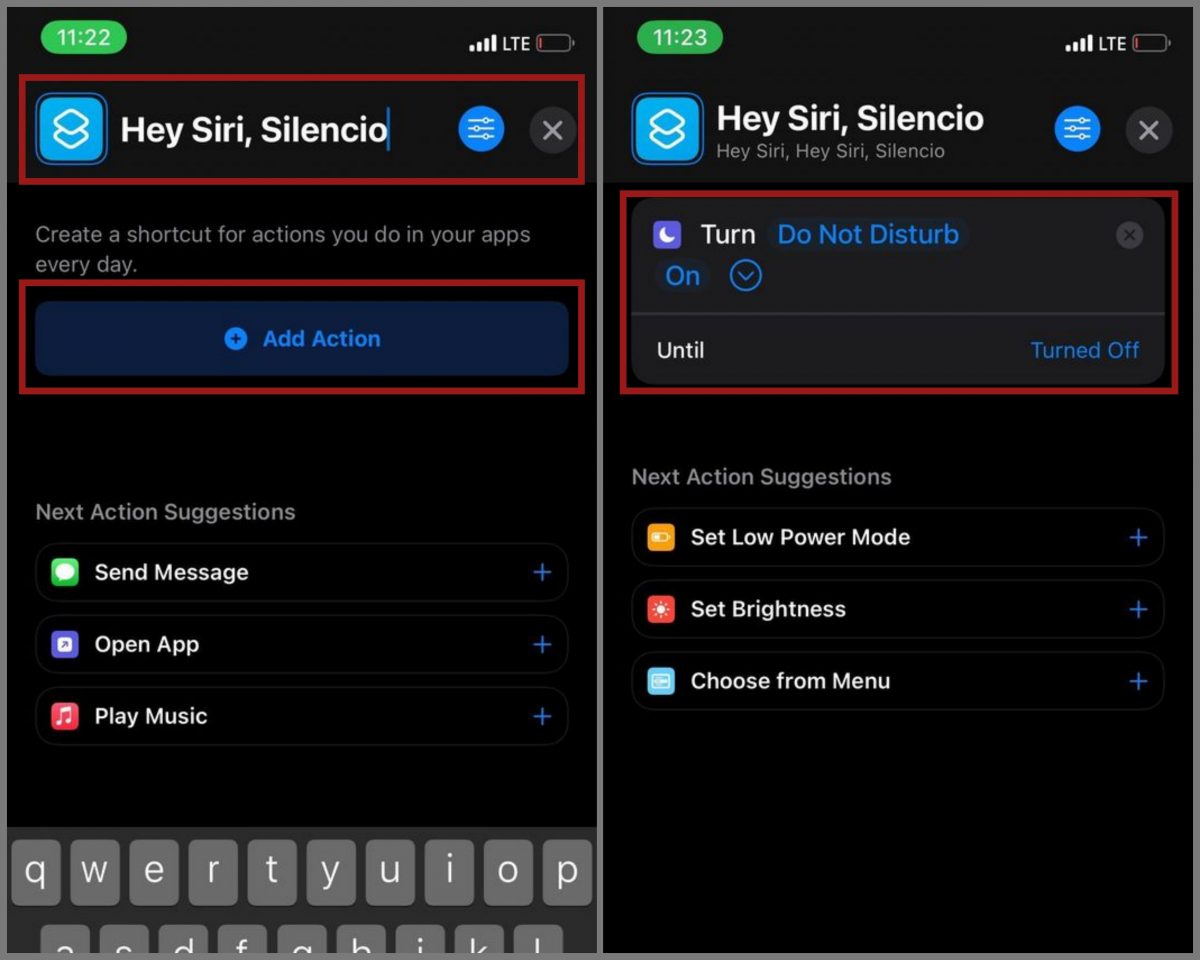
B. Hey Siri, Sonorus!
Upon hearing a song that elicits eargasm on the extreme, you might want to pump the volume up just to enjoy the song more. You can command Siri to do so with a small spell to increase volume. We are still going to use the Shortcuts app for this.
- Launch the Shortcuts app then tap the + icon.
- Type the Shortcut name then tap Add Action.
- Select Volume as action and set it to “100%.”
C. Cast a Navigating Spell
Want to find your “True North”? While this Siri spell isn’t too exciting, it still can be one of those Siri commands that might prove useful in the wilderness.
- Launch the Shortcuts app then tap the + icon.
- Type the Shortcut name then tap Add Action.
- Select “Open App” as action then select the Compass app.
D. Hey Siri, Homenum Revelio
In the Harry Potter universe, Homenum Revelio is the same spell used by Harry, Hermoine, and Ron when they returned to Number 12 Grimmauld Place in Deathly Hallows. This spell reveals whether there is a human presence in the vicinity. In this case, Siri will open the Find My app and reveal whether your close contacts are nearby.
- Launch the Shortcuts app then tap the + icon.
- Type the Shortcut name then tap Add Action.
- Add the “Open URLs” action and set the URL to “findmyfriends://” or “fmf1://“.
Funny Siri Commands to Try

Siri might come off as a serious voice assistant. But did you know this AI-powered technology has a sense of (dry) humor? You can definitely have fun with Siri by asking hilarious, random questions. You’d be surprised to know that Siri has equally hilarious comebacks.
Below are questions you can ask Siri. We will not give you his/her answers. Instead, we will let you run them over with Siri and see for yourself.
- What are you wearing?
- Do you have a boyfriend?
- What do you think of Google Assistant?
- How old are you?
- What’s your favorite animal?
- How much do you cost?
- Are you a robot?
- What does Siri mean?
- I see a little silhouette of a man
- When is the world going to end?
- Beatbox for me
- What is your best pick-up line?
- Testing 1,2,3
- Siri, I am your father
- What is your favorite movie?
- What is the meaning of life?
- Where is Elvis Presley?
- What is zero divided by zero?
- Which came first, the chicken or the egg?
- How much do you earn?
- How do I look?
- Do you have a family?
- Do you believe in God?
- Knock, Knock
- Where does Santa live?
- Why are firetrucks red?
- Can you stop time?
- Why did the chicken cross the road?
- What is the best phone operating system?
- Do you follow the three laws of robotics?
- Who is the best assistant?
- What phone should I buy or what phone is the best?
- Supercalifragilisticexpialidocious
- Why do you vibrate?
- Are you stupid?
- What is the best watch?
- Do you have any pets?
- Draw me something
- Mirror, mirror on the wall, who is the fairest of them all?
- Please can you make me a sandwich?
- What is the best computer?
- What is Inception about?
- Do you have a girlfriend?
- I’m so tired, Siri
- I’m drunk
- Tell me a story
- Does Santa exist?
- Are you Her?
- Will you marry me?
- Tell me a joke
- Talk dirty to me
- What is your favorite song?
- How much wood would a woodchuck chuck if a woodchuck could chuck wood?
- Sing me a song
- Dance for me
- Will you go on a date with me?
- Will you be my thunder buddy?
- Is Jon Snow dead?
- Is winter coming?
- What are you doing later?
Final Thoughts on Siri Commands
Since Siri’s introduction to the iOS ecosystem in 2011, the voice assistant has really come a long way. From being too rigid and straightforward, Siri commands have since become robust and extensive to be more responsive to a user. We hope this page has given you additional information on how to use Siri. Now, give these commands a try and let us know how Siri responded.
