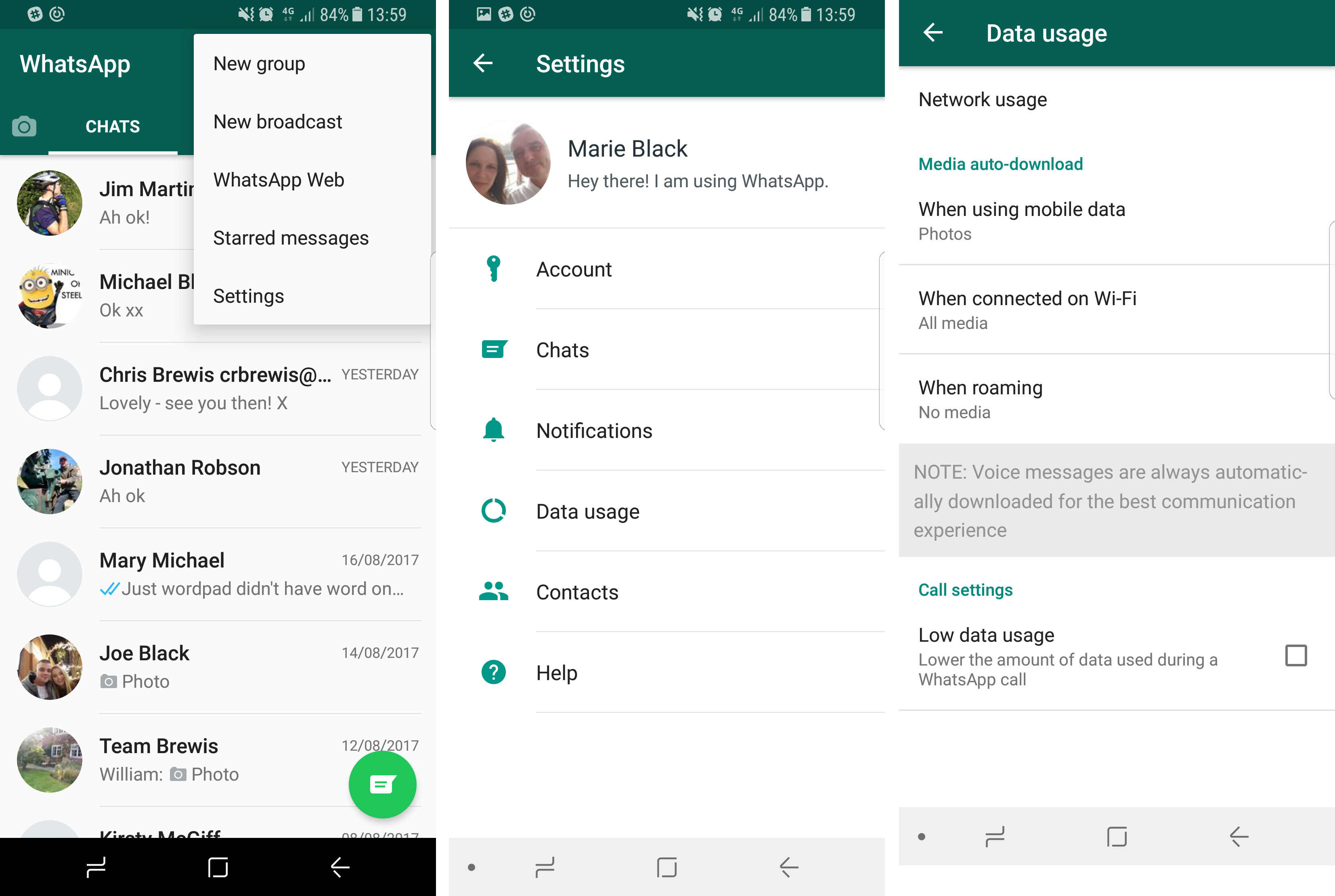
Tired of your iPhone or Android device automatically saving every photo you receive on WhatsApp? Don’t worry – there’s a solution! In this article, we will provide you with essential tips to stop WhatsApp from automatically saving photos on your smartphone.
WhatsApp is undoubtedly one of the most popular messaging apps around, offering a convenient way to communicate with friends and family. However, the default setting of automatically saving received photos can quickly fill up your device’s storage.
Whether you want to preserve your storage space, maintain privacy, or simply have more control over what gets saved to your camera roll, these tips will help you prevent WhatsApp from saving photos automatically. So, let’s dive right in and explore how to take control of your WhatsApp media settings.
Inside This Article
Tips to Stop WhatsApp Saving Photos Automatically on iPhone/Android
WhatsApp is a popular messaging app that allows users to send and receive photos, videos, and other media files. While this feature can be convenient, it can also quickly consume storage space on your device. If you’re tired of WhatsApp automatically saving every photo you receive, here are some tips to help you regain control over your device’s storage:
1. Disable Auto-Download in WhatsApp Settings: By default, WhatsApp automatically downloads photos and other media files as soon as you receive them. To disable this feature, open WhatsApp and go to the settings menu. From there, navigate to “Storage and Data” or “Data and Storage Usage” and find the “Media Auto-Download” section. Here, you can choose to disable auto-download for photos, videos, and other file types.
2. Limit Media Download to Wi-Fi Only: Another option in the media auto-download settings is to limit downloads to Wi-Fi only. This can be useful if you have a limited data plan and want to conserve your mobile data. By enabling this option, WhatsApp will only download media files when your device is connected to a Wi-Fi network, saving you both storage space and data usage.
3. Turn off WhatsApp Auto-Save in Camera Roll/Gallery: In addition to auto-downloading, WhatsApp also automatically saves downloaded photos and videos to your device’s camera roll or gallery. If you prefer to manually control which photos and videos are saved to your device, you can disable this feature. On an iPhone, go to the WhatsApp settings, select “Chats,” and toggle off the “Save to Camera Roll” option. On Android, open WhatsApp settings, tap on “Chats,” and uncheck the “Media Visibility” option.
4. Manually Save or Delete Photos from WhatsApp Chat: If you want to have more control over which photos are saved on your device, you can manually save or delete them from individual WhatsApp chats. Simply open the chat, tap on the photo you want to manage, and choose whether to save or delete it. This allows you to keep only the important photos and delete the rest, freeing up valuable storage space.
By following these tips, you can prevent WhatsApp from automatically saving every photo you receive and regain control over your device’s storage. Remember to regularly review and manage the media files in your WhatsApp chats to keep your device clutter-free. Happy chatting!
Conclusion
In conclusion, knowing how to stop WhatsApp from automatically saving photos on your iPhone or Android device can greatly enhance your privacy and free up valuable storage space. By following the steps outlined in this article, you can take control over which photos are saved to your camera roll and ensure that your personal images remain private. Whether it’s disabling the auto-download feature, customizing individual chat settings, or using third-party apps, these tips provide you with options to tailor your WhatsApp experience to your preferences. Remember to regularly review and manage your media files to keep your device clutter-free. So, don’t let your WhatsApp photos overrun your device’s storage. Instead, take control and enjoy a more organized and secure messaging experience!
FAQs
1. How do I stop WhatsApp from saving photos automatically on my iPhone/Android?
2. Can I choose which photos I want WhatsApp to save automatically?
3. What are the benefits of stopping WhatsApp from saving photos automatically?
4. Will stopping WhatsApp from saving photos automatically affect the quality of the photos I receive?
5. Is there a way to stop WhatsApp from saving photos automatically for specific contacts only?
