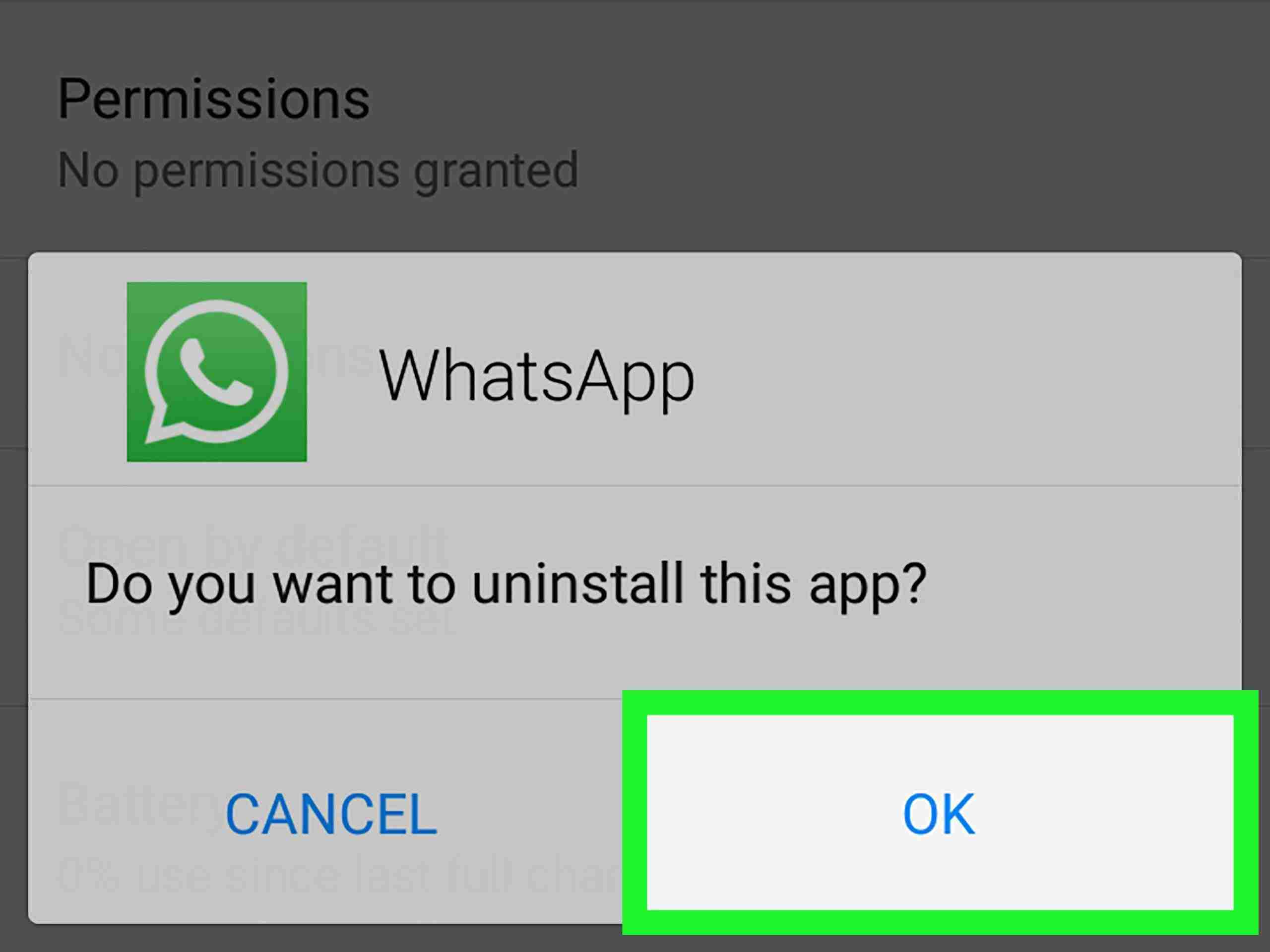
Are you considering uninstalling WhatsApp from your mobile phone? It’s natural to wonder if uninstalling the app will result in losing your data. WhatsApp is a widely used messaging app that allows users to send and receive messages, make calls, and share files. It’s not uncommon for users to accumulate a significant amount of data within the app, including chat history, media files, and important conversations.
In this article, we will explore the question, “If I uninstall my WhatsApp, will I lose my data?” We’ll provide you with information on how WhatsApp handles data backups and what you can do to ensure the safety of your data when uninstalling the app. So, if you’re deliberating whether or not to uninstall WhatsApp, keep reading to find out what happens to your data and how you can protect it.
Inside This Article
- Can you lose your data if you uninstall WhatsApp?
- Ways to backup your WhatsApp data
- Steps to uninstall WhatsApp without losing your data
- Conclusion
- FAQs
Can you lose your data if you uninstall WhatsApp?
One common concern users have when considering uninstalling WhatsApp is whether they will lose their data in the process. WhatsApp is popular for its ability to store messages, photos, videos, and other media, making it important for users to understand how their data is handled when uninstalling the app.
The good news is that uninstalling WhatsApp does not automatically mean you will lose your data. WhatsApp provides several options for backing up and restoring your data, ensuring that you can reinstall the app and retrieve your information without any trouble.
However, it’s important to note that if you uninstall WhatsApp without any backup, there is a risk of permanently losing your data. Therefore, it is highly recommended to follow the necessary steps to backup your data before uninstalling the app.
WhatsApp offers two main ways to back up your data: through local backups and cloud backups. Local backups are stored on your device’s internal storage, while cloud backups are saved on cloud storage services like Google Drive or iCloud, depending on your operating system.
By setting up automatic backups or manually creating backups, you can ensure that your messages, photos, videos, and other media files are safely stored. This way, even if you uninstall WhatsApp, you can easily retrieve your data when you reinstall the app.
To set up automatic backups on WhatsApp, go to “Settings” within the app and select “Chats.” From there, you can choose the frequency of your backups, whether daily, weekly, or monthly, and also select the storage option of your preference.
Additionally, you can manually create a backup at any time by going to the “Chats” section of WhatsApp settings and tapping on “Chat backup.” This allows you to create an immediate backup of your data to ensure its safety.
Once you have safely backed up your WhatsApp data, you can proceed with uninstalling the app without the fear of losing your information. Keep in mind that when you reinstall WhatsApp, you will have the option to restore your data from the backup you created.
By following these steps, you can confidently uninstall WhatsApp knowing that your data is backed up and can be readily retrieved when needed. However, always remember to regularly backup your data to avoid any unexpected data loss.
Ways to backup your WhatsApp data
If you’re considering uninstalling WhatsApp or simply want to ensure your data is safe, it’s essential to back up your WhatsApp data before proceeding. Fortunately, WhatsApp provides multiple ways for users to back up their data and restore it when needed. Here are some of the most reliable methods:
- Cloud backup: One of the easiest ways to back up your WhatsApp data is by utilizing the cloud backup feature offered by WhatsApp. This feature allows you to save your chats, photos, videos, and other media to popular cloud storage platforms such as Google Drive (for Android users) or iCloud (for iPhone users). To set up cloud backup, go to the WhatsApp settings, select “Chats,” then “Chat backup,” and follow the on-screen instructions. You can set the frequency of backups and choose whether to include videos or only backup when connected to Wi-Fi to save mobile data.
- Manual backup: In addition to the automatic cloud backup, WhatsApp also lets you create a manual backup of your chats and media files. This provides you with an extra layer of security and allows you to have more control over your data. To manually back up your WhatsApp data, go to the WhatsApp settings, select “Chats,” then “Chat backup,” and tap on the “Backup” button. You can then save the backup file to your device’s internal storage or an external SD card.
- Using third-party apps: If you prefer a more comprehensive backup solution, there are third-party apps available that can help you backup and restore your WhatsApp data. These apps offer additional features such as selective backup, encryption, and cross-platform compatibility. Some popular third-party backup apps for WhatsApp include iTransor for WhatsApp (for iOS) and Backuptrans (for Android). Before using any third-party app, make sure to do thorough research and read reviews to ensure its reliability.
Having a backup of your WhatsApp data not only gives you peace of mind in case of accidental data loss or device malfunction but also allows you to seamlessly transfer your data to a new phone or reinstall WhatsApp without losing any conversations or media files.
Steps to uninstall WhatsApp without losing your data
Uninstalling WhatsApp from your mobile device doesn’t have to mean losing all your precious messages, photos, and other data. By following a few simple steps, you can safely uninstall the app while preserving your data. Here’s how:
- Backup your WhatsApp data: Before uninstalling WhatsApp, it’s important to create a backup of all your chats and media. Open WhatsApp and go to the “Settings” menu. From there, navigate to “Chats” and then to “Chat backup”. You can choose to back up your data to Google Drive (for Android users) or iCloud (for iPhone users). By backing up your data, you can easily restore it later on.
- Export important conversations: If there are specific WhatsApp conversations that hold sentimental or important value, you can export them individually. To do this, open the conversation, tap on the options menu (typically represented by three dots), and select “More”. From there, you have the option to export the conversation as a text file or via email.
- Save media files: To ensure you don’t lose any photos, videos, or audio files, go to the internal storage of your device and locate the “WhatsApp” folder. Within this folder, you’ll find subfolders labeled “Media” and “Databases”. Copy these folders to a secure location on your device or transfer them to your computer for safekeeping.
- Uninstall WhatsApp: Now that you have backed up your data and saved any important media files, you can proceed to uninstall WhatsApp. Simply go to your device’s app settings, find WhatsApp, and tap on the “Uninstall” button. Confirm the action when prompted.
- Reinstall WhatsApp: If you eventually decide to reinstall WhatsApp, you can easily restore your data and continue where you left off. Download the WhatsApp app from your device’s app store, open it, and follow the setup instructions. During the setup process, you’ll be given the option to restore your data from the backup you created earlier.
- Restore media files: After reinstalling WhatsApp, don’t forget to restore the media files you saved earlier. Navigate to the “WhatsApp” folder on your device or computer, and copy the “Media” and “Databases” folders back into the newly created WhatsApp folder.
- Verify your phone number: After restoring your data, you’ll need to verify your phone number to continue using WhatsApp. Enter the verification code sent to your phone and follow the prompts to complete the verification process.
By following these steps, you can uninstall WhatsApp from your device without the fear of losing your valuable conversations and media files. Remember to regularly back up your data to ensure it’s always safe and easily recoverable.
Conclusion
In conclusion, uninstalling WhatsApp does not result in the loss of your data. WhatsApp stores your messages, contacts, and media files on secure servers, allowing you to easily retrieve them when you reinstall the app. However, it is important to note that if you choose to delete your WhatsApp account, your data will be permanently erased, and you will not be able to recover it.
By understanding how WhatsApp stores and retains your data, you can confidently uninstall the app when needed, knowing that your valuable information will not be lost. Just remember to regularly back up your important conversations and media files to avoid any potential data loss in the future.
Whether you decide to uninstall WhatsApp temporarily or permanently, rest assured that your data is safe and can be accessed again once you reinstall the app. So, go ahead and free up some space on your device without worrying about losing any important information!
FAQs
1. If I uninstall my WhatsApp, will I lose my data?
No, uninstalling WhatsApp from your device will not result in the loss of your data. Your account and previous chats are stored on WhatsApp servers, so when you reinstall the app and log in with your account, you will be able to access your previous chats and data. However, it is always a good practice to back up your chat history before uninstalling the app, just to be on the safe side.
2. How can I back up my WhatsApp chat history?
To back up your WhatsApp chat history, you can go to the WhatsApp settings within the app itself. From there, you can navigate to the “Chats” section and select “Chat backup.” You will have the option to manually back up your chats or set up an automatic backup schedule. It is recommended to choose the automatic backup option to ensure that your data is regularly backed up. The backup can be saved to your device’s internal storage or on a cloud storage service like Google Drive or iCloud.
3. Can I switch my WhatsApp account from one device to another?
Yes, you can switch your WhatsApp account from one device to another. WhatsApp provides a feature called “WhatsApp Web” that allows you to use WhatsApp on your computer. To switch your account to a different device, you can use WhatsApp Web to log in to your account on the new device. Additionally, WhatsApp also offers a feature called “Change Number” that allows you to transfer your account information, including your chat history and groups, to a new phone number.
4. Will uninstalling WhatsApp delete my groups and contacts?
Uninstalling WhatsApp from your device will not delete your groups and contacts. Your groups and contacts are associated with your WhatsApp account, which is linked to your phone number. When you reinstall WhatsApp and log in with the same phone number, you will be able to access your groups and contacts again.
5. Can I retrieve deleted messages on WhatsApp?
WhatsApp provides a feature called “Delete for Everyone” that allows you to delete messages you have sent within a certain time frame. Once you’ve deleted a message using this feature, it is no longer visible to the recipients. However, even after deleting a message, it may still be stored on the recipient’s device if it was backed up. If you want to retrieve deleted messages, you can try restoring a recent backup of your WhatsApp chats, but please note that this will replace your current chat history with the restored backup. It’s important to note that there is no guarantee for successful recovery of deleted messages, so it’s always a good practice to think twice before deleting any important messages.
