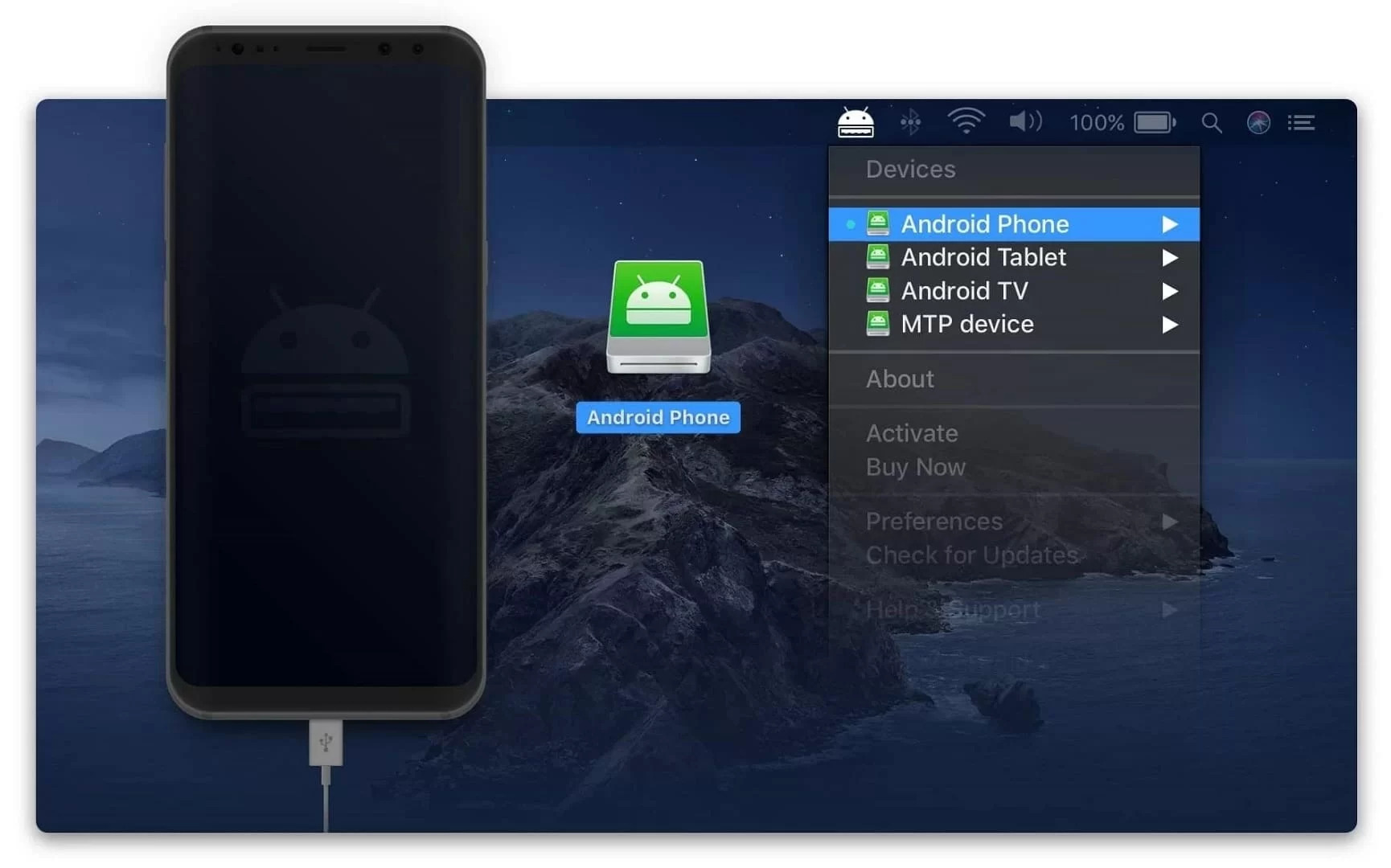
Are you in search of alternatives to Samsung Smart Switch? Look no further! In this article, we will explore the top 9 alternatives to Samsung Smart Switch in 2023. Samsung Smart Switch is a popular mobile app that allows users to transfer data from their old device to a new Samsung phone seamlessly. However, if you’re not a Samsung user or simply prefer other options, there are plenty of alternative apps available that can help you with data transfers, backups, and more. Whether you’re switching from iOS to Android, Android to iOS, or even between different Android devices, we’ve got you covered. So, let’s dive into the world of mobile apps and discover the best alternatives for your data transfer needs!
Inside This Article
- Airdroid – Overview of Airdroid application- Features and functionalities of Airdroid- Compatibility with various devices and operating systems- Steps to transfer data using Airdroid
- Shareit: Understanding Shareit as a popular file-sharing app
- Features and capabilities of Shareit for data transfer
- Steps to transfer files using Shareit
- Compatibility with different platforms and devices
- Syncios Data Transfer
- Conclusion
- FAQs
Airdroid – Overview of Airdroid application- Features and functionalities of Airdroid- Compatibility with various devices and operating systems- Steps to transfer data using Airdroid
Airdroid is a comprehensive mobile application that allows users to easily transfer data between their devices. Whether you want to transfer files, contacts, messages, or even apps, Airdroid provides a user-friendly solution to simplify the process. With its rich set of features and cross-platform compatibility, Airdroid has become a popular alternative to Samsung Smart Switch.
One of the key features of Airdroid is its ability to enable wireless file transfer. Instead of relying on cables or external devices, Airdroid utilizes Wi-Fi to establish a connection between devices. This makes it incredibly convenient for users who want to transfer files quickly without any physical connections.
Airdroid also allows users to remotely access and manage their devices. With the Airdroid Remote Control feature, you can access your phone or tablet from your computer and perform various tasks such as managing contacts, sending messages, and even accessing camera feeds. This feature comes in handy when you want to control your device from a distance or when your phone is not easily accessible.
Compatibility is another strength of Airdroid. It supports a wide range of devices, including Android smartphones and tablets, as well as iPhones and iPads. Moreover, Airdroid is compatible with both Windows and Mac operating systems, making it accessible to a broader user base.
Using Airdroid to transfer data is a straightforward process. Here are the steps to transfer data using Airdroid:
- Download and install the Airdroid app from the Google Play Store or the Apple App Store.
- Launch the app on both your source and target devices.
- Sign in or create an Airdroid account.
- On your source device, select the data you want to transfer, such as files, photos, or contacts.
- Tap on the “Send” button and select the target device from the list of available devices.
- Accept the file transfer request on the target device.
- Wait for the transfer to complete, and you’re done!
Airdroid offers a simple and efficient way to transfer data between devices. Whether you’re switching to a new phone or need to share files with a friend, Airdroid provides a seamless experience with its user-friendly interface and powerful features.
Shareit: Understanding Shareit as a popular file-sharing app
Shareit is a widely recognized and popular file-sharing application that allows users to transfer files across various devices and platforms quickly and effortlessly. Developed by Lenovo, Shareit has gained immense popularity due to its fast transfer speeds and user-friendly interface.
Features and capabilities of Shareit for data transfer
Shareit offers a plethora of features and capabilities that make it an ideal choice for transferring files. Some of the notable features include:
- Fast transfer speeds: Shareit allows users to transfer files at lightning-fast speeds, making it convenient for users to share large files in a matter of seconds.
- Multi-platform support: Shareit is compatible with various platforms, including Android, iOS, Windows, and Mac, ensuring seamless file transfers between different devices.
- Multiple file types: Shareit supports the transfer of various file types, including photos, videos, documents, music, and more, making it an all-in-one solution for file sharing.
- Secure transfer: Shareit ensures secure file transfers by creating a direct connection between two devices, eliminating the need for an internet connection or external storage.
Steps to transfer files using Shareit
Transferring files using Shareit is a straightforward process. Follow these simple steps to share files between devices:
- Download and install Shareit on both the sending and receiving devices from the respective app stores.
- Launch Shareit on both devices and ensure that Wi-Fi or Bluetooth is enabled.
- On the sending device, select the files you want to share.
- Tap on the “Send” button, and Shareit will automatically search for nearby devices.
- Select the receiving device from the list of available devices.
- The receiving device will receive a notification prompting the user to accept the file transfer.
- Once accepted, the file transfer will initiate, and both devices will display the progress of the transfer.
- After the successful transfer, the files will be available on the receiving device.
Compatibility with different platforms and devices
Shareit is designed to be compatible with a wide range of platforms and devices, making it highly versatile and accessible. Whether you are using an Android smartphone, an iPhone, a Windows PC, or a Mac, Shareit ensures seamless file transfer across these platforms.
This cross-platform compatibility is particularly useful in scenarios where you want to share files between different devices or operating systems, such as transferring photos from an Android phone to an iPhone or sharing documents between a Windows PC and a Mac.
Moreover, Shareit also supports file transfers between mobile devices and computers, adding to its versatility and usability.
Syncios Data Transfer
Syncios Data Transfer is a powerful software that allows you to transfer data between different smartphones, tablets, and even PCs. It offers a convenient and efficient way to migrate your data from one device to another, making it a great alternative to Samsung Smart Switch.
Key features and advantages of using Syncios Data Transfer:
- Wide Compatibility: Syncios Data Transfer supports a wide range of devices, including iOS, Android, and even Windows phones. Whether you’re switching from an iPhone to a Samsung Galaxy or transferring data between Android devices, Syncios has got you covered.
- Multiple Data Types: Syncios Data Transfer allows you to transfer various types of data, such as contacts, messages, call logs, photos, music, videos, and more. Whether it’s important contacts, cherished photos, or favorite songs, you can easily move them to your new device.
- Secure and Reliable: When it comes to transferring sensitive data, security is paramount. Syncios Data Transfer ensures your information remains secure during the transfer process, giving you peace of mind. Plus, it guarantees a reliable transfer without any data loss or corruption.
- Easy-to-Use Interface: Syncios Data Transfer features a user-friendly interface that makes the data transfer process a breeze. With just a few clicks, you can initiate the transfer and complete it within minutes, even if you’re not tech-savvy.
- One-Click Transfer: One of the standout features of Syncios Data Transfer is its one-click transfer functionality. This means you can move all your data from one device to another with a single click, saving you precious time and effort.
- Step-by-Step Guide to Transferring Data using Syncios Data Transfer:
- First, download and install Syncios Data Transfer on your computer.
- Launch the software and connect both your source and target devices to the computer via USB cables.
- Once the devices are detected, make sure they are displayed correctly, with the source device on the left and the target device on the right.
- Select the data types you want to transfer from the source device to the target device. You can choose from contacts, messages, call logs, photos, music, videos, and more.
- Click on the “Start Copy” button to begin the data transfer process. The software will start transferring the selected data from the source device to the target device.
- Wait for the transfer to complete. The time taken will depend on the amount of data being transferred.
- Once the transfer is finished, you will receive a confirmation message. You can then disconnect both devices from the computer.
With Syncios Data Transfer, transferring data between different devices has never been easier. It simplifies the process and ensures a smooth transition, allowing you to enjoy your new device without losing any valuable data.
Conclusion
Choosing the right alternative to Samsung Smart Switch is crucial when it comes to transferring data and settings from one smartphone to another. In this article, we explored nine top-notch options that offer seamless and efficient data migration solutions.
Each alternative comes with its own unique features and advantages, allowing users to find the best fit for their specific needs and preferences. Whether you’re looking for a cross-platform solution, a cloud-based transfer, or advanced file selection options, there’s an alternative out there that can meet your requirements.
Remember, the process of switching smartphones can be time-consuming and overwhelming, but with the help of these alternatives, you can simplify and streamline the data transfer process. Whether you’re upgrading to a new Samsung device or switching to a different brand, these alternatives provide a reliable and convenient way to transfer your data and settings without any hassle.
So, weigh your options, choose the alternative that resonates with your requirements, and embark on your smartphone migration journey with confidence.
FAQs
Q: What is Samsung Smart Switch?
A: Samsung Smart Switch is a software application developed by Samsung that allows users to easily transfer their data from an old device to a new Samsung device. It supports the transfer of contacts, messages, photos, videos, music, and more.
Q: Why would someone look for alternatives to Samsung Smart Switch?
A: While Samsung Smart Switch is a convenient tool for transferring data from one Samsung device to another, some users may prefer alternatives for various reasons. One common reason is if they are switching from a Samsung device to a non-Samsung device, as Samsung Smart Switch is limited to Samsung devices only. Additionally, some users may find the interface or functionality of Samsung Smart Switch to be lacking and may look for alternatives that better suit their needs.
Q: Are there any free alternatives to Samsung Smart Switch?
A: Yes, there are several free alternatives to Samsung Smart Switch available. Many smartphone manufacturers offer their own data transfer tools, such as Apple’s iCloud for iPhone users. Additionally, there are third-party applications like Wondershare MobileTrans and Syncios Data Transfer that offer free versions with limited features, allowing users to transfer data between different devices.
Q: Are there any alternatives that support cross-platform transfers?
A: Yes, there are alternatives to Samsung Smart Switch that support cross-platform transfers. Applications like MobileTrans and Syncios Data Transfer are designed to work with both Android and iOS devices, making it easy to transfer data between different platforms.
Q: Can I transfer app data using alternatives to Samsung Smart Switch?
A: The ability to transfer app data depends on the specific alternative you choose. While most data transfer tools can transfer contacts, messages, photos, and other media files, app data transfer may vary. Some alternatives may have limitations when it comes to transferring app data, while others may offer more comprehensive options. It’s important to research and choose an alternative that suits your specific needs.
