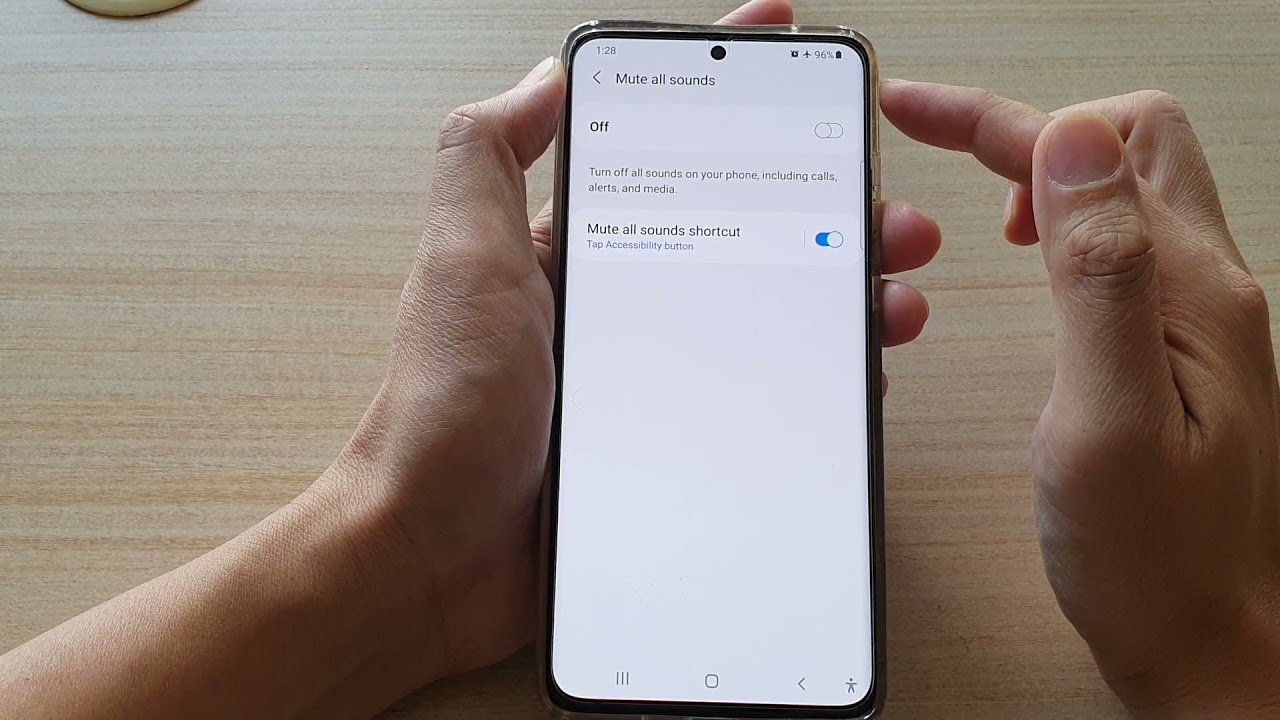
Are you struggling to figure out how to turn off the mute function on your Samsung phone? Don’t worry, you’re not alone! Many Samsung phone users find themselves in a similar predicament. Whether you accidentally activated the mute feature or are unsure of how to disable it, we’re here to help. In this article, we will guide you through the step-by-step process of turning off mute on your Samsung phone. From finding the mute button to adjusting the settings, you’ll be able to regain control of your phone’s audio in no time. So, let’s dive in and silence the confusion surrounding muting on your Samsung phone!
Inside This Article
- Ways to Turn Off Mute on Samsung Phone
- Using the Volume Buttons
- Adjusting the Sound Settings
- Using the Quick Settings Panel
- Restarting the Phone
- Conclusion
- FAQs
Ways to Turn Off Mute on Samsung Phone
If you’ve accidentally turned on the mute function on your Samsung phone and you’re wondering how to turn it off, don’t worry. There are several simple methods to disable the mute mode and regain the ability to hear sounds and receive calls on your device. In this article, we’ll walk you through four easy ways to turn off mute on your Samsung phone.
Method 1: Using the Volume Button
One of the quickest ways to turn off mute on your Samsung phone is by using the volume buttons. Simply press the volume up button until the volume reaches an audible level. This will unmute your phone and restore the regular sound settings. Alternatively, you can also press the volume down button and then increase the volume gradually to unmute your device.
Method 2: Using the Settings Menu
If the volume buttons didn’t work or if you prefer a different approach, you can turn off mute in the settings menu. Here’s how:
- Open the “Settings” app on your Samsung phone.
- Scroll down and tap on “Sounds and vibration.”
- Select “Sound mode.”
- Toggle off the “Mute” or “Vibrate” option to disable the mute mode.
By following these steps, you’ll be able to turn off mute and have the sound restored on your Samsung phone.
Method 3: Using the Quick Settings Panel
Another convenient way to disable mute on your Samsung phone is through the quick settings panel. Here are the steps to do it:
- Swipe down from the top of your phone’s screen to open the quick settings panel.
- Swipe left or right to locate the volume control panel.
- Tap on the speaker icon or the volume icon to toggle off the mute mode and enable sound.
Once you’ve followed these steps, your Samsung phone will no longer be on mute, and you’ll be able to hear sounds and receive calls as usual.
Method 4: Using the Samsung SmartThings app
If you have the Samsung SmartThings app installed on your phone, you can use it to turn off mute. Here’s how:
- Open the Samsung SmartThings app on your phone.
- Tap on the “Menu” icon in the top-left corner.
- Select “Devices.”
- Find your phone on the list and tap on it.
- Scroll down and tap on “Press to unmute” to disable the mute mode.
By following these steps in the Samsung SmartThings app, you’ll be able to turn off mute and restore the sound on your Samsung phone.
With these four methods, you can easily turn off mute on your Samsung phone and enjoy the full range of sounds and functionalities. Whether you prefer using the volume buttons, the settings menu, the quick settings panel, or the Samsung SmartThings app, the choice is yours. Say goodbye to the silent mode and never miss an important call or notification again!
Using the Volume Buttons
One of the simplest methods to turn off mute on your Samsung phone is by using the volume buttons. Here’s how you can do it:
- Locate the volume buttons on your Samsung phone. Usually, they are located on the side of the device.
- While the phone is turned on and in standby mode, press the volume up button.
- A volume slider will appear on the screen. Make sure that the volume level is not set to the lowest position, as this indicates that the phone is in mute mode.
- If the volume level is set to the lowest position, press the volume up button again to increase the volume until you can hear the sound.
- Once you have adjusted the volume level, the phone will no longer be in mute mode, and you will be able to receive calls and hear notifications.
This method is quick and easy, making it a convenient way to turn off mute on your Samsung phone. However, if this method doesn’t work or if you prefer alternative methods, you can explore other options discussed below.
Adjusting the Sound Settings
Whether you want to increase the volume, customize the sound profile, or disable mute, Samsung phones offer various options to adjust the sound settings. Here are some methods you can use:
Method 1: Using the Volume Button
If your Samsung phone is on mute, you can quickly turn off mute by using the volume button. Simply press the volume up button until you reach the desired volume level. This will unmute your phone and allow you to hear the sound again.
Method 2: Using the Settings Menu
Another way to adjust the sound settings on your Samsung phone is through the settings menu. Here’s how:
- Go to the “Settings” app on your Samsung phone.
- Scroll down and tap on “Sounds and Vibration” or a similar option.
- Under the “Sound” section, adjust the volume sliders for different options such as ringtones, notifications, and media.
- If your phone is on mute, make sure to slide the volume bars up to increase the volume and unmute your device.
- You can also customize other sound settings, such as vibration intensity and sound effects, from this menu.
Method 3: Using the Quick Settings Panel
The quick settings panel on Samsung phones provides a convenient way to adjust sound settings on the go. Here’s how you can use it:
- Swipe down from the top of the screen to open the notification panel.
- Swipe again to reveal the full quick settings panel.
- Look for the sound-related icons, such as “Sound” or “Ringtone,” and tap on them.
- Adjust the volume sliders or toggle off the mute option to unmute your phone.
Method 4: Using the Samsung SmartThings app
If you have the Samsung SmartThings app installed on your phone, you can use it to manage your device’s sound settings. Here’s how:
- Open the SmartThings app on your Samsung phone.
- Tap on the “Devices” tab at the bottom of the screen.
- Select your phone from the list of connected devices.
- Tap on the “Controls” or “Sound” options.
- Adjust the volume sliders or toggle off the mute option to turn off mute on your phone.
By following any of these methods, you can easily adjust the sound settings on your Samsung phone and turn off mute if it’s enabled. Choose the method that works best for your device and preferences.
Using the Quick Settings Panel
If you’re in a hurry and need to quickly turn off the mute function on your Samsung phone, using the Quick Settings Panel is your best bet. This method allows you to access the mute toggle with just a swipe and a tap.
To begin, swipe down from the top of your phone’s screen to open the Notification Panel. At the top of the panel, you will see a series of icons representing various settings and features.
Look for the icon that resembles a speaker with a line through it. This is the mute toggle. Tap on the icon once to turn off the mute function.
Once you tap on the mute icon, it will change to indicate that the mute function is now turned off. You should now be able to hear audio and sounds on your Samsung phone.
If you don’t see the mute icon in the Quick Settings Panel, you can customize the panel to include it. Swipe down on the panel once again to expand it, then tap on the three-dot menu icon in the top-right corner.
From the menu that appears, select “Button order” or “Button grid.” This will allow you to rearrange the icons in the Quick Settings Panel and add or remove the mute toggle as needed.
Once you have customized the Quick Settings Panel to include the mute toggle, you can easily turn off mute by accessing the panel and tapping on the icon.
Using the Quick Settings Panel is a convenient way to quickly toggle the mute function on your Samsung phone. It gives you easy access to important settings without having to navigate through multiple menus.
If you find yourself frequently needing to switch between mute and unmute, consider adding the mute toggle to your Quick Settings Panel for even faster access.
Restarting the Phone
Restarting your Samsung phone can sometimes resolve issues with the mute function. When you restart your phone, it clears temporary files and refreshes the software, which can help fix any software glitches causing the mute to stay enabled. To restart your Samsung phone, follow these steps:
- Press and hold the power button of your Samsung phone until the power menu appears on the screen.
- Tap on the “Restart” or “Reboot” option from the power menu.
- Wait for your phone to power off and then turn back on.
After the phone restarts, check if the mute function is disabled. If not, try one of the previous methods mentioned to turn off mute on your Samsung phone.
Restarting the phone can help resolve common software issues, including those related to the mute function. It is a quick and easy troubleshooting step that is worth trying before seeking further assistance.
Conclusion
In conclusion, turning off the mute on your Samsung phone is a simple and essential process to ensure that you can hear and be heard during calls and interactions on your device. Whether you accidentally activated the mute feature or intentionally put your phone on silent mode, knowing how to disable it is crucial to resume normal functionality.
By following the step-by-step methods outlined in this article, you can easily turn off the mute on your Samsung phone. From using the hardware buttons to accessing the settings menu, each method provides a convenient way to disable mute and restore audio on your device.
Remember that the specific steps may vary slightly depending on your Samsung phone model and operating system version. It’s always a good idea to consult your phone’s user manual or the Samsung support website for further assistance.
With your newfound knowledge, you can confidently navigate your Samsung phone’s mute settings and ensure that you never miss an important call or notification again.
FAQs
1. How do I turn off mute on my Samsung phone?
To turn off mute on your Samsung phone, simply locate the volume buttons on the side or top of your device. Press the volume up button until the mute symbol disappears from the screen. Alternatively, you can access the volume settings by swiping down from the top of the screen to bring up the notification panel. Look for the volume slider and move it to the desired volume level to disable the mute function.
2. Why is my Samsung phone stuck on mute?
If your Samsung phone is stuck on mute and you’re unable to turn off the mute function using the volume buttons or software settings, there could be several possible causes. First, check if there is any debris or obstruction in the phone’s audio jack or speaker. Cleaning it gently may resolve the issue. If that doesn’t work, try restarting your phone, as it can often fix minor software glitches. If the problem persists, it’s recommended to contact Samsung customer support for further assistance.
3. How do I know if my Samsung phone is in mute mode?
When your Samsung phone is in mute mode, there are a few ways to check it. The most obvious indication is the appearance of a mute symbol on the screen, usually in the form of a crossed-out speaker or a line through a speaker icon. Additionally, when you press the volume buttons, you won’t hear any sound feedback, and incoming calls or notifications may not produce any audible alerts. To confirm, you can also go to the sound or volume settings and see if the mute option is toggled on or off.
4. Can I set up my Samsung phone to automatically mute at specific times?
Yes, Samsung phones offer a feature called “Do Not Disturb” mode which allows you to set up automatic mute periods. To access this feature, go to the Settings app and search for “Do Not Disturb” or “Sound & vibration” settings. From there, you can customize the settings to set specific times or conditions when your phone should automatically switch to silent mode. This can be helpful, for example, during meetings, bedtime, or other situations where you don’t want to be disturbed by sounds or notifications.
5. Is there a shortcut to quickly mute my Samsung phone?
Yes, Samsung phones often come with a dedicated mute or silence button that allows you to quickly switch to silent mode with a single press. This button is usually located on the side of the device, near the volume buttons. If your specific Samsung model doesn’t have a physical mute button, you can still use software shortcuts. Simply swipe down from the top of the screen to access the notification panel, and find the sound or volume icon. Tapping or long-pressing it will toggle between silent and sound modes.
