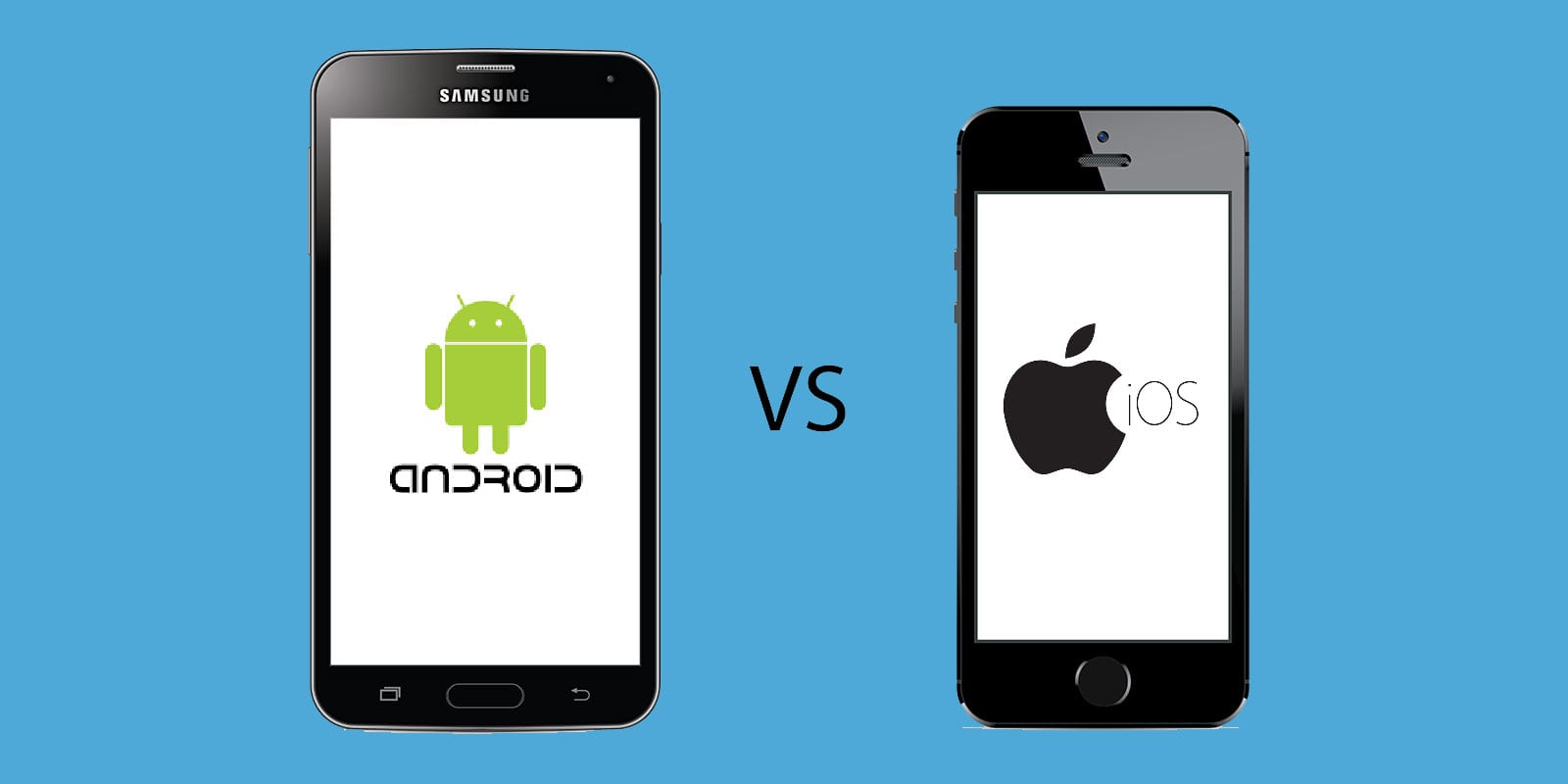
Are you looking to transfer videos from your Android device to your iPhone? With the ever-growing popularity of smartphones, it’s common for users to switch between different operating systems. However, transferring data, particularly videos, from one platform to another can be a daunting task. But fret not, as we’re here to help! In this article, we’ll guide you through the process of transferring videos from your Android device to your iPhone seamlessly. Whether it’s cherished memories, tutorial videos, or entertainment clips, we’ll provide you with simple and effective methods to ensure all your videos are safely migrated to your new iPhone device. So, let’s dive in and discover how you can transfer videos effortlessly between these popular mobile platforms.
Inside This Article
- Point 1: Available Methods for Transferring Videos from Android to iPhone
- Point 2: Using Third-Party Apps for Video Transfer
- Point 3: Transferring Videos through Cloud Storage Services
- Point 4: Using a Computer as an Intermediate for Video Transfer
- Conclusion
- FAQs
Point 1: Available Methods for Transferring Videos from Android to iPhone
Transferring videos from an Android device to an iPhone may seem like a daunting task, considering the differences in operating systems. However, there are several methods available that can make this process quick and seamless. Let’s explore some of the most effective ways to transfer videos from Android to iPhone.
1. Manual Transfer: One of the simplest methods to transfer videos is by manually connecting your Android device to your iPhone using a USB cable. Connect your Android device to a computer and transfer the video files to the computer. Then, disconnect the Android device and connect your iPhone to the computer. Copy and paste the video files from the computer to the iPhone. Keep in mind that this method may be time-consuming, especially if you have a large number of videos to transfer.
2. Shareit: Another popular option is to use third-party apps like Shareit. Shareit allows you to wirelessly transfer videos from your Android device to your iPhone. Install the Shareit app on both devices and follow the on-screen instructions to establish a connection. Once connected, select the videos you want to transfer and tap on the send button. The videos will be transferred to your iPhone within minutes.
3. Google Photos: If you have Google Photos installed on both your Android device and iPhone, you can easily transfer videos between the two. Open the Google Photos app on your Android device and select the videos you want to transfer. Tap on the share button and choose the option to share via Google Photos. On your iPhone, open the Google Photos app and the shared videos will be available for download.
4. iCloud: If you have an iCloud account, you can use it to transfer videos from your Android device to your iPhone. Upload the videos from your Android device to your iCloud storage using the iCloud Drive app or website. Once uploaded, access your iCloud account on your iPhone and download the videos to your device. This method requires a stable internet connection and sufficient iCloud storage.
5. Transfer Apps: There are several transfer apps available on both the Google Play Store and the App Store that are specifically designed for transferring videos between Android and iPhone. These apps use Wi-Fi or Bluetooth technology to establish a connection between the devices and transfer the videos seamlessly. Some popular transfer apps include Xender, Send Anywhere, and AirDroid.
It’s important to choose a method that suits your needs and preferences. Whether you prefer a wired connection, wireless transfer, or utilizing cloud storage, these methods provide reliable options for transferring videos from Android to iPhone. Experiment with different methods and find the one that works best for you.
Point 2: Using Third-Party Apps for Video Transfer
When it comes to transferring videos from your Android device to your iPhone, one of the most convenient methods is leveraging third-party apps. These apps are specifically designed to facilitate seamless file transfer between different operating systems and devices. By utilizing a reliable third-party app, you can effortlessly transfer your videos without any technical hassle.
There are numerous apps available on both the Google Play Store and the Apple App Store that offer video transfer functionality. These apps often provide a user-friendly interface, making it easy for even non-tech-savvy individuals to use them effectively. Some of the popular third-party apps for video transfer include Xender, SHAREit, and Zapya, among others.
The process of transferring videos using third-party apps is generally straightforward. First, you’ll need to install the chosen app on both your Android device and your iPhone. Once installed, open the app on both devices and establish a connection between them. This can be done either by creating a hotspot on one device and connecting the other to it, or by scanning a QR code displayed on one device with the other.
Once the connection is established, you can initiate the video transfer process. Depending on the app you’re using, you might have different options for selecting and transferring videos. Some apps allow you to browse through your device’s file system and manually select the videos you want to transfer, while others enable you to select entire folders for quicker transfer.
After selecting the videos, you can start the transfer process. The app will handle the transfer of the videos from your Android device to your iPhone, ensuring that the files are copied seamlessly. The time taken for the transfer will depend on factors such as the size of the videos and the speed of your internet connection.
It’s worth mentioning that using third-party apps for video transfer can offer additional features and benefits. Some apps allow you to transfer videos with high speeds using Wi-Fi Direct technology, ensuring a fast and reliable transfer. Additionally, some apps even support cross-platform transfers, allowing you to transfer videos not only between Android and iPhone, but also to other operating systems such as Windows or Mac.
However, it’s essential to be cautious when selecting a third-party app for video transfer. Ensure that you choose a reputable and well-reviewed app from trusted sources. Reading user reviews and checking app ratings can help you make an informed decision and avoid potential security risks or compatibility issues.
Overall, using third-party apps for video transfer is an efficient and user-friendly method to transfer your videos from your Android device to your iPhone. With a wide range of apps available, you can find the one that best suits your requirements and enjoy seamless video transfer without the need for complicated processes or technical expertise.
Point 3: Transferring Videos through Cloud Storage Services
Transferring videos from your Android device to an iPhone can be easily accomplished through the use of cloud storage services. Cloud storage services allow you to store your videos in an online storage space, accessible from any device with an internet connection. Here are some popular cloud storage services that can help you transfer your videos seamlessly.
1. Google Drive: If you have an Android device, chances are you already have a Google account. Google Drive is a popular cloud storage service provided by Google, offering 15GB of free storage space. You can upload your videos from your Android device to Google Drive and then access them on your iPhone by installing the Google Drive app.
2. Dropbox: Dropbox is another widely used cloud storage service that supports video transfer between different devices. It offers 2GB of free storage space, with the option to upgrade to higher storage capacities. Simply upload your videos to Dropbox from your Android device, and then download them on your iPhone using the Dropbox app.
3. OneDrive: Microsoft’s OneDrive is a cloud storage service that seamlessly integrates with both Android and iPhone. It provides 5GB of free storage space and offers various subscription plans for additional storage. You can upload your videos using the OneDrive app on your Android device and access them on your iPhone through the OneDrive app.
4. iCloud: While iCloud is primarily associated with Apple devices, it’s worth mentioning that iCloud has a web interface that allows you to upload and access files from non-Apple devices as well. You can upload your videos to iCloud using your Android device’s web browser and then download them on your iPhone using the iCloud app.
When using cloud storage services for video transfer, it’s important to ensure you have a stable internet connection as video files tend to be large in size. Additionally, make sure to check the storage space limitations of each cloud storage service and consider upgrading if necessary to accommodate your videos.
Remember to also pay attention to your privacy settings and ensure that your videos are uploaded securely. Most cloud storage services offer options to password-protect your files or share them with specific individuals, allowing you to maintain control over your video content.
By utilizing cloud storage services, you can easily transfer your videos from your Android device to an iPhone. It provides a convenient and efficient way to access your videos on multiple devices while keeping them securely backed up in the cloud.
Point 4: Using a Computer as an Intermediate for Video Transfer
Another method to transfer videos from your Android device to your iPhone is by using a computer as an intermediate. This method is particularly useful when you have a large number of videos or files to transfer and want to ensure a seamless and efficient process.
The first step is to connect your Android device to the computer using a USB cable. Once connected, you can access your device’s file system through the computer’s file explorer, such as Windows Explorer or Finder on macOS.
Locate the videos you want to transfer from your Android device. You can typically find them in the “DCIM” or “Pictures” folder. Select the videos you wish to transfer and copy them to a desired location on your computer.
Next, disconnect your Android device and connect your iPhone to the computer using its USB cable. Open iTunes on Windows or Finder on macOS and ensure that your iPhone is recognized and connected.
In iTunes or Finder, navigate to your iPhone’s storage and locate the “Movies” or “Videos” section. Open the destination folder and copy the videos from your computer’s location to the iPhone’s folder.
Once the transfer is complete, you can safely disconnect your iPhone from the computer. The videos will now be available in the Videos or Photos app on your iPhone, depending on the file format.
This method allows for easy and efficient transfer of videos, as the computer acts as an intermediate storage and facilitates the transfer process. Additionally, it provides a convenient way to organize and manage videos on both your Android device and iPhone.
It’s important to note that this method requires access to a computer and iTunes or Finder. If you don’t have a computer readily available, you may want to consider using other methods mentioned earlier, such as cloud storage services or third-party apps, for video transfer.
Conclusion
In conclusion, transferring videos from an Android device to an iPhone is a relatively simple process thanks to various methods and apps available. Whether you want to switch from Android to iPhone or simply share videos between devices, there are several options to choose from.
You can use apps like SHAREit, Google Photos, or cloud storage services like Dropbox or Google Drive to easily transfer your videos. Additionally, you can use a computer as a middleman by connecting your Android device and iPhone to it and using software like iTunes or third-party apps.
Remember to consider factors such as file size, internet connection, and compatibility when choosing a method. It’s also important to back up your videos to avoid any loss of data during the transfer process.
With the right approach and the right tools, you can seamlessly transfer your videos from Android to iPhone and enjoy them on your new device. So, don’t let the fear of losing your precious videos hold you back from making the switch or sharing videos between devices.
FAQs
1. Can I transfer videos from Android to iPhone?
Yes, it is possible to transfer videos from an Android device to an iPhone. There are several methods you can use to transfer your videos, including using third-party apps, cloud storage services, or transferring them manually using your computer.
2. Do I need an internet connection to transfer videos between Android and iPhone?
The method you choose for transferring videos may require an internet connection. For example, if you use a cloud storage service like Google Drive or Dropbox, you will need an internet connection to upload the videos from your Android device and download them to your iPhone. However, if you transfer videos manually using a computer and USB cable, an internet connection is not necessary.
3. What are some popular apps for transferring videos from Android to iPhone?
There are several popular apps that can help you transfer videos from Android to iPhone. Some of the top options include “Move to iOS” app, “SHAREit,” “Xender,” and “AirDroid.” These apps offer easy and convenient ways to transfer videos, along with other types of files, between the two devices.
4. Can I transfer all types of videos from Android to iPhone?
In most cases, you should be able to transfer videos of various formats from Android to iPhone. However, it’s essential to consider file compatibility between the two platforms. If you encounter any compatibility issues, you can use video conversion software to convert the videos to a format supported by your iPhone before transferring them.
5. Is there any loss of video quality during the transfer process?
The transfer process itself typically does not lead to a loss of video quality. However, if you choose to compress or convert the videos during the transfer process, there may be a slight reduction in quality. It’s recommended to use high-quality settings and avoid unnecessary compression to preserve the original video quality as much as possible.
