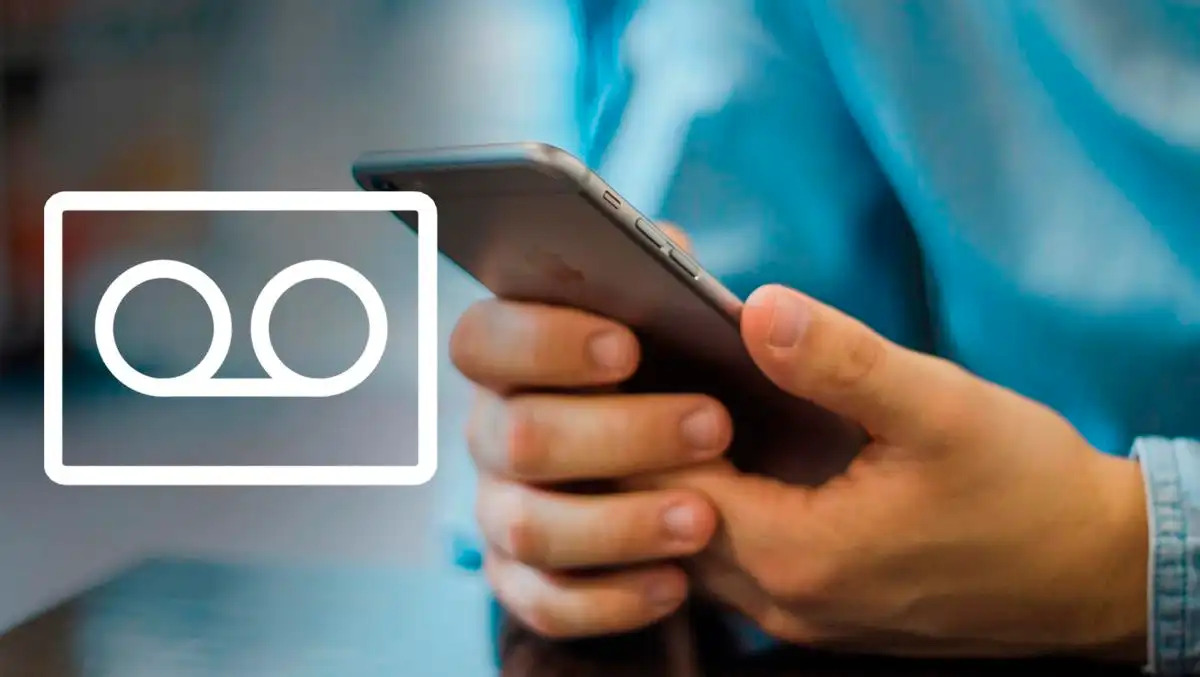
Voicemail is a useful feature offered by T-Mobile that allows you to receive and manage voice messages on your cell phone. It provides a convenient way to retrieve missed calls, as well as store and listen to important messages at your convenience.
In this article, we will guide you through the various methods you can use to check your voicemail on T-Mobile. Whether you are using an iPhone or an Android device, T-Mobile offers different options to access your voicemail, ensuring that you never miss an important message again.
From dialing a specific number to using the T-Mobile Visual Voicemail app, we will explore the different approaches you can take to check your voicemail. So, keep reading to discover the simplest and most efficient ways to access and manage your voicemail on T-Mobile.
Inside This Article
- Method 1: Accessing Voicemail from Your T-Mobile Phone
- Setting up Voicemail on T-Mobile
- Checking Voicemail on T-Mobile
- Managing Voicemail Settings on T-Mobile
- Conclusion
- FAQs
Accessing voicemail is an important aspect of using your T-Mobile phone. Whether you have missed calls or want to retrieve important messages, knowing how to access your voicemail is crucial. T-Mobile provides several convenient ways to access your voicemail, and in this article, we will explore the different methods available.
Method 1: Accessing Voicemail from Your T-Mobile Phone
The most straightforward way to access your voicemail is from your T-Mobile phone itself. Simply follow these steps:
- Dial the voicemail number assigned to your T-Mobile phone. Usually, this is done by pressing and holding the “1” key on your dial pad.
- Enter your voicemail password when prompted. If you have not set up a password yet, you will be guided through the initial setup process.
- Follow the voice prompts to listen to your voicemail messages, delete or save them, and manage other voicemail settings.
Method 2: Checking Voicemail from Another Phone
If you don’t have access to your T-Mobile phone but need to check your voicemail, you can use another phone. Follow these steps:
- Dial your T-Mobile phone number from any phone.
- When your voicemail greeting begins, interrupt it by pressing the “#” key.
- Enter your voicemail password when prompted.
- You can now listen to your voicemail messages and manage voicemail settings just as you would from your T-Mobile phone.
Method 3: Listening to Voicemail Messages
Once you access your T-Mobile voicemail, you will be able to listen to your messages. Here’s how:
- Choose the message you want to listen to from the list of available voicemail messages.
- Press the designated key to play the message. On most T-Mobile devices, this is typically the “1” key.
- If necessary, use the provided options to repeat, skip, or save the message.
- Once you have finished listening to a message, follow the voice prompt to select your desired action.
Method 4: Managing Voicemail Settings
Aside from listening to messages, T-Mobile allows you to manage various voicemail settings. Here are some common settings you may want to adjust:
- Changing your voicemail greeting to a personalized message.
- Setting up a voicemail password or changing your existing password.
- Enabling or disabling features such as voicemail transcription or visual voicemail.
- Adjusting the number of rings before a call goes to voicemail.
To access these settings and more, simply follow the provided prompts when accessing your voicemail from your T-Mobile phone or another phone.
By familiarizing yourself with these different methods of accessing your T-Mobile voicemail, you can stay connected and in-the-know, even when you are unable to answer your phone. Whether it’s checking important messages or managing voicemail settings, T-Mobile makes it easy and convenient to stay on top of your voicemail game.
Setting up Voicemail on T-Mobile
Setting up voicemail on your T-Mobile phone is a straightforward process that allows you to never miss an important message. Whether you’re a new T-Mobile customer or simply need to reconfigure your voicemail settings, we’ve got you covered. Follow the steps below to get your voicemail up and running in no time.
- Access the Voicemail Setup Menu: To begin, navigate to the Phone app on your T-Mobile device and select the Voicemail tab. From there, tap on the “Set Up Voicemail” option. Alternatively, you can dial “123” from your T-Mobile phone to access the voicemail setup menu.
- Create a Personalized Greeting: Once you’re in the voicemail setup menu, you’ll have the option to record a personalized greeting. This greeting will be played to anyone who calls and is redirected to your voicemail. Take this opportunity to leave a professional or creative message that reflects your personality.
- Choose a Voicemail Password: Next, you’ll be prompted to create a voicemail password. This password adds an extra layer of security to your voicemail account, ensuring that only you can access your messages. Select a password that is easy for you to remember but difficult for others to guess.
- Set Up Voicemail Options: T-Mobile provides various customizable options for managing your voicemail. For instance, you can enable or disable features such as voicemail transcription, email notifications, and automatic deletion of messages. Take some time to explore these options and adjust them according to your preferences.
- Finish the Setup Process: Once you’ve completed all the necessary configurations, simply follow the instructions provided on-screen to finish setting up your voicemail. This may include verifying your voicemail password or recording a temporary greeting if you haven’t done so already.
Once you’ve finished setting up your voicemail on T-Mobile, you’re ready to start receiving messages. Remember to regularly check your voicemail for any missed calls or important updates. T-Mobile makes it easy to access your voicemail, whether you’re using your T-Mobile phone or another device.
Now that you’ve successfully set up your voicemail on T-Mobile, you’ll never miss an important message again. Customize your voicemail options to suit your needs and enjoy the convenience of accessing your messages whenever and wherever you are.
Checking Voicemail on T-Mobile
Voicemail is a convenient feature that allows you to receive and access messages even when you are unable to answer your phone. T-Mobile offers a simple and efficient way to check your voicemail messages. Here’s how you can do it:
1. From your T-Mobile phone: To check your voicemail messages directly from your T-Mobile phone, simply dial your voicemail number. Typically, the voicemail number is “123” or “*86”. Listen to the prompts and follow the instructions to access and listen to your voicemail messages.
2. From another phone: If you are unable to access your voicemail directly from your T-Mobile phone, you can still check your voicemail messages from another phone. Dial your T-Mobile phone number and wait for your voicemail greeting to start playing. Interrupt the greeting by pressing the “#” key or your voicemail pin number. Follow the prompts to access and listen to your voicemail messages.
3. Voicemail through Visual Voicemail: T-Mobile also offers visual voicemail, which allows you to easily view and manage your voicemail messages on your smartphone without having to call your voicemail number. To set up visual voicemail, download the T-Mobile Visual Voicemail app from your phone’s app store. Once installed, open the app and follow the on-screen instructions to set up and access your voicemail messages.
4. Voicemail via T-Mobile website: Another way to check your voicemail messages is by visiting the T-Mobile website. Log in to your T-Mobile account using your username and password. Navigate to the voicemail section and you will be able to see a list of your voicemail messages. Click on the message you want to listen to and it will start playing.
By following these simple steps, you can easily check your voicemail messages on T-Mobile, whether it is from your T-Mobile phone, another phone, through visual voicemail, or via the T-Mobile website. Stay connected and never miss an important message again!
Managing Voicemail Settings on T-Mobile
Once you have set up and checked your voicemail on T-Mobile, you may want to customize and manage your voicemail settings to suit your preferences. T-Mobile offers various options to help you make the most of your voicemail experience. Let’s take a look at how you can manage your voicemail settings on T-Mobile.
1. Changing Voicemail Greeting:
To personalize your voicemail greeting, you can change the default greeting to a custom one. This allows you to add a personal touch or provide specific instructions to callers. To change your voicemail greeting, follow these steps:
- Dial your voicemail by holding down the 1 key on your T-Mobile phone or by calling your own number.
- Enter your voicemail password when prompted.
- From the voicemail menu, select the option to change your greeting.
- Follow the prompts to record a new greeting or choose from pre-recorded options.
2. Setting Up Voicemail Notifications:
T-Mobile allows you to receive voicemail notifications via text message or email. Enabling this feature ensures that you are notified promptly whenever you have a new voicemail. To set up voicemail notifications, use the following steps:
- Dial your voicemail by holding down the 1 key on your T-Mobile phone or by calling your own number.
- Enter your voicemail password when prompted.
- Access the voicemail settings menu.
- Select the option to enable voicemail notifications.
- Follow the prompts to choose your preferred notification method (text message or email) and enter the corresponding contact information.
3. Changing Voicemail Password:
Changing your voicemail password regularly is a good practice to ensure the security of your voicemail messages. To change your voicemail password on T-Mobile, follow these steps:
- Dial your voicemail by holding down the 1 key on your T-Mobile phone or by calling your own number.
- Enter your current voicemail password when prompted.
- Access the voicemail settings menu.
- Select the option to change your password.
- Follow the prompts to enter and confirm your new voicemail password.
4. Adjusting Voicemail Playback Options:
T-Mobile allows you to customize the way you listen to your voicemail messages. You can adjust settings such as playback speed, volume, and message order. To adjust voicemail playback options, use the following steps:
- Dial your voicemail by holding down the 1 key on your T-Mobile phone or by calling your own number.
- Enter your voicemail password when prompted.
- Access the voicemail settings menu.
- Select the option to adjust playback options.
- Follow the prompts to modify settings such as playback speed, volume, and message order.
By managing your voicemail settings on T-Mobile, you can personalize your voicemail experience and ensure that you receive important messages in a way that suits your needs. Take the time to explore and configure these settings to enhance your voicemail usage.
Conclusion
In conclusion, checking voicemail on T-Mobile is a straightforward process that can be done in a few simple steps. By dialing the voicemail access number and following the prompts, users can easily retrieve their messages and manage their voicemail settings. T-Mobile offers convenient features such as visual voicemail, allowing users to listen to and delete messages in a visual interface.
It is important to regularly check voicemail to ensure that important messages are not missed. Remember to set a secure voicemail password to protect the privacy of your messages.
T-Mobile has made it easier than ever to stay connected and manage your voicemail efficiently. Whether you prefer traditional voicemail or the convenience of visual voicemail, T-Mobile has you covered.
So why wait? Take advantage of the seamless voicemail experience offered by T-Mobile and never miss an important message again. Stay connected and stay informed with T-Mobile’s reliable voicemail service.
FAQs
1. How do I check my voicemail on T-Mobile?
To check your voicemail on T-Mobile, you can follow these steps:
- Dial *123# from your T-Mobile phone and press the call button.
- Follow the prompts to enter your voicemail password.
- Listen to your voicemail messages and follow the instructions to manage them.
2. Is there an alternative way to check voicemail on T-Mobile?
Yes, T-Mobile also offers an alternate method to check your voicemail through the Visual Voicemail feature. This allows you to see and listen to your voicemail messages directly on your phone’s screen, without dialing a voicemail number.
3. How can I set up my voicemail on T-Mobile?
To set up your voicemail on T-Mobile, you can follow these steps:
- Dial 123 on your T-Mobile phone and press the call button.
- Follow the prompts to create a new voicemail box and set up a voicemail password.
- Record a personalized greeting for your voicemail.
4. Can I access my voicemail from a different phone?
Yes, you can access your T-Mobile voicemail from a different phone by dialing your own T-Mobile phone number, pressing the “*” key during the greeting, and entering your voicemail password when prompted. This will allow you to listen to your voicemail messages remotely.
5. What should I do if I forgot my T-Mobile voicemail password?
If you have forgotten your T-Mobile voicemail password, you can reset it by following these steps:
- Dial 611 from your T-Mobile phone or call T-Mobile customer service.
- Ask the customer service representative to reset your voicemail password.
- Promptly change the password to a new one of your choice by following the instructions provided.
