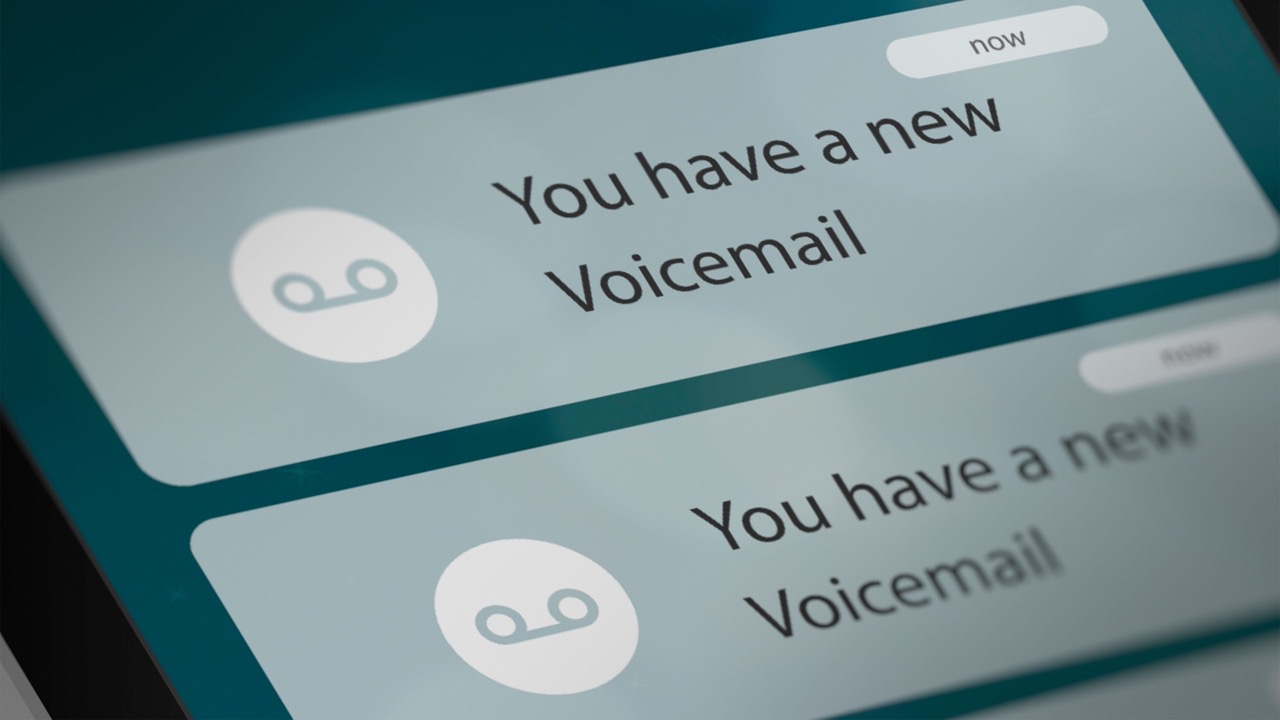
Setting up voicemail on your T-Mobile device is a crucial step in ensuring that you never miss an important message. Whether you're a new T-Mobile user or simply need a refresher on the process, this guide will walk you through the steps to set up your voicemail efficiently. From accessing the voicemail system to personalizing your greeting, we'll cover everything you need to know to get your voicemail up and running smoothly. By the end of this article, you'll have the confidence to navigate the voicemail setup process with ease, allowing you to stay connected and informed at all times. Let's dive into the world of T-Mobile voicemail setup and ensure that you're ready to receive and manage your messages effortlessly.
Inside This Article
- Checking Voicemail Settings
- Setting Up Voicemail
- Accessing Voicemail from Your T-Mobile Phone
- Accessing Voicemail from Another Phone
- Conclusion
- FAQs
Checking Voicemail Settings
Before diving into the process of setting up your voicemail, it's crucial to ensure that your voicemail settings are configured optimally. Checking your voicemail settings on your T-Mobile device is a straightforward process that ensures you receive and manage your voicemails efficiently.
Here's how you can check your voicemail settings on your T-Mobile phone:
-
Accessing the Voicemail Settings Menu: To begin, navigate to the phone's home screen and open the Phone app. Next, tap on the Voicemail icon, which is usually represented by a small cassette tape or a speech bubble icon. This action will direct you to the voicemail settings menu.
-
Reviewing Voicemail Settings: Once you're in the voicemail settings menu, take a moment to review the various options available. You may find settings related to voicemail notifications, greeting preferences, and password management. It's essential to ensure that these settings align with your preferences and requirements.
-
Customizing Voicemail Greetings: Within the voicemail settings, you can personalize your voicemail greeting to reflect your unique style and provide callers with relevant information. Whether you prefer a professional tone or a more casual approach, customizing your voicemail greeting can leave a positive impression on callers.
-
Setting Up Voicemail Password: Verify that your voicemail password is secure and easy for you to remember. A strong password adds an extra layer of security to your voicemail, safeguarding your messages from unauthorized access.
-
Managing Notification Preferences: Review the notification settings to ensure that you receive timely alerts when new voicemails are received. You can customize notification sounds, vibration patterns, and LED indicators to suit your preferences.
By checking and customizing your voicemail settings, you can tailor the voicemail experience to meet your specific needs. This ensures that you can efficiently manage your voicemail messages and stay connected with ease.
Taking the time to review and adjust your voicemail settings can significantly enhance your overall voicemail experience, making it more personalized and efficient. Once you've confirmed that your voicemail settings align with your preferences, you'll be ready to set up your voicemail and start receiving messages seamlessly.
Setting Up Voicemail
Setting up voicemail on your T-Mobile device is a fundamental step that ensures you can receive and manage voice messages effectively. By configuring your voicemail, you create a personalized experience for callers and gain the ability to access important messages at your convenience. The process of setting up voicemail on T-Mobile is straightforward and can be completed in just a few simple steps.
To begin setting up your voicemail, follow these steps:
-
Accessing Voicemail Settings: Start by opening the Phone app on your T-Mobile device. Look for the Voicemail icon, typically represented by a small cassette tape or a speech bubble icon. Tap on this icon to access the voicemail settings menu.
-
Initiating Voicemail Setup: Upon accessing the voicemail settings, you may be prompted to set up your voicemail. If this option is not automatically presented, navigate to the voicemail settings menu and locate the option to set up voicemail. Tapping on this option will initiate the setup process.
-
Creating a Personalized Greeting: One of the key steps in setting up your voicemail is recording a personalized greeting. This greeting serves as an introduction to callers and can convey important information, such as your name, availability, or alternative contact methods. When prompted, record a clear and professional greeting that reflects your personality and provides callers with relevant details.
-
Setting a Voicemail Password: As part of the setup process, you will be prompted to create a voicemail password. Choose a secure password that is easy for you to remember but difficult for others to guess. A strong password adds a layer of security to your voicemail, ensuring that your messages remain private and protected.
-
Confirming Voicemail Setup: Once you have recorded your personalized greeting and set a password, the system will guide you through the final steps to confirm the voicemail setup. Review the information you have provided, ensuring that your greeting is clear and your password is securely set.
-
Completing the Setup Process: After confirming your voicemail setup, the system will finalize the configuration, and you will receive a confirmation message indicating that your voicemail has been successfully set up. At this point, your voicemail is ready to receive messages, and you can begin utilizing this essential feature.
By following these steps, you can seamlessly set up your voicemail on your T-Mobile device, creating a tailored voicemail experience that aligns with your preferences and communication needs. Once your voicemail is set up, you can start receiving messages from callers who are unable to reach you directly, ensuring that you stay connected and informed at all times.
Setting up voicemail on your T-Mobile device is a pivotal aspect of optimizing your communication capabilities, allowing you to manage messages efficiently and provide callers with a professional and informative experience. With your voicemail configured, you are well-equipped to handle incoming calls and stay connected, even when you are unable to answer the phone directly.
Accessing Voicemail from Your T-Mobile Phone
Accessing your voicemail from your T-Mobile phone is a convenient and essential aspect of staying connected and informed. Whether you're unable to answer a call or simply prefer to retrieve messages at your convenience, T-Mobile provides straightforward methods for accessing your voicemail. By familiarizing yourself with the process of accessing voicemail from your T-Mobile phone, you can streamline your communication experience and ensure that you never miss important messages.
Here's a detailed guide on how to access your voicemail from your T-Mobile phone:
-
Dialing the Voicemail Number: The most common method of accessing your voicemail is by dialing the voicemail number directly from your T-Mobile phone. To initiate this process, open the Phone app and locate the keypad or dialer. Then, dial your own T-Mobile phone number or press and hold the "1" key. This action will connect you to your voicemail system, allowing you to access your messages.
-
Entering Your Voicemail Password: Upon dialing the voicemail number, you will be prompted to enter your voicemail password. This step is crucial for ensuring the security and privacy of your voicemail messages. Enter your password using the keypad on your phone, following the prompts provided by the voicemail system.
-
Navigating the Voicemail Menu: Once you have entered your voicemail password, you will gain access to the voicemail menu. The menu typically offers options such as listening to new messages, managing saved messages, and customizing voicemail settings. Use the keypad on your phone to navigate through the menu and select the desired options based on your preferences.
-
Listening to Voicemail Messages: Within the voicemail menu, you can listen to new messages left by callers. The system will play back the messages sequentially, allowing you to hear the content of each message and take appropriate actions, such as saving or deleting messages after playback.
-
Managing Voicemail Settings: In addition to listening to messages, the voicemail menu enables you to manage various settings related to your voicemail. You can customize your voicemail greeting, change your voicemail password, and adjust notification preferences to suit your communication needs.
-
Exiting the Voicemail System: Once you have listened to your messages and managed your voicemail settings, you can exit the voicemail system by following the prompts provided. This action will return you to the Phone app, allowing you to resume regular phone usage.
Accessing your voicemail from your T-Mobile phone empowers you to stay informed and responsive, even when you are unable to answer calls directly. By following the steps outlined above, you can effortlessly retrieve and manage your voicemail messages, ensuring that you remain connected and accessible to callers at all times.
With the ability to access your voicemail conveniently from your T-Mobile phone, you can effectively stay informed about important messages and maintain seamless communication with your contacts. This accessibility enhances your overall communication experience, allowing you to manage voicemail messages with ease and efficiency.
Accessing Voicemail from Another Phone
Accessing your T-Mobile voicemail from another phone is a valuable capability that ensures you can stay connected and informed, even when you are away from your primary device. Whether you are traveling, using a secondary phone, or simply prefer to manage your voicemail from a different device, T-Mobile provides convenient methods for accessing your voicemail remotely. By familiarizing yourself with the process of accessing voicemail from another phone, you can maintain seamless communication and ensure that you never miss important messages.
Here's a comprehensive guide on how to access your T-Mobile voicemail from another phone:
-
Dialing the Voicemail Access Number: Begin by locating a phone from which you intend to access your T-Mobile voicemail. Using the keypad or dialer on the phone, dial your T-Mobile phone number. Alternatively, you can dial the T-Mobile voicemail access number, which is often provided in the T-Mobile support documentation or on the official T-Mobile website.
-
Accessing the Voicemail System: Upon dialing your T-Mobile phone number or the voicemail access number, the voicemail system will prompt you to enter your voicemail password. This step is crucial for ensuring the security and privacy of your voicemail messages. Enter your voicemail password using the keypad on the phone, following the prompts provided by the voicemail system.
-
Navigating the Voicemail Menu: Once you have entered your voicemail password, you will gain access to the voicemail menu. The menu typically offers options such as listening to new messages, managing saved messages, and customizing voicemail settings. Use the keypad on the phone to navigate through the menu and select the desired options based on your preferences.
-
Listening to Voicemail Messages: Within the voicemail menu, you can listen to new messages left by callers. The system will play back the messages sequentially, allowing you to hear the content of each message and take appropriate actions, such as saving or deleting messages after playback.
-
Managing Voicemail Settings: In addition to listening to messages, the voicemail menu enables you to manage various settings related to your voicemail. You can customize your voicemail greeting, change your voicemail password, and adjust notification preferences to suit your communication needs.
-
Exiting the Voicemail System: Once you have listened to your messages and managed your voicemail settings, you can exit the voicemail system by following the prompts provided. This action will conclude the voicemail access process, allowing you to resume regular phone usage on the secondary device.
Accessing your T-Mobile voicemail from another phone empowers you to stay informed and responsive, even when you are unable to access your primary device. By following the steps outlined above, you can effortlessly retrieve and manage your voicemail messages remotely, ensuring that you remain connected and accessible to callers at all times.
With the ability to access your voicemail from another phone, you can effectively stay informed about important messages and maintain seamless communication with your contacts, regardless of your physical location or the device you are using. This accessibility enhances your overall communication experience, allowing you to manage voicemail messages with ease and efficiency, even when using a secondary phone.
In conclusion, setting up voicemail on T-Mobile is a straightforward process that ensures you never miss important messages. By following the simple steps outlined in this article, T-Mobile users can easily activate and personalize their voicemail to suit their preferences. With the convenience of accessing voicemail from anywhere, staying connected has never been easier. Whether it's for personal or professional use, having a reliable voicemail system is essential in today's fast-paced world. Embracing the flexibility and functionality of voicemail on T-Mobile empowers users to manage their communications efficiently. With these steps at your fingertips, you can confidently navigate the setup process and make the most of your T-Mobile voicemail service.
FAQs
-
How do I set up voicemail on my T-Mobile phone?
Setting up voicemail on your T-Mobile phone is quick and easy. Simply dial 123 and follow the prompts to create a personalized voicemail greeting and set up your voicemail box. -
Can I access my T-Mobile voicemail from another phone?
Yes, you can access your T-Mobile voicemail from another phone by dialing your T-Mobile number and pressing the * key when your voicemail greeting begins. You will then be prompted to enter your voicemail password. -
What should I do if I forget my T-Mobile voicemail password?
If you forget your T-Mobile voicemail password, you can reset it by dialing 611 from your T-Mobile phone or contacting T-Mobile customer service for assistance. -
How can I customize my T-Mobile voicemail settings?
To customize your T-Mobile voicemail settings, dial 123 and follow the prompts to access the voicemail menu. From there, you can change your voicemail greeting, set up a new password, and manage other voicemail settings. -
Is there a way to receive voicemail notifications on my T-Mobile phone?
Yes, T-Mobile offers voicemail notifications through text messages. You can enable this feature by dialing 123 and accessing the voicemail menu to set up voicemail notifications.
