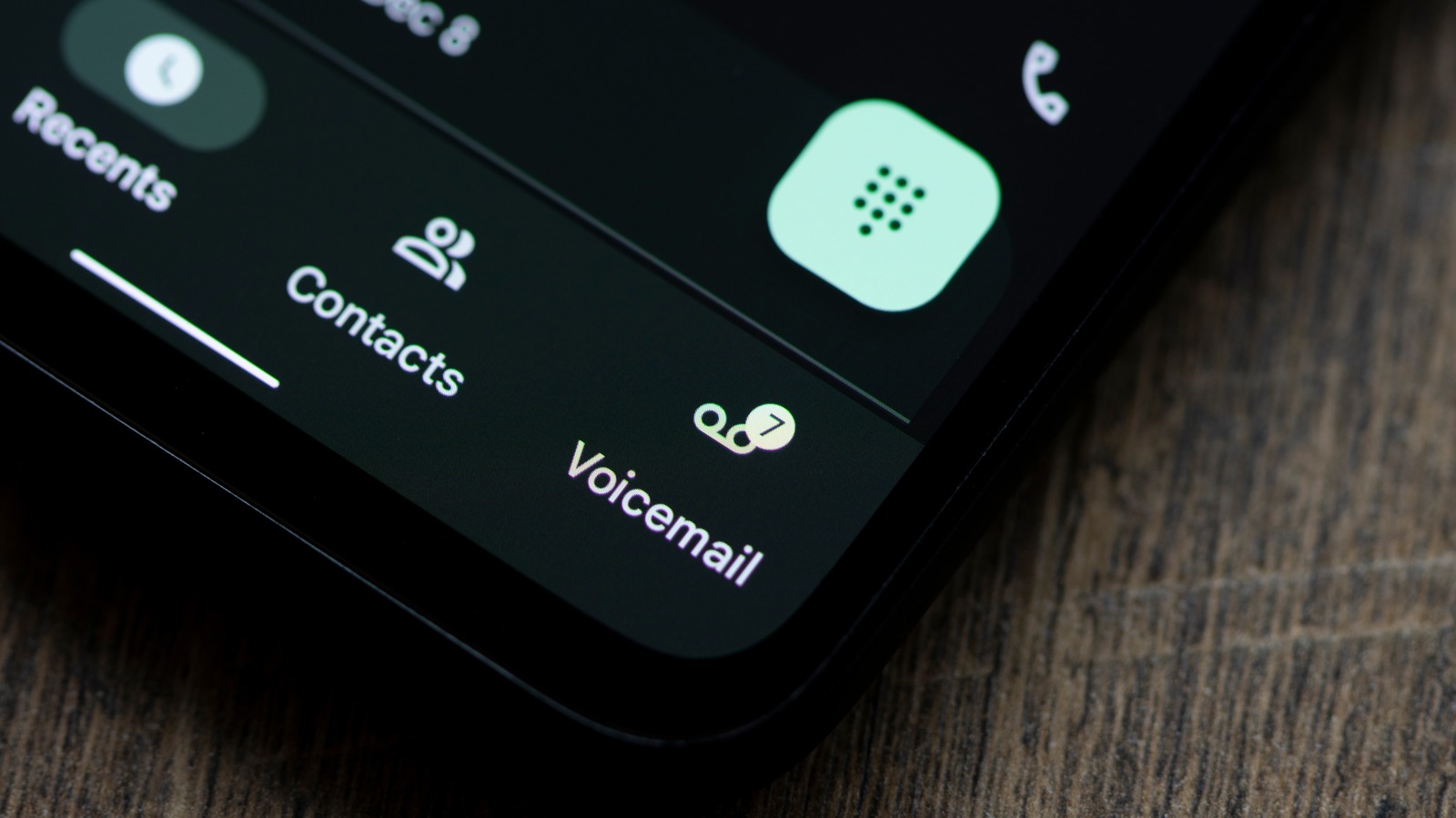
Are you a T-Mobile user wondering how to check your voicemail? Look no further! In this comprehensive guide, we'll walk you through the simple steps to access your voicemail on T-Mobile. Whether you're using a T-Mobile phone or a different device with T-Mobile service, we've got you covered. Checking your voicemail is a crucial part of staying connected, and we understand the importance of making this process as seamless as possible. So, let's dive in and explore the various methods for checking your voicemail on T-Mobile. Whether you prefer using your phone's keypad or a visual voicemail app, we'll provide clear instructions to ensure that you can effortlessly access your messages. Stay tuned as we unravel the convenient ways to manage your voicemail on T-Mobile, empowering you to stay connected with ease.
Inside This Article
- Accessing Your Voicemail
- Setting Up Your Voicemail
- Retrieving Voicemail Messages
- Managing Voicemail Settings
- Conclusion
- FAQs
Accessing Your Voicemail
Accessing your voicemail on T-Mobile is a straightforward process that allows you to stay connected and informed, even when you're unable to answer a call. Whether you're using a T-Mobile smartphone or a different mobile device, accessing your voicemail is essential for retrieving important messages from friends, family, or colleagues. Here's how you can easily access your voicemail on T-Mobile:
T-Mobile Smartphone Users
If you're using a T-Mobile smartphone, accessing your voicemail is as simple as pressing and holding the "1" key on your device's keypad. This action will automatically dial your voicemail box, allowing you to listen to any new messages that have been left for you. Alternatively, you can also access your voicemail by dialing your own phone number and following the prompts to access your voicemail box.
Non-T-Mobile Smartphone Users
For non-T-Mobile smartphone users, accessing your voicemail involves dialing your T-Mobile phone number from your device. Once the call connects, you can press the "*" key to interrupt the voicemail greeting and proceed to enter your voicemail password. This will grant you access to your voicemail messages, enabling you to stay updated on any important communications.
Visual Voicemail
T-Mobile also offers a convenient feature called Visual Voicemail, which provides a user-friendly interface for managing your voicemail messages directly from your smartphone's screen. To access Visual Voicemail, simply open the Voicemail app on your T-Mobile smartphone and follow the on-screen instructions to listen to, delete, or save your voicemail messages with ease.
By following these simple steps, you can effortlessly access your voicemail on T-Mobile, ensuring that you never miss an important message or update. Whether you're using a T-Mobile smartphone or a different mobile device, staying connected through voicemail has never been more convenient.
Remember, accessing your voicemail regularly is essential for staying informed and responsive, so make it a habit to check your voicemail messages frequently. This simple practice can help you stay connected with your contacts and ensure that you never miss out on important information, no matter where you are.
In the next sections, we'll explore how to set up your voicemail, retrieve voicemail messages, and manage voicemail settings to further enhance your voicemail experience on T-Mobile. Stay tuned for more tips on making the most of your voicemail service!
Setting Up Your Voicemail
Setting up your voicemail is a crucial step in ensuring that you can receive and manage important messages effectively. Whether you're a new T-Mobile user or simply need to configure your voicemail settings, the process is designed to be user-friendly and accessible. By following a few simple steps, you can personalize your voicemail greeting and password, making it easier for callers to leave messages and for you to retrieve them. Here's a detailed guide on setting up your voicemail on T-Mobile:
New T-Mobile Users
If you're a new T-Mobile user, the initial setup of your voicemail is essential for establishing a seamless communication experience. Upon activating your T-Mobile service, you will typically receive a welcome text message containing instructions on how to set up your voicemail. This message will guide you through the process of creating a personalized voicemail greeting and setting up a secure voicemail password. Following these instructions will ensure that your voicemail is ready to receive messages from your contacts.
Personalizing Your Voicemail Greeting
Personalizing your voicemail greeting allows you to leave a welcoming and informative message for callers who reach your voicemail box. To set up your personalized greeting, dial your voicemail box and navigate to the greeting options. You will be prompted to record a custom greeting that reflects your personality and provides callers with relevant information, such as your name and a request for them to leave a message. Once recorded, your personalized greeting will be played for callers when they reach your voicemail.
Setting Up a Voicemail Password
Protecting your voicemail with a secure password is essential for safeguarding your messages and ensuring that only authorized individuals can access them. When prompted, choose a unique and memorable password that complies with T-Mobile's security requirements. This password will serve as a barrier against unauthorized access to your voicemail, providing you with peace of mind regarding the confidentiality of your messages.
Visual Voicemail Setup
For T-Mobile smartphone users, setting up Visual Voicemail offers a convenient way to manage voicemail messages directly from the device's interface. Upon accessing the Voicemail app, you will be guided through the setup process, which includes configuring your personalized greeting, password, and other voicemail settings. Visual Voicemail provides an intuitive platform for organizing and responding to voicemail messages, enhancing the overall voicemail experience.
By following these steps, you can effectively set up your voicemail on T-Mobile, ensuring that your personalized greeting and secure password are in place to manage incoming messages. This proactive approach to voicemail setup enables you to create a professional and secure communication channel for your contacts, enhancing your overall mobile experience. Now that your voicemail is set up, let's explore how to retrieve voicemail messages and manage voicemail settings to further optimize your voicemail experience on T-Mobile. Stay tuned for more valuable insights on maximizing the potential of your voicemail service!
Retrieving Voicemail Messages
Retrieving voicemail messages is an essential aspect of staying connected and informed, allowing you to access important communications from your contacts. Whether you're expecting a crucial update or simply staying in touch with friends and family, the process of retrieving voicemail messages on T-Mobile is designed to be user-friendly and efficient. By following a few simple steps, you can access and manage your voicemail messages with ease, ensuring that you never miss out on valuable information.
Traditional Voicemail Retrieval
For T-Mobile users, retrieving voicemail messages traditionally involves dialing into your voicemail box from your mobile device. By pressing and holding the "1" key on your T-Mobile smartphone, you can automatically dial your voicemail box and access any new messages that have been left for you. Upon connecting to your voicemail, you will be prompted to enter your voicemail password, after which you can listen to, save, or delete your voicemail messages based on your preferences.
Visual Voicemail Retrieval
T-Mobile also offers Visual Voicemail, a feature that streamlines the process of retrieving and managing voicemail messages directly from your smartphone's interface. With Visual Voicemail, you can access a visual representation of your voicemail inbox, displaying essential details such as caller information, message duration, and the option to play, pause, or delete each message individually. This intuitive interface provides a convenient way to review and respond to voicemail messages, enhancing the overall user experience.
Voicemail Notifications
In addition to manual retrieval, T-Mobile provides voicemail notifications to alert you when new messages are received. These notifications can be in the form of text messages, visual indicators on your smartphone's screen, or even email notifications, ensuring that you are promptly informed of any new voicemail messages. By staying attentive to these notifications, you can proactively retrieve and respond to voicemail messages, maintaining seamless communication with your contacts.
Remote Voicemail Access
For situations where you are unable to access your voicemail directly from your mobile device, T-Mobile offers the option of remote voicemail access. This feature allows you to dial into your voicemail box from any phone, providing flexibility and accessibility when managing your voicemail messages. By following the prompts and entering your voicemail password, you can retrieve messages remotely, ensuring that you stay connected even when away from your primary mobile device.
By utilizing these retrieval methods and staying attentive to voicemail notifications, you can effectively manage and respond to voicemail messages on T-Mobile. Whether using traditional voicemail retrieval or leveraging the convenience of Visual Voicemail, staying proactive in retrieving and responding to voicemail messages is essential for maintaining effective communication with your contacts. Now that you're equipped with valuable insights on retrieving voicemail messages, let's delve into managing voicemail settings to further optimize your voicemail experience on T-Mobile. Stay tuned for more practical tips on maximizing the potential of your voicemail service!
Managing Voicemail Settings
Managing voicemail settings on T-Mobile empowers you to customize your voicemail experience according to your preferences and communication needs. By accessing and adjusting various settings, you can enhance the security, accessibility, and organization of your voicemail, ensuring a seamless and personalized communication channel for your contacts. Let's explore the key aspects of managing voicemail settings to optimize your voicemail experience on T-Mobile.
Security and Password Management
Ensuring the security of your voicemail is paramount, and T-Mobile provides robust options for managing your voicemail password and security settings. By accessing the voicemail settings menu, you can update your voicemail password, enabling you to create a new, secure password or modify the existing one. This proactive approach to password management enhances the confidentiality of your voicemail messages, safeguarding them against unauthorized access.
Greeting Customization
Personalizing your voicemail greeting is a valuable feature that allows you to leave a welcoming and informative message for callers who reach your voicemail box. Within the voicemail settings menu, you can easily update your personalized greeting, providing callers with relevant information and instructions. Whether you want to convey a professional tone for business contacts or a friendly message for personal callers, customizing your voicemail greeting enhances the overall caller experience.
Notification Preferences
T-Mobile offers flexible notification preferences that allow you to stay informed about new voicemail messages. Within the voicemail settings, you can customize your notification preferences, choosing to receive voicemail notifications via text messages, visual indicators on your smartphone's screen, or email notifications. By tailoring these preferences to your communication habits, you can ensure that you are promptly alerted to new voicemail messages, enabling proactive retrieval and response.
Visual Voicemail Configuration
For T-Mobile smartphone users, managing Visual Voicemail settings provides an intuitive platform for organizing and responding to voicemail messages. Within the Visual Voicemail interface, you can configure settings such as message playback options, message storage preferences, and caller information display. This level of customization enhances the user experience, allowing you to tailor Visual Voicemail to align with your communication style and preferences.
Language and Accessibility Options
T-Mobile recognizes the importance of accessibility and inclusivity, offering language and accessibility options within the voicemail settings. Users can select their preferred language for voicemail prompts and instructions, ensuring clear and understandable communication. Additionally, accessibility options such as text-to-speech settings and voice command integration further enhance the usability of voicemail for individuals with diverse communication needs.
By actively managing these voicemail settings, you can tailor your voicemail experience to align with your unique communication requirements, ensuring that your voicemail service is optimized for efficiency, security, and user-friendliness. Whether updating security measures, customizing greetings, or configuring notification preferences, taking control of your voicemail settings empowers you to create a personalized and responsive communication channel for your contacts.
In conclusion, accessing your voicemail on T-Mobile is a straightforward process that can be done from your T-Mobile phone or another device. By following the simple steps outlined in this article, you can conveniently check your voicemail messages, ensuring that you stay connected and informed. Whether you prefer using the traditional voicemail system or the Visual Voicemail feature, T-Mobile provides options to suit your preferences. With the ability to manage your voicemail settings and receive messages on the go, T-Mobile empowers you to stay connected with ease. Embracing the convenience of voicemail access enhances your communication experience, allowing you to stay in touch with important messages wherever you are.
FAQs
-
How do I check my voicemail on T-Mobile?
To check your voicemail on T-Mobile, simply dial your T-Mobile phone number from your T-Mobile device, then press and hold the "1" key. You can also dial 123 from your T-Mobile device to access your voicemail directly. -
Can I check my T-Mobile voicemail from another phone?
Yes, you can check your T-Mobile voicemail from another phone by dialing your T-Mobile phone number, then pressing the star (*) key when your voicemail greeting begins. You will be prompted to enter your voicemail passcode to access your messages. -
How can I set up my T-Mobile voicemail?
To set up your T-Mobile voicemail, dial 123 from your T-Mobile device and follow the prompts to create a voicemail greeting and set a voicemail passcode. You can also customize your voicemail settings by accessing the T-Mobile Visual Voicemail app on your smartphone. -
What should I do if I forgot my T-Mobile voicemail passcode?
If you forgot your T-Mobile voicemail passcode, you can reset it by dialing 123 from your T-Mobile device, selecting the "More Options" menu, and then choosing the "Reset Voicemail Password" option. Follow the prompts to reset your voicemail passcode. -
Can I access my T-Mobile voicemail online?
Yes, you can access your T-Mobile voicemail online through the T-Mobile Visual Voicemail app or by logging into your T-Mobile account on the T-Mobile website. Visual Voicemail allows you to manage your voicemail messages, greetings, and settings from your smartphone or computer.
