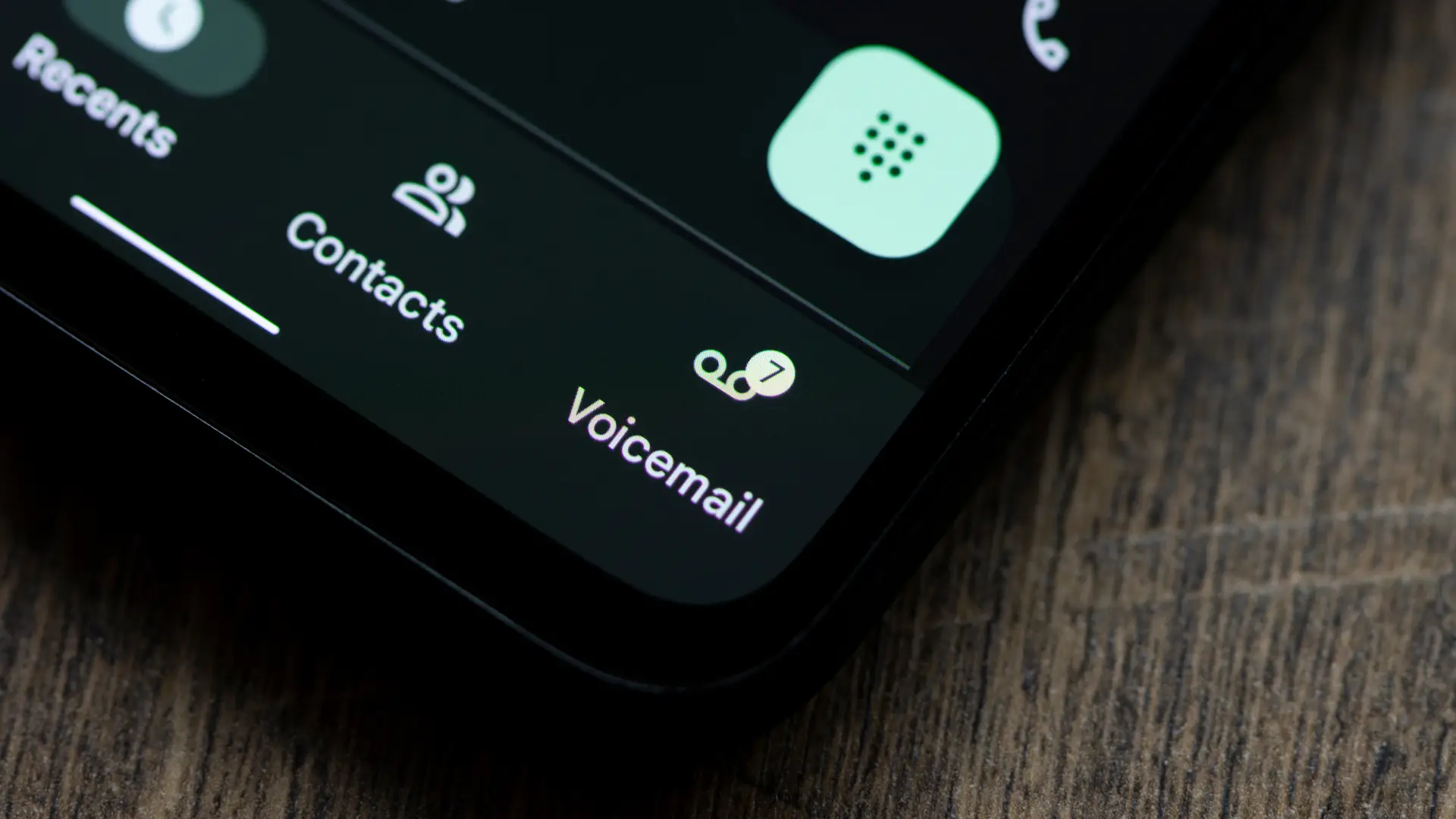
In today’s connected world, owning a mobile phone has become more of a necessity than a luxury. With the constant stream of calls, messages, and notifications, it’s no wonder that voicemail has become an integral part of our communication system. However, there may be times when you prefer to have more control over your calls and disable your voicemail temporarily or permanently. If you’re a T-Mobile user and want to know how to turn off voicemail, you’ve come to the right place. In this article, we will guide you through the steps to disable voicemail on your T-Mobile phone, giving you the freedom to manage your incoming calls the way you want. Whether you’re looking to streamline your communication or need to temporarily disable voicemail during a trip abroad, we’ve got you covered with a hassle-free solution.
Inside This Article
- How to Turn Off T-Mobile Voicemail
- Reasons to turn off T-Mobile Voicemail
- Method 1: Disable Voicemail through Phone Settings
- Method 2: Contact T-Mobile Customer Support
- Method 3: Use T-Mobile Visual Voicemail App
- Conclusion
- FAQs
How to Turn Off T-Mobile Voicemail
If you’re a T-Mobile customer and find yourself frustrated with the constant interruption of voicemail notifications, there’s good news – you can easily turn off T-Mobile voicemail. Whether you prefer to manage your calls directly or use a third-party voicemail service, we’ve got you covered with multiple methods to disable T-Mobile voicemail.
Stop Voicemail Service through the Phone Menu
The first method to turn off T-Mobile voicemail involves accessing your phone’s settings menu. Here’s how:
- Open the Phone app on your T-Mobile device.
- Tap the Menu or More Options icon, usually represented by three vertical dots.
- Select Settings or Call Settings from the dropdown menu.
- Look for the Voicemail or Voicemail Settings option.
- Select Voicemail to access the voicemail settings.
- Disable or turn off the Voicemail option by sliding the toggle switch to the off position.
By following these steps, you can easily disable T-Mobile voicemail and regain control over your incoming calls.
Disable Voicemail by Dialing a Specific Number
If you prefer a more direct approach, you can disable T-Mobile voicemail by dialing a specific number. Here’s what you need to do:
- Open the Phone app on your T-Mobile device.
- Dial the code **004*.
- Enter your voicemail number, followed by the # key.
- Press the Call button to disable T-Mobile voicemail.
Following these steps will redirect all incoming calls to your device without activating the voicemail feature.
Contact T-Mobile Customer Service for Assistance
If you’re still encountering difficulties in turning off T-Mobile voicemail or have specific questions about the process, it’s always a good idea to reach out to T-Mobile’s customer service. They have dedicated representatives who can guide you through the process and provide personalized assistance.
You can contact T-Mobile customer service by dialing 611 from your T-Mobile device or by visiting their website to find alternative contact options.
Download a Third-Party Voicemail App
If you’re not satisfied with T-Mobile’s native voicemail service, you can explore alternative options by downloading a third-party voicemail app. These apps offer a range of customization features, including the ability to disable voicemail completely.
Visit your device’s app store, such as Google Play Store or Apple App Store, and search for voicemail apps. Read user reviews, compare features, and choose one that best suits your needs. Once installed, follow the app’s instructions to disable T-Mobile voicemail and customize your voicemail settings.
With these methods at your disposal, you can easily turn off T-Mobile voicemail and take control of your incoming calls. Remember to choose the method that suits you best and enjoy uninterrupted communication on your terms.
Reasons to turn off T-Mobile Voicemail
Voicemail can be a useful feature for many people, allowing them to receive and listen to messages when they are unable to answer their phone. However, there are several reasons why someone may want to turn off T-Mobile voicemail:
- Personal preferences: Some individuals simply prefer not to use voicemail and would rather have calls go unanswered or be directed to other communication channels.
- Privacy concerns: Voicemail messages can contain sensitive information, and some people may prefer not to store these messages on their phone or with their mobile carrier.
- Reducing distractions: Constantly checking and managing voicemail can be a time-consuming task. Turning off voicemail can help individuals stay focused and reduce interruptions.
Method 1: Disable Voicemail through Phone Settings
If you want to turn off voicemail on your T-Mobile phone, you can often do so through your phone’s settings. The exact steps may vary depending on your phone model and operating system, but generally, you can follow these instructions:
- Open the phone app on your T-Mobile device.
- Tap on the menu icon or go to the settings section of the app.
- Locate the voicemail settings or options.
- Select the option to disable or turn off voicemail.
Once you have completed these steps, voicemail should be disabled on your T-Mobile phone, and callers will not be able to leave you voicemail messages.
Method 2: Contact T-Mobile Customer Support
If you are unable to disable voicemail through your phone settings or if you encounter any issues, you can reach out to T-Mobile customer support for assistance. The T-Mobile customer support team can walk you through the process of turning off voicemail or help troubleshoot any problems you may be experiencing.
To contact T-Mobile customer support, you can dial 611 from your T-Mobile phone or visit the T-Mobile website to find the appropriate contact information for your area.
Method 3: Use T-Mobile Visual Voicemail App
Another option to turn off T-Mobile voicemail is by using the T-Mobile Visual Voicemail app, which is available for download on compatible T-Mobile smartphones. This app allows you to manage your voicemail messages visually and provides additional options for customization.
- Go to the app store on your T-Mobile device.
- Search for “T-Mobile Visual Voicemail” app.
- Install and open the app.
- Follow the app’s prompts to disable voicemail.
Using the T-Mobile Visual Voicemail app gives you more control over your voicemail settings and provides an easy way to turn off voicemail if you prefer not to use it.
Conclusion
Turning off T-Mobile voicemail can be a simple process that can help streamline your communication experience. Whether you want to eliminate the hassle of checking voicemail or redirect calls to other platforms, T-Mobile offers various methods to disable voicemail service.
By following the steps provided in this guide, you can easily turn off T-Mobile voicemail and take control of your phone’s settings. Remember to keep in mind that the procedure may vary slightly depending on your specific device and T-Mobile plan.
With voicemail disabled, you can enjoy uninterrupted calls and optimize your phone usage according to your needs. If you have any further questions or encounter any difficulties, don’t hesitate to reach out to T-Mobile customer support for assistance. Happy phone usage!
FAQs
– Q: How do I turn off voicemail on my T-Mobile phone?
A: To turn off voicemail on your T-Mobile phone, you can follow these simple steps:
1. Dial the voicemail number or access your voicemail settings on your phone.
2. Listen to the prompts and navigate to the voicemail settings menu.
3. Look for the option to disable or turn off voicemail and select it.
4. Follow any additional prompts or confirmations to complete the process.
Please note that the specific steps may vary depending on your phone model and the T-Mobile service plan you have. It’s always a good idea to consult your phone’s user manual or contact T-Mobile customer support for more detailed instructions tailored to your device.
– Q: Can I temporarily turn off my T-Mobile voicemail?
A: Yes, you can temporarily turn off your T-Mobile voicemail. To do so, follow the steps mentioned above to access your voicemail settings. Instead of selecting the option to disable or turn off voicemail, you can choose to enable a voicemail greeting that informs callers that you are unable to take their calls temporarily. This way, callers will know that you are aware of their attempted communication, and it will prevent voicemail from being recorded while you have it temporarily turned off.
– Q: Will turning off my T-Mobile voicemail affect my ability to receive text messages or other phone notifications?
A: No, turning off your T-Mobile voicemail will not affect your ability to receive text messages or other phone notifications. Voicemail operates independently from other phone functions, such as text messaging and notifications. Disabling or turning off voicemail will solely affect the voicemail service and not impact other aspects of your phone’s functionality.
– Q: Can I turn off voicemail on a specific T-Mobile phone number rather than disabling it for all numbers on my account?
A: No, the option to turn off voicemail can typically only be applied to the entire account rather than specific phone numbers. If you wish to disable voicemail for a specific phone number on your T-Mobile account, you may need to contact T-Mobile customer support for further assistance. They can provide guidance on any available alternatives or solutions for your specific request.
– Q: Can I turn off T-Mobile voicemail through the T-Mobile app?
A: Yes, you can often manage your T-Mobile voicemail settings through the T-Mobile app. Open the app and navigate to the settings menu, where you should find an option for voicemail settings. From there, you can customize your voicemail preferences, including turning it off if desired. Keep in mind that exact steps and available features may vary based on the specific version of the T-Mobile app you have and your phone model.
