The Android operating system has been around for a pretty long time. However, despite how long of an Android user you are, there might be some things you don’t know about. One such example is the long-standing tradition of hiding an Android easter egg within every OS update. In this article, we show you all the easter eggs that have been uncovered to date.
What Is Android Easter Egg All About?
An Android easter egg is a secret feature within Android OS that you can only access through specific steps. They come in many forms including games, artwork, and interactive images. These easter eggs date as far back as Android 2.3, with each succeeding version featuring a unique easter egg.
Android 2.3 Gingerbread
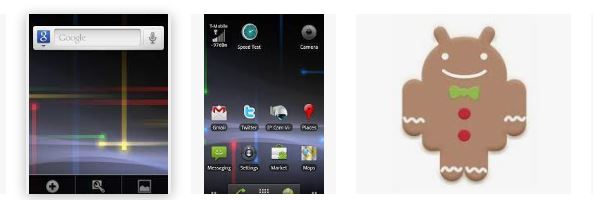
The Android easter egg tradition started with Android 2.3 Gingerbread’s zombie image. It was created by Jack Larson, an artist who was friends with Diane Hackborn, Android’s framework team lead. At the time, Hackborn thought it might be fun to sneak an Android easter egg artwork within the OS. Thus, the first Android easter egg was born.
The image is pretty simple: it features the old bugdroid logo next to a zombie gingerbread man. At the back, the image is full of white zombies and a dark but colorful backdrop. Once users could find the easter egg, they could also see credits to the artist Jack Larson.
While you’d think it would be difficult to find, the Android easter egg was hidden behind a pretty simple mechanism. All you had to do was go to Settings > About Phone. Afterward, tap the Android Version selection rapidly until the Android easter egg shows up.
Android 3.0 Honeycomb

The second Android easter egg came with the Honeycomb OS in 2011. At the time, Android was transitioning to a different theme with the introduction of the Holo UI. As a result, the Android easter egg that came featured the bugdroid logo with the same color scheme.
It had a nearly black body with neon blue accents inspired by Tron: Legacy. Eventually, the bugdroid would turn into a bee, matching the “Honeycomb” name. Once you activated this Android easter egg, it would appear over your home screen.
There’s no background because it only features the bugdroid turning into a bee. However, it does feature a “REZZZZZZZ…” toast message at the bottom. Activating the Android easter egg on Honeycomb required the same process as Gingerbread.
Android 4.0 Ice Cream Sandwich
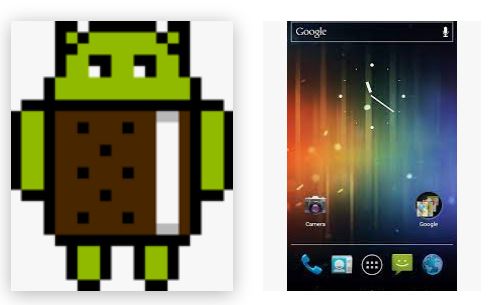
Ice Cream Sandwich was the first OS to feature an Android easter egg with two phases. The first showed the classic bugdroid with an ice cream sandwich body, matching the new OS name. Upon activating the second phase, it would morph into a series of ice cream sandwich bugdroids gliding across the screen. This second phase pays homage to the (then) popular Nyan Cat meme.
To activate the Android easter egg’s first phase, the process is the same. However, activating the second phase is different, requiring you to long-press on the bugdroid multiple times. It will grow with each long-press until it transitions to phase 2.
Android 4.1-4.3 Jelly Bean

Jelly Bean was the first Android version that came with a mini Android easter egg game. Like Ice Cream Sandwich, it also had two phases. The first was a superimposed graphic of multiple jelly beans over your phone. You can tap on it to reveal a tiny smiley phase.
To complete the second phase, you had to long-press on a jelly bean. This will make the jelly beans float and allow you to fling them around your screen. It’s not a real game with a goal or scoring system, but it’s fun nonetheless.
Android 4.4 KitKat

The first 3-phase Android easter egg came bundled with Android KitKat. With this OS, the first stage only showed an interactive K logo you could twirl. The second stage showed a regular image with a red Android logo. Lastly, the third phase showed a colorful interactive tile screen with different icons.
To access the first stage, you, once again, only needed to tap on Android Version multiple times. If you want the second phase, you’d have to long-press on the K logo multiple times. Do this until the red Android logo appears. Afterward, you can long-press on the red screen to trigger the final phase. However, you might need to do it several times before it appears.
Android 5.0 Lollipop
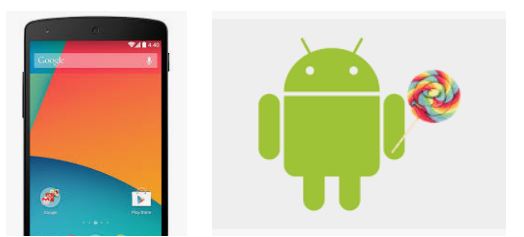
The first full-fledged Android easter egg game came with Android Lollipop. As usual, it came in two stages. The first stage featured an interactive lollipop that would change colors upon tapping. However, the fun part came when you activated the second Android easter egg: the mini-game.
This Android easter egg game paid homage to Flappy Bird, a once-viral mobile game with a simple premise. You only needed to tap to flap while avoiding obstacles to passing through tight spaces. This Android easter egg featured something similar, with the bugdroid as the bird and lollipops as obstacles.
As before, you activated the first phase in the exact same way. To activate the second phase, long-press on the lollipop’s head to trigger the flappy bird-like game.
Android 6.0 Marshmallow
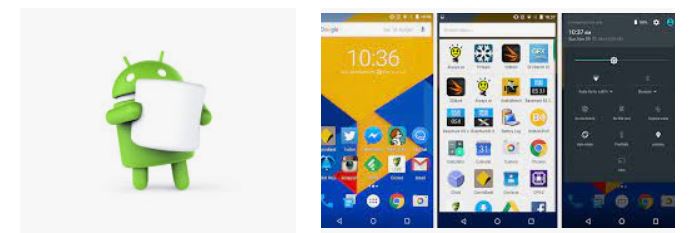
Marshmallow featured a nearly identical Android easter egg to Lollipop. However, it replaces the initial lollipop with an “M” vector logo on the first phase. In the second phase, it’s the same flappy bird game, but instead of avoiding lollipops, you avoid marshmallows on sticks.
What truly set Marshmallow’s Android easter egg apart was that its second phase game had a multiplayer feature. Just tap on the (+) button to add more players. You could have up to six simultaneous players, which made the game a little more difficult. Nonetheless, it’s a fun little easter egg for Android’s OS.
Once again, tap the Android Version box multiple times to activate the first phase. Afterward, long-press on the graphic to trigger the game.
Android 7.0 Nougat
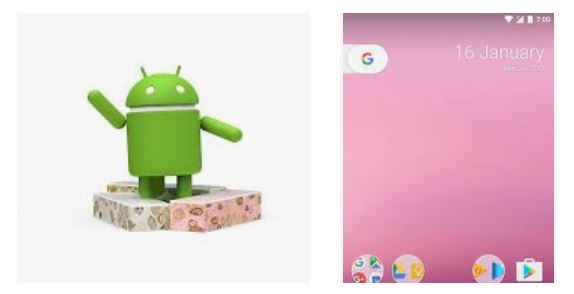
The Nougat Android easter egg was a bit more complicated than all the others that came before it. While you could trigger the first phase the same way, the second phase required a little tinkering. You could only access it if you add the tile to your Quick Settings.
Once you did that, you could proceed to play with the Android cat mini-game. Like the popular Neko Atsume game, the Nougat mini-game required you to lure cats with food. Just tap on the icon to put food on the plate. Eventually, a cat will come by to eat the food, requiring you to refill the plate. You can do this as many times as you want, collecting as many cats as you want.
Android users could trigger the second phase by tapping the Nougat logo from the first phase multiple times. Afterward, your phone should vibrate while a cat appears and disappears. To trigger the game, open the Quick Settings on your home screen and press the edit button. Move the “??? Android Easter Egg” icon to the Quick Settings menu, then tap on it to begin.
Android 8.0 Oreo
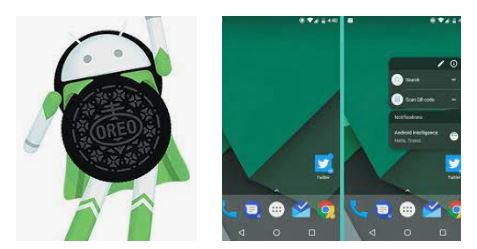
After Nougat’s complicated game, the Android Oreo adopted the more traditional easter egg method. You could trigger the first phase, which featured an Oreo biscuit, by tapping on Android Version several times. To trigger the second version, you simply needed to long-press on the Oreo.
The second phase featured a strange octopus on your screen. You could interact with it by dragging its head, with it morphing and stretching as you go. If you wanted a different size, you could flip your phone horizontally and the Oreoctopus will follow.
Android 9.0 Pie
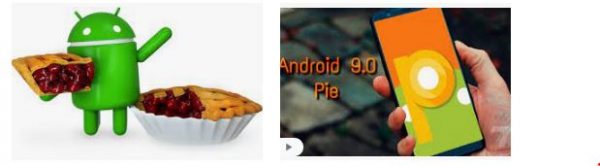
The last of Android operating systems with tasty food names was Android 9.0 Pie. It featured a simple yet unique Android easter egg with two stages. The first phase included the Pie logo with colorful ring backgrounds that people could access the usual way. You could change the colors by tapping once and move the rings by swiping.
The real kicker is the second stage which, surprisingly, features a pretty simple drawing app. You had a pen tool, color tool, eyedropper, and other simple drawing tools. You could draw whatever you wanted and even simulate pressure sensitivity by covering more (or less) surface area. To get to this stage, you need to long-press the first stage’s logo several times until it triggers.
Android 10
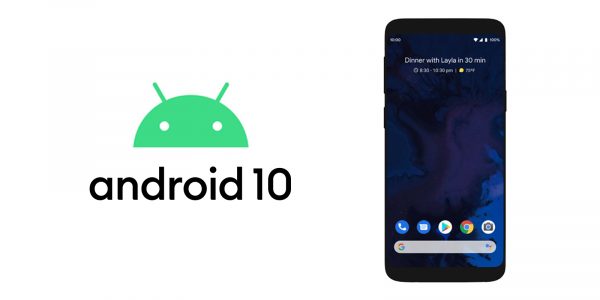
The first Android OS with no food in its name was Android 10. Despite the change, Android continued the tradition of sneaking in an easter egg into this OS. The first phase featured the Android 10 logo with grey and white stripes. You could rotate with the “1” symbol by double-tapping and then holding on to the number. When you form a “Q”, grey and white lines begin to move.
The second phase came after you’ve arranged the first logo into a Q. You have to tap the area multiple times until you get to a new mini-game. This came in the form of a Nonogram or Picross puzzle you had to fill in to produce an image.
Android 11
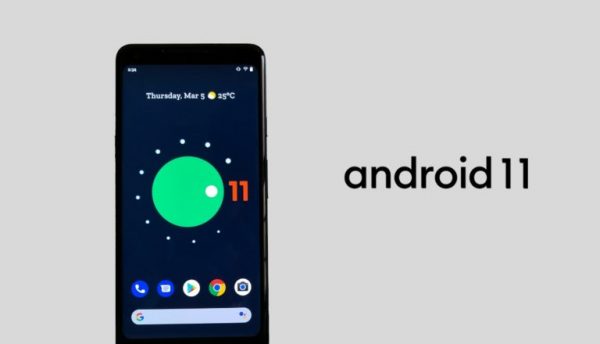
Lastly, we have Android 11’s easter egg — the dial. You have to tap on the Android Version Number multiple times to get to the first phase. It features a dial that you can turn around and up until you get an “11”. At random, you’ll see a cat emoji appear as a toast message on the bottom.
Afterward, you should find a new section called Cat Controls when you long-press on the power button. This allows you to feed a virtual cat, give it water, and use a toy to attract its attention. It’s also a subtle way to teach users how to control smart home devices through the power menu. If you fill the plate, you might also attract new cats like Neko Atsume.
Summary & Conclusion: Android Easter Egg
The Android easter egg tradition has been around for a while. It started as a fun little thing when Android Gingerbread launched. However, it slowly turned into a long-standing tradition built into all Android OSes. It’s cute, creative, and certainly fun for everyone in the know.
