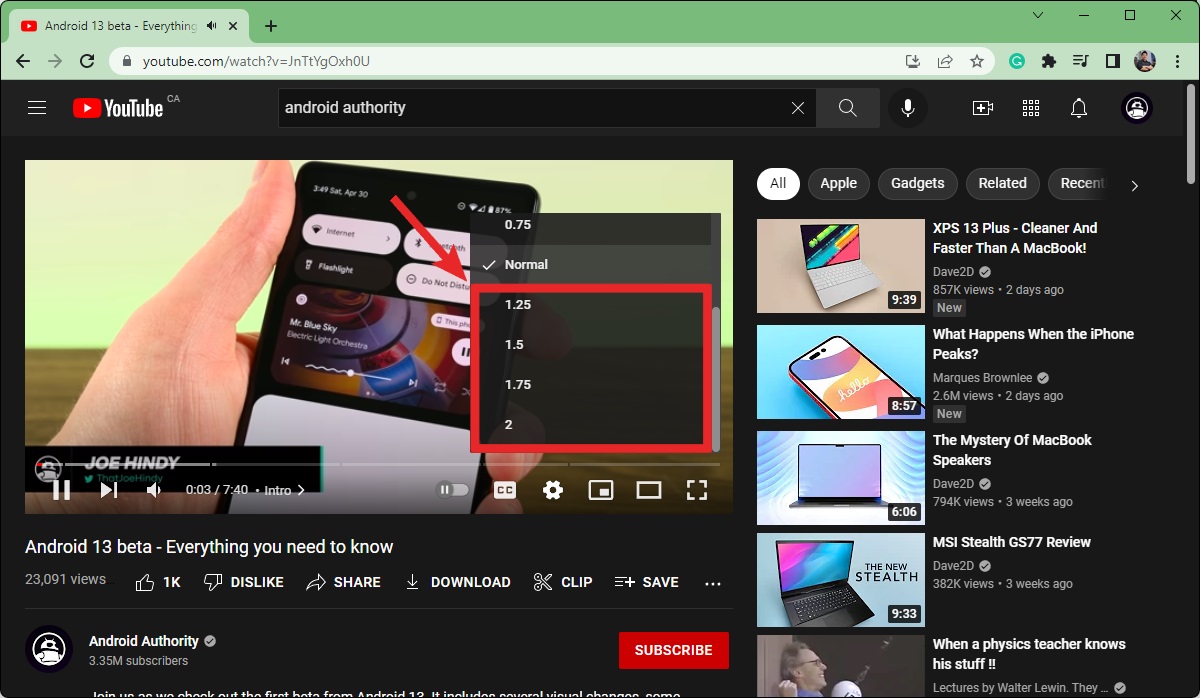
Are you tired of watching slow-motion videos on your Android device? Do you want to speed up a video and add a bit of excitement to your playback? Look no further, as this article will guide you through the process of speeding up a video on your Android device. Whether you want to create a quick time-lapse video or simply want to make a slow video play at a normal speed, we’ve got you covered. By using the right tools and following a few simple steps, you’ll be able to transform your videos and enjoy them in a fraction of the time. So, let’s dive into the world of Android video editing and learn how to speed up a video on your device!
Inside This Article
- # How to Speed Up a Video on Android
- Using a Video Player with Speed Control- VLC for Android- MX Player- KMPlayer
- Adjusting Playback Speed in YouTube
- Speeding Up Videos in Video Editing Apps – PowerDirector, Adobe Premiere Rush, FilmoraGo
- Using Online Video Speed Changer Tools- Kapwing- OnlineVideoConverter- Clideo
- Conclusion
- FAQs
# How to Speed Up a Video on Android
Do you have a video on your Android device that you want to watch in fast motion? Whether you want to quickly recap a tutorial or just enjoy a funny clip at a faster pace, speeding up a video can add a whole new dimension to your viewing experience. In this article, we will explore various methods to easily speed up a video on Android devices.
1. Using a Video Player with Speed Control
If you have a video player with a speed control feature, you can adjust the playback speed and watch your videos at a faster rate. Here are a few popular video player apps that offer this functionality:
- VLC for Android: VLC is a versatile video player that allows you to adjust the playback speed. Simply open the video in VLC, tap on the three-dot menu icon, go to “Playback Speed,” and select your desired speed.
- MX Player: MX Player is another popular video player app with speed control. When you play a video in MX Player, tap on the three-dot menu icon, go to “Playback,” and select the speed option.
- KMPlayer: KMPlayer is a feature-rich video player that offers the option to change the playback speed. Open the video in KMPlayer, tap on the gear icon for settings, go to “Playback Speed,” and choose your desired speed.
2. Adjusting Playback Speed in YouTube
If you often watch videos on YouTube, you can also adjust the playback speed directly within the YouTube app. Here’s how:
- Open the YouTube app on your Android device.
- Play the desired video.
- Tap on the three-dot menu icon located in the top right corner of the video player.
- Select the “Playback Speed” option.
- Choose the desired speed from the available options, usually ranging from 0.25x (slowest) to 2x (fastest).
3. Speeding Up Videos in Video Editing Apps
If you want to permanently speed up a video and save the edited version, you can use video editing apps on your Android device. Here are a few popular ones:
- PowerDirector: PowerDirector is a full-featured video editing app that also allows you to adjust the playback speed. Import the video into PowerDirector, select it on the timeline, tap on the speed icon, and increase the speed as desired.
- Adobe Premiere Rush: Adobe Premiere Rush is a powerful video editing app that offers speed adjustment features. Import the video into Adobe Premiere Rush, tap on the speed icon, and increase the speed as desired.
- FilmoraGo: FilmoraGo is a user-friendly video editing app that includes speed control options. Import the video into FilmoraGo, select it on the timeline, tap on the speed icon, and adjust the speed as needed.
4. Using Online Video Speed Changer Tools
If you prefer not to install any apps on your Android device, you can use online video speed changer tools. These websites allow you to upload your video and adjust the playback speed without the need for additional software. Here are a few popular options:
- Kapwing: Kapwing’s online video speed changer tool allows you to speed up your videos with ease. Simply upload your video, adjust the speed slider, and download the edited version.
- OnlineVideoConverter: OnlineVideoConverter offers a user-friendly interface to speed up your videos. Upload the video, select the desired speed, and convert it to save the edited version.
- Clideo: Clideo is another online tool that allows you to change the playback speed of your videos. Upload your video, select the desired speed, and save the edited version to your device.
With these methods, you can easily speed up any video on your Android device and enjoy a quick and exhilarating viewing experience. Whether you use a video player with speed control, adjust playback speed in YouTube, utilize video editing apps, or opt for online speed changer tools, you have plenty of options to choose from. So why watch videos at a regular pace when you can speed things up on your Android device? Give it a try and take your video watching to the next level!
Using a Video Player with Speed Control- VLC for Android- MX Player- KMPlayer
When it comes to speeding up videos on your Android device, using a video player with built-in speed control is a convenient option. Three popular video players with this feature are VLC for Android, MX Player, and KMPlayer.
VLC for Android is a versatile media player that supports a wide range of formats and has a user-friendly interface. To speed up a video in VLC, follow these steps:
- Open the VLC app on your Android device.
- Select the video you want to speed up from your library.
- Tap on the three-dot menu icon located in the top-right corner of the screen.
- Select “Playback speed” from the menu.
- Adjust the playback speed to your desired value using the slider.
MX Player is another popular video player with a speed control feature. Here’s how you can use it to speed up a video:
- Launch MX Player on your Android device.
- Choose the video you want to speed up.
- Tap on the three-dot menu icon at the top-right corner of the screen.
- Select “Playback” from the menu.
- Adjust the speed using the “Playback speed” option.
KMPlayer is a feature-rich video player that also offers speed control functionality. Here’s how you can speed up a video using KMPlayer:
- Open KMPlayer on your Android device.
- Select the video you wish to speed up.
- Tap on the settings icon located in the top-right corner of the screen.
- Choose “Speed” from the menu.
- Adjust the speed by sliding the speed control bar.
Using these video players with speed control options allows you to easily adjust the playback speed of videos on your Android device, whether you want to speed up a tutorial, get through a long video more quickly, or simply enjoy watching content at a faster pace.
Adjusting Playback Speed in YouTube
YouTube is one of the most popular platforms for watching videos on Android devices. If you want to speed up a video while using the YouTube app, follow these simple steps:
1. Open the YouTube app on your Android device.
2. Play the desired video that you want to speed up.
3. While the video is playing, tap on the three-dot menu icon located in the top-right corner of the screen.
4. A menu will appear. From the menu, select “Playback speed.”
5. You will now see a list of playback speed options. Choose the desired speed from the available options.
By adjusting the playback speed in YouTube, you can watch videos at a faster or slower pace to suit your preferences or needs. This feature is especially useful if you want to quickly skim through a lengthy video or slow down the speed to catch details you might have missed.
Speeding Up Videos in Video Editing Apps – PowerDirector, Adobe Premiere Rush, FilmoraGo
If you’re looking for more control over the video speed and want to add additional editing effects to your videos, video editing apps can be a great option. These apps allow you to not only speed up your videos but also trim, add transitions, and apply various effects to enhance the overall video quality. Let’s take a closer look at three popular video editing apps for Android: PowerDirector, Adobe Premiere Rush, and FilmoraGo.
1. PowerDirector: PowerDirector offers a comprehensive video editing experience for Android users. With its intuitive interface and powerful features, it allows you to easily speed up your videos with just a few taps. Simply import your video into the app, select the desired portion, and adjust the speed settings. PowerDirector also offers various other editing tools, such as cropping, adding subtitles, and applying filters, giving you the flexibility to create professional-looking videos on the go.
2. Adobe Premiere Rush: As part of the Adobe Creative Cloud suite, Adobe Premiere Rush lets you edit videos seamlessly across multiple devices. This app is perfect for those looking for a professional-grade video editing experience on their Android devices. To speed up a video in Adobe Premiere Rush, import your video, tap on the speed icon, and adjust the speed slider. You can also add transitions, apply color grading, and add music to your videos to further enhance their impact.
3. FilmoraGo: FilmoraGo is a user-friendly video editing app that provides a range of editing features, including the ability to speed up videos. With FilmoraGo, you can easily import your video, trim it to the desired length, and then adjust its speed. The app offers a variety of speed options, allowing you to slow down or speed up your video as needed. FilmoraGo also offers other editing tools, such as adding music, applying filters, and adding text, making it a versatile option for Android users.
With these powerful video editing apps at your disposal, you can easily speed up your videos and unleash your creativity by adding additional effects and editing features. Whether you’re a professional videographer or a casual content creator, these apps offer the tools you need to create captivating videos that stand out from the crowd.
Using Online Video Speed Changer Tools- Kapwing- OnlineVideoConverter- Clideo
Another convenient way to speed up videos on Android is by using online video speed changer tools. These tools allow you to upload your video and adjust its playback speed without the need to download any application. Here are three popular online video speed changer tools:
Kapwing
Kapwing is a versatile online video editing tool that offers a range of features, including the ability to change the speed of your videos. To speed up your video using Kapwing:
- Visit the Kapwing website on your Android device.
- Click on the “Start Editing” button and select “Upload” to upload your video.
- Once your video is uploaded, click on the “Adjust” button and then select “Speed” from the menu.
- Drag the slider to increase the speed of the video to your desired level.
- Click on the “Create” button to process the changes and download the sped-up video.
OnlineVideoConverter
OnlineVideoConverter is a user-friendly online tool that allows you to convert and modify videos easily. To speed up your video using OnlineVideoConverter:
- Go to the OnlineVideoConverter website on your Android device.
- Click on the “CONVERT A VIDEO” button to upload your video file.
- Under “Optional Settings,” click on the drop-down menu next to “Select a Preset” and choose the desired playback speed. You can select values from 0.5x to 2x.
- Click on the “Start” button to convert and download the sped-up video.
Clideo
Clideo is another popular online video editing tool that offers a simple interface and a range of editing features, including the ability to change video speed. To speed up your video using Clideo:
- Visit the Clideo website on your Android device.
- Click on the “Choose file” button to upload your video.
- Once your video is uploaded, click on “Speed” and select the desired speed from the options provided.
- Click on the “Apply” button to process the changes.
- Finally, click on the “Download” button to download the sped-up video.
Using online video speed changer tools like Kapwing, OnlineVideoConverter, and Clideo offers a convenient way to adjust the playback speed of your videos without the need for additional software. Whether you want to speed up a slow-motion video or create a fast-paced montage, these tools have got you covered.
Conclusion
Android devices have become an essential part of our lives, and the ability to speed up videos on these devices opens up a world of possibilities. Whether you want to enhance the playback speed for watching lectures, tutorials, or just for fun, Android provides a range of options to help you achieve this.
By using third-party video editing apps or the built-in features of popular video players, you can easily increase the playback speed of your videos. Whether you choose to slow down or speed up the video, these techniques offer a simple and effective way to customize your viewing experience.
Remember, while speed adjustments can be helpful in various scenarios, it’s important to consider the content and context. Some videos are best enjoyed at their original speed, such as movies or music videos, where altering the speed may compromise the intended experience.
So go ahead, explore the possibilities, and experiment with speeding up videos on your Android device. Enjoy a more efficient and enjoyable video-watching experience tailored to your preferences.
FAQs
Q: Can I speed up a video on Android?
Yes, you can speed up a video on Android devices using various video editing apps available on the Google Play Store.
Q: Which video editing apps can I use to speed up a video on Android?
There are several great video editing apps you can use on Android to speed up a video, such as Adobe Premiere Rush, Kinemaster, PowerDirector, and FilmoraGo.
Q: How do I speed up a video using Adobe Premiere Rush?
To speed up a video using Adobe Premiere Rush, follow these steps:
- Download and install Adobe Premiere Rush from the Google Play Store.
- Import your video into the app’s timeline.
- Select the video clip and tap on the “Speed” option.
- Adjust the speed slider to increase the video playback speed.
- Preview the video to ensure the desired speed.
- Export and save the video in your preferred format.
Q: Can I slow down a video on Android?
Yes, you can also slow down a video on Android using video editing apps like Adobe Premiere Rush, Kinemaster, PowerDirector, and FilmoraGo. Simply follow the same steps mentioned above but adjust the speed slider to decrease the video playback speed.
Q: Will speeding up a video affect its quality?
Speeding up a video may slightly decrease its quality, especially if you increase the speed significantly. However, modern video editing apps employ advanced techniques to minimize the loss of quality. It is recommended to preview the video after speeding it up to ensure the desired quality is maintained.
