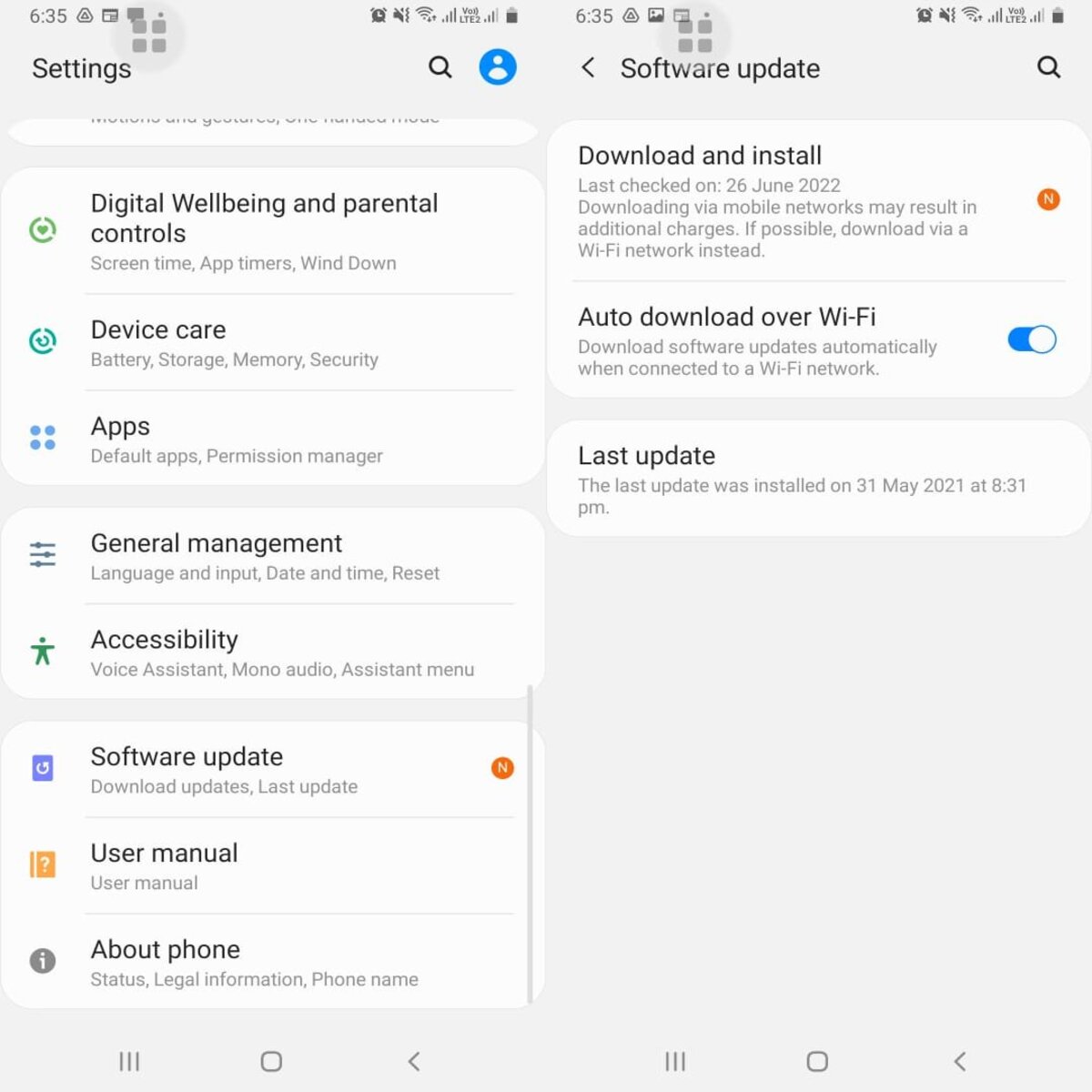
Are you tired of dealing with buffering issues on your Android phone? Buffering is a common problem that can cause frustration and interrupt your streaming experience. Whether you’re trying to watch your favorite TV show or listen to music, constant buffering can be a major buzzkill. But don’t worry, there are several steps you can take to stop buffering on your Android phone and enjoy seamless streaming. In this article, we will guide you through some effective solutions to help you overcome buffering problems on your Android device. From optimizing your network settings to clearing cache and updating apps, we’ve got you covered. Say goodbye to buffering headaches and hello to uninterrupted streaming on your Android phone.
Inside This Article
- Common Causes of Buffering on Android Phones
- Troubleshooting Steps to Stop Buffering
- Clearing Cache and Data of Streaming Apps
- Checking Internet Connection and Network Settings
- Optimizing Android Phone Settings
- Updating Apps and Android OS
- Closing Background Apps and Clearing RAM
- Using a VPN for Better Connection
- Using a Speed Test App
- Conclusion
- FAQs
Common Causes of Buffering on Android Phones
Buffering is a frustrating issue that many Android phone users encounter. It occurs when streaming videos or audio content constantly pauses and loads, disrupting the smooth playback experience. Several factors can contribute to buffering on Android phones. Understanding these common causes can help you identify and resolve the issue promptly. Let’s take a look at them:
1. Slow Internet Connection: One of the primary reasons for buffering on Android phones is a slow internet connection. If your internet service provider (ISP) is not providing sufficient bandwidth, you may experience buffering while streaming videos or music.
2. Network Congestion: Another factor that can cause buffering is network congestion. When multiple devices are connected to the same network and consuming a large amount of bandwidth, the network may become congested, leading to buffering issues.
3. Outdated Apps: Using outdated streaming apps can also contribute to buffering problems. Developers regularly release updates to fix bugs and improve performance. If you have not updated your apps in a while, it’s a good idea to check for updates and install them.
4. Insufficient RAM: Limited random-access memory (RAM) on your Android phone can result in buffering. When your device’s RAM is overloaded with multiple apps running in the background, it may struggle to keep up with streaming tasks, leading to buffering issues.
5. App Cache Overload: Over time, streaming apps accumulate temporary files, known as cache, which can grow large and impact performance. If the app cache becomes overloaded, it can cause buffering. Clearing the cache can help resolve the issue.
6. Network Interference: Interference from other electronic devices or physical barriers between your phone and the Wi-Fi router can weaken the signal strength, resulting in buffering. It’s essential to ensure that your Android phone is within range of a strong and stable Wi-Fi signal.
7. Background Processes: Background processes that consume significant resources can also contribute to buffering issues. Closing unnecessary apps and disabling background processes can free up resources and improve streaming performance.
8. VPN Connection: While using a VPN (Virtual Private Network) for additional privacy and security is beneficial, it can sometimes cause buffering issues. If you are experiencing buffering while connected to a VPN, try disconnecting and see if the problem persists.
9. Insufficient Device Storage: If your Android phone has limited storage space available, it may struggle to store temporary files necessary for smooth streaming. Clearing up storage space by deleting unnecessary files can alleviate buffering issues.
By understanding these common causes of buffering on Android phones, you can take the necessary steps to resolve the issue. In the next section, we will explore some troubleshooting steps you can follow to stop buffering on your Android phone.
Troubleshooting Steps to Stop Buffering
Buffering can be frustrating when trying to stream content on your Android phone. Thankfully, there are several troubleshooting steps you can take to minimize or even eliminate buffering issues. Let’s explore some of the most effective methods:
- Check your internet connection: Slow internet speeds can lead to buffering problems. Make sure you are connected to a stable and reliable Wi-Fi network. If the issue persists, try resetting your router or contacting your internet service provider.
- Close unnecessary background apps: Running multiple apps in the background can consume valuable resources, causing buffering issues. Close any unused apps to free up memory and CPU power for smoother streaming.
- Clear cache and data of streaming apps: Over time, streaming apps can accumulate a large amount of cached data, which can impact their performance. Go to Settings > Apps, select the streaming app, and choose “Clear cache” or “Clear storage.” This will remove any temporary files and data associated with the app.
- Update streaming apps and Android OS: Developers regularly release updates to improve app performance and address bugs. Keeping your streaming apps and Android operating system up to date can help resolve buffering issues. Go to the Google Play Store, tap on “My apps & games,” and update any pending updates.
- Optimize Android phone settings: Adjusting certain settings on your Android phone can enhance streaming performance. Go to Settings > Display, and reduce the screen brightness to conserve battery and prevent overheating. Disable unnecessary features like live wallpapers or animated transitions that may consume system resources.
- Use a VPN for better connection: Sometimes, buffering issues can be caused by a congested or restricted network. Using a VPN (Virtual Private Network) can help bypass these limitations and provide a smoother streaming experience. There are several VPN apps available on the Google Play Store.
- Clear RAM and boost performance: Clearing the RAM (Random Access Memory) of your Android phone can improve its overall performance and reduce buffering. Go to Settings > Storage > Memory or Apps, and select “Clear RAM” or “Boost performance” to free up system memory.
- Reduce streaming quality: If buffering issues persist despite trying other troubleshooting methods, consider reducing the streaming quality. Most streaming apps allow you to manually select the quality settings, such as 480p or 720p. Choosing a lower resolution can reduce buffering by requiring fewer resources to stream.
- Restart your Android phone: Sometimes, a simple restart can solve many software-related issues, including buffering problems. Restarting your Android phone can refresh the system and close any background processes that may be affecting streaming performance.
By following these troubleshooting steps, you can significantly reduce or eliminate buffering issues on your Android phone. Enjoy uninterrupted streaming of your favorite content and enhance your entertainment experience.
Clearing Cache and Data of Streaming Apps
One of the common culprits behind buffering issues on Android phones is the accumulation of cache and data in streaming apps. When you use streaming apps like Netflix, YouTube, or Spotify, they store temporary files and data to improve the user experience.
However, over time, this cache and data can build up and cause performance problems, including buffering. Clearing the cache and data of streaming apps can help resolve these issues and improve the streaming experience on your Android phone.
To clear the cache and data of a streaming app, follow these steps:
- Go to the Settings menu on your Android phone.
- Scroll down and tap on “Apps” or “Applications”.
- Find the streaming app that you want to clear the cache and data for. For example, if you want to clear the cache and data for YouTube, look for the “YouTube” app.
- Tap on the app to open its settings.
- Under the app settings, you will find options like “Storage” or “Storage & cache”. Tap on it.
- Here, you will see options to clear the cache or clear the data for the app. It is recommended to start by clearing the cache first.
- Tap on “Clear cache” and confirm the action if prompted.
- If clearing the cache doesn’t resolve the buffering issues, you can go back to the app settings and tap on “Clear data”. Note that clearing the data will remove any saved preferences or login information, so be sure to back up any important data before doing this.
- Once you have cleared the cache and data, restart the streaming app and check if the buffering issues have improved.
By clearing the cache and data of streaming apps, you can free up storage space and remove any temporary files that might be causing buffering problems. This can help optimize the performance of the app and provide a smoother streaming experience on your Android phone.
Checking Internet Connection and Network Settings
One of the common causes of buffering on Android phones is a weak or unreliable internet connection. To ensure that your connection is strong and stable, you need to check your internet connection and network settings.
Firstly, make sure that you are within range of a strong Wi-Fi signal. If you are using Wi-Fi, check if there are any obstacles that may be blocking the signal, such as walls or large objects. It may help to move closer to your router or access point to improve the signal strength.
If you are using mobile data, ensure that you have a sufficient data plan and that your network provider has good coverage in your area. You can check your data usage and network signal strength by going to the settings on your Android phone and accessing the “Network & Internet” or “Connections” section.
Once you have verified that you have a strong internet connection, you should check your network settings. To do this, go to the settings on your Android phone and navigate to the “Wi-Fi” or “Mobile Network” section, depending on your connection type.
If you are connected to a Wi-Fi network, check if the network name and password are correct. Sometimes, a wrong password can cause intermittent buffering issues. You can also try forgetting the network and reconnecting to it to refresh the connection.
If you are using mobile data, make sure that your APN (Access Point Name) settings are correct. You can usually find these settings under the “Mobile Network” or “Cellular Network” section in your device settings. If the APN settings are incorrect or outdated, it can affect your internet connection speed and reliability.
Another useful tip is to switch between different network bands or frequencies. Some Android phones have the option to manually select the preferred network band. Experimenting with different options can help you find the one that provides the best signal strength and stability.
In addition, you can try rebooting your router or modem to refresh the network connection. Simply unplug the power source, wait for a few seconds, and then plug it back in. This can sometimes resolve minor network issues that may be causing buffering.
By checking your internet connection and network settings, you can ensure that you have a strong and reliable connection, reducing the chances of buffering on your Android phone.
Optimizing Android Phone Settings
Optimizing the settings on your Android phone can significantly improve the performance and help reduce buffering issues. Here are some tips to optimize your phone settings:
- Disable unnecessary animations: Animations can consume system resources and impact the overall speed of your device. To disable animations, go to “Settings,” then “About phone” or “About device,” and tap on the “Build number” several times until you see a message saying “You are now a developer.” Now, go back to “Settings” and open the newly appeared “Developer options,” then scroll down and disable or reduce the animation scales.
- Manage app permissions: Some apps have unnecessary permissions that can consume battery and data in the background. To manage app permissions, go to “Settings,” then “Apps & notifications,” and tap on the specific app you want to manage. From there, you can review and modify the permissions granted to the app.
- Disable or uninstall unused apps: Unused apps not only take up space on your device but can also run in the background, slowing down your phone. To disable or uninstall unused apps, go to “Settings,” then “Apps & notifications,” and tap on the specific app you want to disable or uninstall. Choose the corresponding option to either disable or uninstall the app.
- Limit background processes: By limiting the number of background processes, you can allocate more resources to the foreground apps, thus improving their performance. To limit background processes, go to “Settings,” then “Developer options,” and scroll down to find the “Limit background processes” option. Select either “Standard limit” or “No background processes” depending on your preference.
- Use adaptive brightness: Adaptive brightness adjusts the screen brightness based on ambient lighting conditions, optimizing power consumption. To enable adaptive brightness, go to “Settings,” then “Display,” and toggle the “Adaptive brightness” option to ON.
- Enable data saver: Enabling data saver mode helps reduce the amount of data used by your apps, which can positively impact buffering issues. To enable data saver, go to “Settings,” then “Network & internet,” and tap on “Data usage.” From there, toggle the “Data saver” option to ON.
By following these tips and optimizing your Android phone settings, you can enhance the overall performance of your device and minimize buffering issues during video streaming or any other resource-intensive activities.
Updating Apps and Android OS
One of the key factors that can help in stopping buffering on your Android phone is staying up-to-date with app and Android OS updates. Both app developers and Android system developers often release updates to address bugs, optimize performance, and improve compatibility with the latest software and hardware. By keeping your apps and Android OS updated, you can ensure a smoother and more stable streaming experience.
App updates not only bring new features and enhancements but also include fixes for issues that might be causing buffering problems. Developers are constantly working to improve their apps and address any issues reported by users. So, whenever you encounter buffering while using a particular streaming app, check if there is an update available in the Google Play Store and install it. This can potentially resolve the buffering issue.
In addition to updating individual apps, it is essential to keep your Android OS up to date. Android updates often include performance improvements, bug fixes, security patches, and optimizations that can address buffering issues. To check for system updates, go to the settings menu on your Android phone, scroll down to “About phone,” and then tap on “System updates.” If an update is available, follow the prompts to download and install it.
Updating your apps and Android OS not only helps in addressing buffering issues but also ensures that you have access to the latest features, improvements, and security enhancements. It is recommended to enable automatic updates for apps on your Android phone to ensure that you always have the latest versions installed. For system updates, you can check for them manually or choose to receive notifications when updates are available.
Remember to connect to a stable and reliable internet connection before updating your apps and Android OS. It is also advisable to have sufficient battery level or keep your phone connected to a power source during the update process to prevent any interruptions.
By regularly updating your apps and Android OS, you can stay ahead of any buffering issues and enjoy a seamless streaming experience on your Android phone.
Closing Background Apps and Clearing RAM
One of the common reasons for buffering on Android phones is having too many background apps running simultaneously. These apps consume valuable system resources, including RAM, which can lead to performance issues and buffering during streaming.
To prevent buffering, it is essential to close unnecessary background apps and clear the RAM on your Android phone. By doing so, you can free up system resources, allowing your device to allocate more power and memory to the streaming app.
Closing background apps on an Android phone is a straightforward process. Simply swipe up from the bottom of the screen or press the square recent apps button to view the list of apps running in the background. Then, swipe left or right to close the apps individually or tap the “Clear All” button to close all background apps at once.
Clearing the RAM is another effective way to improve your Android phone’s performance and reduce buffering. To clear the RAM, go to the “Settings” menu on your device and select “Storage” or “Storage & Memory.” Then, tap on “Cached Data” or “Internal Storage” and choose the option to clear the cache or cached data. This action will release the memory occupied by temporary files and improve the overall speed of your device.
It is important to note that clearing the RAM will close all running processes and may require you to sign back into certain apps or reload web pages. However, this can significantly enhance your Android phone’s overall performance, reducing the chances of buffering during streaming.
To maintain the efficiency of your Android phone, it is recommended to regularly close unnecessary background apps and clear the RAM. By adopting this practice, you can optimize your device’s resources for a smoother streaming experience without the frustrations of buffering.
Using a VPN for Better Connection
If you frequently experience buffering issues on your Android phone while streaming or browsing the internet, using a VPN (Virtual Private Network) can greatly improve your connection. A VPN creates a secure and encrypted tunnel between your device and the internet, protecting your data from prying eyes and providing several benefits that can enhance your online experience.
One of the main advantages of using a VPN to improve your connection is that it can help bypass network congestion. ISPs (Internet Service Providers) often prioritize certain types of traffic, resulting in slower speeds for streaming services or websites. By connecting to a VPN server, your data traffic becomes encrypted and appears as regular internet traffic, making it more difficult for ISPs to differentiate and throttle your connection.
In addition to bypassing network congestion, using a VPN can also improve your connection by providing access to geo-restricted content. Many streaming platforms and websites have regional restrictions that limit access based on your location. By connecting to a VPN server in a different country, you can bypass these restrictions and access content that may not be available in your current location.
Another benefit of using a VPN is increased security and privacy. When you connect to a VPN, your IP address and online activities are masked and kept anonymous. This prevents websites, advertisers, and even your ISP from tracking your online behavior and collecting data about you. By maintaining your privacy, you can have a more secure and worry-free browsing experience.
When using a VPN on your Android phone, it is essential to choose a reliable and reputable VPN service provider. Look for a VPN that offers a wide range of server locations, fast connection speeds, and strong encryption protocols. Additionally, ensure that the VPN provides a dedicated app for Android devices, allowing you to easily connect and configure the VPN settings.
Once you have chosen a suitable VPN provider, simply download and install their app from the Google Play Store. Open the app, sign in with your account credentials, and select a server location that suits your needs. Once connected, the VPN will encrypt your data traffic, providing a more secure and improved connection for all your online activities.
Using a Speed Test App
Knowing the speed of your internet connection is crucial to understand why you might be experiencing buffering issues on your Android phone. To accurately measure your internet speed, consider using a speed test app. These apps provide detailed information about your network connection, including download and upload speeds.
There are several reputable speed test apps available in the Google Play Store. One popular option is Ookla’s Speedtest app, which provides reliable and accurate results. To use the app, simply download and install it from the Play Store, then open it on your Android phone.
When you open the speed test app, it will automatically detect the nearest server and run a quick test to measure your internet speed. The app will display the download and upload speeds in Mbps (megabits per second). Keep in mind that the speeds you achieve may vary depending on your location and your internet service provider.
If the speed test app shows that your internet speed is significantly lower than what you’re paying for, it could be a signal that your connection is the cause of the buffering issues. In such cases, you may need to contact your internet service provider for assistance or consider upgrading your internet plan.
Using a speed test app regularly can help you monitor the stability of your internet connection. If you notice significant fluctuations in your speed or consistently low speeds, it’s important to investigate further to identify any underlying issues. This information can be helpful when troubleshooting buffering problems on your Android phone.
The speed test app can also provide useful data if you need to escalate the buffering issue to your internet service provider. It can serve as evidence of the connection problems you’ve been experiencing and help them diagnose and resolve the issue more effectively.
In conclusion, buffering issues can be a frustrating experience when using an Android phone. However, by following the tips and techniques discussed in this article, users can effectively minimize or even eliminate buffering problems. From optimizing internet settings to clearing cache and using a reliable video streaming app, there are several simple steps that can greatly improve streaming performance and enhance the overall user experience. By taking the time to implement these solutions, Android users can enjoy uninterrupted media playback on their devices. So the next time you find yourself facing constant buffering while streaming videos or music, remember these strategies and take control of your Android phone’s buffering issues.
FAQs
Q: Why does my Android phone buffer when streaming videos?
A: Buffering on an Android phone while streaming videos can occur due to various factors such as slow internet connection, network congestion, or issues with the streaming app itself. It is important to check your internet speed and ensure a stable connection to minimize buffering.
Q: How can I improve buffering on my Android phone?
A: To improve buffering on your Android phone, you can try the following steps:
- Connect to a strong and stable Wi-Fi network.
- Close any unnecessary apps running in the background.
- Clear cache and data of the streaming app you are using.
- Restart your phone to refresh its system.
- If the problem is persistent, consider upgrading your internet plan or contacting your service provider for assistance.
Q: Is there a way to stop buffering when watching YouTube videos on my Android phone?
A: While buffering can sometimes be unavoidable, there are a few things you can try to minimize buffering when watching YouTube videos on your Android phone:
- Lower the video quality by tapping the three-dot menu while playing a video and selecting a lower resolution.
- Connect to a faster and more stable Wi-Fi network.
- Close any background apps that might be consuming internet bandwidth.
- Ensure that you have the latest version of the YouTube app installed.
Q: Does using a VPN affect buffering on my Android phone?
A: Using a VPN on your Android phone can occasionally contribute to buffering issues. This can happen due to the encryption and rerouting of data that takes place when using a VPN. However, this is not always the case and can vary depending on the VPN service and its servers. If you notice increased buffering while using a VPN, you can try connecting to a different server or temporarily disable the VPN to see if it makes a difference.
Q: Are there any specific apps that can help reduce buffering on my Android phone?
A: While there’s no magic app that can completely eliminate buffering, there are a few apps available on the Google Play Store that can help optimize your streaming experience. Apps like “Internet Booster & Optimizer” or “Speedify – Bonding VPN” claim to improve network connectivity and reduce buffering. However, it’s important to note that the effectiveness of these apps may vary depending on your device and network conditions, so it’s advisable to read user reviews before installing them.
