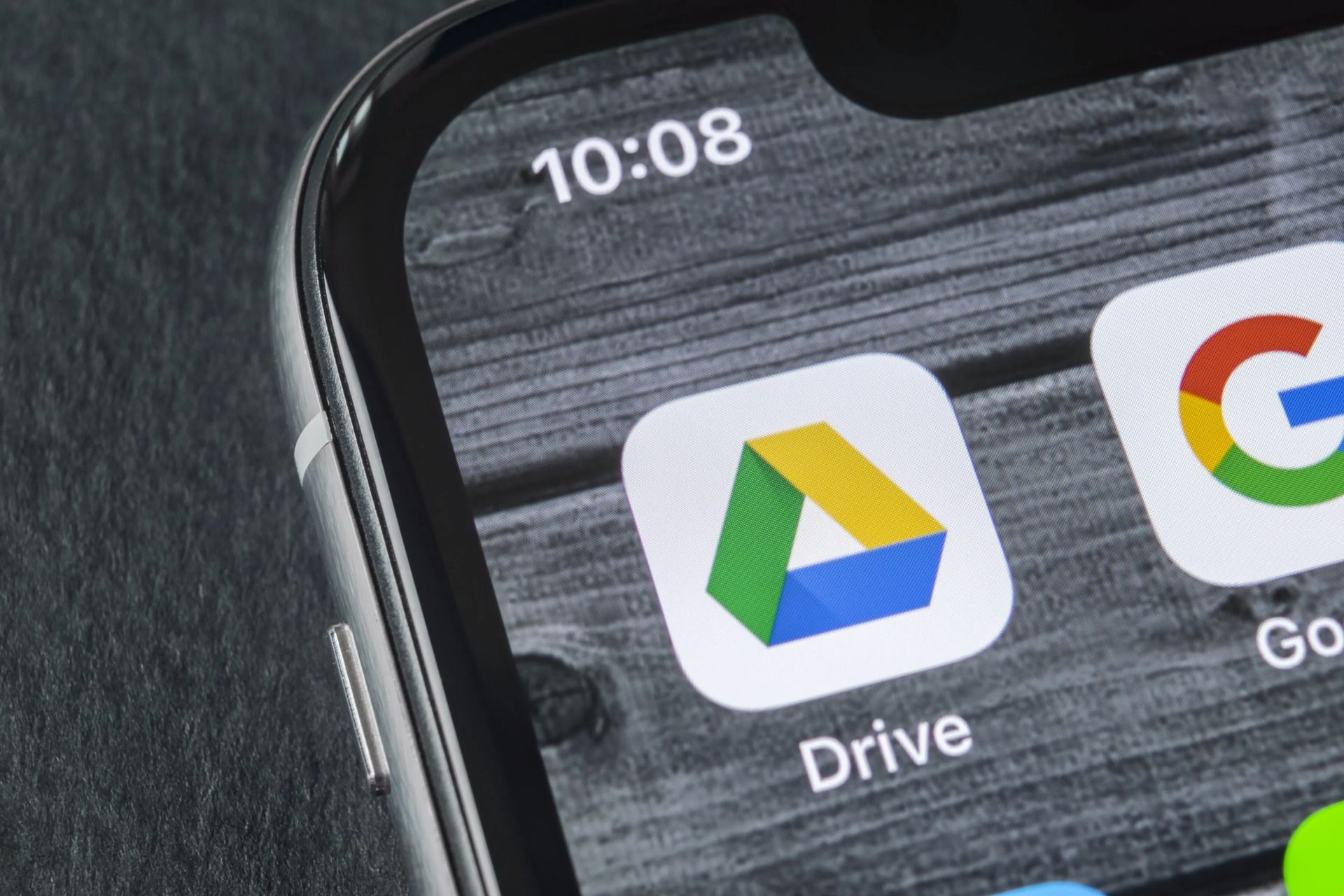
In today’s digital age, capturing and sharing videos has become an integral part of our lives. Whether it’s a fun party video or an important moment you want to remember, having the ability to upload videos from your phone to Google Drive is incredibly convenient. Google Drive offers a secure and reliable cloud storage solution, allowing you to store and access your videos from anywhere, anytime.
In this article, we will guide you through the step-by-step process of uploading videos from your phone to Google Drive. Whether you are using an Android device or an iPhone, we have you covered. So, grab your phone, follow along, and learn how to easily upload those precious videos to your Google Drive account.
Inside This Article
- Prerequisites
- Uploading Video from Android Phone
- Uploading Video from iOS Phone
- Troubleshooting and Tips
- Conclusion
- FAQs
Prerequisites
Before you can upload a video from your phone to Google Drive, there are a few prerequisites you need to fulfill.
1.1 A Google Account: You must have a Google account to access Google Drive. If you don’t have one, you can create a new account for free.
1.2 Google Drive App: Ensure that you have the Google Drive app installed on your phone. You can download it from the App Store (for iOS) or the Google Play Store (for Android).
1.3 Stable Internet Connection: To successfully upload your video, you need a stable internet connection. Make sure you are connected to Wi-Fi or have a strong cellular data signal.
1.4 Sufficient Storage Space: Check if you have enough storage space on your Google Drive account to accommodate the video file you want to upload.
1.5 Supported Video Formats: Google Drive supports a wide range of video formats, including MP4, AVI, MOV, and WMV. Ensure that your video is in a supported format before attempting to upload.
Having these prerequisites fulfilled will ensure a smooth and hassle-free process when uploading your videos to Google Drive.
Uploading Video from Android Phone
If you’re an Android user and want to upload a video from your phone to Google Drive, you’re in luck! Google Drive offers a seamless integration with Android devices, making it easy to upload and sync files.
Here’s a step-by-step guide on how to upload a video from your Android phone to Google Drive:
- Open the Google Drive app on your Android phone. If you don’t have the app, you can download it from the Google Play Store.
- Sign in to your Google account. If you don’t have one, you can create a new account directly from the app.
- Tap on the “+” icon at the bottom right corner of the screen. This will open a menu of options.
- Select “Upload” from the menu. You’ll be taken to your phone’s file manager.
- Navigate to the folder where your video is stored. You can browse through different folders or use the search feature to find the video quickly.
- Select the video you want to upload by tapping on it. You can also select multiple videos if you want to upload them together.
- Tap on the “Upload” button to start the uploading process. The time it takes to upload will depend on the size of the video and your internet connection speed.
- Once the upload is complete, you’ll see a notification confirming that your video has been successfully uploaded to Google Drive.
That’s it! Your video is now safely stored in your Google Drive account. You can access it from any device by signing in to your Google account and opening the Google Drive app.
Note: Make sure you have enough storage space in your Google Drive account to accommodate the video. If you need additional storage, you can upgrade your Google Drive plan for a nominal fee.
Uploading Video from iOS Phone
Uploading videos from an iOS phone to Google Drive is a quick and straightforward process. Follow these steps to successfully upload your videos:
1. Open the Google Drive app on your iOS device. If you don’t have the app installed, you can download it from the App Store.
2. Sign in to your Google account or create one if you don’t have an account yet.
3. Once you’re signed in, tap on the “+” button, which is located at the bottom right corner of the screen. This will open the file upload menu.
4. Select “Upload” from the menu options. You can choose to upload videos from your Camera Roll, iCloud Drive, or other connected storage services.
5. Navigate to the folder where your video is stored. Tap on the video file you want to upload.
6. Review the video information and make sure it is the correct file you want to upload. You can edit the file name if needed.
7. Tap the “Upload” button, which is located at the top right corner of the screen. The upload process will start, and you can monitor the progress on the screen.
8. Once the upload is complete, you will see a confirmation message. Your video is now successfully uploaded to Google Drive.
Remember to ensure you have a stable internet connection while uploading the video to avoid any interruptions. Depending on the video’s size and your internet speed, the upload process may take some time.
Once the video is uploaded to Google Drive, you can access it from any device with internet access. You can also share the video with others or organize it into folders within your Google Drive account.
Now you know how to upload videos from your iOS phone to Google Drive. It’s a convenient way to free up storage on your device while keeping your videos easily accessible and securely backed up in the cloud.
Troubleshooting and Tips
Uploading videos from your phone to Google Drive may not always go smoothly. Here are some common troubleshooting issues and helpful tips to ensure a successful upload.
1. Slow Internet Connection: If you have a slow internet connection, it can affect the upload speed of your video. Try connecting to a faster and more stable Wi-Fi network to speed up the process. Alternatively, you can upload the video in parts to avoid interruptions.
2. Unsupported Video Formats: Google Drive supports a wide range of video formats, such as MP4, AVI, MOV, and WMV. If you encounter an error while uploading, it’s possible that the video format is not supported. In this case, you might need to convert the video to a compatible format before uploading.
3. Insufficient Storage Space: Google Drive offers 15GB of free storage, but if your account is full, you won’t be able to upload any more videos. Check your storage space and consider deleting unnecessary files or upgrading your storage plan if needed.
4. File Size Limitations: Google Drive has a maximum file size limit of 5TB per file. If your video exceeds this limit, you won’t be able to upload it directly. Consider compressing the video or splitting it into smaller parts before uploading.
5. App Permissions: Make sure that the Google Drive app on your phone has the necessary permissions to access your media files. Go to Settings and check the app permissions to ensure that it can access your photos and videos for uploading.
6. Uploading in Batches: If you have multiple videos to upload, consider uploading them in batches rather than all at once. This can help prevent any potential issues or errors that may occur when uploading large files.
7. Check for Updates: Regularly check for updates to both the Google Drive app and your phone’s operating system. Keeping all your software up to date can help prevent compatibility issues and ensure smooth uploading of videos.
8. Clear Cache: If you’re experiencing slow upload speeds or errors, clearing the cache of both the Google Drive app and your phone’s system cache can often resolve the issue. This can help free up some space and improve performance.
9. Contact Support: If you’ve tried all the troubleshooting steps and still can’t upload videos to Google Drive, it’s recommended to contact Google support for further assistance. They can help troubleshoot the issue specific to your device and provide personalized solutions.
Remember, troubleshooting solutions may vary depending on your specific device and software version. These tips should give you a good starting point to resolve common issues and upload your videos seamlessly to Google Drive.
Conclusion
In conclusion, uploading videos from your phone to Google Drive is a convenient and efficient way to store and share your multimedia content. With the increasing popularity of smartphones and the need to seamlessly access and share files across devices, Google Drive provides a seamless solution for mobile users.
By following the steps outlined in this article, you can easily upload your videos to Google Drive and access them from anywhere, anytime. Whether you’re a content creator, a professional, or simply someone who wants to keep their memories safe, Google Drive offers a reliable and user-friendly platform for storing and managing your videos.
Remember to ensure you have a stable internet connection and enough storage space on your Google Drive account before uploading large video files. Additionally, consider organizing your videos into folders to keep them neatly arranged and make it easier to navigate through your content.
So, why wait? Start uploading your videos to Google Drive today and enjoy the convenience and peace of mind that comes with having your precious moments and important files securely stored in the cloud.
FAQs
1. How do I upload a video from my phone to Google Drive?
2. Can I upload multiple videos at once to Google Drive?
3. Is there a limit to the size of the video I can upload to Google Drive?
4. Can I access the uploaded videos on Google Drive from any device?
5. What settings should I use to optimize the video upload to Google Drive?
