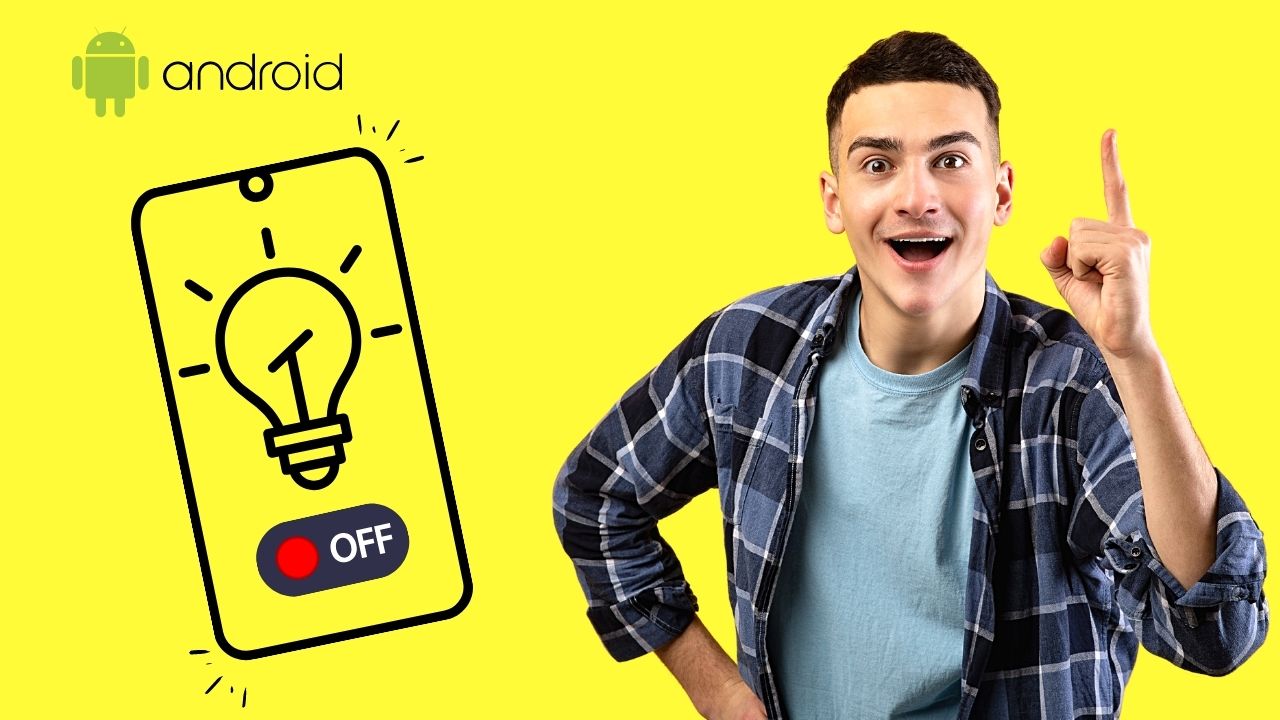
Are you struggling to turn off the flashlight on your Android device? Don’t worry, we’ve got you covered! Whether you accidentally turned it on and can’t figure out how to turn it off, or you simply want to know the different methods to control the flashlight on your Android phone, this article will guide you through the process. Turning off the flashlight on Android may vary depending on the device and the Android version you’re using, but we’ll provide you with several easy and effective methods that should work on most devices. So, let’s dive right in and discover how to put an end to that persistent beam of light!
Inside This Article
- Overview
- Method 1: Using the Quick Settings Panel
- Method 2: Using the Power Menu
- Method 3: Using the Flashlight Widget
- Method 4: Using the Camera App
- Conclusion
- FAQs
Overview
Have you ever been in a situation where you accidentally turned on the flashlight on your Android phone and couldn’t figure out how to turn it off? Don’t worry, you’re not alone. Many Android users have faced this dilemma at one point or another. In this article, we will explore various methods to quickly and easily turn off the flashlight on your Android device.
With the increasing number of Android devices equipped with flashlights, using your phone as a source of light has become commonplace. However, the methods for turning off the flashlight may vary depending on the make and model of your device, as well as the version of Android you are using.
In the following sections, we will outline four different methods you can use to turn off the flashlight on your Android phone. Whether you prefer using the Quick Settings Panel, the Power Menu, the Flashlight Widget, or the Camera App, we have you covered. So, let’s get started!
Method 1: Using the Quick Settings Panel
The Quick Settings Panel is a convenient and easy way to access various settings on your Android device, including the flashlight. Here’s how you can turn off the flashlight using the Quick Settings Panel:
- Swipe down from the top of your screen to open the Notification Shade.
- Look for the Quick Settings icon, which looks like a gear or a grid of tiles, and tap on it. This will open the Quick Settings Panel.
- Scroll through the icons or tiles in the Quick Settings Panel until you find the flashlight icon. It typically looks like a flashlight or a lightbulb.
- Tap on the flashlight icon to turn it off. The icon should change to indicate that the flashlight is no longer active.
That’s it! You have successfully turned off the flashlight using the Quick Settings Panel. Remember that the availability and appearance of the flashlight icon may vary depending on the Android device and the version of the operating system you are using.
Method 2: Using the Power Menu
Turning off the flashlight on your Android device can be done quickly and conveniently using the Power Menu. This method is especially useful if you have a newer Android device that supports the Power Menu feature.
To turn off the flashlight using the Power Menu, follow these steps:
- Press and hold the power button on your Android device for a couple of seconds.
- The Power Menu will appear on your screen, displaying options such as Power Off, Restart, and Emergency.
- Look for the flashlight icon among the options. It is usually located at the bottom or on the right side of the menu.
- Tap on the flashlight icon to toggle it off. The icon should change from an active state to an inactive state, indicating that the flashlight is now turned off.
Once you have followed these steps, the flashlight on your Android device will be turned off. You will no longer see the light and can continue using your device as usual.
The Power Menu method is a convenient way to quickly turn off the flashlight on your Android device without having to navigate through various menus or settings. It allows for easy access and saves you time when you need to switch off the flashlight.
Now that you know how to use the Power Menu to turn off the flashlight, you can easily control this feature on your Android device with just a few simple steps.
Method 3: Using the Flashlight Widget
If you want a quick and convenient way to turn off the flashlight on your Android device, using the flashlight widget is a great option. The flashlight widget allows you to easily toggle the flashlight on and off without having to navigate through menus or settings. Here’s how you can use the flashlight widget to turn off the flashlight on your Android device:
- First, make sure that the flashlight widget is added to your home screen. If it’s not already there, you can easily add it by long-pressing on an empty space on the home screen and selecting “Widgets” from the options that appear.
- Scroll through the widgets until you find the “Flashlight” widget. It may be labeled as “Torch” or “Light” widget depending on your Android device.
- Once you’ve found the flashlight widget, long-press on it and drag it to the desired location on your home screen.
- Now, whenever you want to turn off the flashlight, simply tap on the flashlight widget on your home screen. The flashlight will immediately turn off.
The flashlight widget offers a convenient and efficient way to control the flashlight on your Android device. It eliminates the need for you to navigate through multiple menus or settings, providing instant access to turn off the flashlight with just a single tap on your home screen.
Using the flashlight widget can be especially helpful in situations where you need to quickly turn off the flashlight, such as in a movie theater, during an important meeting, or when you simply no longer need the flashlight’s illumination.
Remember, the availability and appearance of the flashlight widget may vary depending on your Android device and the version of your operating system. If you’re unable to find the flashlight widget or if it’s not working as expected, refer to your device’s user manual or consult the manufacturer’s support website for further assistance.
Method 4: Using the Camera App
Another convenient way to turn off the flashlight on your Android device is by using the camera app. Most Android smartphones come with a built-in camera app that allows you to control the flashlight feature easily.
Here are the steps to follow:
- Open the camera app on your Android device. You can usually find it on your home screen or in the app drawer.
- Look for the flashlight icon within the camera app interface. It is usually represented by a lightning bolt symbol.
- Tap on the flashlight icon to toggle it off. The icon may change color or become grayed out to indicate that the flashlight is turned off.
That’s it! The flashlight on your Android device will now be turned off.
Using the camera app to control the flashlight offers a quick and straightforward method for turning it off. It is especially useful when you want to turn off the flashlight after using it while taking photos or videos.
It’s important to note that the availability and placement of the flashlight icon may vary slightly depending on the device’s manufacturer and the camera app version. However, the general steps mentioned above should work for most Android devices.
Now that you know how to turn off the flashlight using the camera app, you can easily switch it off when you no longer need it. This saves battery life and prevents any unintentional usage of the flashlight.
Conclusion
In conclusion, knowing how to turn off the flashlight on your Android device can be a useful skill to have. Whether you’re conserving battery life, trying to avoid accidentally turning it on, or simply want to switch off the light, the process is relatively simple.
By following the steps mentioned earlier, you can easily access the flashlight function and turn it off when you no longer need it. Additionally, you can explore the different methods provided by manufacturers or third-party apps for a more personalized experience.
Remember to be mindful of your device’s battery life and usage when using the flashlight feature. By using it responsibly and only when necessary, you can make the most out of your Android device and ensure its longevity.
So, the next time you’re in need of some quick illumination, you now have the knowledge to easily turn off the flashlight on your Android device. Enjoy the convenience and versatility that your smartphone brings!
FAQs
1. Can I turn off the flashlight on my Android phone?
Yes, you can turn off the flashlight on your Android phone. Most Android devices have a built-in flashlight feature that can be easily turned on and off.
2. How do I turn off the flashlight on my Android phone?
To turn off the flashlight on your Android phone, you can usually swipe down from the top of the screen to access the notification shade. Look for the flashlight icon and tap on it to turn it off. If you don’t see the flashlight icon in the notification shade, you can also try looking for a “Flashlight” option in your device’s Quick Settings menu. Simply tap on it to toggle the flashlight off.
3. Can I turn off the flashlight using voice commands?
Yes, some Android phones support voice commands to control the flashlight. You can try saying “Hey Google, turn off the flashlight” or “Okay Google, turn off the flashlight” (depending on your device’s settings and activated voice assistant). If your phone has this feature enabled, it will respond accordingly and turn off the flashlight.
4. What if I don’t have a flashlight icon or option on my Android phone?
If you don’t have a flashlight icon or option on your Android phone, it’s possible that your device doesn’t have a built-in flashlight feature. However, you can still try downloading a flashlight app from the Google Play Store. These apps provide additional flashlight functionality and usually come with a toggle switch to easily turn off the flashlight.
5. Does turning off the flashlight help conserve battery life on my Android phone?
Yes, turning off the flashlight can help conserve battery life on your Android phone. The flashlight feature uses the phone’s LED flash, which requires power to operate. If you leave the flashlight on for an extended period of time, it can drain your battery faster. By turning off the flashlight when you’re done using it, you can help optimize your device’s battery usage.
