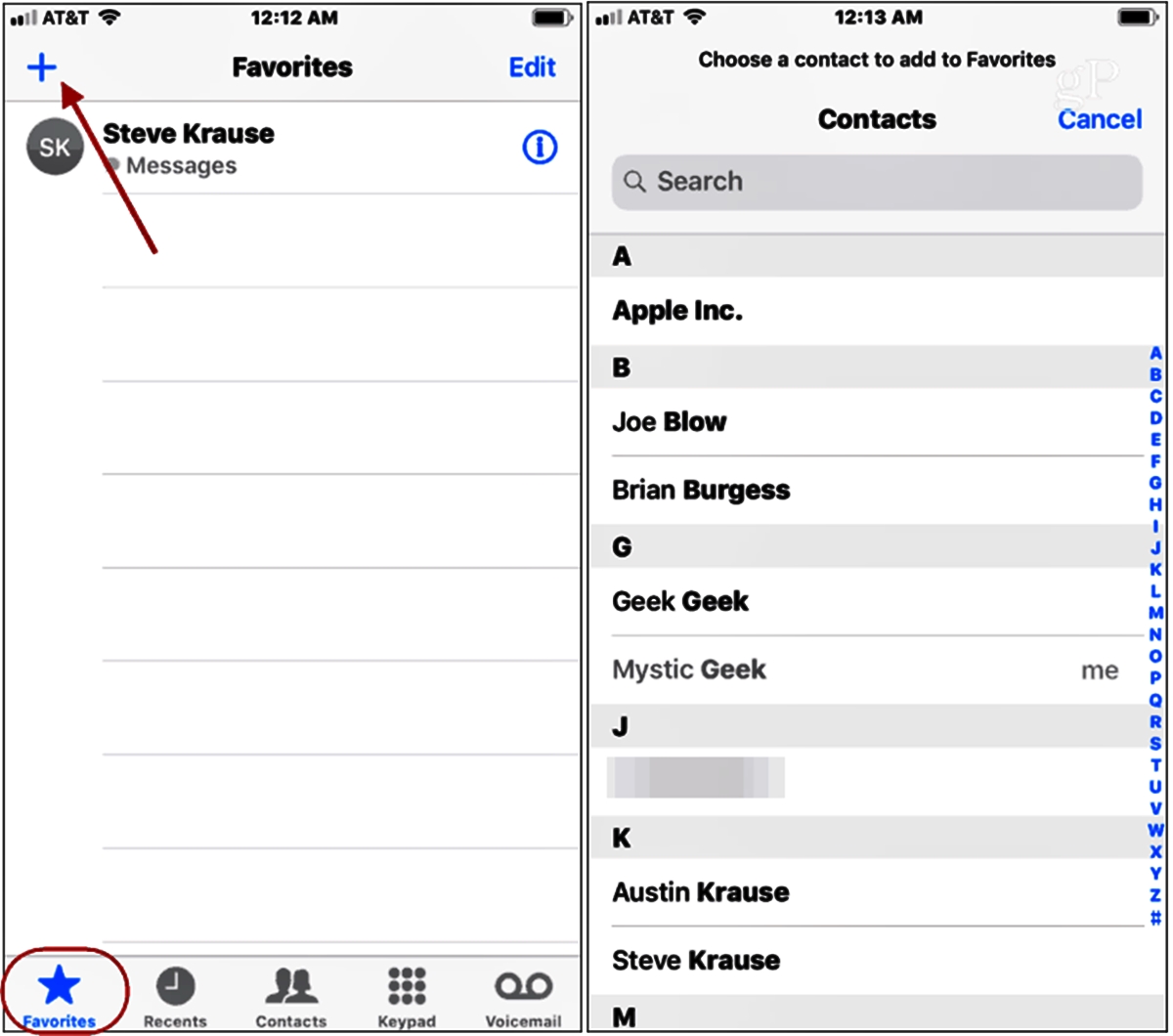
Are you tired of scrambling to find contact information when you need it the most? Whether it’s an important business lead, a new friend you met at a networking event, or simply wanting to organize your personal contacts, adding names and phone numbers to your Contacts list is a fundamental task that can significantly improve your communication efficiency. In this article, we will dive into the process of adding contacts to your list, providing step-by-step instructions for both iOS and Android devices. From manual entry to importing contacts from various sources, we will cover all the necessary methods to ensure that you have a comprehensive and up-to-date Contacts list. Say goodbye to frantic searches and hello to a well-organized and hassle-free contact management system. Let’s get started!
Inside This Article
- Benefits of Adding Names/Phone Numbers to Contacts List
- How to Add Names/Phone Numbers to Contacts List
- Tips for Managing Contacts List
- Best Practices for Maintaining a Contacts List
- Conclusion
- FAQs
Benefits of Adding Names/Phone Numbers to Contacts List
Adding names and phone numbers to your contacts list offers several benefits that can greatly enhance your communication and organization. Let’s explore some of the key advantages:
Organization and easy access to contact information: By storing names and phone numbers in your contacts list, you can keep them in one centralized location. This makes it easy to find and access the information you need when making calls or sending messages. No more searching through scattered notes or flipping through address books!
Efficient communication and time-saving: Having a comprehensive contacts list allows you to quickly and easily reach out to individuals. Instead of manually dialing or searching for numbers, you can simply select the contact from your list, saving precious time and effort. This is especially beneficial when making frequent calls to the same people.
Backup and synchronization of contacts across devices: When you add names and phone numbers to your contacts list, many devices and platforms offer the option to sync and backup your contacts. This ensures that your contact information is securely stored and can be easily restored in the event of a device malfunction or upgrade. Additionally, syncing contacts across multiple devices allows you to access your contacts from any device at any time.
Enhanced contact management and search capabilities: Contacts lists often provide additional fields and options for managing and organizing contact information. You can add email addresses, work details, birthdays, and more to create a comprehensive profile for each contact. This makes it easier to search and filter contacts based on specific criteria, such as sorting contacts by location or company.
Overall, adding names and phone numbers to your contacts list offers a wealth of benefits that improve organization, save time, provide backup and synchronization, and enhance contact management and search capabilities. It’s a simple yet effective way to stay connected and streamline your communication.
How to Add Names/Phone Numbers to Contacts List
Adding names and phone numbers to your contacts list is a simple and essential task that allows you to easily reach out to your friends, family, colleagues, or clients. Whether you are using a smartphone, mobile device, or computer, there are multiple ways to add contacts to your list. In this article, we will guide you through the different methods of adding names and phone numbers to your contacts list.
Using a Smartphone or Mobile Device
One of the easiest ways to add contacts to your list is by using a smartphone or mobile device. Most smartphones have a pre-installed Contacts app that enables you to manage and organize your contact information effortlessly. Simply follow these steps:
- Open the Contacts app on your smartphone.
- Tap on the “+” or “Add” button to create a new contact.
- Enter the contact’s name and phone number in the provided fields.
- Optionally, you can add additional details such as an email address, work information, or a profile picture.
- Tap on “Save” or the equivalent button to save the contact to your list.
Adding Contacts Manually
Another way to add names and phone numbers to your contacts list is by manually entering the information. This method is useful when you have contact details that are not readily available on your smartphone or when you want to add additional information manually. Follow these steps:
- Open the Contacts app on your smartphone or mobile device.
- Tap on the “+” or “Add” button to create a new contact.
- Enter the contact’s name, phone number, and any additional details.
- Tap on “Save” or the equivalent button to save the contact to your list.
Importing Contacts from Other Sources
If you already have contacts stored in other sources such as email accounts, social media platforms, or cloud storage services, you can easily import them into your contacts list. Here’s how:
- Open the Contacts app on your smartphone or mobile device.
- Tap on the settings or options menu (usually represented by three dots or lines).
- Select the “Import” or “Import contacts” option.
- Choose the source from which you want to import the contacts (email, social media, etc.).
- Follow the prompts to authorize the access and select the contacts you want to import.
- Tap on “Import” or the equivalent button to import the selected contacts.
Syncing Contacts with Cloud Storage or Backup Services
To ensure that your contacts are securely backed up and synchronized across multiple devices, you can use cloud storage or backup services. Here’s how to sync your contacts:
- Open the settings on your smartphone or mobile device.
- Select “Accounts” or “Cloud & accounts” (may vary depending on your device).
- Choose the cloud storage or backup service that you want to use to sync your contacts.
- Sign in or create an account if necessary.
- Toggle the switch to enable contact syncing with the chosen service.
- Wait for the sync process to complete, and your contacts will be uploaded to the cloud storage or backup service.
By following these methods, you can easily add names and phone numbers to your contacts list, ensuring that you have quick and convenient access to important contact information.
Tips for Managing Contacts List
Managing your contacts list efficiently is key to staying organized and making communication a breeze. Here are some helpful tips to ensure your contacts list is well-maintained and easy to navigate:
Categorizing contacts into groups or labels: To keep your contacts organized, consider categorizing them into specific groups or labels. This could be based on factors such as family, friends, colleagues, or business contacts. By grouping contacts together, you can quickly access the right people for specific purposes.
Regularly updating and reviewing contact information: It’s essential to keep your contact list up-to-date by regularly reviewing and updating contact information. People change phone numbers, email addresses, and job titles, so it’s important to maintain accurate details. Set a reminder to review your contacts periodically to ensure you have the most current information.
Adding additional details to contacts: While storing a name and phone number is a good starting point, consider adding additional details to your contacts. This could include their email address, work information, home address, or even their birthday. Having these additional details can be extremely useful when you need to reach out to them or when searching for a specific contact.
Utilizing contact management features and apps: Take advantage of the various contact management features and apps available on your smartphone or computer. These tools can provide you with advanced search capabilities, contact duplication checks, and even integrations with other apps or platforms. Explore the options and find the one that best suits your needs.
By following these tips, you can effectively manage your contacts list and ensure that you have all the necessary information at your fingertips when you need it.
Best Practices for Maintaining a Contacts List
When it comes to managing your contacts list, there are a few best practices to keep in mind. Following these guidelines will help you keep your contacts organized, up-to-date, and easily accessible across all your devices. Let’s take a look at some of the key practices:
Creating regular backups of contacts: It’s important to create regular backups of your contacts to prevent any data loss. This can be done by syncing your contacts with cloud storage services like iCloud or Google Contacts. Additionally, you can export your contacts as a VCF or CSV file and store it in a safe location.
Avoiding duplicate entries and cleaning up the contacts list: Over time, your contacts list may accumulate duplicate entries, which can lead to confusion and disorganization. Regularly review and clean up your contacts list by merging duplicate entries or deleting irrelevant contacts. This will ensure that your contacts list remains streamlined and clutter-free.
Keeping contact information up-to-date: As people change their phone numbers, email addresses, or move to new locations, it’s important to keep your contacts list updated. Whenever you receive new contact information, make sure to update the respective entry in your contacts list. This will ensure that you have the most accurate and recent contact information at your fingertips.
Exporting contacts for easy transfer to other devices or platforms: Sometimes, you may need to transfer your contacts to a new device or a different platform. To make this process smooth, exporting your contacts as a VCF or CSV file is an effective way to ensure compatibility. You can then import this file into another device or platform to have all your contacts readily available.
By following these best practices, you can maintain a well-organized and up-to-date contacts list. This will not only save you time and effort when reaching out to your contacts but also ensure that you have a reliable backup in case of any unforeseen circumstances.
Conclusion
Adding names and phone numbers to your Contacts list is a simple yet essential task that can greatly improve your productivity and organization. With the advent of smartphones and the ability to store an extensive amount of information, maintaining an updated and accessible contact list has become more important than ever.
In this article, we have explored various methods to add names and phone numbers to your Contacts list on iOS devices. From manually inputting contact details to importing them from other sources, such as email accounts or social media, there are multiple options available to suit your needs.
By leveraging the features and functions provided by iOS, you can easily create a comprehensive and well-organized contact list that will ensure you never lose track of important connections. Investing a few minutes to add and manage contacts can save you a significant amount of time and effort in the long run.
So, whether you’re looking to stay connected with friends, colleagues, or potential clients, don’t overlook the power of a well-maintained Contacts list. Start adding names and phone numbers today and unlock the full potential of your iOS device!
FAQs
Q: How do I add a new contact to my iPhone?
To add a new contact to your iPhone, follow these steps:
- Open the “Contacts” app on your iPhone.
- Tap on the “+” sign in the top-right corner of the screen to add a new contact.
- Enter the person’s name in the designated field.
- Tap on the “Add Phone” option to add their phone number.
- Enter the phone number and select the appropriate type (mobile, home, work, etc.).
- You can also add additional info like email, address, and more, if needed.
- Once you’re done, tap on “Done” to save the new contact.
Q: Can I import contacts from another device to my iPhone?
Yes, you can easily import contacts from another device to your iPhone by using various methods like iCloud, iTunes, or third-party apps. Here’s a quick guide to import contacts from different sources:
- If you have contacts stored in another iOS device, you can use iCloud to sync them to your iPhone. Simply ensure that both devices are signed in with the same Apple ID, and enable the “Contacts” option in iCloud settings.
- If you have contacts saved on an Android device, you can use Google’s Contacts app to sync them with your Google account. Once synced, add the same Google account to your iPhone and enable contacts sync to import them.
- If you have contacts saved on a SIM card, you can insert the SIM card into your iPhone and follow the prompts to import them. Alternatively, you can use the “Import SIM Contacts” option under “Settings > Contacts” to bring them into your iPhone.
- Another option is to use third-party apps like “Copy My Data” or “SmartIO” that allow you to transfer contacts directly from one device to another, regardless of the operating system.
Q: How can I sync my iPhone contacts with my email account?
Syncing your iPhone contacts with an email account like iCloud, Gmail, or Outlook is a convenient way to backup and access your contacts across multiple devices. Follow these steps to sync your iPhone contacts with an email account:
- Open the “Settings” app on your iPhone.
- Scroll down and tap on “Contacts” or “Mail” depending on your iOS version.
- Select “Accounts” or “Passwords” and then tap on “Add Account”.
- Select your email provider from the list and enter your account details.
- Toggle the “Contacts” option to enable contact syncing with your email account.
- Once enabled, your iPhone contacts will sync with your respective email account, and any changes made on one device will reflect on all devices synced with the same account.
Q: Can I group contacts on my iPhone?
Yes, you can group contacts on your iPhone to organize them and make it easier to find specific contacts. Here’s how to create contact groups on iOS:
- Open the “Contacts” app on your iPhone.
- Tap on the “Groups” option located at the top-left corner of the screen.
- You will see a list of available contact groups. Tap on “Create New Group”.
- Give the new group a name and tap “Save”.
- To add contacts to the group, tap on the group’s name and then tap on the “+” sign in the top-right corner.
- Select the desired contacts to add to the group and tap on “Done”.
- You can also remove contacts from a group by tapping on the group name, selecting the contact, and tapping on the “-” sign.
Q: How do I delete a contact on my iPhone?
To delete a contact from your iPhone, follow these steps:
- Open the “Contacts” app on your iPhone.
- Find and tap on the contact you wish to delete.
- Scroll down to the bottom of the contact’s page.
- Tap on the “Edit” button.
- Scroll down again and tap on the “Delete Contact” option.
- A confirmation pop-up will appear. Tap “Delete Contact” to confirm deletion.
Please note that deleting a contact will permanently remove it from your device, so be cautious while deleting contacts.
