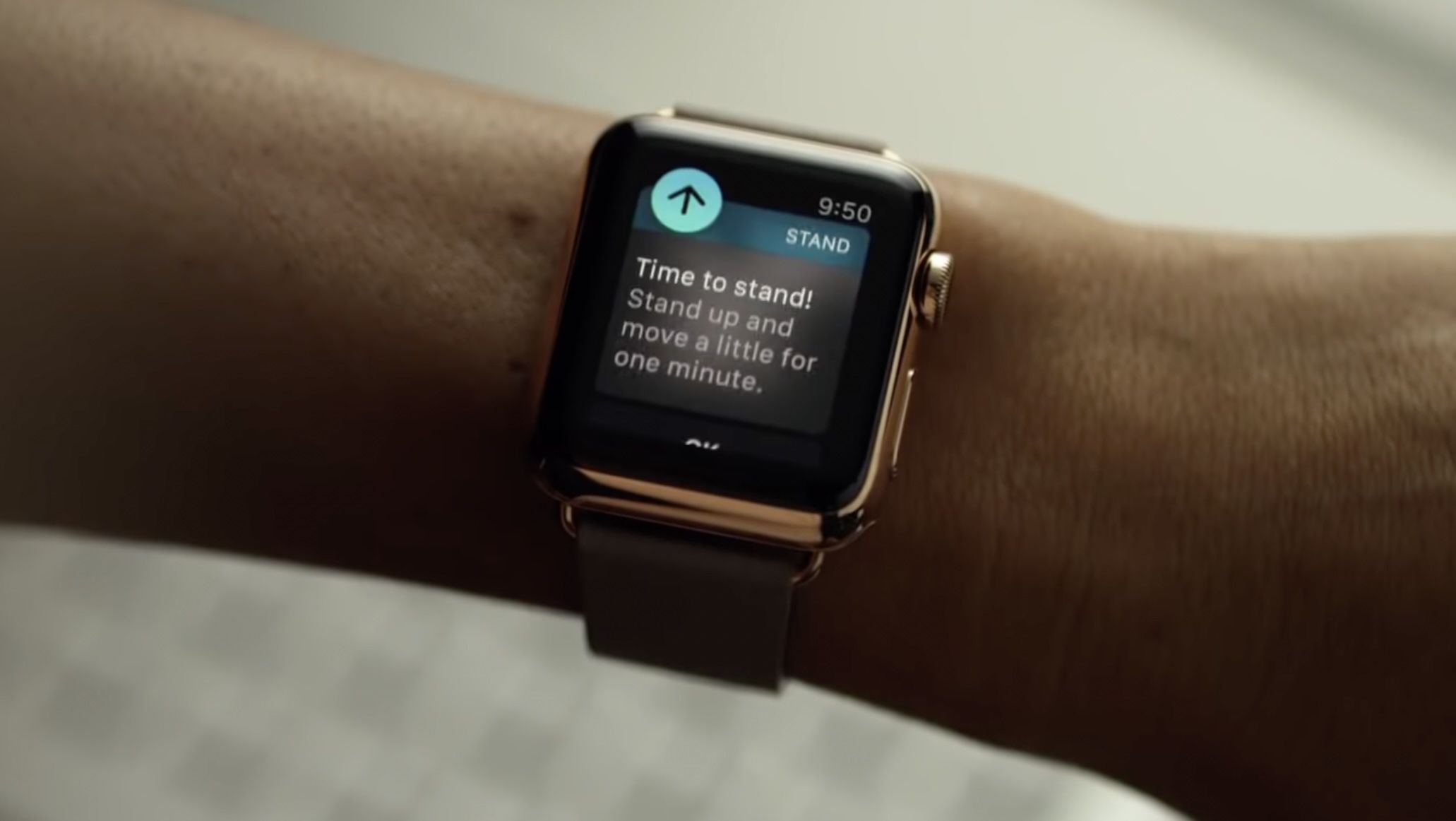
Apple Watch is a popular wearable device that offers a range of features to help you stay active and healthy. One of these features is the Stand Reminders, which encourages you to stand up and move around every hour. While this can be beneficial for many, some users may find it intrusive or unnecessary. If you’re one of those users, don’t worry – there’s a solution! In this article, we will guide you through the steps on how to disable Stand Reminders on your Apple Watch. Whether you want to take a break from the constant notifications or have a specific reason for not needing the reminders, we’ve got you covered. So, let’s dive in and explore how you can customize your Apple Watch to suit your preferences and lifestyle.
Inside This Article
- Overview
- Step 1: Open the Apple Watch app on your iPhone
- Step 2: Tap on “My Watch” tab
- Step 3: Scroll down and tap on “Activity”
- Step 4: Disable the “Stand Reminders” option
- Conclusion
- FAQs
Overview
Do you find the stand reminders on your Apple Watch to be a bit too much? Constantly receiving notifications telling you to stand up and move around can become quite annoying, especially if you’re in the middle of something important or simply prefer to manage your activity routines on your own terms. Luckily, disabling stand reminders on your Apple Watch is a breeze. In just a few simple steps, you can customize your activity notifications and enjoy a more seamless and uninterrupted experience with your device.
Not only will disabling stand reminders give you greater control over your Apple Watch’s notifications, but it will also allow you to personalize your wearable device to your specific preferences. Whether you prefer to receive only essential activity updates or want the freedom to manage your activity breaks independently, this guide will walk you through the process of disabling stand reminders on your Apple Watch.
So, let’s jump right in and learn how to disable stand reminders on your Apple Watch.
Step 1: Open the Apple Watch app on your iPhone
The first step to disable stand reminders on your Apple Watch is to open the Apple Watch app on your iPhone. This app allows you to customize various settings and preferences for your Apple Watch, including the stand reminders feature. To find the Apple Watch app, simply navigate to the home screen of your iPhone and look for the icon resembling a miniature Apple Watch.
Once you’ve located the Apple Watch app icon, tap on it to open the app. The app will launch, displaying a variety of options and settings related to your Apple Watch. This is where you can make adjustments and personalize your wearable device to suit your needs and preferences.
By opening the Apple Watch app on your iPhone, you gain access to a range of features and settings that enhance the functionality of your Apple Watch. From here, you can control notifications, customize watch faces, manage apps, and much more. It serves as a hub for managing all aspects of your Apple Watch experience!
Step 2: Tap on “My Watch” tab
Once you have opened the Apple Watch app on your iPhone, it’s time to move on to the next step in disabling stand reminders. Look for the “My Watch” tab at the bottom of the screen, typically located in the bottom right corner.
Tapping on the “My Watch” tab will take you to a screen where you can customize various settings for your Apple Watch. This section is like a control center for your watch, allowing you to manage apps, notifications, and more.
When you tap on the “My Watch” tab, you may need to wait a moment for the app to load and synchronize with your Apple Watch. This is normal, especially if you have a lot of apps or data on your watch.
Once the “My Watch” tab has loaded, you will be presented with a list of options and settings related to your Apple Watch. From here, you can adjust various settings to suit your preferences.
It’s important to note that the layout and organization of the “My Watch” tab may vary slightly depending on the version of iOS and the Apple Watch model you have. However, the overall functionality and features should be similar.
Take your time exploring the “My Watch” tab and familiarize yourself with the different options available. This will not only help you disable stand reminders but also allow you to personalize your Apple Watch experience.
Now that you are on the “My Watch” tab and have familiarized yourself with the available options, it’s time to move on to the next step of the process.
Step 3: Scroll down and tap on “Activity”
Once you have opened the Apple Watch app on your iPhone and tapped on the “My Watch” tab, it’s time to navigate to the “Activity” settings. To do this, you need to scroll down the screen until you find the “Activity” option.
Scrolling down will reveal a list of various settings related to your activity tracking and goals. The “Activity” option should be located towards the middle or bottom of the page, depending on your other installed apps and settings.
As you scroll, you may come across other app settings, such as “Mail,” “Calendar,” or “Music.” Don’t get distracted – stay focused on finding and tapping the “Activity” option.
Once you’ve located the “Activity” option, simply tap on it to access the detailed settings page. This is where you can fine-tune your activity tracking preferences, including the option to disable stand reminders.
By tapping on “Activity,” you’ll open a new screen dedicated to managing your goals, achievements, and other activity-related features. This screen is where you have control over the stand reminders and can make adjustments according to your preferences.
Step 4: Disable the “Stand Reminders” option
Once you have accessed the “Activity” section on your Apple Watch app, it’s time to proceed to the final step of disabling the “Stand Reminders” option. Here’s how you can do it:
1. On the “Activity” screen, you will see various options related to your daily activity and fitness. Scroll down until you find the “Stand Reminders” option.
2. Tap on the toggle switch next to “Stand Reminders” to disable it. The switch should turn grey, indicating that the feature is now turned off.
3. Congratulations! You have successfully disabled the “Stand Reminders” option on your Apple Watch. From now on, you won’t receive reminders to stand up and move around throughout the day.
Please note that disabling the “Stand Reminders” option doesn’t mean you shouldn’t take breaks and move around regularly. It’s still important to prioritize your health and avoid sitting for long periods. However, if you find the stand reminders to be distracting or unnecessary, disabling this feature can help you focus on your tasks without interruptions.
Remember, your Apple Watch is designed to enhance your fitness and wellbeing, but it’s always customizable to suit your needs and preferences. Take advantage of its features and settings to create a personalized experience that works best for you.
Now that you have disabled the “Stand Reminders” option, you can continue using your Apple Watch to monitor your workouts, track your activity, and achieve your fitness goals without any unwanted interruptions.
Conclusion
Disabling stand reminders on your Apple Watch can be a simple and effective way to personalize your device’s alerts and notifications. By following the steps outlined in this guide, you can regain control over when and how often you are prompted to stand up and move throughout the day.
Remember, while it’s important to maintain a healthy level of physical activity, it’s also crucial to listen to your body and take breaks as needed. Disabling stand reminders doesn’t mean you should ignore the benefits of staying active. Use this feature customization as a tool to fit your lifestyle and preferences.
Whether you prefer a more flexible approach to standing or have specific requirements due to your work or daily routine, adjusting and disabling stand reminders on your Apple Watch can truly enhance your overall user experience.
So go ahead, take control of your Apple Watch and tailor it to your needs, all while staying active and making the most out of your daily routine.
FAQs
1. How can I disable stand reminders on my Apple Watch?
To disable stand reminders on your Apple Watch, follow these steps: open the Apple Watch app on your iPhone, tap on the My Watch tab, go to the Activity section, tap on Stand Reminders, and toggle the switch off.
2. Will disabling stand reminders affect the accuracy of my activity tracking?
No, disabling stand reminders will not affect the accuracy of your activity tracking. Stand reminders are primarily designed to remind you to stand up and move around if you’ve been sitting for too long.
3. Can I customize the frequency of stand reminders on my Apple Watch?
Yes, you can customize the frequency of stand reminders on your Apple Watch. In the Activity section of the Apple Watch app on your iPhone, you can adjust the interval between stand reminders to better suit your needs and preferences.
4. What if I still want to receive stand reminders, but at different times?
If you still want to receive stand reminders but at different times, you can set a custom schedule for them. In the Stand Reminders section of the Apple Watch app on your iPhone, you can choose specific hours during which you want to receive the reminders.
5. Can I disable stand reminders for specific days or times?
No, the Apple Watch does not have the option to disable stand reminders for specific days or times. However, you can manually dismiss individual reminders if they occur at inconvenient times, and the reminders will not reappear until the next time interval.
