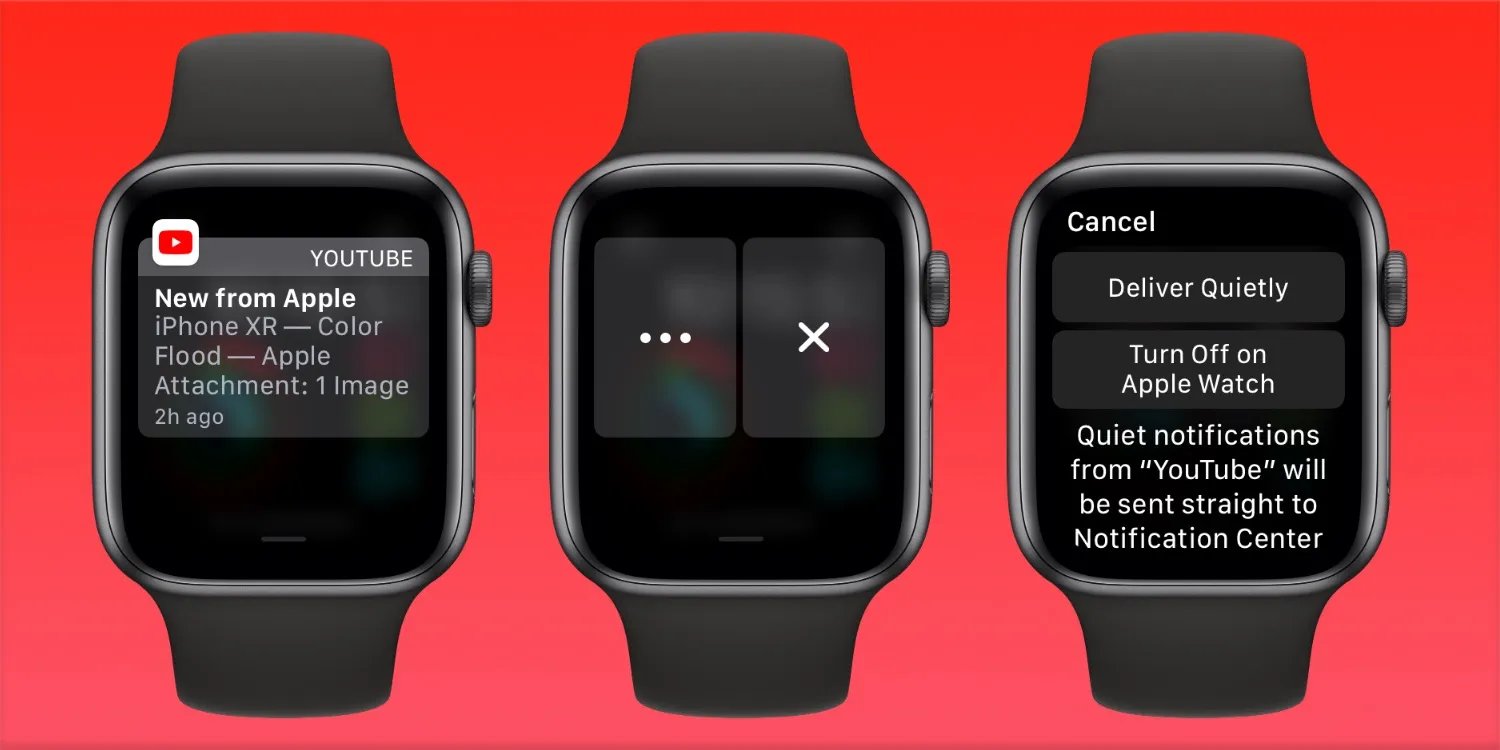
Do you often find yourself misplacing your phone and spending hours searching for it? With the latest updates from Apple, you never have to worry about forgetting your phone again. The Apple Watch now has a new feature that sends alerts directly to your wrist, reminding you to grab your phone before you leave a location. Whether you’re rushing out the door or simply prone to forgetting, this innovative solution will save you time and frustration. In this article, we’ll delve into the details of this game-changing feature, how it works, and how it can make a significant impact on your daily life. Say goodbye to those stressful moments of realizing you’ve left your phone behind and say hello to peace of mind with Apple Watch alerts.
Inside This Article
- Understanding Apple Watch Alerts
- Setting Up Apple Watch Alerts
- Customizing Apple Watch Alert Settings
- Conclusion
- FAQs
Understanding Apple Watch Alerts
Having an Apple Watch is not only a stylish wrist accessory but a remarkably useful tool for staying connected. One of the most valuable features of the Apple Watch is its ability to keep you in the loop with its intelligent and customizable alerts. Whether it’s a notification from your favorite social media platform, an incoming call, or a reminder to move, Apple Watch alerts play a significant role in keeping you informed throughout the day.
Apple Watch alerts are designed to grab your attention discreetly without causing disruptions. When an alert arrives on your Apple Watch, it will vibrate gently, allowing you to be aware of the notification without disturbing others around you. In addition to the vibration, the watch display will illuminate, showing a brief preview of the alert content.
One of the standout features of Apple Watch alerts is their ability to automatically relay notifications from your iPhone directly to your wrist. This means that you no longer need to constantly check your phone for updates. Instead, important information, such as text messages, emails, or calendar events, will be conveniently delivered to your Apple Watch.
Another advantage of Apple Watch alerts is their ability to intelligently categorize notifications. Through the use of machine learning and algorithms, the watch can learn your usage patterns and prioritize notifications based on relevance. This ensures that you receive the most important alerts and eliminates unnecessary interruptions throughout your day.
Beyond standard notifications, Apple Watch also offers customizable alert options for different apps and functions. For example, you can set specific alert tones or vibrations for different contacts, making it easier to identify who is getting in touch with you. Additionally, you can activate specific alerts for specific apps, allowing you to stay updated with the ones that matter most to you.
Understanding Apple Watch alerts is essential for making the most of this powerful device. By leveraging its notification capabilities, you can stay connected and informed without constantly reaching for your iPhone. With its discreet vibrational alerts, automatic relay of notifications, and intelligent categorization, the Apple Watch truly offers a seamless and efficient way to manage your digital life.
Setting Up Apple Watch Alerts
Say goodbye to the fear of missing important calls or notifications. With Apple Watch alerts, you can stay connected and in the loop with just a flick of your wrist. Setting up alerts on your Apple Watch is quick and easy, ensuring that you never miss an important message or reminder ever again.
To begin, make sure your Apple Watch is paired and connected to your iPhone. Open the Apple Watch app on your iPhone and navigate to the “Notifications” section. Here, you’ll find a list of all the apps installed on your iPhone that are capable of sending notifications to your Apple Watch.
Toggle the switch next to each app to enable notifications. This will allow the app to send alerts directly to your Apple Watch. You can also customize the alert style for each individual app, choosing between options like banners, alerts, and none.
Once you have enabled notifications for the desired apps, you can further customize them by navigating to the “Sounds & Haptics” section in the Apple Watch app. Here, you can adjust the volume and vibration settings for incoming alerts.
Another useful feature is the ability to mirror your iPhone’s alerts to your Apple Watch. This means that any notification you receive on your iPhone will also appear on your watch. To enable this feature, simply go to the “Mirror iPhone Alerts” section and toggle the switch.
Additionally, you can set up VIP alerts on your Apple Watch. VIPs are specific contacts that you can designate as important. When you receive a message or call from a VIP, your Apple Watch will give you a special notification, ensuring that you prioritize their messages.
If you want to take your alert customization a step further, you can create custom vibration patterns for different types of alerts. This allows you to differentiate between notifications without even looking at your Apple Watch. To create a custom vibration pattern, go to the “Sounds & Haptics” section, tap on “Custom” under “Vibration”, and follow the prompts.
Finally, make sure that the “Do Not Disturb” mode is not enabled on your Apple Watch. This mode silences all notifications and alerts, making it impossible for your watch to notify you of any incoming calls or messages. To disable “Do Not Disturb”, swipe up on your Apple Watch screen to access the Control Center, then tap on the “Do Not Disturb” icon.
With these simple steps, you can easily configure and customize your Apple Watch alerts to suit your individual preferences and needs. Stay connected and never miss out on important notifications again, all with the convenience of a smartwatch on your wrist.
Customizing Apple Watch Alert Settings
One of the key features of the Apple Watch is its ability to deliver customizable alerts to keep you connected and informed throughout the day. With a few simple steps, you can personalize your Apple Watch alert settings to suit your preferences and ensure that you never miss an important notification.
To start customizing your Apple Watch alerts, follow these steps:
- Access the Apple Watch app: Open the Apple Watch app on your iPhone.
- Navigate to the My Watch tab: Tap on the “My Watch” tab at the bottom of the screen.
- Select Notifications: Scroll down and tap on “Notifications.”
- Customize alert settings: Here, you will see a list of apps that can send alerts to your Apple Watch. Tap on any app to customize its alert settings.
- Enable or disable alerts: Toggle the switch next to each app to enable or disable alerts for that specific app on your Apple Watch.
- Choose alert types: For each app, you can choose the type of alerts you want to receive. Options may include sounds, haptic feedback, or both.
- Adjust alert priority: Some apps offer the option to set the alert priority. You can select “High” to always receive notifications from that app, even if you have Do Not Disturb mode enabled.
- Manage notification grouping: If you receive multiple alerts from the same app, you can choose to have them grouped together or delivered separately.
- Customize alert styles: Certain apps allow you to select from different alert styles, such as banners or alerts that stay on screen until dismissed.
- Set notification previews: You can choose whether to show notification previews on your Apple Watch, or have them hidden until you tap on them.
Once you have customized your Apple Watch alert settings, your watch will deliver notifications according to your preferences. Whether you want to receive subtle taps, soothing sounds, or a combination of both, you have complete control over how your Apple Watch keeps you in the loop.
Remember, by customizing your alert settings, you can ensure that only the most important notifications appear on your Apple Watch, preventing unnecessary distractions and allowing you to stay focused on what matters most.
With the advancements in technology, the Apple Watch has become more than just a stylish accessory; it has transformed into a valuable tool to help us stay connected and organized. The introduction of phone alerts and notifications specifically tailored for the Apple Watch has made it even easier for us to stay on top of our phone activities and never forget our phones again.
By receiving alerts directly on our wrists, we no longer have to worry about missing important calls, messages, or reminders. The convenience and portability of the Apple Watch adds an extra layer of convenience to our lives, keeping us connected and ensuring that we never miss a beat.
So, whether you’re constantly on the go, or simply prone to forgetting your phone, the Apple Watch alerts feature is a game-changer. Don’t let the fear of missing out or the stress of forgetting your phone again plague you – let your Apple Watch be your handy companion that keeps you in the loop at all times.
FAQs
Here are some frequently asked questions about using Apple Watch alerts to never forget your phone:
Q: How does Apple Watch alerts help me never forget my phone?
A: Apple Watch alerts can notify you when your iPhone is out of range or if you accidentally leave it behind. This way, you’ll receive a gentle tap on your wrist, reminding you to grab your phone before you leave.
Q: Can I customize the alerts on my Apple Watch?
A: Yes, you can customize the alerts on your Apple Watch to suit your preferences. You can choose different types of alerts, such as haptic vibrations or sounds, and adjust the intensity of the taps or the volume of the sounds.
Q: How do I set up Apple Watch alerts?
A: To set up Apple Watch alerts, ensure that your iPhone and Apple Watch are connected and paired. Then, go to the Watch app on your iPhone, select “My Watch,” and tap “Phone.” From there, you can toggle on the “Notify When Left Behind” option and customize the settings to your liking.
Q: Can Apple Watch alerts help me find my lost phone?
A: Yes, Apple Watch alerts can assist you in finding your lost phone. If your iPhone is connected to your Apple Watch through Bluetooth, you can use the “Ping iPhone” feature on your watch to make your iPhone emit a sound, helping you locate it quickly.
Q: Are Apple Watch alerts only available for iPhones?
A: Yes, Apple Watch alerts are specifically designed to work with iPhones. They rely on the Bluetooth connection between the Apple Watch and iPhone to provide the alerts and notifications. Therefore, they may not be available for other types of smartphones.
