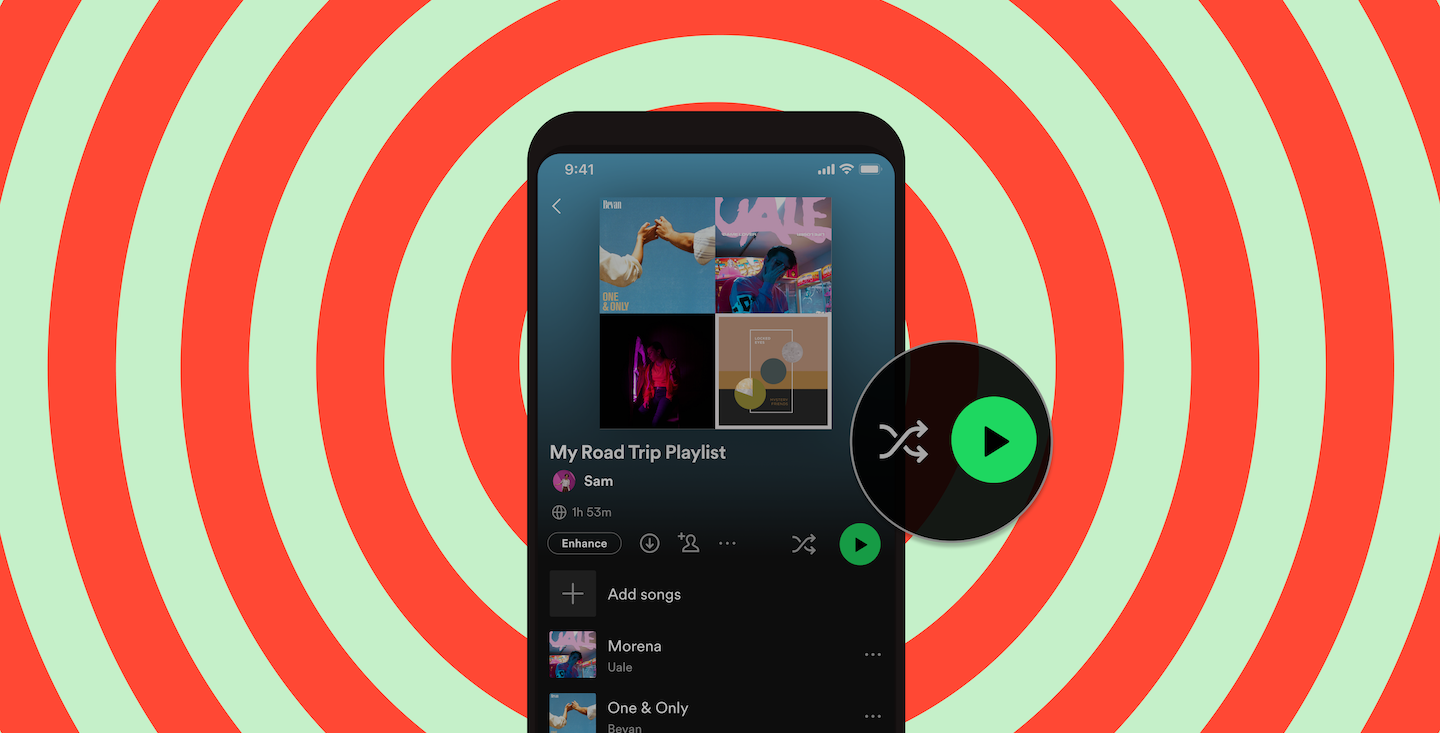
Music streaming has become an integral part of our lives, and Spotify is undoubtedly one of the most popular platforms for enjoying our favorite tunes. Whether you’re commuting to work, hitting the gym, or relaxing at home, Spotify’s mobile app allows you to have your favorite songs at your fingertips.
One of the great features that Spotify offers is the ability to create personalized playlists. These playlists can be a collection of songs for any occasion or mood. But what if you want to mix it up and shuffle the order of the songs in your playlist? In this article, we will guide you through the simple process of shuffling your playlist on the Spotify mobile app.
Inside This Article
- Why Shuffle Playlist on Spotify Mobile?
- Step 1: Opening the Spotify Mobile App
- Step 2: Accessing the Playlist
- Step 3: Enabling Shuffle Mode
- Step 4: Enjoying the Shuffled Playlist
- Conclusion
- FAQs
Why Shuffle Playlist on Spotify Mobile?
When it comes to listening to music on Spotify, most people are familiar with the concept of creating playlists. Playlists allow us to curate a collection of songs based on a particular theme, mood, or genre. However, sometimes we want to mix things up and listen to our favorite tunes in a random order. This is where the shuffle feature on Spotify mobile comes in handy.
Shuffling a playlist on Spotify mobile adds an element of surprise and variety to your listening experience. Instead of hearing the songs in sequential order, shuffle mode takes your playlist and plays the songs in a random sequence. This can be particularly refreshing when you’re tired of listening to the same songs in the same order every time.
Shuffling a playlist also allows you to discover songs you may have forgotten about or overlooked. Since Spotify has a vast library of millions of songs, there’s a good chance that you have some hidden gems buried deep within your playlists. By shuffling the playlist, you give these songs a chance to shine and surprise you once again.
Furthermore, shuffling a playlist can create a dynamic and energetic listening experience. Imagine you’re on a road trip or working out at the gym – having a shuffled playlist can keep you on your toes, not knowing which song will come up next. It injects an element of spontaneity and excitement, making your listening session more enjoyable.
Overall, shuffling a playlist on Spotify mobile offers a fresh perspective on the songs you love, helps rediscover forgotten gems, and adds an element of surprise to your music listening experience. So, if you’re looking to mix things up and inject some randomness into your playlist, it’s time to learn how to shuffle on Spotify mobile.
Step 1: Opening the Spotify Mobile App
Before you can start shuffling your playlist on Spotify, you’ll need to open the Spotify mobile app on your device. Whether you have an Android or iOS device, the steps to open the app are quite simple.
If you’re using an Android device, locate the Spotify app icon on your home screen or app drawer. It is usually represented by a green circle with three curved lines inside. Tap on the icon to open the app.
If you’re an iPhone user, you can find the Spotify app on your home screen. Look for the green icon with three curved lines and tap on it to launch the app. You can also use the search function on your device to find the Spotify app quickly.
Once the Spotify app is opened, you will be greeted with the login screen. If you already have an account, enter your login credentials (username and password) to access your personalized Spotify library. If you don’t have an account, you can create one by signing up using your email address or through your Facebook account.
After logging in, you’ll be taken to the Spotify home screen, where you can explore different sections such as Home, Browse, Search, and Your Library. From here, you can easily navigate to your playlists and start shuffling.
Step 2: Accessing the Playlist
Once you have opened the Spotify mobile app, the next step is to access your playlist. Here’s how you can do it:
1. Tap on the “Your Library” icon located at the bottom of the screen. This will take you to your personal library.
2. From the library screen, you will see different categories such as “Playlists,” “Artists,” “Albums,” and more. Tap on the “Playlists” category to proceed.
3. In the playlists section, you will find all the playlists you have created or followed. Scroll through the list or use the search bar at the top to find the specific playlist you want to shuffle.
4. Once you have located the desired playlist, tap on its title to open it. This will take you to the playlist screen.
5. On the playlist screen, you will see the list of songs included in the playlist. You can now proceed to the next step to enable shuffle mode and start shuffling your playlist.
Step 3: Enabling Shuffle Mode
Once you have accessed the desired playlist on Spotify mobile, it’s time to enable Shuffle mode to enjoy a random order of songs. Enabling Shuffle mode adds an element of surprise and variety to your listening experience, making it perfect for parties, long drives, or simply embracing the joy of spontaneity.
To enable Shuffle mode, look for the Shuffle button on the Now Playing screen. The Shuffle button is represented by two arrows crossing over one another in a circular pattern. It is usually located at the bottom of the screen, near the playback controls.
Simply tap the Shuffle button once to activate Shuffle mode. Once activated, the Shuffle button will turn green, indicating that the playlist will now play in a randomized order. You will no longer listen to the songs in their original sequence, giving you a refreshed and unique listening experience each time you play the playlist.
Remember that enabling Shuffle mode does not disable Repeat mode. If you have Repeat mode enabled, Spotify will continue to replay the playlist once it reaches the end. However, the songs within the playlist will still play in a randomized order due to Shuffle mode.
It’s important to note that Shuffle mode does not override any specific song choices you may have made within the playlist. If you have manually selected certain songs to play, Shuffle mode will shuffle only the remaining songs, ensuring that your selected tracks are still included in the mix.
Keep in mind that once Shuffle mode is enabled, it will remain active until you manually turn it off. This means that even when you exit the playlist and navigate to other parts of the app, Shuffle mode will still be in effect. If you prefer to listen to the playlist in its original order, simply tap the Shuffle button again to turn off Shuffle mode.
Now that you know how to enable Shuffle mode on Spotify mobile, it’s time to embrace the spontaneous and unpredictable nature of your music library. Get ready to be surprised by the unexpected combinations of songs that Shuffle mode brings, and enjoy a fresh listening experience with every play.
Step 4: Enjoying the Shuffled Playlist
Once you have shuffled your playlist on Spotify Mobile, it’s time to sit back, relax, and enjoy the mix of songs that the shuffle mode has curated for you. Here are a few tips on how to make the most out of your shuffled playlist experience:
1. Embrace the Element of Surprise: One of the joys of using shuffle mode is that you never know which song will come up next. Let yourself be pleasantly surprised as your favorite tunes and new discoveries play in a random order.
2. Keep an Open Mind: Shuffling your playlist might introduce you to songs or artists you haven’t come across before. Be open to exploring new genres and styles, as you never know what hidden gems you might discover.
3. Create a Dynamic Atmosphere: Whether you’re working out, cooking, or unwinding after a long day, let the shuffled playlist set the mood. The random selection of songs can create a dynamic and ever-changing atmosphere that keeps things fresh and exciting.
4. Interact with the Music: Spotify Mobile offers various features to enhance your listening experience. Take advantage of features like liking or skipping a song, adjusting the volume, or even adding songs to your queue to personalize your shuffled playlist even further.
5. Share the Magic: If you come across a particularly amazing shuffled playlist, don’t keep it to yourself! Share it with your friends or on social media platforms. Spread the joy of discovering great music through shuffle mode.
Remember, shuffle mode is designed to keep things spontaneous and enjoyable. So sit back, relax, and let the music take you on a journey as you embrace the magic of a shuffled playlist on Spotify Mobile.
Conclusion
Shuffling your playlist on Spotify mobile is a fantastic way to keep your music experience fresh and exciting. With just a few simple steps, you can instantly randomize the order of your songs and add an element of surprise to your listening sessions. Whether you’re commuting, working out, or simply relaxing at home, shuffling your playlist allows you to discover new tracks and rediscover old favorites.
By taking advantage of Spotify’s shuffle feature, you have the power to create a personalized music journey that suits your mood and preferences. Embrace the randomness and let the melodies take you on a delightful sonic adventure. So go ahead, grab your mobile phone, launch the Spotify app, and hit that shuffle button to unlock a world of musical serendipity!
FAQs
1. Can you shuffle a playlist on Spotify mobile?
Yes, you can shuffle a playlist on Spotify mobile. Spotify offers a shuffle feature that allows you to randomize the order of songs in a playlist, giving you a fresh listening experience every time.
2. How do I shuffle a playlist on Spotify mobile?
To shuffle a playlist on Spotify mobile, follow these steps:
- Open the Spotify app on your mobile device and log in to your account.
- Navigate to the playlist you want to shuffle.
- Tap the play button to start playing the playlist.
- Once the playlist is playing, tap the shuffle icon (usually represented by two crossed arrows) located at the bottom of the screen. This will activate the shuffle mode and randomize the order of the songs in the playlist.
- Enjoy listening to your shuffled playlist!
3. Can I turn off shuffle on Spotify mobile?
Yes, you can turn off shuffle on Spotify mobile. If you want to listen to your playlist in the original order without shuffling, you can easily disable the shuffle mode by following these steps:
- Open the Spotify app on your mobile device and log in to your account.
- Navigate to the playlist that is currently on shuffle.
- Tap the now playing bar located at the bottom of the screen to expand it.
- Find the shuffle icon (usually represented by two crossed arrows) and tap it to disable shuffle mode.
- Your playlist will now play in its original order.
4. Does shuffling a playlist affect my Spotify mobile data usage?
No, shuffling a playlist on Spotify mobile does not have any direct impact on your data usage. The shuffle feature only affects the order in which songs are played, not the actual data being streamed. However, keep in mind that streaming music on Spotify does consume data, so if you are not connected to Wi-Fi, you may incur data charges from your mobile service provider.
5. Can I shuffle my liked songs on Spotify mobile?
Unfortunately, as of the current version, Spotify does not offer a native option to shuffle your entire liked songs library on mobile. However, you can create a playlist with all your liked songs and shuffle that playlist to achieve a similar effect.
