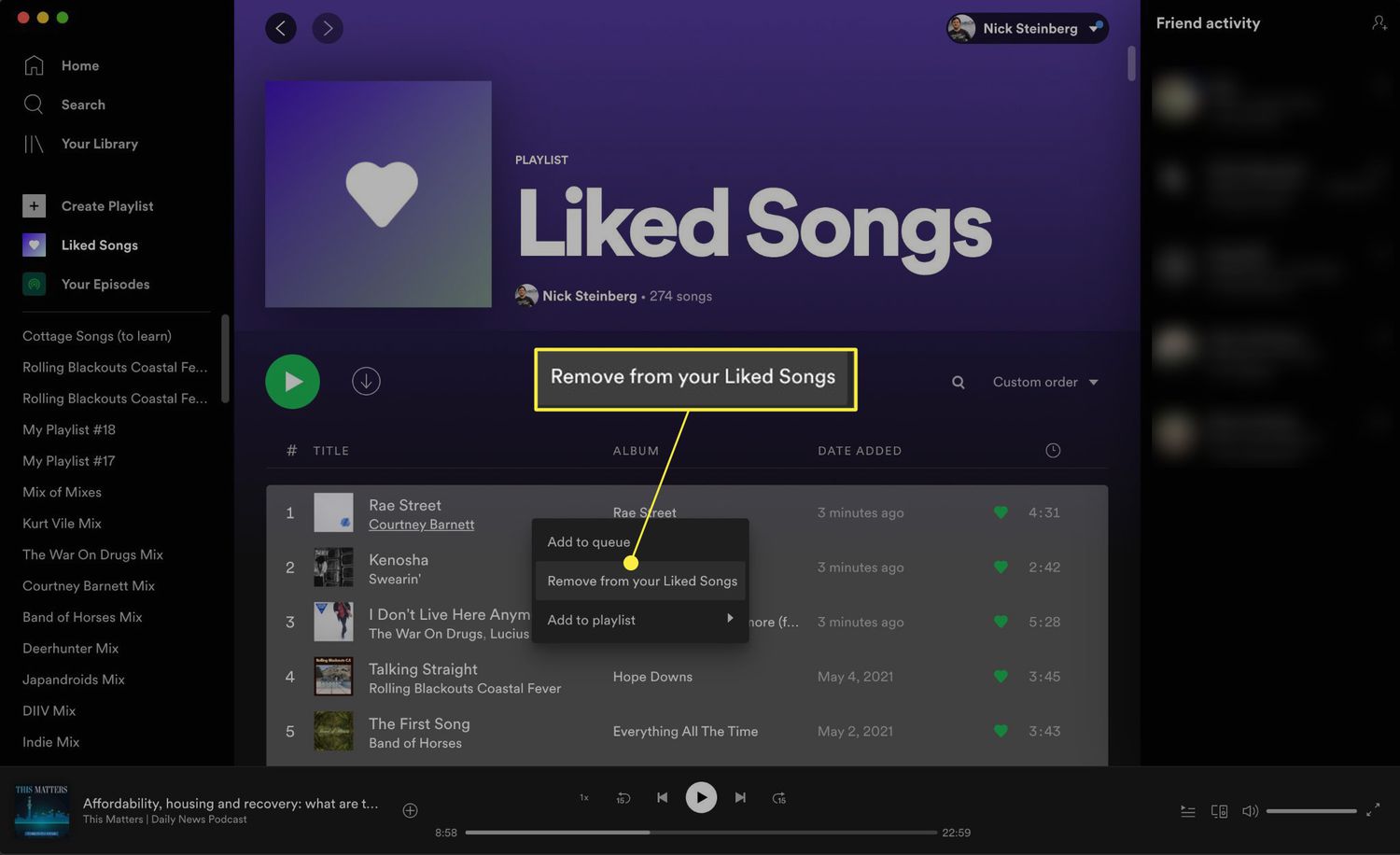
Welcome to our comprehensive guide on how to remove multiple songs from your Spotify playlist using your mobile phone. Whether you’re tired of a few tracks on repeat or you simply want to freshen up your playlist, we’ve got you covered. With millions of songs at your fingertips, organizing your music library can be a breeze.
In this article, we will explore step-by-step instructions on how to remove multiple songs from your Spotify playlist using both iOS and Android devices. From selecting multiple tracks to removing them in just a few taps, you’ll have the power to curate the perfect playlist that matches your mood and preferences.
So, if you’re ready to take control of your Spotify playlist and create the ultimate listening experience, let’s dive in and discover how to remove multiple songs from your Spotify playlist on your mobile phone.
Inside This Article
- Method 1: Removing Songs Individually
- Method 2: Clearing the Entire Playlist
- Method 3: Using the Spotify Desktop App
- Method 4: Creating a New Playlist without the Songs
- Conclusion
- FAQs
Method 1: Removing Songs Individually
If you want to remove specific songs from your Spotify playlist on your phone, you can do it easily by following these steps:
- Open the Spotify app on your mobile device and log in to your account. Make sure you are on the home screen.
- Select the playlist from which you want to remove songs. You can tap on the “Your Library” tab at the bottom of the screen, then go to the “Playlists” section, and choose the desired playlist.
- Scroll through the playlist to find the song you want to remove. You can swipe up or down to navigate through the list.
- Long-press on the song you wish to delete. This action will open a context menu with various options.
- Tap on the “Remove from this Playlist” option. A confirmation prompt might appear, asking you to confirm the deletion.
- Confirm the removal by tapping on the appropriate button. The selected song will be removed from the playlist.
- Repeat the process for each song you want to remove from the playlist. You can follow the same steps for as many songs as necessary.
By using this method, you can easily remove songs individually from your Spotify playlist on your phone. It’s a convenient way to curate your playlist and ensure it only contains the songs you truly enjoy.
Method 2: Clearing the Entire Playlist
Clearing the entire playlist on Spotify is a quick and straightforward method to remove multiple songs at once. This method is especially useful when you want to start fresh with a clean slate for your playlist. Here is how you can do it:
1. Open the Spotify app on your phone and navigate to the playlist you want to clear.
2. Once you are in the playlist, tap on the three-dot menu icon located at the top-right corner of the screen.
3. From the options that appear, select “Remove Download” which will remove all the songs stored offline on your device.
4. After removing the downloads, tap on the three-dot menu icon again and choose the “Clear Playlist” option.
5. Confirm your decision by selecting “Clear” when prompted. Please note that this action cannot be undone, so ensure that you want to delete the entire playlist.
6. Once you confirm, all the songs in the playlist will be removed, leaving you with a blank slate to start afresh. Fear not, as all your removed songs can still be accessed from your “Your Library” section.
By clearing the entire playlist, you can easily remove multiple songs within seconds. This method is ideal when you want to clean up an existing playlist and build it up again with a different selection of songs.
Method 3: Using the Spotify Desktop App
If you prefer using your computer to manage your Spotify playlists, the Spotify Desktop App offers an easy and efficient way to remove multiple songs at once. Here’s how you can do it:
- Open the Spotify Desktop App on your computer and log in to your account.
- Navigate to the playlist from which you want to remove songs. You can find your playlists on the left sidebar or by clicking on “Your Library” and selecting “Playlists” from the top navigation menu.
- Select the playlist you want to edit.
- Once you are in the playlist, click on the first song you wish to remove and hold down the Shift key on your keyboard.
- While holding the Shift key, use the down arrow key on your keyboard to select additional songs you want to remove. You will notice that all the selected songs will be highlighted.
- Once you have selected all the songs you want to remove, right-click on any of the selected songs.
- In the context menu that appears, click on the “Remove from the Playlist” option.
- You will be prompted to confirm the removal of the selected songs. Click “Remove” to proceed.
- The selected songs will be removed from the playlist, and you can repeat this process to remove any other songs you want.
The Spotify Desktop App allows you to remove multiple songs from your playlist efficiently, saving you time and effort. It provides a streamlined method for managing your playlists and customizing them according to your preferences.
It’s worth noting that the changes made using the Spotify Desktop App will sync across all your devices, including your smartphone. So, if you remove songs from a playlist using the desktop app, the updated playlist will reflect on your mobile phone as well.
Using the Spotify Desktop App gives you more control over your playlists and allows you to make changes in bulk, making it an ideal choice for users who frequently manage and curate their music libraries.
Method 4: Creating a New Playlist without the Songs
If you’re looking to remove multiple songs from your Spotify playlist on your phone, another option is to create a new playlist without the unwanted songs. This method allows you to curate a fresh playlist tailored to your preferences.
To begin, open the Spotify app on your phone and navigate to the playlist containing the songs you want to remove. Once you have opened the playlist, follow these steps:
- Tap on the three dots (…) located at the top-right corner of the screen next to the playlist name.
- A dropdown menu will appear. Tap on the “Make a Copy” option.
- A pop-up window will appear asking you to confirm the creation of a new playlist. Tap on the “Create” button.
- You will now have a duplicate playlist without the unwanted songs.
- To delete the unwanted songs from the new playlist, tap on the new playlist and follow Method 1 or Method 2 mentioned earlier in this article.
By utilizing this method, you can quickly and easily create a new playlist free from the songs you no longer wish to include. This allows you to curate a playlist that better suits your current music preferences.
Conclusion
Removing multiple songs from your Spotify playlist on your phone is a simple and convenient process. By following the steps mentioned in this article, you can easily manage your playlist and create a personalized listening experience. Whether you want to make space for new songs, eliminate duplicates, or refine your music collection, Spotify provides a user-friendly interface that allows you to remove multiple songs with just a few taps.
Remember to keep your playlists updated and organized to enhance your music listening experience. With the ability to remove multiple songs right from your phone, you have the power to curate the perfect soundtrack for every moment, ensuring that each playlist is tailored to your specific tastes and preferences.
So, go ahead and take control of your Spotify playlist on your phone. Remove songs that no longer resonate with you and create a collection of music that truly reflects your style and mood. Enjoy the seamless and personalized music experience that Spotify offers, and never miss a beat!
FAQs
1. Can I remove multiple songs from a Spotify playlist on my phone?
Absolutely! Spotify offers a convenient way to remove multiple songs from a playlist directly from your phone. You can easily manage your playlists and curate your music collection on the go.
2. How do I remove multiple songs from a Spotify playlist on my phone?
To remove multiple songs from a Spotify playlist on your phone, follow these steps:
1. Open the Spotify app on your phone.
2. Go to the playlist from which you want to remove songs.
3. Tap on the “…” (three dots) button located next to the playlist’s name.
4. Select “Edit Playlist” from the options.
5. Tap on the checkboxes next to the songs you want to remove. You can select multiple songs at once.
6. Once you have selected all the songs you want to remove, tap on the “Remove” button.
7. Confirm the removal when prompted.
That’s it! The selected songs will be removed from your playlist on your phone.
3. Can I undo the removal of songs from a Spotify playlist on my phone?
Unfortunately, there is no built-in undo option in Spotify to revert the removal of songs from a playlist. However, you can manually add the songs back to the playlist if you have a saved copy or remember the specific songs you removed.
4. Will removing songs from a playlist on my phone also remove them from other devices?
Yes, removing songs from a playlist on your phone will sync the changes across all devices connected to your Spotify account. If you have the same playlist on other devices, the songs you remove from your phone’s playlist will also be removed from those devices.
5. Is there a limit to the number of songs I can remove from a playlist on my phone?
There is no specific limit to the number of songs you can remove from a playlist on your phone. You can remove as many songs as you want, depending on the size and content of the playlist.
