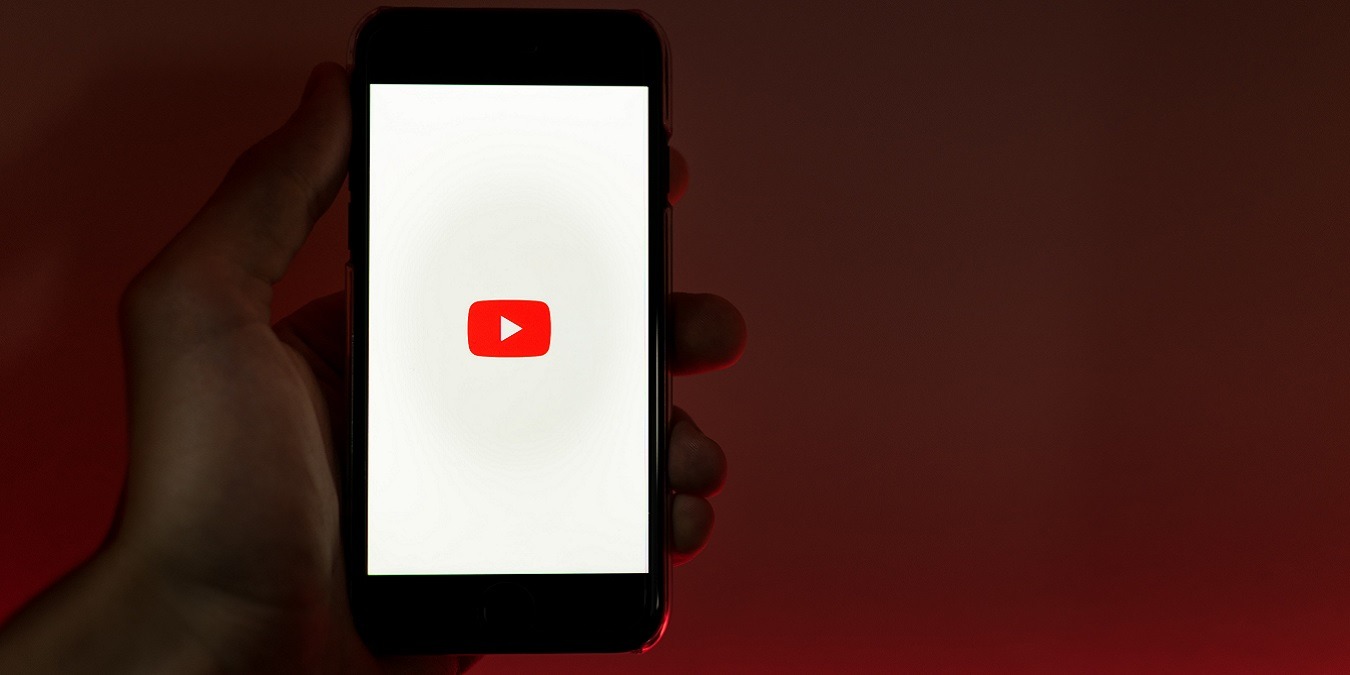
In today’s digital age, YouTube has become an integral part of our lives. Whether it’s for entertainment, learning, or staying updated, YouTube videos have become a go-to resource on our mobile phones. One feature that many users find useful is the ability to loop YouTube videos on their phones. Whether you want to listen to your favorite song on repeat or study a tutorial video, looping can save you the hassle of manually restarting the video every time it ends.
In this article, we will guide you on how to loop YouTube videos on your phone. We will walk you through the steps for both Android and iOS devices, making it easy for you to enjoy uninterrupted playback of your favorite videos. So, whether you’re an avid music lover or a dedicated learner, get ready to make the most of your YouTube experience on your mobile device!
Inside This Article
- Looping YouTube Videos using the YouTube App
- Looping YouTube Videos using Third-Party Apps
- Looping YouTube Videos using Mobile Web Browsers
- Looping YouTube Videos using Shortcuts on iPhones
- Conclusion
- FAQs
Looping YouTube Videos using the YouTube App
YouTube is undoubtedly one of the most popular platforms for streaming videos, and it offers a convenient way to loop videos directly within its own app. Follow these simple steps to loop your favorite YouTube videos on your smartphone:
1. Open the YouTube app on your mobile device. If you don’t have it installed, you can download it from the App Store or Google Play Store.
2. Search for the video you want to loop by entering the title or relevant keywords in the search bar. Once you find the video, tap on it to start playing.
3. While the video is playing, tap on the screen to bring up the playback controls. Look for the “More” button, usually represented by three vertical dots, located in the top-right corner. Tap on it to open the video options menu.
4. In the video options menu, you will see a “Loop” option. Tap on it to enable looping for the selected video. The icon will indicate that looping is now active.
5. To confirm that the video is on a loop, you can check if the progress bar displays a small loop icon at the bottom. This indicates that the video will automatically restart once it reaches the end.
6. Enjoy watching your video on repeat! It will keep replaying until you manually disable the looping feature.
Looping videos using the YouTube app is a convenient way to replay your favorite content without having to continuously tap the play button. Whether you want to listen to your favorite song on repeat or learn a dance routine, looping videos on the YouTube app gives you the freedom to binge-watch your desired content effortlessly.
Looping YouTube Videos using Third-Party Apps
While the YouTube app provides a convenient way to watch videos on your phone, it does not offer a built-in feature to loop videos. However, third-party apps come to the rescue, offering seamless loop functionality for YouTube videos. These apps are easy to use and provide a range of additional features to enhance your video-watching experience.
One popular third-party app for looping YouTube videos is “Loop Player for YouTube.” This app allows you to directly search for and play YouTube videos, with an added looping feature. Simply search for the desired video, tap on the loop icon, and the app will automatically loop the video for you. You can also customize the loop duration and adjust playback speed, giving you full control over your looping experience.
Another excellent option is the “Loop Video Player” app. This app not only supports looping YouTube videos but also allows you to create playlists of your favorite looping videos. You can import videos from YouTube or paste their URLs into the app, and it will automatically loop them for you. With a user-friendly interface and extensive customization options, it’s a great choice for avid YouTube watchers.
If you’re an iOS user, the “Musicsense” app is worth considering. Although primarily designed for looping music, it also supports looping YouTube videos. Simply search for the desired video within the app, enable the loop feature, and voila! You can enjoy your favorite YouTube videos on repeat.
NOTE: When using third-party apps to loop YouTube videos, always ensure that you download them from reliable sources and read user reviews for added confidence in their functionality.
By using third-party apps, you can easily loop YouTube videos on your mobile phone and enjoy your favorite content on repeat. Whether you prefer advanced customization options or a straightforward looping experience, there’s a third-party app out there that will cater to your needs.
Looping YouTube Videos using Mobile Web Browsers
If you prefer using a mobile web browser to access YouTube on your phone, you’ll be glad to know that there are options available to loop videos as well. While the process may vary slightly depending on the browser you’re using, the general steps remain similar:
1. Open your mobile web browser and navigate to the YouTube website.
2. Search for the video you want to loop and play it.
3. While the video is playing, tap on the screen to bring up the video controls.
4. Look for the “Share” button, which is usually represented by an arrow pointing upwards or a curved arrow icon.
5. Tap on the “Share” button to open the sharing options menu.
6. Locate and tap on the “Loop” option, which may be listed under the “More” or “Settings” section.
7. Once you select the “Loop” option, the video will start playing in an endless loop until you manually stop it.
Keep in mind that the availability and placement of the “Loop” option may vary depending on the mobile web browser you’re using. Some browsers may not have this feature at all. In such cases, you may need to explore alternative methods, such as using YouTube apps or third-party apps to loop videos on your mobile device.
It’s worth noting that looping videos on mobile web browsers may have limitations compared to dedicated YouTube apps. Some browsers may not support advanced features like autoplay, video quality adjustment, or subtitle selection. If these features are important to you, you may want to consider using the YouTube app or explore other alternatives.
Now that you know how to loop YouTube videos using mobile web browsers, you can enjoy your favorite videos on repeat without relying on specific apps. Experiment with different browsers and find the one that offers the best looping experience for your needs.
Looping YouTube Videos using Shortcuts on iPhones
If you are an iPhone user and want to loop YouTube videos, there is a handy feature called “Shortcuts” that you can use. Shortcuts is a built-in app on the iPhone that allows you to automate repetitive tasks, and looping YouTube videos is one such task you can automate.
To loop YouTube videos using Shortcuts, follow these steps:
- Open the “Shortcuts” app on your iPhone. If you don’t have it installed, you can download it from the App Store.
- Tap on the “Gallery” tab at the bottom of the screen to browse the available shortcuts.
- Search for “YouTube” in the search bar at the top of the screen to find the relevant shortcuts.
- Choose a shortcut that suits your needs. There are several shortcuts available that allow you to loop YouTube videos.
- Tap on the chosen shortcut to open it and tap on the “Get Shortcut” button to add it to your library.
- Once the shortcut is added, you can customize it by tapping on the three dots (…) next to the shortcut’s name.
- Scroll down and look for the “Settings” section. Here, you can enter the URL of the YouTube video you want to loop.
- Save the changes and go back to the main screen of the Shortcuts app.
- Tap on the shortcut you just created to run it.
- The YouTube video will start playing and will automatically loop according to the settings you specified in the shortcut.
Using shortcuts on iPhones is a convenient way to automate tasks, and looping YouTube videos is just one example. Whether you want to listen to your favorite song on repeat or watch a tutorial video multiple times, the Shortcuts app makes it easy to loop YouTube videos and enjoy a seamless viewing experience.
Conclusion
In conclusion, looping YouTube videos on your phone can be a fun and convenient way to enjoy your favorite content. Whether you’re watching music videos, tutorials, or even cute animal videos, being able to loop them allows you to immerse yourself in the content without interruption. By following the various methods mentioned in this article, such as using third-party apps, mobile browsers, or editing the video URL, you can easily loop YouTube videos and create a seamless viewing experience.
Remember to exercise caution and respect copyrights when looping YouTube videos. It’s important to use this feature for personal use only and not for any commercial purposes. With the right approach, you can make the most out of your YouTube viewing experience on your phone and enjoy your favorite videos on repeat whenever and wherever you want.
FAQs
Q: Can I loop YouTube videos on my phone?
A: Yes, you can easily loop YouTube videos on your phone using a variety of methods. Keep reading to learn how.
Q: What is the benefit of looping YouTube videos on a phone?
A: Looping YouTube videos on your phone can be beneficial in various ways. It allows you to watch your favorite videos repeatedly without having to manually restart them, making it convenient for enjoying music, tutorials, or any other content that you want to view repeatedly.
Q: How can I loop a YouTube video on my Android phone?
A: To loop a YouTube video on your Android phone, you can use the YouTube app itself. Open the video you wish to loop, tap the “Share” button, and select “Loop” from the options. This will play the video in a loop until you manually stop it.
Q: How can I loop a YouTube video on my iPhone?
A: On an iPhone, you can loop a YouTube video by using the Safari browser. Open the YouTube video in Safari, start playing it, then tap on the “Aa” icon located at the top-left corner of the screen. Choose “Request Desktop Website” and the video will reload. Tap on the “AA” icon again and select “Play” to enable looping.
Q: Are there any apps available for looping YouTube videos on a phone?
A: Yes, there are several third-party apps available for both Android and iPhone that are specifically designed for looping YouTube videos. One popular option is the “Loop2Learn” app, which allows you to loop any YouTube video easily.
Q: Is it possible to loop YouTube videos without an internet connection on a phone?
A: Unfortunately, looping YouTube videos without an internet connection is not possible as YouTube requires a stable internet connection to stream videos. Looping can only be done while connected to the internet.
