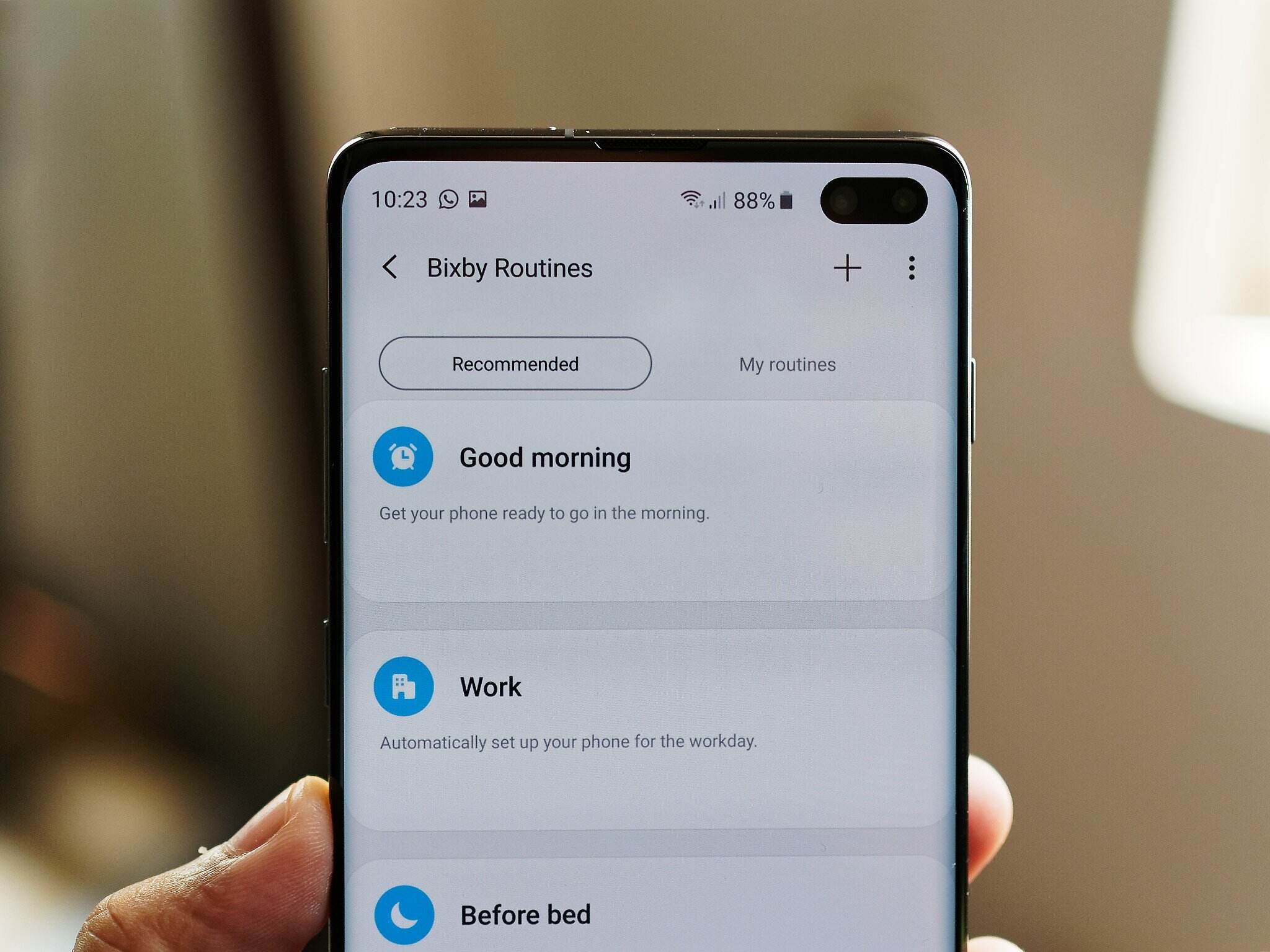
Welcome to the world of Bixby Routines – the innovative feature that takes your Samsung phone to a whole new level of convenience and efficiency. Imagine your phone being able to anticipate your needs and automate everyday tasks for you. With Bixby Routines, this is not just a dream, but a reality.
Designed to make your life easier, Bixby Routines is a powerful tool that allows you to create custom routines that automate specific actions on your Samsung phone based on triggers you set. From adjusting settings to launching apps, Bixby Routines can do it all, saving you time and effort in the process.
In this article, we will dive deep into the world of Bixby Routines and explore how this feature works on your Samsung phone. Whether you’re a seasoned Samsung user or new to the world of Bixby, get ready to unlock a whole new level of convenience and personalization!
Inside This Article
- What are Bixby Routines?
- How to create Bixby Routines on your Samsung phone
- Customizing Bixby Routines
- Bixby Routines: Tips and tricks
- Conclusion
- FAQs
What are Bixby Routines?
Bixby Routines is a powerful feature that allows Samsung phone users to automate and personalize their device’s settings and behaviors based on specific situations or triggers. Essentially, Bixby Routines allow you to create customized “routines” that automatically perform a series of actions or tasks when certain conditions are met.
For example, let’s say you often have important meetings during the day. With Bixby Routines, you can create a routine that automatically turns your phone to silent mode, disables certain notifications, and sets your calendar to “Do Not Disturb” mode when you have a meeting scheduled. This way, you can ensure that your phone won’t disrupt your meetings and you won’t be distracted by unnecessary notifications.
Another example would be creating a routine for your daily commute. You can set up a routine that activates when your phone connects to your car’s Bluetooth. It can launch your favorite music streaming app, open up the navigation app, and adjust the display brightness for better visibility while driving, all without manual input.
Bixby Routines can also be triggered by specific times, locations, or even certain actions on your phone. This intelligent feature adapts to your usage patterns and helps streamline your smartphone experience.
Overall, Bixby Routines allow you to automate tasks and settings on your Samsung phone, saving you time and effort while ensuring a more tailored and convenient user experience.
How to create Bixby Routines on your Samsung phone
Creating Bixby Routines on your Samsung phone allows you to automate various tasks and customize your device’s settings based on specific conditions. Whether you want to optimize battery usage, streamline your morning routine, or enhance your phone’s performance during specific activities, Bixby Routines can make it happen. Follow these steps to create your own Bixby Routines:
- Launch the Bixby app on your Samsung phone.
- Tap on the “Routines” tab at the bottom of the screen.
- Click on the “+” icon in the top right corner to create a new routine.
- Give your routine a name that reflects its purpose.
- Tap on “Add If” to set the conditions that will trigger the routine.
- Choose from a wide range of pre-defined conditions or create your own custom condition using the “Add Condition” option.
- Select the desired trigger, such as time, location, events, or specific device actions.
- Configure the condition settings based on your preferences.
- Tap on “Add Then” to specify the actions you want the routine to perform.
- Choose from a variety of actions, including adjusting volume, changing display settings, launching apps, toggling connectivity options, and more.
- Customize the action settings according to your needs.
- You can add multiple actions to a single routine by tapping on the “+” icon.
- Once you have set your conditions and actions, tap on the “Done” button to save your Bixby Routine.
Congratulations! You have successfully created a Bixby Routine on your Samsung phone. Your new routine will now be listed under the “Routines” tab in the Bixby app, where you can easily enable or disable it as needed.
Remember, Bixby Routines are designed to simplify your smartphone experience by automating routine tasks. Be sure to explore the various conditions and actions available to create customized routines that seamlessly integrate with your daily life.
Customizing Bixby Routines
Bixby Routines allow you to tailor your Samsung phone’s settings and actions to your specific needs and preferences. Customizing Bixby Routines gives you the power to automate tasks and create personalized routines that enhance your device’s performance and make your life easier. Here are some key ways to customize Bixby Routines:
- Creating Routines: Bixby Routines enables you to create your own routines based on triggers and actions. You can choose from a wide range of triggers such as time, location, or specific events. Once a trigger is activated, you can set a series of actions that your phone will perform automatically. For example, you can create a routine that turns off Wi-Fi, enables silent mode, and activates night mode at a specific time every night.
- Adding Actions: Bixby Routines offers a plethora of actions that you can include in your custom routines. You can control various settings on your phone, launch specific apps, send messages, adjust display brightness, and much more. These actions can be combined in any way you desire to create personalized routines that cater to your unique needs.
- Customizing Existing Routines: Samsung provides pre-set routines that can serve as a great starting point for customization. You can edit these existing routines to fit your preferences or create new routines from scratch. Don’t be afraid to experiment and fine-tune your routines until they perfectly align with your daily routine and requirements.
- Incorporating Third-Party Apps: Bixby Routines also supports integration with popular third-party applications. This means you can include actions from other apps into your routines, expanding the possibilities for customization. For example, you can set a routine that automatically opens your preferred music streaming app and starts playing your favorite playlist when you connect your headphones.
- Managing Routines: Once you have created and customized your routines, Bixby Routines provides a user-friendly interface for managing them. You can easily enable or disable specific routines, reorder them according to priority, and even set a routine as your default, so it activates automatically under certain conditions.
- Experimenting and Fine-tuning: Customizing Bixby Routines is a dynamic process that allows room for experimentation. As you use your phone and identify areas where automation can be beneficial, don’t hesitate to create new routines or modify existing ones to optimize your experience. Bixby Routines is designed to adapt to your evolving needs, making your smartphone usage more efficient and personalized.
By customizing Bixby Routines, you can unlock the full potential of your Samsung phone, automating tasks, and creating a seamless user experience tailored to your lifestyle. So, dive into the world of Bixby Routines and explore the endless possibilities it offers!
Bixby Routines: Tips and tricks
If you have a Samsung phone with Bixby Routines, you have access to a powerful tool that can make your smartphone experience even more convenient and personalized. Here are some tips and tricks to help you get the most out of Bixby Routines:
1. Take advantage of suggested routines: Bixby Routines offers suggested routines based on your usage patterns. These suggestions can be a great starting point for creating your own personalized routines. Don’t be afraid to experiment and customize these suggestions to fit your needs.
2. Use location-based triggers: Bixby Routines can trigger actions based on your location, such as turning on Wi-Fi when you arrive home or activating silent mode when you enter your workplace. Take advantage of these location-based triggers to automate tasks and save time.
3. Combine multiple actions: Bixby Routines allows you to combine multiple actions into a single routine. For example, you can create a routine that turns on Bluetooth, opens your favorite music app, and starts playing music when you connect your headphones. This can be a convenient way to streamline your daily tasks.
4. Use time-based triggers: Bixby Routines can also be triggered based on specific times and days. For instance, you can set up a routine that dims your screen and activates do not disturb mode during your bedtime hours. This can help you establish a consistent and uninterrupted sleep routine.
5. Customize routine names: Bixby Routines allows you to assign custom names to your routines. Instead of generic names like “Morning Routine,” give your routines unique and descriptive names. This will make it easier to identify and manage your routines, especially if you have multiple ones set up.
6. Check the activity log: Bixby Routines keeps track of the actions performed by your routines. You can view the activity log to see which routines have been triggered and what actions have been executed. This can help you troubleshoot any issues or fine-tune your routines for optimal performance.
7. Share your routines: If you have created a particularly useful or unique routine, you can share it with others who have Bixby Routines on their Samsung phones. This can be a great way to exchange ideas and discover new ways to automate and simplify your smartphone experience.
8. Review and update your routines: It’s a good idea to periodically review and update your Bixby Routines to ensure they are still meeting your needs. As your usage patterns and preferences change, you may need to tweak or create new routines to adapt to your evolving smartphone habits.
9. Explore third-party integrations: Bixby Routines can integrate with certain third-party apps and services, allowing you to automate tasks beyond the capabilities of your smartphone. Take some time to explore the available integrations and see if there are any that can enhance your Bixby Routines further.
With these tips and tricks, you can unlock the full potential of Bixby Routines and make your Samsung phone work smarter for you. Whether it’s automating everyday tasks or tailoring your device to suit your lifestyle, Bixby Routines can save you time and simplify your smartphone experience.
Conclusion:
Overall, Bixby Routines on Samsung phones offer a seamless and convenient way to automate tasks and personalize your mobile experience. With its intelligent capabilities and customization options, you can easily optimize your device to match your needs and preferences.
Whether it’s automatically adjusting settings based on your location, adjusting brightness based on the time of day, or launching specific apps at specific times, Bixby Routines can simplify your daily routine and save you time and effort.
Moreover, the ability to create your own custom routines gives you the flexibility to tailor your device’s behavior to your unique requirements. From enhancing productivity to improving battery life, Bixby Routines can greatly enhance your Samsung phone’s functionality.
So, why not take advantage of this valuable feature and explore the world of Bixby Routines on your Samsung phone? Discover the power of automation and enjoy a smarter, more efficient mobile experience.
FAQs
1. What are Bixby Routines and how do they work on Samsung phones?
Bixby Routines are a feature on Samsung phones that allow you to automate actions based on specific triggers or conditions. You can set up routines to perform tasks like adjusting settings, opening specific apps, sending messages, and more. For example, you can create a routine that automatically turns on Bluetooth and opens your favorite music app when you connect your headphones.
2. How do I set up Bixby Routines on my Samsung phone?
Setting up Bixby Routines is simple. Open the Bixby app on your Samsung phone and tap on the Routines tab. From there, you can create a new routine or customize existing ones. You can choose from a variety of triggers such as time, location, connected accessories, and more. After selecting a trigger, you can define actions to be performed when that trigger occurs. It’s a powerful way to personalize and optimize your phone’s settings and functions.
3. Can I create my own custom routines with Bixby Routines?
Absolutely! Bixby Routines allows you to create your own custom routines based on your specific needs and preferences. Whether you want to automate tasks for work, leisure, or daily life, you have the flexibility to tailor routines according to your unique requirements. You can choose from a wide range of actions and triggers to create the perfect routine that suits your lifestyle.
4. Can Bixby Routines save battery life on my Samsung phone?
Bixby Routines can help optimize your phone’s battery life. By creating routines that automatically adjust various settings when specific conditions are met, you can conserve battery power more efficiently. For example, you can create a routine to enable power-saving mode, reduce screen brightness, and limit background app activity when your battery level is low. This can significantly extend your battery life and ensure that your phone lasts longer throughout the day.
5. Are Bixby Routines available on all Samsung phones?
Bixby Routines are available on a wide range of Samsung phones. However, the availability of this feature may vary depending on the model and the version of Samsung’s software. It’s recommended to check if your Samsung phone supports Bixby Routines by going to the Bixby app and looking for the Routines tab. If it’s available, you can take advantage of this powerful feature to automate and enhance your smartphone experience.
