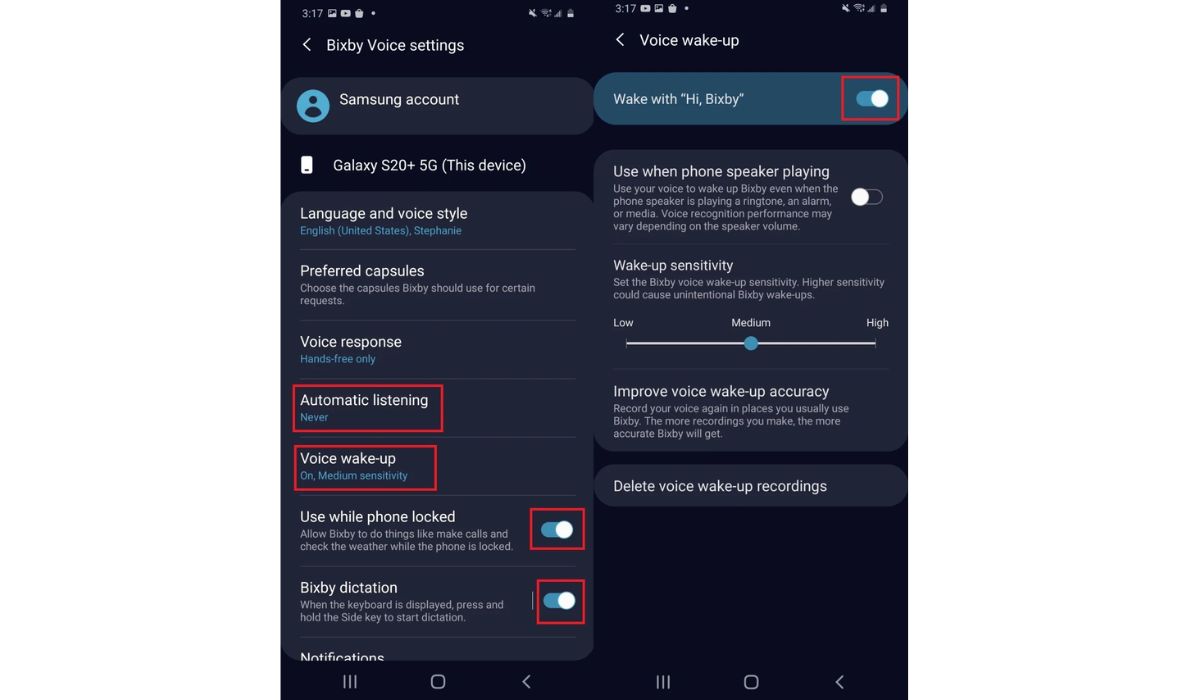
If you’re the proud owner of a Samsung S20, you may have encountered the virtual assistant Bixby, which comes pre-installed on the device. While Bixby can be a helpful tool, not everyone enjoys using it or finds it necessary for their daily smartphone activities. Fortunately, Samsung provides users with the option to disable Bixby if they prefer not to use it. In this article, we will guide you through the process of disabling Bixby on your Samsung S20, allowing you to reclaim control of your device and customize it to your liking. Whether you’re looking to streamline your smartphone experience, eliminate cluttered screens, or simply prefer to use alternative virtual assistants, we’ve got you covered with a step-by-step guide. Say goodbye to unwanted interruptions and take charge of your Samsung S20 by disabling Bixby!
Inside This Article
- Disabling Bixby through Settings
- Using Bixby Voice settings
- Disabling Bixby Home
- Remapping the Bixby key
- Conclusion
- FAQs
Disabling Bixby through Settings
If you own a Samsung S20 and find Bixby to be more of a nuisance than a helpful feature, you’ll be pleased to know that you can disable it through the device settings. Follow these simple steps to disable Bixby:
- Open the Settings app on your Samsung S20.
- Scroll down and tap on “Apps.”
- Tap on “Bixby Voice.”
- On the Bixby Voice settings page, tap on the toggle switch next to “Bixby Voice” to turn it off.
- You may also want to disable the Bixby Voice wake-up feature. To do this, tap on “Voice Wake-up” and toggle the switch to the off position.
- You can now exit the settings, and Bixby will be disabled on your Samsung S20.
By disabling Bixby through the device settings, you are effectively turning off the voice assistant functionality on your phone. This means that Bixby won’t respond to voice commands or prompts.
It’s important to note that disabling Bixby through settings only disables the voice assistant feature. Bixby Home and the Bixby key may still be active. If you want to fully disable Bixby, you’ll need to follow the additional steps outlined in the sections below.
Using Bixby Voice settings
If you want to disable Bixby on your Samsung S20 using Bixby Voice settings, follow these steps:
- Open the Bixby app on your phone. You can do this by pressing and holding the Bixby button or swiping right on the home screen and accessing the Bixby screen.
- In the Bixby app, tap on the three-dot menu icon located at the top right corner of the screen.
- From the menu, select “Settings”.
- In the settings menu, scroll down and find the “Voice wake-up” option. Tap on it.
- Toggle off the switch next to “Wake with ‘Hi, Bixby'”.
- You can also disable other features like “Use while phone locked” by toggling off the switches next to them.
- Once you have made these changes, Bixby will no longer respond to the voice wake-up command.
By using the Bixby Voice settings, you have effectively disabled the voice wake-up functionality of Bixby on your Samsung S20. This means that you won’t accidentally trigger Bixby by saying “Hi, Bixby” and can use your phone without any interruptions.
Disabling Bixby Home
If you find the Bixby Home feature on your Samsung S20 to be unnecessary or intrusive, you can easily disable it. Disabling Bixby Home will remove the Bixby screen that appears when you swipe right on your home screen. Here’s how you can do it:
1. Swipe right on your home screen to access Bixby Home. Alternatively, you can press and hold on an empty area of your home screen and swipe to the right.
2. On the Bixby Home screen, you’ll see a three-dot menu icon at the top right corner. Tap on it to open the Bixby Home settings.
3. In the Bixby Home settings, you’ll find a toggle button labeled “Bixby Home.” Tap on the toggle button to disable Bixby Home.
4. A confirmation message will appear, asking if you want to disable Bixby Home. Tap “Turn Off” to confirm and disable Bixby Home.
Once you’ve followed these steps, Bixby Home will be disabled, and the Bixby screen will no longer appear when you swipe right on your home screen. This will give you a cleaner and more personalized home screen experience without the interruption of Bixby Home.
Remapping the Bixby key
If you’re looking for a more advanced solution to disable Bixby on your Samsung S20, you can consider remapping the Bixby key. The Bixby key, located on the side of the phone, can be customized to perform a different function instead of launching Bixby.
To remap the Bixby key, you’ll need to use a third-party app. There are several apps available on the Google Play Store that can help you in this regard. One popular app is called “Bixby Button Remapper.” This app allows you to assign a different action to the Bixby button, such as opening another app or performing a specific task.
Once you have installed the remapping app, follow these steps:
- Open the app and grant it the necessary permissions.
- Select the option to remap the Bixby key.
- Choose the action you want the Bixby key to perform. This can include launching a specific app, toggling a system setting, or executing a custom shortcut.
- Save your changes and exit the app.
After remapping the Bixby key, pressing it will no longer launch Bixby. Instead, it will perform the action you have assigned to it. This gives you more control over the functionality of your Samsung S20 and allows you to disable Bixby without completely removing it from your device.
It’s important to note that remapping the Bixby key requires the use of a third-party app, which may have its own limitations or compatibility issues. Additionally, future software updates from Samsung could potentially affect the functionality of the remapping app. Therefore, it’s always a good idea to research the available options and read user reviews before choosing a specific remapping app.
By remapping the Bixby key, you can effectively disable Bixby on your Samsung S20 and regain control over the functionality of your device.
Conclusion
In conclusion, disabling Bixby on your Samsung S20 device is a straightforward process that can greatly enhance your overall user experience. By following the steps outlined in this article, you can regain control over your device and eliminate any unintended interference from the Bixby assistant. Whether you prefer to use alternative voice assistants like Google Assistant or simply want to free up system resources, disabling Bixby gives you the flexibility to customize your phone to your personal preferences.
Remember to periodically check for software updates from Samsung to ensure that you have the latest features and security enhancements. Additionally, don’t be afraid to explore the numerous settings and customization options available on your Samsung S20 to fully tailor your device to suit your needs.
By taking control of your device and customizing it to your liking, you can truly unlock the full potential of your Samsung S20 and enjoy a seamless and personalized mobile experience.
FAQs
1. Can I disable Bixby on my Samsung S20?
Yes, you can disable Bixby on your Samsung S20. Samsung provides a dedicated option to turn off Bixby and customize its functionalities according to your preference.
2. How can I disable Bixby on my Samsung S20?
To disable Bixby on your Samsung S20, follow these steps:
- Swipe right on your home screen or tap the Bixby key to launch Bixby.
- Tap the three-dot menu button on the top right corner of the screen.
- Select “Settings”.
- Scroll down and tap on “Bixby Voice”.
- Toggle off the “Bixby Voice” switch to disable Bixby.
3. Will disabling Bixby affect other features on my Samsung S20?
Disabling Bixby will not affect other features on your Samsung S20. It only disables the Bixby voice assistant and its associated functions. All other features of your phone will continue to work as usual.
4. Can I re-enable Bixby after disabling it on my Samsung S20?
Yes, you can re-enable Bixby on your Samsung S20 whenever you want. Simply follow the same steps mentioned earlier to access Bixby settings, and toggle on the “Bixby Voice” switch to enable Bixby again.
5. Is it possible to remap the Bixby button on my Samsung S20?
Yes, it is possible to remap the Bixby button on your Samsung S20. Samsung offers a feature that allows you to customize the functionality of the Bixby button. You can assign a different action or launch a different app when the Bixby button is pressed or double-pressed.
