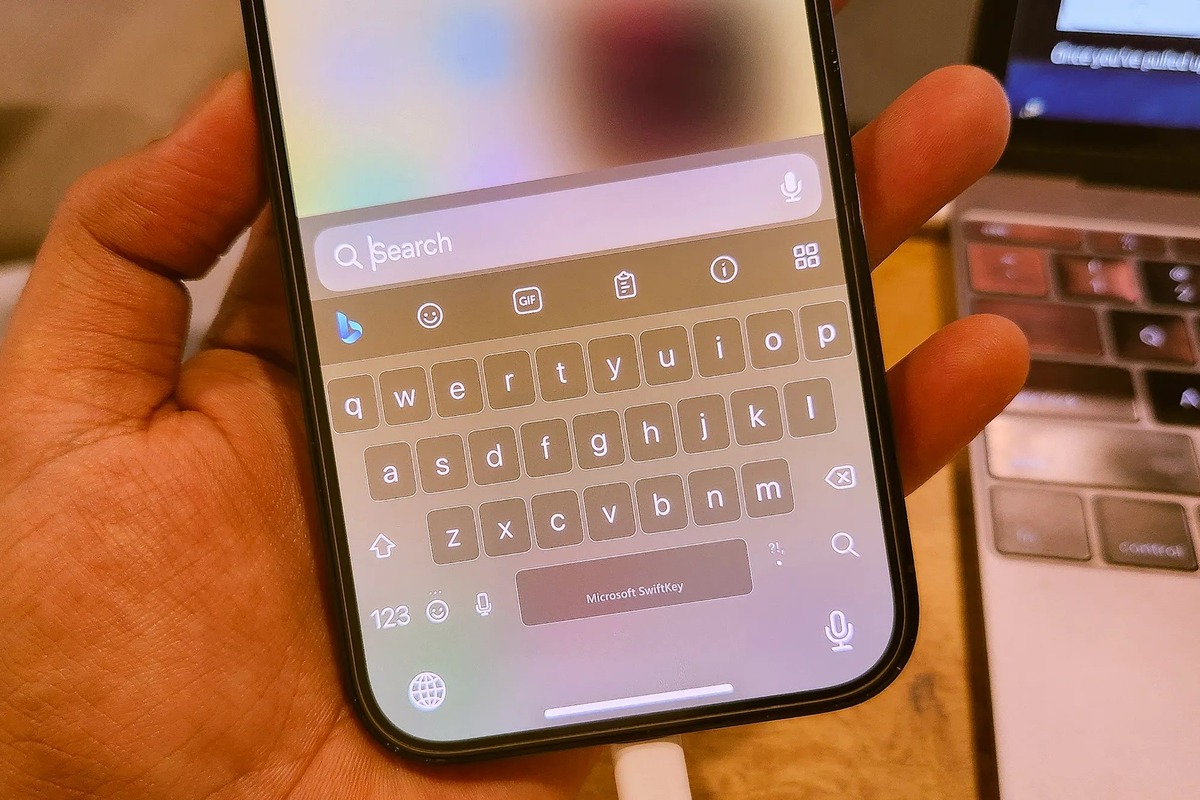
In today’s digital age, communicating with friends, family, and colleagues from around the world has become effortless. However, for those of us in countries where the currency is not the US dollar, typing currency symbols can be a little challenging. If you’re an iPhone user in the UK or dealing with British pounds frequently, you might be wondering how to easily type the British pound symbol (£) on your iPhone. In this article, we’ll explore different methods to help you effortlessly add the British pound symbol to your text, whether it’s for a text message, email, or social media post. So, let’s dive in and discover how to express British currency accurately and conveniently on your iPhone!
Inside This Article
Currency Symbols: How to Type the British Pound Symbol on Your iPhone
Do you frequently need to type the British Pound symbol (£) on your iPhone but don’t know how to do it? Don’t worry, because in this article, we will guide you through several methods to easily and conveniently type the British Pound symbol on your iPhone.
Using the Emoji Keyboard
The most straightforward way to type the British Pound symbol on your iPhone is by using the emoji keyboard. Here’s how:
- Open any application where you can enter text, such as the Messages or Notes app.
- Tap on the text field to bring up the keyboard.
- Switch to the emoji keyboard by tapping on the emoji icon located at the bottom left of the keyboard.
- In the emoji keyboard, navigate to the symbols category. It is usually represented by the ?? symbol.
- Look for the currency symbols section and tap on it.
- Scroll through the symbols until you find the British Pound symbol (£), and then tap on it to insert it into your text field.
And that’s it! You have successfully typed the British Pound symbol using the emoji keyboard on your iPhone.
Utilizing the Text Replacement Feature
If you frequently type the British Pound symbol and want a quicker way to input it, you can take advantage of the text replacement feature on your iPhone. Here’s how to set it up:
- Go to the Settings app on your iPhone.
- Scroll down and tap on “General.”
- Tap on “Keyboard.”
- Select “Text Replacement.”
- Tap on the “+” sign to add a new text replacement.
- In the “Phrase” field, type a shortcut, such as “GBP,” without the quotation marks.
- In the “Shortcut” field, type the British Pound symbol (£).
- Tap on “Save” to save the text replacement.
Now, whenever you type the shortcut you designated, such as “GBP,” the British Pound symbol (£) will automatically replace it in your text.
Copy and Paste Method
If you only need to use the British Pound symbol occasionally, you can also use the copy and paste method. Follow these steps:
- Find a source where the British Pound symbol (£) is displayed, such as a web page or a message that contains the symbol.
- Tap and hold on the Pound symbol (£) until a menu appears above it.
- Tap on “Copy” to copy the symbol to your iPhone’s clipboard.
- Open the application or text field where you want to insert the symbol.
- Tap and hold on the text field until the contextual menu appears.
- Tap on “Paste” to paste the British Pound symbol (£) from your clipboard into the text field.
That’s all there is to it! You have successfully copied and pasted the British Pound symbol using your iPhone.
Third-Party Keyboard Apps
If none of the above methods suit your needs, you can also consider using third-party keyboard apps that offer a wider range of symbols and customization options. These apps can be downloaded from the App Store. Once installed, follow the app’s instructions to enable the keyboard and access the British Pound symbol (£) along with many other symbols.
Now you have several options to easily type the British Pound symbol (£) on your iPhone. Choose the method that works best for you and start adding the symbol to your texts, emails, and documents with ease.
Conclusion
In conclusion, knowing how to type the British pound symbol on your iPhone can be incredibly useful. Whether you are communicating with friends, making online purchases, or simply writing emails, having the ability to accurately represent currency symbols is essential. With the information and methods provided in this article, you can easily access and input the pound symbol on your iPhone keyboard.
Remember, using the pound symbol correctly not only adds a professional touch to your written correspondence, but it also ensures accuracy in financial transactions. So, next time you need to indicate the British currency in your text, follow the steps outlined here to effortlessly incorporate the pound symbol.
Now that you are equipped with the knowledge of how to type the British pound symbol on your iPhone, go ahead and start using it in your written communication. Impress your friends, colleagues, and clients with your ability to accurately represent currency symbols on your smartphone. Happy typing!
FAQs
FAQ 1: Can I type the British Pound symbol (£) on my iPhone?
Yes, you can easily type the British Pound symbol (£) on your iPhone. To do this, follow the steps below:
1. Open the keyboard on your iPhone by tapping on any text field.
2. Press and hold the dollar ($) symbol on the keyboard.
3. A list of currency symbols will appear above the keyboard.
4. Swipe left on the list until you find the British Pound symbol (£).
5. Release your finger to insert the symbol into your text.
Now you can effortlessly include the British Pound symbol (£) in your messages, emails, and documents on your iPhone.
FAQ 2: Can I change the default currency symbol on my iPhone keyboard?
No, you cannot change the default currency symbol on the iPhone keyboard. The default currency symbol is determined by the region settings on your device. If you want to use a different currency symbol, you will need to switch to a keyboard layout specifically designed for that currency.
FAQ 3: How can I type other currency symbols on my iPhone?
Typing other currency symbols on your iPhone is similar to typing the British Pound symbol. Follow these steps:
1. Open the keyboard on your iPhone by tapping on any text field.
2. Press and hold the dollar ($) symbol on the keyboard.
3. Swipe left or right on the list of currency symbols to browse through the available options.
4. Release your finger to insert the desired currency symbol into your text.
With this method, you can easily type various currency symbols, including Euro (€), Yen (¥), and many more, on your iPhone.
FAQ 4: Is there a shortcut to type the British Pound symbol on my iPhone?
Yes, there is a shortcut to quickly type the British Pound symbol (£) on your iPhone. Here’s how:
1. Go to the “Settings” app on your iPhone.
2. Tap on “General”, then “Keyboard”.
3. Select “Text Replacement”.
4. Tap on the “+” symbol to add a new text replacement shortcut.
5. In the “Phrase” field, type the British Pound symbol (£).
6. In the “Shortcut” field, choose a shortcut keyword to trigger the symbol.
7. Save your text replacement shortcut.
Now, whenever you type the shortcut keyword you’ve chosen, it will automatically expand to the British Pound symbol (£) in your texts, emails, and other applications.
FAQ 5: Can I use third-party keyboard apps to type the British Pound symbol on my iPhone?
Yes, you can use third-party keyboard apps to type the British Pound symbol (£) on your iPhone. These apps provide additional functionality and customizable options for your keyboard, including different layouts and symbols. Simply download a third-party keyboard app from the App Store, enable it in your device’s settings, and follow the app’s instructions to set it as your default keyboard. With a third-party keyboard app, you can easily access and type the British Pound symbol (£) and other currency symbols.
