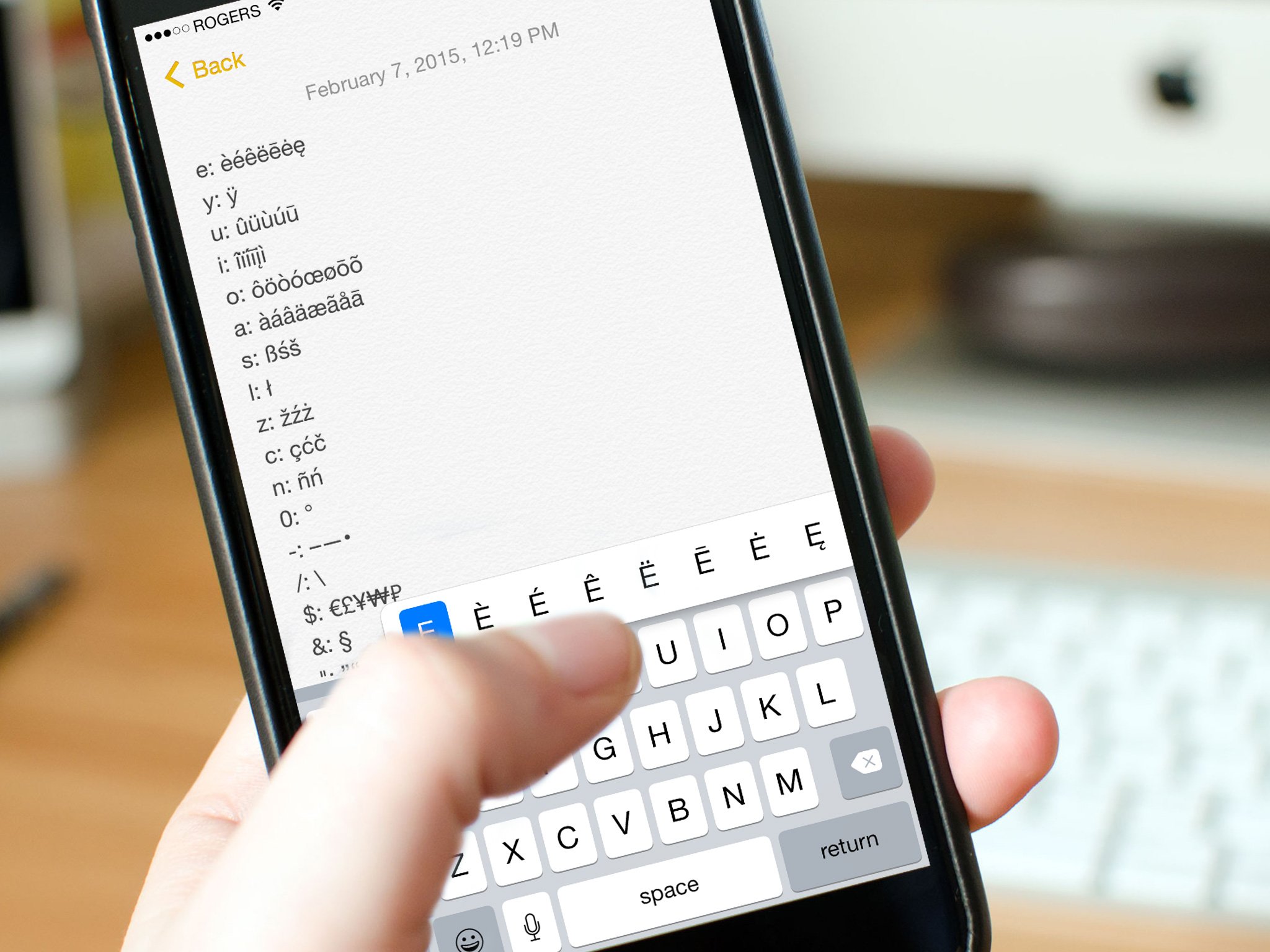
Are you constantly needing to type the degree symbol on your iPhone or iPad but can’t seem to find it on the virtual keyboard? You’re not alone! Many users struggle with this common issue. The degree symbol, a small circle that represents degrees of temperature or angles, is not immediately visible on the standard iOS keyboard layout.
But fear not, as there is indeed a way to type the degree symbol on your Apple device. In this article, we will guide you through the simple process step-by-step, so you’ll never have to search for that elusive symbol again. Whether you’re discussing the weather, mathematics, or simply want to express yourself accurately, knowing how to type the degree symbol on your iPhone or iPad will certainly come in handy. So, let’s dive in and unlock this hidden feature together!
Inside This Article
- Method 1: Using the Keyboard Shortcut
- Method 2: Using the Symbol Keyboard
- Method 3: Using the Copy and Paste method
- Conclusion
- FAQs
Method 1: Using the Keyboard Shortcut
Typing the degree symbol on your iPhone or iPad can be done quickly and easily with a simple keyboard shortcut. Follow these steps to use the keyboard shortcut:
1. Open the app or document where you want to type the degree symbol.
2. Place the cursor at the location where you want to insert the degree symbol.
3. Tap and hold the 0 key on the keyboard. A pop-up menu will appear above the key.
4. Slide your finger to the right to select the degree symbol (°) from the pop-up menu.
5. Release your finger from the screen to insert the degree symbol at the cursor position.
That’s it! You have successfully typed the degree symbol using the keyboard shortcut. This method is quick and convenient, allowing you to insert the symbol in just a few simple steps.
Now you can easily and accurately indicate temperature, angles, or any other measurement that requires the use of the degree symbol on your iPhone or iPad.
Method 2: Using the Symbol Keyboard
If you want to input the degree symbol on your iPhone or iPad without using a keyboard shortcut, you can easily access it through the symbol keyboard. Here’s how:
1. Open any app where you can type, such as Notes or Messages.
2. Tap on the text field to bring up the keyboard.
3. Locate the “123” key on the bottom left corner of the keyboard and tap on it.
4. Look for the “#+=” key or the “123” key with the “#+=” option, which will bring up a secondary keyboard with numbers and symbols.
5. Now, look for the key labeled “#+^” or “+-*/” and tap on it. This will bring up the symbol keyboard.
6. Within the symbol keyboard, you’ll find various symbols, including the degree symbol. Swipe left or right to navigate through the different symbol options.
7. Locate the degree symbol (°) and tap on it to insert it into your text.
8. Once you have inserted the degree symbol, you can continue typing or tap on the ABC key to return to the regular keyboard.
And there you have it! You’ve successfully used the symbol keyboard on your iPhone or iPad to type the degree symbol.
Method 3: Using the Copy and Paste method
Another simple yet effective method to type the degree symbol on your iPhone and iPad is by using the copy and paste method. This method allows you to easily copy the degree symbol from another source and paste it wherever you need it.
To use the copy and paste method, follow these steps:
- Find a source that contains the degree symbol. This can be a website, a document, or any other text with the symbol visible.
- Select the degree symbol by tapping and dragging your finger over it. Once selected, the symbol should be highlighted.
- After selecting the degree symbol, tap the “Copy” option that appears on the screen. This will copy the symbol to your device’s clipboard.
- Navigate to the location where you want to insert the degree symbol. This can be in a text message, email, note, or any other text input field.
- Tap and hold your finger in the desired location until the “Paste” option appears. Tap “Paste” to insert the copied degree symbol at that location.
Using the copy and paste method allows you to quickly and accurately insert the degree symbol without the need for memorizing keyboard shortcuts or accessing multiple keyboards. It is a convenient option when you occasionally need to type the degree symbol on your iPhone or iPad.
Note that the availability of the degree symbol for copy and paste may vary depending on the source you choose. Ensure that the source you select includes the correct Unicode character for the degree symbol.
In summary, the copy and paste method offers a simple and efficient way to type the degree symbol on your iPhone and iPad. By following the steps outlined above, you can easily insert the symbol into any text field without extensive keyboard navigation.
In conclusion, knowing how to type the degree symbol on your iPhone or iPad can be incredibly useful for a multitude of situations. From academic papers to weather forecasts, the degree symbol adds precision and accuracy to your text. Whether you prefer using the native keyboard, shortcuts, or copy-pasting from a third-party app, there are multiple options available to suit your needs.
By following the step-by-step instructions provided in this article, you can easily type the degree symbol on your iOS device without any hassle. Remember to practice using these methods until they become second nature to you, allowing you to effortlessly incorporate the degree symbol into your messages, emails, and documents.
So, next time you need to express temperature, angles, or any other measurement, rest assured that you’ll be able to do so with ease on your iPhone or iPad. Embrace the power of the degree symbol and elevate the accuracy and professionalism of your digital communication.
FAQs
Q: Can I type the degree symbol on my iPhone or iPad?
Absolutely! iPhones and iPads provide a convenient way to type the degree symbol. All you need to do is follow a few simple steps.
Q: How do I type the degree symbol on my iPhone or iPad?
To type the degree symbol on your iPhone or iPad, you can use the built-in keyboard shortcuts. Just follow these steps:
1. Open the app where you want to type the degree symbol, such as Notes or Messages.
2. Tap on the place where you want to insert the degree symbol.
3. Press and hold the 0 key on the keyboard, and a pop-up menu will appear with different variations of the zero symbol, including the degree symbol (°).
4. Swipe your finger to select the degree symbol, and then release your finger to insert it into the text.
Q: Is there an alternate way to type the degree symbol on my iPhone or iPad?
Yes, there is an alternate way to type the degree symbol on your iPhone or iPad. If you prefer using the on-screen keyboard, you can access the degree symbol by following these steps:
1. Open the app where you want to type the degree symbol.
2. Tap on the 123 button to switch to the numeric keyboard.
3. Tap and hold the 0 key on the numeric keyboard, and a pop-up menu will appear with the degree symbol (°).
4. Slide your finger to select the degree symbol, and then release your finger to insert it into the text.
Q: Can I use the degree symbol in any app on my iPhone or iPad?
Yes, you can use the degree symbol in any app on your iPhone or iPad that supports text input, such as Notes, Messages, Mail, and more. Just follow the steps mentioned earlier to insert the degree symbol into your text.
Q: Are there any other symbols or special characters that I can type on my iPhone or iPad?
Yes, besides the degree symbol, there are several other symbols and special characters that you can type on your iPhone or iPad. Some common symbols include currency symbols, punctuation marks, mathematical symbols, and more. To access these symbols, you can follow similar steps as mentioned earlier, depending on the app and the keyboard you are using.
