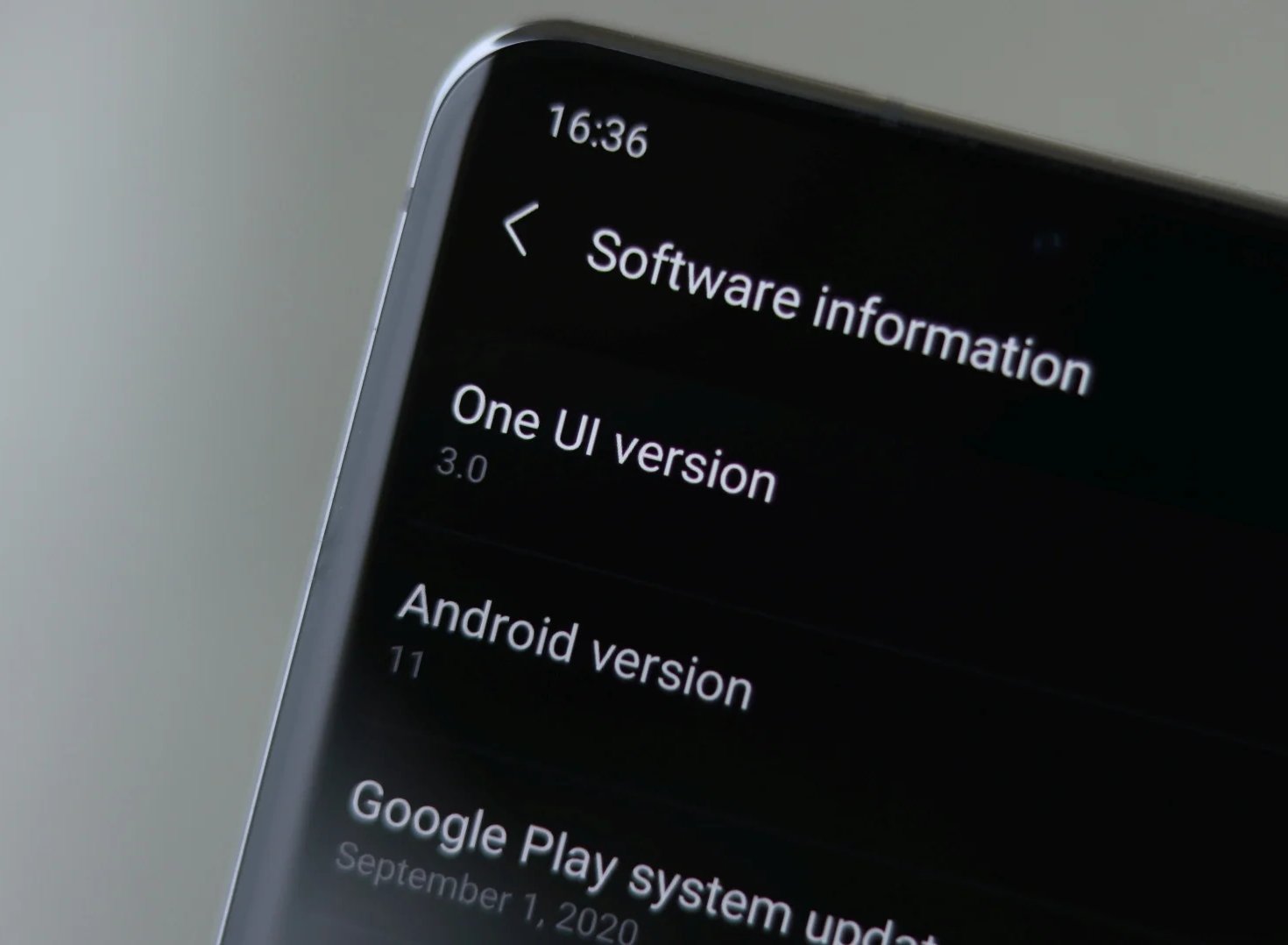
Are you eagerly waiting for the latest One UI 3.0 update for your Samsung phone? Well, the good news is that Samsung has been rolling out the update to its compatible devices. One UI 3.0 is the latest user interface skin from Samsung, bringing a host of new features, improvements, and a fresh look to the user experience.
But when exactly will your Samsung phone receive this highly-anticipated update? The rollout schedule can vary depending on factors such as the model of your device, the region you’re in, and your phone carrier. In this article, we’ll delve into the details of the Samsung One UI 3.0 update, discussing the devices eligible for the update and providing an insight into the expected release dates for various models.
Inside This Article
- Supported Samsung Devices
- Release Schedule for One UI 3.0 Update
- Key Features and Enhancements in One UI 3.0
- How to Check and Install One UI 3.0 Update
- Conclusion
- FAQs
Supported Samsung Devices
When it comes to the eagerly awaited One UI 3.0 update from Samsung, you might wonder which devices are eligible for the upgrade. Samsung has always endeavored to provide its users with the latest software features and optimizations, and they continue this trend with One UI 3.0. The update will be available for a wide range of Samsung smartphones across various price segments. Whether you have a flagship device or a budget-friendly model, chances are you’ll be able to enjoy the benefits of One UI 3.0.
Most of the recent Samsung mobile devices released in the past couple of years will receive the One UI 3.0 update. This includes popular series like the Galaxy S, Galaxy Note, and Galaxy A. Flagship devices such as the Galaxy S20, Galaxy Note 20, and Galaxy Z Fold 2 are at the top of the list and will be among the first to receive the update.
However, Samsung doesn’t leave behind its mid-range and budget-friendly smartphones. Models like the Galaxy A51, Galaxy A71, and Galaxy M51 will also be eligible for the One UI 3.0 upgrade. Samsung understands the importance of providing a consistent user experience across its entire lineup of devices, ensuring that users of all budgets can benefit from their latest software offerings.
It’s important to note that the availability of the One UI 3.0 update may vary depending on factors such as region and carrier. Some devices may receive the update earlier than others, while certain carrier-locked devices may have a slightly different release schedule. However, Samsung strives to make the update available to as many devices as possible in a timely manner.
To stay updated on the availability of the One UI 3.0 update for your specific Samsung device, keep an eye on Samsung’s official website, social media channels, and software update notifications on your device. Samsung usually provides detailed information regarding update schedules and eligible devices, ensuring that their users are well-informed and can make the most of the latest features and optimizations.
So, whether you’re using a high-end flagship device or a more affordable smartphone, rest assured that Samsung is working diligently to bring the One UI 3.0 update to as many devices as possible. Stay tuned for the latest developments and get ready to experience new features, enhanced performance, and an improved user interface on your Samsung phone!
Release Schedule for One UI 3.0 Update
The One UI 3.0 update is an eagerly awaited software upgrade for Samsung users, offering a range of exciting new features and improvements. If you’re wondering when your Samsung phone will receive the One UI 3.0 update, here’s the release schedule to help you stay informed.
As with any software update, the rollout of One UI 3.0 may vary depending on the region, carrier, and specific device models. Samsung typically follows a phased approach, gradually releasing the update to different devices over time. It’s important to note that release dates mentioned here are approximate and subject to change.
Starting from December 2020, Samsung began rolling out the One UI 3.0 update for its flagship devices, including the Galaxy S20 series. The update brings a host of exciting features like an improved user interface, enhanced privacy settings, and an upgraded camera experience.
In January 2021, Samsung continued the rollout of the One UI 3.0 update to other devices in its lineup. This included popular models such as the Galaxy Note 20 series, Galaxy S10 series, and Galaxy Note 10 series. Users of these devices can expect to receive the update in the coming weeks, if they haven’t already.
For users with mid-range devices like the Galaxy A series or the Galaxy M series, the One UI 3.0 update is expected to be rolled out in the first half of 2021. Samsung aims to ensure that a majority of its smartphone users can enjoy the benefits of the latest software enhancements.
If you’re unsure about when your specific device will receive the One UI 3.0 update, you can check for software updates manually. Simply go to the Settings menu on your Samsung phone, scroll down to Software Update, and tap on it. From there, you can check for any available updates and initiate the download and installation process.
It’s worth noting that the timing of the update may also be influenced by your network carrier. Carriers often perform additional testing and customization before releasing the update to their customers. Therefore, it’s recommended to keep an eye out for announcements from both Samsung and your carrier for the latest information on the One UI 3.0 update for your device.
Key Features and Enhancements in One UI 3.0
Samsung’s One UI 3.0 update brings a host of exciting features and enhancements to your Samsung smartphone, offering a more intuitive and seamless user experience. Let’s take a closer look at some of the key additions and improvements:
1. Updated Design: One UI 3.0 introduces a sleek and modern design that is visually appealing and user-friendly. The user interface has been refined to offer a more consistent look and feel across the system, with refined icons, smoother animations, and improved typography.
2. Enhanced Dark Mode: Dark Mode in One UI 3.0 has been further improved, providing a more immersive and comfortable experience for users who prefer a darker interface. The updated Dark Mode now extends to more system apps and offers better integration with popular third-party apps.
3. Redesigned Notifications: Notifications have received a makeover in One UI 3.0, making them more interactive and easier to manage. You can now prioritize notifications, mute or snooze them, and even reply directly from the notification panel without opening the app.
4. Revamped Quick Settings: The Quick Settings panel has been enhanced with One UI 3.0, offering more customization options and quick access to commonly used settings. You can now easily add, remove, or rearrange tiles to fit your preferences and make navigating through settings a breeze.
5. Improved Privacy and Security: One UI 3.0 prioritizes your privacy and security with added features such as one-time permissions, which allow you to grant temporary access to apps for sensors like your microphone or camera. The update also includes improved system security patches to keep your device protected.
6. Enhanced Accessibility Features: Samsung has further improved the accessibility features in One UI 3.0 to make the smartphone experience more inclusive. With features like Voice Assistant, Color Lens, and Sound Amplifier, users with visual or hearing impairments can customize their device to suit their needs.
7. Optimized Performance: One UI 3.0 brings optimizations to ensure smoother performance and improved battery efficiency. The update includes enhanced memory management, faster app launches, and overall system stability improvements to provide a seamless and responsive user experience.
8. Updated Apps and Features: Alongside the core system enhancements, One UI 3.0 includes updates to various Samsung apps and features. Apps like Messages, Calendar, and Gallery have been improved with new features and enhanced functionality for a more enjoyable user experience.
With these notable features and enhancements, Samsung’s One UI 3.0 update offers a significant upgrade to your Samsung smartphone, enhancing productivity, security, and overall user satisfaction.
How to Check and Install One UI 3.0 Update
Are you excited about getting the latest One UI 3.0 update on your Samsung phone? This highly anticipated update brings a host of exciting features and enhancements to your device. If you are wondering how to check if the update is available for your phone and how to install it, we’ve got you covered. Follow these simple steps to ensure that you don’t miss out on all the goodness that One UI 3.0 has to offer.
1. Check for Updates: Go to the Settings menu on your Samsung phone. Scroll down and tap on “Software update.” Then, tap on “Download and install” to check for any available updates. If the One UI 3.0 update is ready for your device, you will be prompted to download and install it.
2. Enable Automatic Updates: To make sure you always stay up to date with the latest software releases, enable the automatic update option. Go to Settings, scroll down to “Software update,” and tap on “Download and install.” Then, tap on “Toggle switch” next to “Download updates automatically” to enable this feature. Your phone will automatically download and install any available updates, including One UI 3.0.
3. Check Samsung Members App: Install the Samsung Members app from the Play Store if you haven’t already. Open the app, go to the “Notice” or “News” section, and look for any announcements regarding the One UI 3.0 update. Samsung often provides information about upcoming updates and rollout schedules through this app.
4. Check the Samsung Website: Visit the Samsung official website and navigate to the support section. Look for your specific device model and check if the One UI 3.0 update is listed as available for download. Samsung usually updates their website with the latest software releases, so it’s worth checking in case you missed any notifications.
5. Patience is Key: Keep in mind that software updates are typically rolled out in phases. It might take some time for the One UI 3.0 update to reach all devices. If you don’t see the update immediately, don’t worry. Just be patient and check for updates regularly. It will eventually make its way to your device.
6. Backup Your Data: It is always a good idea to back up your important data before installing any software updates. Although the update process is generally smooth, it’s better to be safe than sorry. You can use Samsung’s Smart Switch app or any other reliable backup tool to create a backup of your files and settings.
7. Connect to Wi-Fi: Before downloading and installing the One UI 3.0 update, make sure you are connected to a stable Wi-Fi network. Software updates can be quite large, and using Wi-Fi will prevent excessive data usage and ensure a faster and more reliable download process.
8. Install the Update: Once you have verified that the One UI 3.0 update is available for your device, tap on “Download and install.” Follow the on-screen instructions to initiate the download and installation process. Make sure your phone has enough battery power or connect it to a charger to prevent any interruptions during the update.
Now, sit back and relax while your Samsung phone undergoes the exciting transformation with the One UI 3.0 update. Whether it’s the revamped user interface, improved performance, or new features, you’re in for a treat. Enjoy the latest and greatest that Samsung has to offer!
In conclusion, the One UI 3.0 update for Samsung phones brings a host of exciting new features and improvements. With its sleek design, enhanced performance, and innovative functionality, it offers users a seamless and intuitive mobile experience. Whether you’re a casual user, a power user, or somewhere in between, the One UI 3.0 update aims to cater to your needs and enhance your smartphone usage.
While Samsung has released a schedule for the update rollout, it’s important to note that the timing may vary depending on your device model, carrier, and region. Therefore, it’s always a good idea to regularly check for software updates on your Samsung phone, or keep an eye on official announcements for more specific information.
Overall, the One UI 3.0 update marks another step forward for Samsung in delivering user-friendly, feature-rich software to its customers. So, get ready to enjoy the latest enhancements and optimizations on your Samsung phone with the upcoming One UI 3.0 update!
FAQs
1. When will my Samsung phone receive the One UI 3.0 update?
The timing of the One UI 3.0 update release varies depending on the model and region. Samsung typically rolls out updates in phases, with newer flagship devices receiving the update first, followed by mid-range and older devices. To check if your specific model is eligible for the update and to see the estimated release date, you can visit the Samsung support website or check for software updates in your device’s settings.
2. What are the key features of One UI 3.0?
One UI 3.0 is the latest version of Samsung’s custom Android user interface. It brings several new features and improvements to enhance user experience. Some of the key features include an updated visual design with smoother animations, improved privacy settings and permissions control, enhanced widgets and home screen customization options, improved camera performance and features, and optimizations for better battery life and system performance.
3. Will my older Samsung phone be eligible for the One UI 3.0 update?
While Samsung aims to provide software updates for as many devices as possible, older models may not receive the One UI 3.0 update. Samsung typically focuses on providing updates for newer devices, especially flagship models from the past couple of years. However, it’s always a good idea to check the official Samsung support website or contact customer support to see if your specific model is planned to receive the update.
4. Can I manually install the One UI 3.0 update on my Samsung phone?
Yes, if the One UI 3.0 update is available for your device but hasn’t yet reached your region or is being rolled out in phases, you can manually install the update. To do this, go to your device’s settings, navigate to the Software Update section, and tap on the “Download and Install” option. If an update is available, it will start downloading and you can follow the on-screen instructions to install it.
5. What should I do if I’m experiencing issues after updating to One UI 3.0?
While software updates aim to improve the overall performance and functionality of your device, there may be instances where you encounter issues after updating to One UI 3.0. If you experience any problems, it’s recommended to first try some basic troubleshooting steps such as restarting your device, clearing cache, or performing a factory reset if necessary. If the issues persist, you can reach out to Samsung’s customer support for further assistance.
