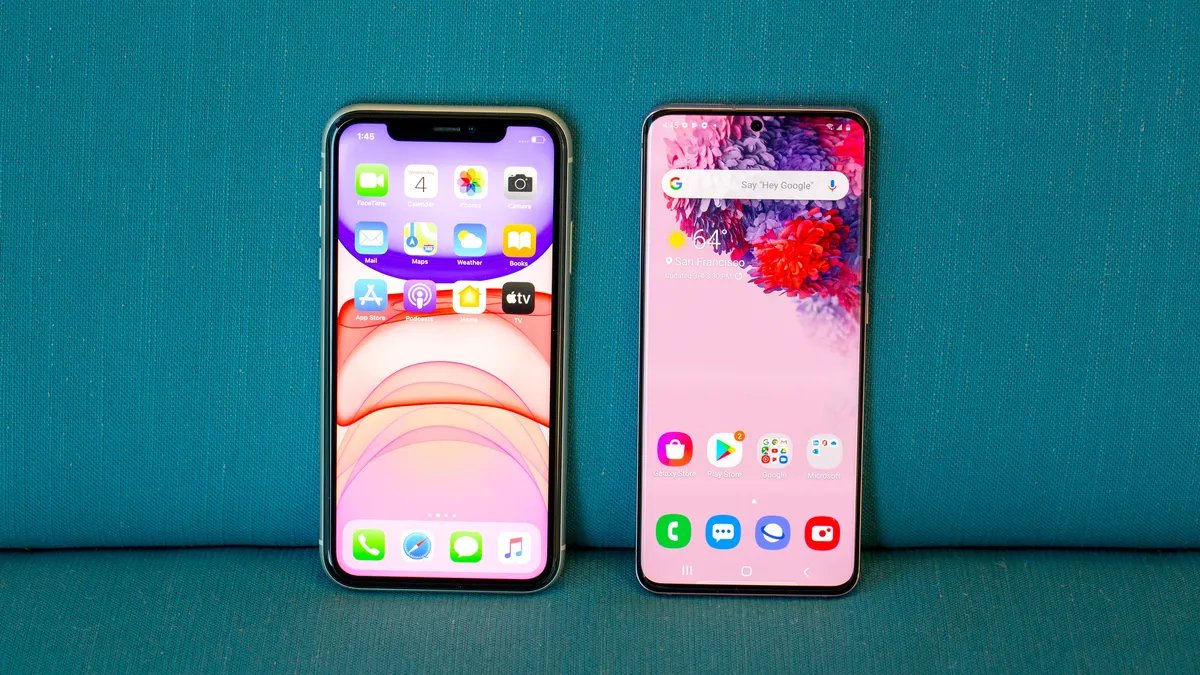
Samsung has recently launched a groundbreaking feature on their website that allows users to experience their latest One UI interface on iPhones. This innovative move by Samsung aims to provide an opportunity for iPhone users to explore the functionalities and design elements of One UI without having to switch to a Samsung device. With the increasing competition between smartphone brands, this step signifies Samsung’s commitment to reaching a wider audience and showcasing the unique features of their user interface. In this article, we will guide you on how to use this new feature on Samsung’s website and give you an overview of the benefits and features of the One UI interface. Whether you are an iPhone user curious about Samsung’s interface or a tech enthusiast wanting to explore the latest developments, read on to discover more about this exciting new offering from Samsung.
Inside This Article
- Synopsis
- Step 1: Visit the One UI on Web page
- Step 2: Launch the One UI experience
- Step 3: Start using One UI on your iPhone
- Conclusion
- FAQs
Synopsis
The advent of smartphones has brought about a constant battle between tech giants to provide users with the best user experience. Samsung, a leading brand in the mobile phone industry, has taken a bold step by allowing iPhone users to try out their latest user interface, One UI, on their iPhones. This move aims to showcase the features and functionality that Samsung users enjoy and potentially entice iPhone users to switch to Samsung in the future.
With Samsung’s new website, users can now experience One UI on their iPhones without having to purchase a Samsung device. This provides a unique opportunity for iPhone users to get a taste of the Samsung experience and see how One UI compares to Apple’s renowned iOS. Whether you’re a die-hard iPhone fan or just curious about what Samsung has to offer, this feature allows you to explore a different mobile experience without switching devices.
By offering this functionality, Samsung hopes to bridge the gap between Apple and Android users and showcase the unique features of their operating system. It opens up a world of possibilities for users to explore and compare different user interfaces, ultimately empowering them to make informed decisions when it comes to their mobile phone preferences.
So, if you’re an iPhone user who’s curious about what One UI has to offer, keep reading to find out how to use Samsung’s new website and get a taste of the Samsung experience on your iPhone!
Step 1: Visit the One UI on Web page
Samsung has recently introduced a new feature that allows iPhone users to experience their popular One UI on their devices. This feature is made possible through the One UI on Web page, a dedicated website designed to give iPhone users a taste of Samsung’s user interface.
To get started, the first step is to visit the One UI on Web page. You can do this by opening your preferred web browser on your iPhone and typing in the URL “oneui.com” in the address bar. Once on the website, you will see a simple and intuitive user interface that resembles Samsung’s One UI.
On the One UI on Web page, you will find a wide range of features and functionalities that are characteristic of Samsung’s One UI. From the sleek design to the intuitive navigation, you will feel like you are using a Samsung device right on your iPhone.
One of the highlights of the One UI on Web page is the ability to customize your virtual device. You can personalize the look and feel of the device by choosing your desired wallpaper, themes, and even the app icons. This allows you to truly immerse yourself in the Samsung experience, even if you are using an iPhone.
In addition to customization options, the One UI on Web page also offers a selection of pre-installed apps that you can try out. From popular Samsung apps like Samsung Health and Samsung Pay to productivity tools like Samsung Notes, you can explore and test out these applications to get a better understanding of the Samsung ecosystem.
Visiting the One UI on Web page is a great way for iPhone users to get a glimpse of the Samsung experience without needing to switch devices. It allows you to familiarize yourself with the features and functionalities of Samsung’s One UI, making it easier to decide if you want to make a switch in the future.
In the next step, we will guide you on how to launch the One UI experience on your iPhone.
Step 2: Launch the One UI experience
After visiting the One UI on Web page, you are now ready to launch the One UI experience on your iPhone. Follow the steps below to get started:
1. Tap on the “Launch Now” button: On the One UI on Web page, you will see a prominent “Launch Now” button. Simply tap on it to begin the One UI experience.
2. Grant permission: Once you tap on the “Launch Now” button, your iPhone will prompt you to grant certain permissions to ensure a seamless experience. These permissions typically involve access to notifications, camera, and microphone. Grant the necessary permissions to proceed.
3. Allow installation of a profile: To enable the One UI experience on your iPhone, you will need to install a profile. This profile allows Samsung’s One UI to run on your device. Tap on “Allow” when prompted to install the profile.
4. Authenticate your Samsung account: To fully enjoy the features and capabilities of One UI, you will need to authenticate your Samsung account. Enter your Samsung account credentials when prompted and follow the on-screen instructions to complete the authentication process.
5. Customize your One UI experience: Once you have successfully launched the One UI experience, you can customize various settings according to your preferences. Explore the different options available to personalize your One UI interface and make it your own.
6. Start using One UI on your iPhone: Congratulations! You have now launched the One UI experience on your iPhone. Enjoy the sleek design, intuitive features, and enhanced functionality that One UI brings to your device. Explore the various apps, settings, and gestures to fully immerse yourself in the Samsung mobile experience.
Note: The One UI experience on iPhones may not have all the features available on Samsung devices, as it is adapted for iOS. However, you can still benefit from the streamlined user interface and Samsung’s innovative design principles.
Step 3: Start using One UI on your iPhone
Now that you have successfully launched the One UI experience on your iPhone, let’s delve into how you can start using it to enhance your mobile experience.
1. Explore the One UI Home Screen: Upon launching One UI on your iPhone, you’ll be greeted with the familiar Samsung One UI home screen. Take a moment to explore the layout and design, which is optimized for ease of use and functionality.
2. Customize your App Icons and Widgets: One UI allows you to personalize your home screen by customizing your app icons and widgets. Long-press on any app icon to enter “Edit Home Screen” mode. From here, you can rearrange your apps, create folders, and add widgets to your liking.
3. Utilize Samsung’s Exclusive Apps: One UI on iPhone provides access to a range of exclusive Samsung apps. Take advantage of these apps to enjoy additional features and functionalities. From the Samsung Galaxy Store, you can download apps like Samsung Health, Samsung Pay, and Samsung Notes to enhance your mobile experience.
4. Take Advantage of One UI’s Gestures: One UI features intuitive gestures that make navigation a breeze. Swipe up from the bottom of the screen to go back to the home screen, swipe left or right from the screen edges to switch between apps, and swipe down from the top to access the notification panel. Familiarize yourself with these gestures for a more seamless and efficient user experience.
5. Explore the One UI Settings: Dive into the One UI settings menu to further customize your experience. Here, you can adjust the display settings, accessibility features, security options, and much more. Take some time to explore the settings and tweak them to suit your preferences.
Remember, while One UI on iPhone brings the Samsung experience to your iOS device, there may be slight differences and limitations compared to using it on a Samsung device. However, Samsung has ensured that the core features and functionalities are available to enhance your iPhone experience.
So, grab your iPhone and start exploring the world of One UI. Whether you’re a fan of Samsung’s design, want to experience its exclusive apps, or simply curious to try something new, One UI on iPhone offers a fresh and unique mobile experience.
Conclusion
In conclusion, Samsung’s new website that allows users to try One UI on iPhones is a game-changer in the mobile phone industry. With this innovative feature, users can experience the intuitive interface and smooth functionality of One UI without having to switch to a Samsung device. This move by Samsung showcases their commitment to providing a user-friendly experience for all smartphone users, regardless of the brand they prefer.
By offering this unique opportunity, Samsung is not only attracting new customers who are curious about their interface, but also demonstrating their confidence in the superiority of One UI. It’s a win-win situation for both Samsung and iPhone users, as they can now explore the benefits of One UI and make an informed decision about their next smartphone purchase.
Overall, Samsung’s initiative to allow iPhone users to try One UI on their devices is a step towards a more inclusive and consumer-centric mobile industry. It opens up a world of possibilities for users to experience different interfaces and choose what suits their preferences best. As technology continues to evolve, we can expect more exciting advancements that bridge the gap between different smartphone brands and provide users with unprecedented experiences.
FAQs
1. Can I try Samsung’s One UI on my iPhone?
Yes, Samsung now offers a website feature that allows users to try out the One UI experience on their iPhones. It’s a great way to get a glimpse of Samsung’s interface without having to switch to a Samsung device.
2. How do I access Samsung’s One UI on my iPhone?
To access Samsung’s One UI on your iPhone, you need to visit Samsung’s website and navigate to the “Try One UI for iPhone” section. From there, you can follow the instructions to launch the One UI experience on your iPhone.
3. Do I need to download any apps to use Samsung’s One UI on my iPhone?
No, you don’t need to download any additional apps. Samsung’s One UI experience on iPhones is accessed directly through Samsung’s website, so there’s no need for any installations.
4. Are all features of One UI available when using it on an iPhone?
While the website allows you to experience the general look and feel of One UI, not all features may be available. Some features may be optimized for Samsung devices and may not function fully on iPhones.
5. Can I customize the One UI experience on my iPhone?
Unfortunately, customization options may be limited when using One UI on your iPhone. The purpose of the website feature is to give you a taste of Samsung’s interface, rather than providing full customization capabilities. However, it still offers a valuable opportunity to explore the interface.
