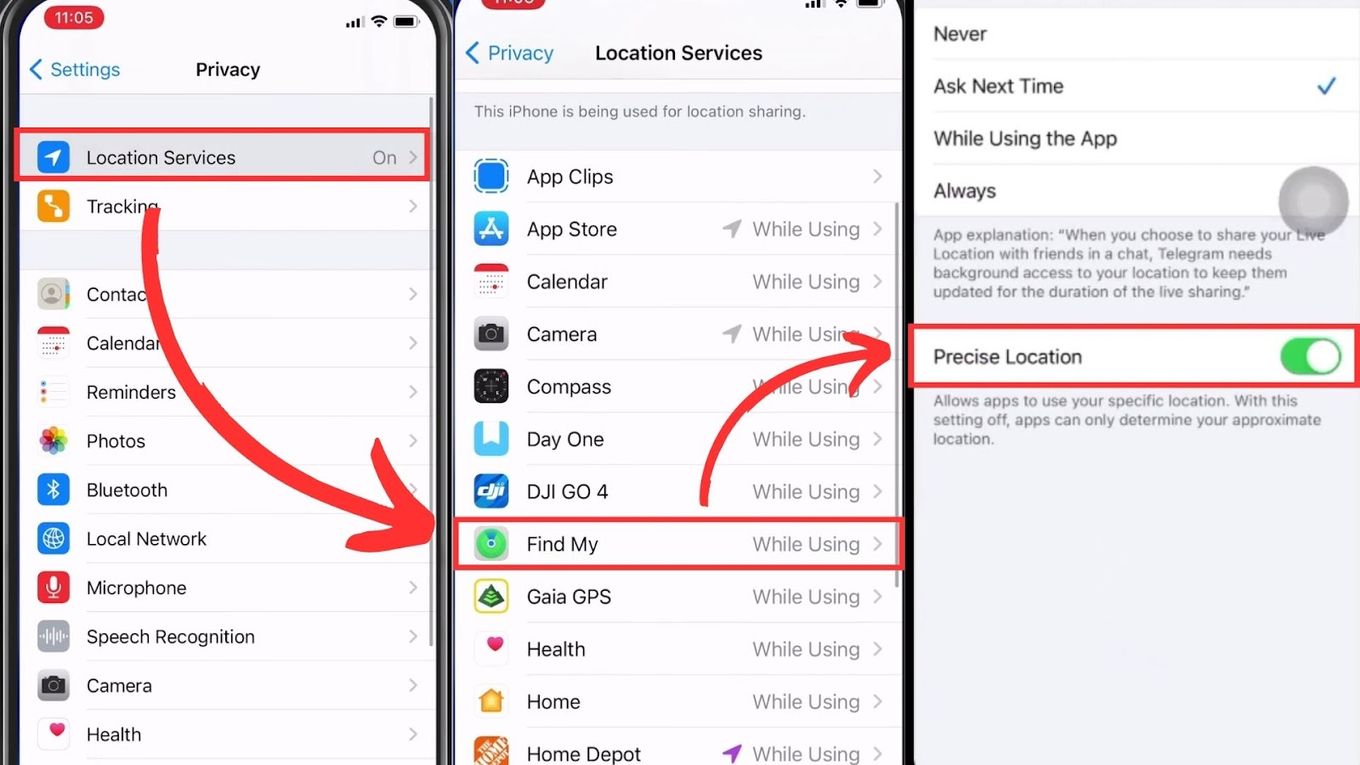
The Find My iPhone feature has revolutionized the way we locate our lost or stolen smartphones. Whether you misplace your device or suspect it has been stolen, this powerful tool enables you to track its whereabouts and even remotely erase its contents if necessary. However, users often wonder about the accuracy of Find My iPhone and how reliable it is in pinpointing the exact location of their device.
In this article, we will explore five tips to improve the accuracy of Find My iPhone. From optimizing location services to ensuring a stable internet connection, these tips will help you make the most of this invaluable feature. Whether you’re trying to retrieve your precious iPhone or safeguard your data from falling into the wrong hands, understanding how to enhance the accuracy of Find My iPhone can make all the difference. So let’s dive in and discover how to unlock the full potential of this essential tool!
Inside This Article
- Enable Location Services
- Check Internet Connection
- Ensure Proper Calibration of Device
- Update iOS Software Regularly
- Conclusion
- FAQs
Enable Location Services
When it comes to using the Find My iPhone feature, enabling location services is crucial for accurate tracking. This feature uses the device’s built-in GPS technology to pinpoint its exact location. By enabling location services on your iPhone, you allow the device to communicate its coordinates to the Find My iPhone service, ensuring accurate tracking and retrieval.
To enable location services on your iPhone, follow these simple steps:
- Open the Settings app on your iPhone.
- Scroll down and tap on “Privacy”.
- Select “Location Services”.
- Toggle the switch to enable Location Services.
Once location services are enabled, make sure to also grant permission to the Find My iPhone app to access your location. You can do this by going to “Location Services” in the settings and selecting “Find My iPhone”. Choose the option “While Using the App” to allow the app access to your location only when you are actively using it.
By enabling location services and granting permission to the Find My iPhone app, you ensure that your device can accurately report its location for tracking purposes. This significantly increases the chances of successful recovery in case of loss or theft.
Check Internet Connection
In order for Find My iPhone to accurately locate your device, it relies on a stable and strong internet connection. Without a proper connection, the tracking information may be delayed or even inaccurate. Here are some tips to check and improve your internet connection for better accuracy:
1. Wi-Fi Connection: Ensure that your device is connected to a reliable Wi-Fi network. A strong Wi-Fi signal helps in faster data transfer and improves the accuracy of location tracking. If possible, try connecting to a Wi-Fi network with a strong signal strength.
2. Mobile Data: If you’re not connected to Wi-Fi, make sure your device has a stable mobile data connection. Check if your mobile data is turned on and if you have sufficient signal strength. Remember that a weak or unstable mobile data connection can affect the accuracy of Find My iPhone.
3. Network Coverage: In some cases, the accuracy of location tracking may be affected by the availability and strength of the network coverage in your area. If you’re in an area with poor network coverage, it’s possible that Find My iPhone may not be able to accurately locate your device. Consider moving to an area with better network coverage for improved accuracy.
4. Check Network Settings: Sometimes, incorrect network settings can disrupt the internet connection and affect the accuracy of Find My iPhone. Go to the Settings app on your device and check the network settings such as Airplane Mode, Cellular Data, and Wi-Fi settings. Make sure they are properly configured and enabled.
5. Restart Router/Modem: If you’re connected to Wi-Fi and experiencing internet connectivity issues, try restarting your router or modem. This can help resolve any temporary network issues and improve the stability of your internet connection.
By following these tips, you can ensure a stable and strong internet connection for your device, which ultimately enhances the accuracy of Find My iPhone. Remember, a reliable internet connection is vital for accurate location tracking, so it’s important to regularly check and optimize your network settings.
Ensure Proper Calibration of Device
Proper calibration of your device is crucial to obtaining accurate location data through Find My iPhone. Calibration involves aligning the device’s internal sensors, such as the accelerometer and gyroscope, to ensure accurate measurements of movement and orientation.
To ensure the proper calibration of your device, follow these steps:
- Hold your device securely: Place your device on a flat surface and hold it firmly with both hands.
- Rotate your device: Rotate your device in a full 360-degree motion, making sure you cover all angles. This helps the sensors calibrate by detecting changes in orientation.
- Move your device: Move your device gently in different directions, such as up and down or side to side. This helps calibrate the accelerometer, which measures acceleration and movement.
- Restart your device: Sometimes, a simple restart can help recalibrate the sensors and improve accuracy. Power off your device, wait for a few seconds, and then power it back on.
Proper calibration not only enhances the accuracy of Find My iPhone but also ensures that other apps and features relying on the device’s sensors function correctly. It is recommended to periodically recalibrate your device to maintain optimal performance.
Update iOS Software Regularly
One crucial step to improve the accuracy of Find My iPhone is to regularly update your device’s iOS software. Apple frequently releases updates that include bug fixes, security patches, and performance enhancements. These updates not only improve the overall functionality of your iPhone but also ensure that Find My iPhone works optimally.
When you update your iOS software, any existing issues or bugs that may affect the accuracy of Find My iPhone can be resolved. Additionally, updates often include improvements to location services and GPS functionality, which can directly impact the accuracy of tracking your device.
To update your iOS software, follow these steps:
- Connect your iPhone to a stable Wi-Fi network.
- Go to the “Settings” app on your iPhone.
- Scroll down and tap on “General”.
- Tap on “Software Update”.
- If an update is available, tap on “Download and Install”.
- Follow the on-screen instructions to complete the update process.
It is important to note that updating your iOS software can sometimes take a significant amount of time, depending on the size of the update and your internet connection speed. It is advisable to perform these updates when you have a reliable and fast internet connection, and when you don’t need immediate access to your device.
By keeping your iOS software up to date, you not only ensure the best performance of Find My iPhone but also benefit from the latest features and security enhancements offered by Apple.
Conclusion
Find My iPhone is undoubtedly a powerful tool that provides users with the ability to locate their lost or stolen devices. However, its accuracy can sometimes be a hit or miss. Fortunately, there are several tips that can help improve the accuracy of Find My iPhone.
First and foremost, make sure that your device is connected to a strong and stable network connection. This will ensure that the location information sent to Find My iPhone is accurate and up to date. Additionally, it is important to enable the “Enable Offline Finding” option, as this allows your device to be located even when it is not connected to the internet.
Furthermore, regularly updating your device’s software can also help improve the accuracy of Find My iPhone. Software updates often include bug fixes and improvements that can enhance the performance of location tracking.
Lastly, keep in mind that Find My iPhone is not infallible. There may be instances where the accuracy is compromised due to various factors such as environmental conditions or device settings. It is always a good idea to have additional security measures in place, such as a passcode or biometric authentication, to protect your device and personal information.
By following these tips and understanding the limitations of Find My iPhone, you can maximize its effectiveness in locating your lost or stolen device.
FAQs
1. How accurate is Find My iPhone in locating my device?
Find My iPhone is generally very accurate in locating your device. It uses a combination of GPS, Wi-Fi, and cellular data to pinpoint the device’s location. However, the accuracy can vary depending on factors such as the availability of these signals and the device’s surroundings. Keep in mind that if your device is indoors or in an area with poor signal reception, the accuracy may be reduced.
2. Can I improve the accuracy of Find My iPhone?
Yes, there are several steps you can take to improve the accuracy of Find My iPhone. First, make sure that you have enabled all location services on your device, including GPS, Wi-Fi, and cellular data. Additionally, ensure that your device’s software is up to date, as Apple often releases updates to improve location accuracy. Finally, try to keep your device connected to a reliable Wi-Fi network or cellular service, as this will provide more accurate location information.
3. Does Find My iPhone work if my device is turned off?
No, Find My iPhone does not work if your device is turned off. In order for the service to locate your device, it needs to be powered on and connected to a network. If your device is turned off or the battery has died, Find My iPhone will not be able to track its location.
4. Can I use Find My iPhone to track someone else’s device?
No, you cannot use Find My iPhone to track someone else’s device without their consent. The service is designed to help you locate and protect your own devices. Tracking someone else’s device without permission would be a violation of privacy laws. If you suspect that a device has been lost or stolen, it is recommended to contact local law enforcement.
5. What should I do if Find My iPhone shows the wrong location for my device?
If Find My iPhone shows the wrong location for your device, there are a few steps you can take to troubleshoot the issue. First, make sure that location services are enabled on your device. Restarting your device or signing out and signing back into your iCloud account can also help refresh the location data. If the issue persists, try resetting the network settings on your device or contacting Apple Support for further assistance.
