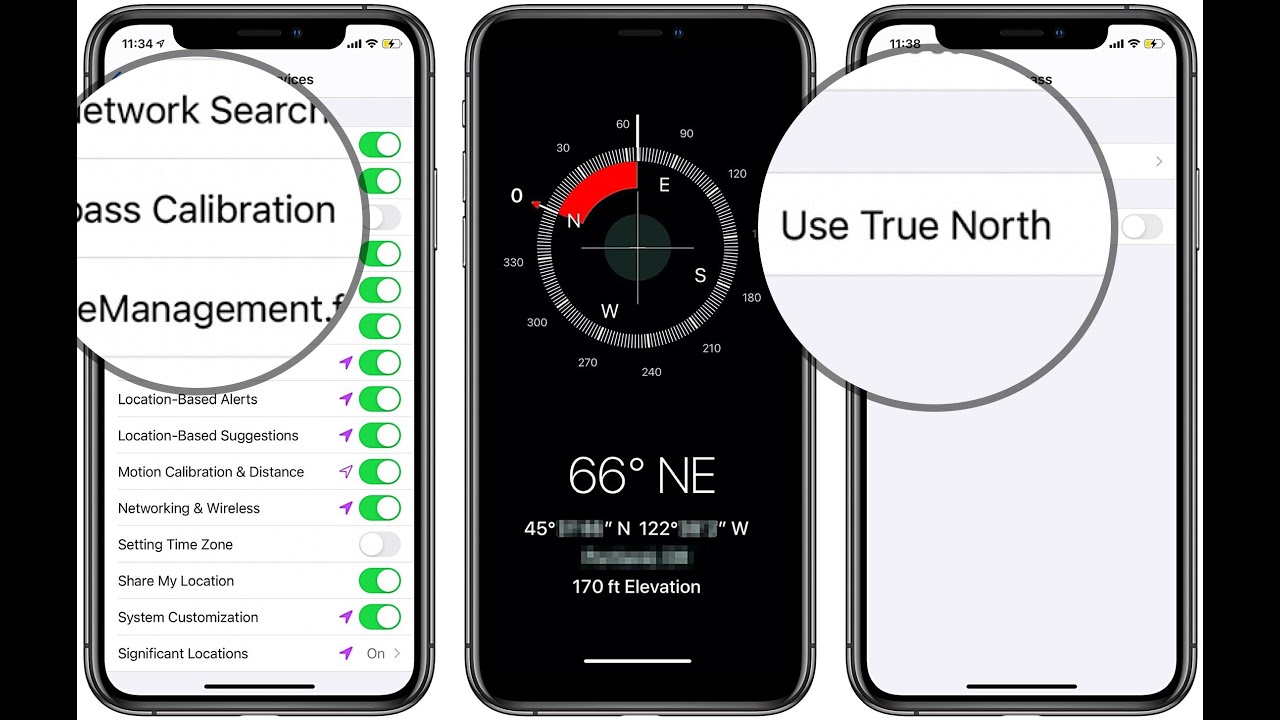
Are you facing issues with your iPhone compass? Is it showing inaccurate readings or not working at all? Don’t worry, you’re not alone. Many iPhone users have experienced problems with their compass, but the good news is that there’s a simple solution – calibrate your compass!
The compass on your iPhone is a handy tool for navigation and orientation, allowing you to find your way and determine directions. However, it relies on accurate calibration to provide precise readings. Sometimes, due to various factors such as magnetic interference or software glitches, the compass calibration may get out of sync.
In this article, we will guide you through the steps on how to calibrate your iPhone compass and get it working accurately again. Whether you have an iPhone 12, iPhone 11, iPhone XS, or any other iPhone model, these steps will help fix any compass issues you may be facing. So, let’s dive in and get your compass back on track!
Inside This Article
iPhone Compass Not Working: Calibrate Your Compass Now! (2023)
Have you ever found yourself relying on your iPhone compass to navigate through unfamiliar territory, only to realize that it’s not working properly? Don’t worry, you’re not alone. Many iPhone users experience issues with their compass functionality, but the good news is that there’s a simple solution – calibrating your compass. In this article, we’ll explore the importance of a functioning compass in an iPhone, common issues that users face, and how to calibrate your iPhone compass to ensure accurate readings.
Before we delve into the troubleshooting steps, let’s understand why having a functioning compass on your iPhone is crucial. The compass feature on your iPhone serves as a digital navigation tool, allowing you to determine your direction and navigate through maps and navigation apps. Whether you’re exploring new hiking trails, navigating a city, or simply trying to find your way around, a reliable compass is essential.
Now, let’s address the common issues that users face with their iPhone compass. One of the most prevalent problems is inaccurate readings. This can result in your compass pointing in the wrong direction or not updating when you change directions. Another issue is a frozen compass, where the arrow remains static and doesn’t respond to movement. These problems can be frustrating, but fortunately, they can often be resolved by calibrating your compass.
Calibrating your iPhone compass is a simple process. Here’s a step-by-step guide:
- Open the Compass app on your iPhone. If you can’t find it on your home screen, swipe left and type “Compass” in the search bar.
- Hold your iPhone flat and move it in a figure-eight motion. Make sure to cover all angles and rotate it smoothly. The motion should resemble the shape of the number 8.
- You’ll notice that a message appears, indicating that your compass has been calibrated. Once the message disappears, your compass should be functioning properly.
If calibrating your compass doesn’t resolve the issue, there are a few alternative solutions you can try. First, make sure that your location services are enabled for the Compass app. To do this, go to Settings, select Privacy, tap on Location Services, and enable it for the Compass app.
Another solution is to restart your iPhone. Press and hold the side button along with either volume button until you see the power off slider. Slide it to turn off your device and then press and hold the side button again until the Apple logo appears to turn it back on.
If you’re still experiencing problems with your compass, try resetting your iPhone’s network settings. Go to Settings, select General, and scroll down to Reset. Tap on Reset Network Settings and enter your passcode if prompted. Keep in mind that this will reset your Wi-Fi, Bluetooth, and VPN settings.
If none of these solutions work, it’s advisable to contact Apple support for further assistance. They can provide tailored guidance and help troubleshoot any hardware or software-related compass issues.
Conclusion
In conclusion, if you’re facing issues with your iPhone compass not working properly, it’s crucial to take immediate action and calibrate your compass. By following the simple steps outlined in this article, you can ensure accurate readings and reliable navigation on your device.
Remember, the compass is an essential tool in various applications, such as maps, location-based services, and augmented reality experiences. Keeping it calibrated will enhance your overall user experience and prevent any frustrations that may arise from unreliable compass readings.
Whether you’re an avid traveler, an outdoor enthusiast, or simply someone who relies on their smartphone for everyday navigation, maintaining a properly calibrated compass is key. Don’t let a malfunctioning compass hinder your adventures or cause unnecessary confusion. Take a few moments to calibrate your iPhone compass and enjoy the peace of mind that comes with accurate directions.
So, don’t wait any longer. Grab your iPhone, follow the calibration steps, and get your compass back on track!
FAQs
1. Why is my iPhone compass not working?
There can be multiple reasons why your iPhone compass is not working. It could be due to software glitches, magnetic interference, or even a hardware issue. It’s best to start by calibrating your compass and ensuring that your device is updated with the latest software version. If the problem persists, consider checking for any magnetic objects nearby or contact Apple Support for further assistance.
2. How do I calibrate the compass on my iPhone?
To calibrate the compass on your iPhone, follow these steps:
- Open the Compass app on your iPhone.
- Hold your iPhone flat and move it in a figure-eight motion until a message appears asking you to move your iPhone in a different direction.
- Continue moving your iPhone until the calibration is complete.
- Your compass should now be calibrated and ready to use.
3. What should I do if the compass calibration on my iPhone doesn’t work?
If the compass calibration on your iPhone doesn’t work, you can try the following steps:
- Restart your iPhone: Sometimes, a simple restart can resolve temporary software glitches.
- Reset location and privacy settings: Go to Settings > General > Reset > Reset Location & Privacy. This will reset all your location and privacy settings, including the compass calibration data.
- Update your iPhone software: Ensure that your iPhone is running on the latest software version available.
- If the issue persists, you may need to contact Apple Support for further assistance.
4. Can magnetic interference affect the accuracy of the iPhone compass?
Yes, magnetic interference can affect the accuracy of the iPhone compass. Magnetic objects such as magnets, metal objects, or even certain cases with magnetic closures can interfere with the compass sensor, leading to inaccurate readings. To ensure the best performance, try using the compass in an area away from any potential sources of magnetic interference.
5. Is there a way to use a compass on an iPhone without the built-in app?
Yes, if you prefer not to use the native Compass app on your iPhone, there are various third-party compass apps available in the App Store. These apps often provide additional features and customization options, allowing you to tailor the compass experience to your preferences. Simply search for “compass” in the App Store and explore the different options available.
