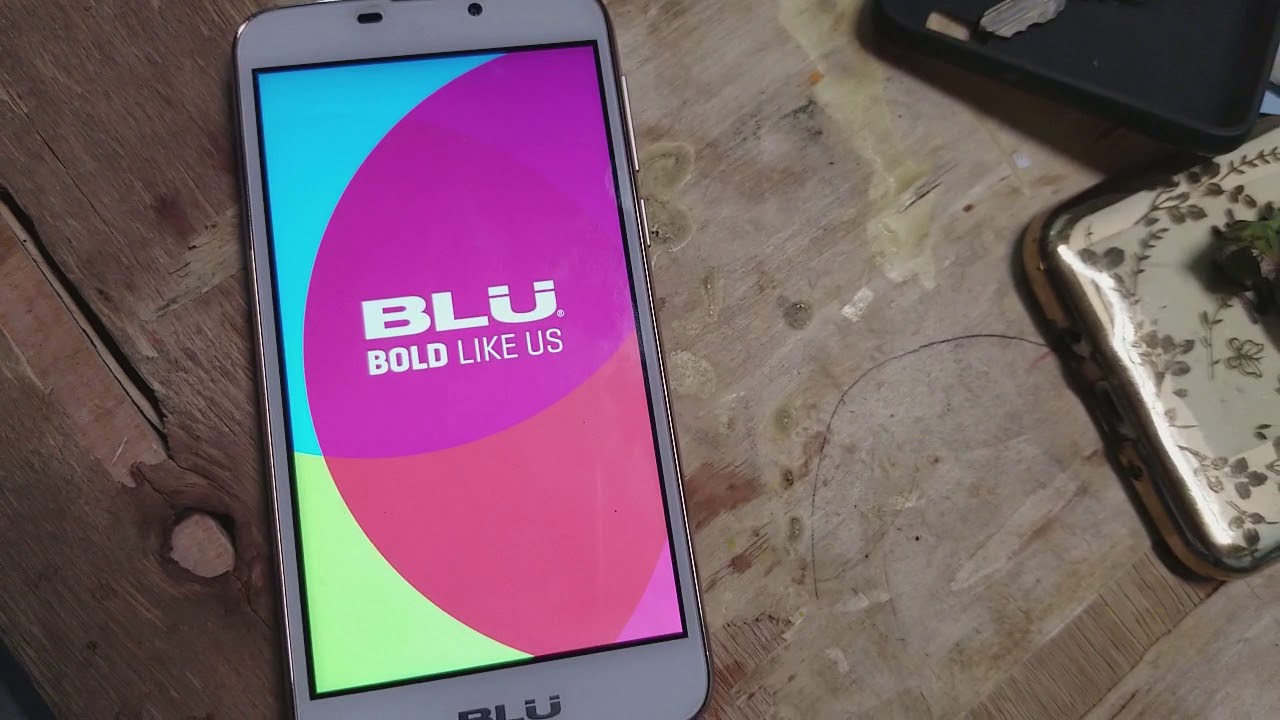
Welcome to our comprehensive guide on how to bypass Google lock on a Blu phone. Blu phones are known for their affordability and functionality, making them a popular choice for many users. However, there may be instances when you forget your Google account credentials or encounter a locked screen due to a factory reset. In such cases, it can be frustrating to regain access to your device. That’s where our expert tips and tricks come in. In this article, we will walk you through step-by-step instructions on bypassing the Google lock on your Blu phone, ensuring that you can regain control of your device without any hassle. So, let’s dive in and discover the methods that will help you bypass the Google lock on your Blu phone.
Inside This Article
- Method 1: Using Google Account Credentials
- Method 2: Using Android Device Manager
- Method 3: Using ADB (Android Debug Bridge)
- Method 4: Factory Resetting the Blu Phone
- Conclusion
- FAQs
Method 1: Using Google Account Credentials
If you have forgotten the pattern, PIN, or password to unlock your Blu phone, don’t worry. You can regain access by using the Google account credentials associated with your device. This method works if you have previously added a Google account to your phone and have an active internet connection.
Here’s how you can unlock your Blu phone using your Google account:
- Attempt to unlock your device multiple times by entering the wrong pattern, PIN, or password.
- After a few failed attempts, you will see an option to use your Google account to unlock the phone. Tap on this option.
- Enter the username and password of your Google account that is linked to the Blu phone.
- Once you have entered your Google account credentials correctly, your phone will be unlocked, and you can set a new pattern, PIN, or password.
It is important to note that this method requires an active internet connection on your device. If you do not have an internet connection, you may need to try one of the alternative methods described later in this article.
Method 2: Using Android Device Manager
If you find yourself locked out of your Blu phone and you have previously set up the Android Device Manager on your device, you can use this feature to bypass the Google lock. The Android Device Manager is a powerful tool provided by Google that helps you locate, ring, lock, and erase your Android device remotely. Here’s how you can use it to bypass the Google lock on your Blu phone:
1. On your computer or another mobile device, open a web browser and visit the Android Device Manager website.
2. Sign in using the Google account associated with your Blu phone.
3. Once signed in, you will see a map showing the current location of your device, along with various options.
4. Click on the “Lock” option. A pop-up window will appear, allowing you to enter a new password for your phone.
5. Enter a temporary password and click on the “Lock” button.
6. On your Blu phone, you will see a screen lock message with the temporary password you just set.
7. Enter the temporary password on your Blu phone to unlock it.
8. Once your phone is unlocked, go to the Settings app and remove the screen lock by entering your preferred password or pattern.
Using the Android Device Manager can be a lifesaver when you find yourself locked out of your Blu phone. However, it is essential to note that this method requires you to have previously set up the Android Device Manager on your device and have a stable internet connection to access it.
If you haven’t set up the Android Device Manager or don’t have access to a stable internet connection, you may need to consider other methods to bypass the Google lock on your Blu phone.
Method 3: Using ADB (Android Debug Bridge)
ADB, which stands for Android Debug Bridge, is a powerful command-line tool that allows you to interact with your Android device from your computer. It provides a way to perform various administrative tasks on your Blu phone, including bypassing the Google lock. Here’s how you can use ADB to unlock your Blu phone:
1. First, you need to install ADB on your computer. You can download the Android SDK Platform Tools, which includes ADB, from the official Android developer website.
2. Once you have installed ADB, connect your Blu phone to your computer using a USB cable.
3. Open a command prompt or terminal window on your computer and navigate to the folder where ADB is installed.
4. In the command prompt or terminal window, enter the following command: adb devices. This will display a list of connected devices. Make sure your Blu phone is listed.
5. Next, enter the following command to bypass the Google lock on your Blu phone: adb shell am broadcast -a android.intent.action.MASTER_CLEAR.
6. Wait for the command to execute and complete the process. Once done, your Blu phone should restart, and the Google lock will be bypassed.
It’s important to note that using ADB to bypass the Google lock on your Blu phone may void any warranties and is considered an advanced method. If you’re not familiar with ADB or uncomfortable using command-line tools, it’s best to seek assistance from a professional or consider other methods.
Using ADB can be a great solution for bypassing the Google lock on your Blu phone if you’re comfortable with technical processes. However, it’s always a good idea to explore alternative methods or consult experts if you’re unsure.
Method 4: Factory Resetting the Blu Phone
If you’ve exhausted all other options and are still unable to bypass the Google lock on your Blu phone, you may consider using the factory reset method. It’s important to note that this method will erase all data on your phone, including apps, settings, and personal files. So be sure to back up any important data before proceeding.
A factory reset will restore your Blu phone to its original factory settings, effectively removing any Google account associated with the device. Here’s how you can factory reset your Blu phone:
-
Power off your Blu phone by holding down the power button until the power menu appears. Then select the “Power off” option.
-
Once your phone is powered off, press and hold the combination of buttons that activates the recovery mode. This combination can vary depending on the model of your Blu phone, but it is often the power button and volume up or down button simultaneously.
-
When the recovery mode screen appears, use the volume buttons to navigate through the options and the power button to select “Factory Reset” or “Wipe Data/Factory Reset.”
-
A confirmation prompt will appear asking if you are sure you want to perform a factory reset. Use the volume buttons to highlight “Yes” and the power button to confirm the selection.
-
Wait for the factory reset process to complete. This may take a few minutes, and your phone may restart multiple times during the process.
-
Once the factory reset is complete, your Blu phone will reboot and return to its initial setup screen. You can then set up a new Google account and continue using your device.
It’s essential to remember that a factory reset erases all data on your Blu phone, so be sure to back up any important information beforehand. Additionally, this method only bypasses the Google lock and does not remove any device-level security measures such as PIN or password locks.
Final Thoughts:
Factory resetting your Blu phone is a last resort method to bypass the Google lock. It should only be used if all other options have been exhausted. While it effectively removes the Google account associated with the device, it is crucial to back up any important data before proceeding.
Conclusion:
In conclusion, bypassing the Google lock on a Blu phone can be a tricky task, but with the right knowledge and tools, it is possible to regain access to your device. Whether you choose to use official methods like contacting Blu customer support or utilizing third-party software, always proceed with caution and ensure you are following legal and ethical guidelines.
Remember, the Google lock feature is designed to protect your device and personal information in case of theft or loss. It is crucial to take proactive measures to prevent unauthorized access, such as setting up strong passwords and enabling two-factor authentication.
If you find yourself locked out of your Blu phone, take a deep breath and explore the solutions available to you. From utilizing your Google account credentials to unlocking the device or using third-party tools, there are options for everyone. As always, prioritize safety and security throughout the process.
FAQs
1. How can I bypass the Google lock on my Blu phone?
To bypass the Google lock on your Blu phone, you can follow these steps:
- Start by connecting your phone to a Wi-Fi network.
- On the Google Account Verification screen, tap on the text input field to bring up the keyboard.
- Long-press the “@” symbol to open the Keyboard Settings menu.
- Select the “Google Keyboard Settings” option.
- Tap on the three vertical dots in the top-right corner and choose the “Help & Feedback” option.
- Search for and select the “Delete or disable apps on Android” result.
- Tap on any link within the article and select “Open with Chrome.”
- This will launch the Chrome browser. From here, search for and download the “Nova Launcher” APK file.
- After the download is complete, tap on the notification to install the Nova Launcher app.
- Once installed, open Nova Launcher and navigate to Settings > Lock screen > Lock desktop.
- Next, go to Settings > Security > Device administrators and deactivate the “Find My Device” option.
- Now, go to Settings > Apps and find the Google app. Disable it and then re-enable it.
- Restart your Blu phone, and you should no longer encounter the Google lock.
2. Can I bypass the Google lock on my Blu phone without a computer?
Yes, it is possible to bypass the Google lock on your Blu phone without a computer. You can follow the instructions mentioned in the previous FAQ to bypass the lock using your phone and a Wi-Fi network connection.
3. Will bypassing the Google lock on my Blu phone void my warranty?
Bypassing the Google lock on your Blu phone does not typically void the warranty. However, it is important to note that any modification or alteration to the software may void the warranty, according to the terms and conditions set forth by Blu or your specific device manufacturer. It’s always advisable to consult the warranty guidelines or contact the manufacturer for clarification.
4. Are there any risks involved in bypassing the Google lock on my Blu phone?
Bypassing the Google lock on your Blu phone may involve certain risks. The process typically requires accessing settings and options that are not intended to be modified, which can lead to unintended consequences or complications. Additionally, any modification to your phone’s software may void the warranty, potentially leaving you responsible for any future repairs or issues. It’s essential to proceed with caution and backup your data before attempting any bypass methods.
5. Are there alternative methods to bypass the Google lock on my Blu phone?
Yes, there are alternative methods to bypass the Google lock on your Blu phone, but they may vary depending on the specific model and Android version. Some alternative methods include using third-party software or finding specific loopholes in the system. It’s important to note that these methods may not always be reliable or available for all devices. It’s recommended to search for device-specific instructions or consult with a professional technician or Blu customer support for assistance.
