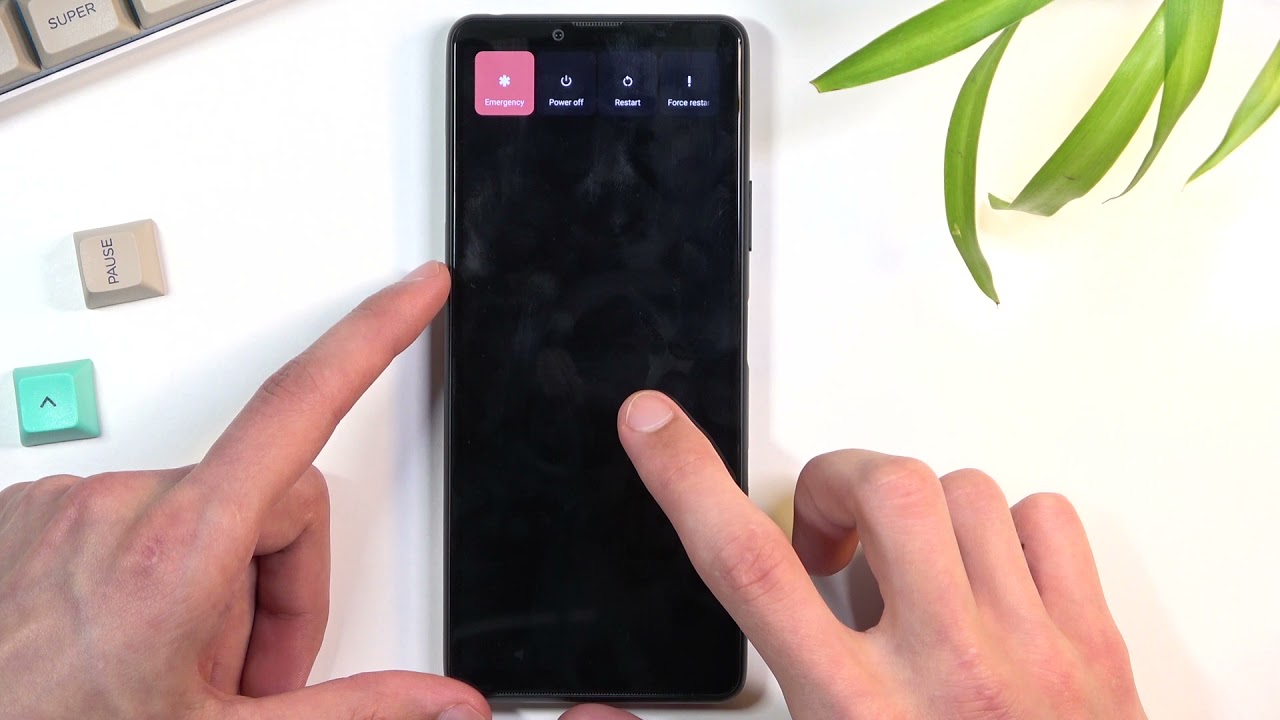
If you’re the proud owner of a Sony Xperia device, you may have encountered the need to bypass the Google account verification process at some point. Whether you’ve forgotten your Google account credentials or purchased a used Xperia phone with a previous owner’s account still linked, it can be frustrating and restricting when you can’t access your phone’s full functionality.
But fear not! In this comprehensive article, we will guide you through the step-by-step process of bypassing the Google account verification on your Sony Xperia smartphone. From using specific software tools to following manual workarounds, we’ll cover different methods that can help you regain access to your device and start using it to its full potential.
Inside This Article
- Method 1: Using a Google Account Removal Service
- Method 2: Using Google Find My Device Feature
- Method 3: Using the Forgot Pattern/PIN/Password Option
- Method 4: Performing a Factory Reset
- Conclusion
- FAQs
Method 1: Using a Google Account Removal Service
If you find yourself locked out of your Sony Xperia device due to a forgotten Google account password, don’t worry. There are various methods you can try to bypass Google account verification and regain access to your phone. One such method involves using a Google account removal service.
A Google account removal service is a third-party solution that can help you remove the Google account linked to your Sony Xperia device. These services are specifically designed to bypass Google account verification and unlock your phone. They provide a simple and efficient way to regain access without having to remember or reset your Google account password.
When using a Google account removal service, you will typically need to provide some basic information about your device, such as the model number and IMEI number. Once you submit the necessary details, the service will initiate the account removal process and remotely remove the Google account from your Sony Xperia device.
It is important to note that while Google account removal services can be effective, they may come with some risks. Since these services require access to your device’s information, you should only use trusted and reputable providers. Additionally, be cautious of any service that claims to offer a quick and free fix, as they may be scams or potentially compromise the security of your device.
Before using a Google account removal service, it is advised to research and read reviews from other users to ensure their legitimacy and reliability. Additionally, consider reaching out to customer support or contacting the provider directly to address any concerns or queries you may have about the service.
Using a Google account removal service can be a convenient and efficient way to bypass Google account verification on your Sony Xperia device. However, it is important to exercise caution and choose a trustworthy provider to safeguard your device and personal information.
Method 2: Using Google Find My Device Feature
If you have forgotten the PIN, pattern, or password to your Sony Xperia device, you can use the Google Find My Device feature to bypass the lock screen. This method requires that you have a Google account linked to your device and have enabled the Find My Device feature on it.
Here’s how you can use this feature to bypass the lock screen on your Sony Xperia:
- Open a web browser on your computer or another device and go to the Google Find My Device website.
- Sign in to your Google account using the same credentials that are linked to your Sony Xperia device.
- Once signed in, you will see a map with your device’s location indicated. Ensure that the correct device is selected if you have multiple devices linked to your account.
- On the left side of the screen, you will find various options. Click on the “Lock” option.
- A new window will appear, prompting you to set a temporary password for your device. Enter a new password and click on the “Lock” button.
- After locking the device, you will receive a confirmation message on the Find My Device website.
- Now, on your Sony Xperia device, you will notice that the lock screen has been replaced with the temporary password you set.
- Unlock your device using the temporary password.
- Once your device is unlocked, go to the device settings and remove the temporary password.
By utilizing the Google Find My Device feature, you can regain access to your Sony Xperia device and bypass the lock screen. Remember to promptly change your password once you have unlocked your device to maintain its security.
Method 3: Using the Forgot Pattern/PIN/Password Option
If you have forgotten the pattern, PIN, or password to unlock your Sony Xperia device, don’t worry. Sony provides a convenient way for you to regain access using the “Forgot pattern,” “Forgot PIN,” or “Forgot password” option.
To use this method, follow the steps below:
- Attempt to unlock your device by entering any pattern, PIN, or password multiple times until you see a message saying, “You have incorrectly drawn your unlock pattern X times. Try again in Y seconds”
- Below the message, you will see an option that says, “Forgot pattern,” “Forgot PIN,” or “Forgot password.” Tap on it.
- You will be prompted to enter your Google account credentials associated with your Sony Xperia device. Provide the email address and password linked to your Google account and tap on “Sign In.”
- Once you’ve successfully signed in, you will be prompted to set a new pattern, PIN, or password. Follow the on-screen instructions and choose a new unlock method that you can easily remember.
- After setting a new pattern, PIN, or password, you can now use it to unlock your Sony Xperia device.
It’s worth noting that this method requires you to have a Google account linked to your Sony Xperia device. If you don’t have one or can’t remember your account details, you may need to consider other methods such as using a Google Account Removal Service or performing a factory reset.
Using the “Forgot pattern,” “Forgot PIN,” or “Forgot password” option is a convenient way to access your Sony Xperia device again quickly. Just make sure to choose a new pattern, PIN, or password that you can easily remember to avoid getting locked out again in the future.
Method 4: Performing a Factory Reset
Performing a factory reset on your Sony Xperia is one of the most effective ways to bypass a Google account lock. However, it should be noted that this method will erase all the data on your device, so make sure to back up any important information before proceeding.
To perform a factory reset on your Sony Xperia, follow these steps:
- Turn off your Sony Xperia by pressing and holding the Power button.
- Once the device is completely powered off, press and hold the Volume Up and Power buttons simultaneously.
- Continue holding the buttons until you see the Sony logo appear on the screen.
- Release the buttons and wait for the recovery menu to appear.
- Use the Volume Down button to navigate to the “Wipe data/factory reset” option, and then press the Power button to select it.
- Confirm the factory reset by selecting “Yes” on the next screen.
- Wait for the reset process to complete, and then select the “Reboot system now” option to restart your Sony Xperia.
Once your device restarts, it will be restored to its original factory settings, and the Google account lock will be bypassed. You can set up your Sony Xperia with a new Google account or skip the account setup process altogether.
Please note that performing a factory reset will erase all the data on your device, including apps, contacts, messages, and media files. Therefore, it’s essential to create a backup of your important data before proceeding with this method.
If you don’t have access to your device’s settings, you can also perform a factory reset using the Sony Xperia Companion software on your computer. Simply connect your device to the computer, open the Xperia Companion software, and follow the on-screen instructions to perform a factory reset.
It’s important to remember that bypassing a Google account lock without proper authorization is against Google’s terms of service. This method should only be used if you are the rightful owner of the device and have forgotten your Google account credentials.
Conclusion
In conclusion, bypassing a Google account on a Sony Xperia device can be a useful solution for users who find themselves locked out of their phones. Whether it’s due to a forgotten password, a second-hand device, or any other reason, the methods mentioned in this article provide a way to regain access to your Sony Xperia phone.
However, it is important to note that bypassing a Google account is not a recommended practice, as it can compromise the security of your device. It is always best to use legitimate methods and follow the proper procedures to ensure the privacy and integrity of your smartphone.
If you do find yourself in a situation where you need to bypass the Google account verification on your Sony Xperia phone, make sure to carefully follow the steps outlined in this guide. And remember, if you are unsure or uncomfortable attempting these techniques, it’s always a good idea to seek professional assistance from a reputable service provider or technician.
By following the instructions provided in this article and understanding the potential risks involved, you can navigate through the Google account verification process on your Sony Xperia device with ease. Stay safe and enjoy the full functionality of your smartphone.
FAQs
- Q: Can I bypass the Google account on my Sony Xperia phone?
- Q: Why would I need to bypass the Google account on my Sony Xperia?
- Q: Are there any risks involved in bypassing the Google account on my Sony Xperia?
- Q: What are some methods to bypass the Google account on Sony Xperia phones?
- Q: Can I bypass the Google account on my Sony Xperia phone without any technical knowledge?
A: Yes, it is possible to bypass the Google account on a Sony Xperia phone. There are various methods available that can help you bypass the Google account verification on your device.
A: You may need to bypass the Google account on your Sony Xperia phone if you have forgotten your Google account credentials or if you have purchased a used device that is still linked to a previous owner’s Google account.
A: Bypassing the Google account on your Sony Xperia phone may involve certain risks. It is important to note that bypassing the Google account verification is not a supported or recommended action by Google or Sony. There is a risk of voiding your device’s warranty and potential security risks if not done properly.
A: Some common methods to bypass the Google account on Sony Xperia phones include using FRP bypass tools, using custom firmware, or performing a factory reset. However, it is important to note that these methods may vary depending on the model and version of your Sony Xperia phone.
A: Bypassing the Google account on your Sony Xperia phone may require some technical knowledge and expertise. It is recommended to seek professional assistance or follow detailed tutorials provided by trusted sources to ensure the process is done correctly and safely.
