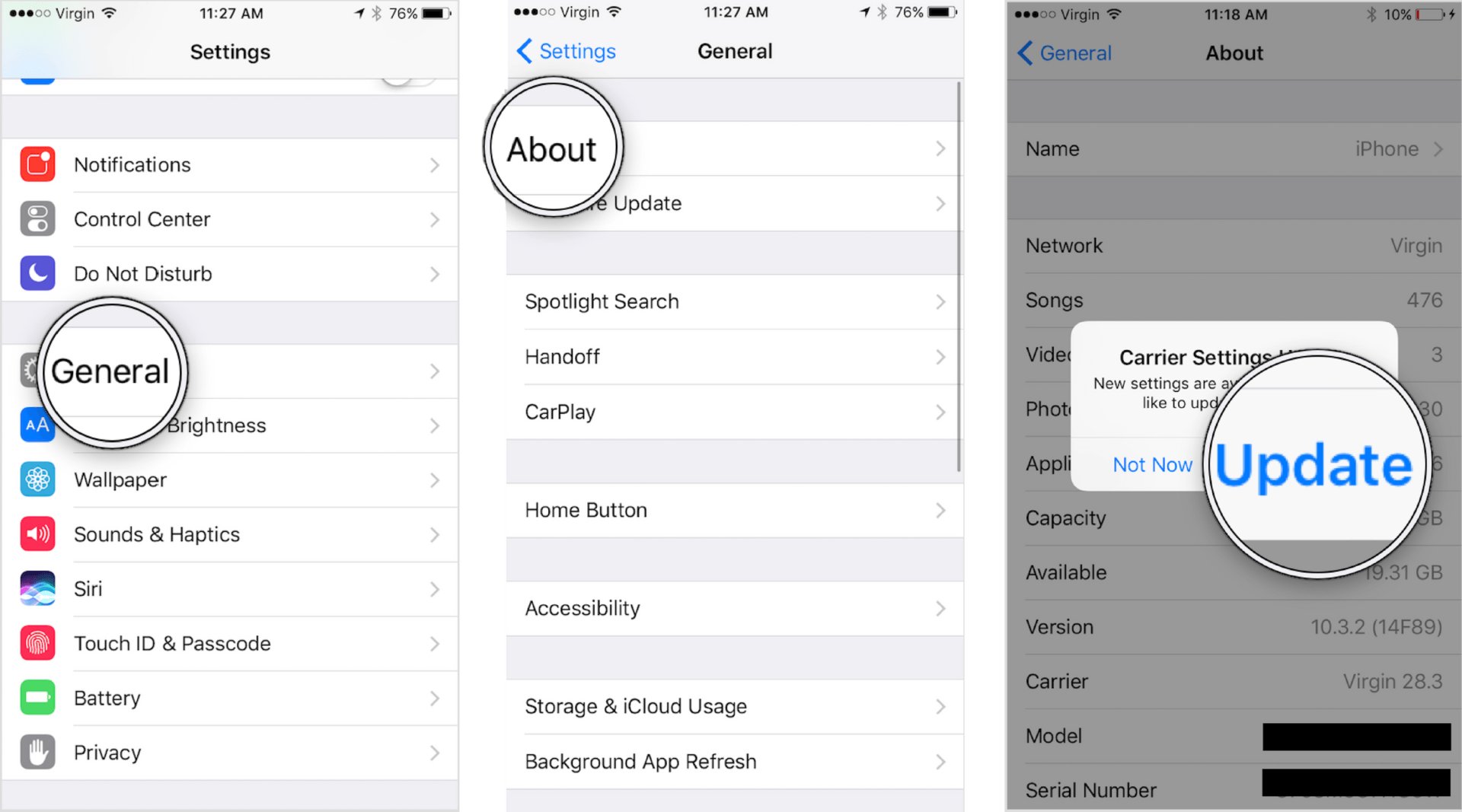
Are you tired of your current phone carrier and looking to switch to a different one on your iPhone? Changing carriers can provide you with better network coverage, cheaper plans, or improved customer service. However, the process of changing carriers on an iPhone can sometimes be confusing or overwhelming.
In this article, we will guide you through the step-by-step process of changing carriers on your iPhone. Whether you want to switch from AT&T to Verizon, T-Mobile to Sprint, or any other combination, we will provide you with helpful tips and tricks to make the transition smooth and seamless. So, grab your iPhone and get ready to explore a new world of possibilities with a different carrier!
Inside This Article
Changing Carrier on iPhone
Are you tired of being stuck with your current carrier and looking to switch to a new one on your iPhone? Well, you’re in luck! In this guide, we’ll walk you through the process of changing carriers on your iPhone, ensuring a smooth transition to your preferred network provider.
Before you dive into switching carriers, it’s essential to check the compatibility of your iPhone with the new network. Not all iPhones are compatible with every carrier, so it’s crucial to verify if your device supports the network you want to switch to. You can typically find this information on the carrier’s website or reach out to their customer support for assistance.
Once you’ve confirmed the compatibility, the next step is to contact your current carrier. Let them know that you’re planning to switch to a different network provider and inquire about any outstanding obligations or contract terms. Make sure to settle any outstanding balances or contract commitments before making the switch to avoid any potential complications during the process.
After handling any necessary obligations with your current carrier, you’ll need to unlock your iPhone. An unlocked iPhone allows you to connect to any compatible carrier, giving you the freedom to choose the network that suits your needs best. You can either contact your current carrier and request an unlock or use third-party services that specialize in unlocking iPhones.
With an unlocked iPhone in hand, you’re now ready to set up a new carrier. Start by acquiring a SIM card from your chosen network provider. The SIM card contains the necessary information for your iPhone to connect to the new carrier’s network. Once you have the SIM card, remove the existing one from your iPhone and insert the new one.
Now, turn on your iPhone and follow the on-screen instructions to activate the new carrier. In some cases, you may need to download carrier-specific settings or update your iPhone’s software to ensure compatibility with the new network. Be sure to follow the prompts provided and enter any required information accurately to complete the setup process successfully.
Congratulations! You’ve successfully changed your carrier on your iPhone. You should now be able to make calls, send text messages, and access cellular data through your new network provider. Enjoy the freedom and benefits that come with choosing a carrier that caters to your needs.
FAQs:
-
Will changing carriers erase my data on the iPhone?
No, changing carriers will not erase any data on your iPhone. The process only involves switching your network provider and not any device settings or data.
-
Can I switch carriers if I’m still under contract?
Yes, you can switch carriers while under contract, but you may incur early termination fees or other penalties. It’s best to contact your current carrier and inquire about any contractual obligations before making the switch.
-
Can I use my current iPhone with any carrier?
Not all iPhones are compatible with every carrier. It’s important to check the compatibility of your iPhone with the network you wish to switch to before making any changes.
-
What if my new carrier doesn’t have coverage in my area?
If your new carrier doesn’t have coverage in your area, you may experience poor signal quality or no service at all. It’s essential to verify the coverage map of your new carrier to ensure that their network is available in your location.
-
Will I need to pay for a new SIM card when switching carriers?
In most cases, you will need to acquire a new SIM card from your new carrier. However, some carriers may offer free SIM cards or include them in the activation process.
Changing the carrier on your iPhone doesn’t have to be a daunting task. By following the steps outlined in this article, you can easily switch to a new carrier and enjoy the benefits of their services. Remember to check for compatibility, unlock your phone if necessary, and transfer your data before making the switch. With the plethora of carrier options available, you can find the one that suits your needs and budget. Whether you’re looking for better coverage, more affordable plans, or additional features, changing carriers on your iPhone can open up a world of possibilities. Take control of your mobile experience and make the switch today!
FAQs
Q: Can I change my carrier on an iPhone?
Yes, you can change your carrier on an iPhone. However, there are certain factors to consider, such as whether your iPhone is unlocked and compatible with the new carrier’s network. It’s always recommended to check with your current carrier and the new carrier for their specific requirements and procedures.
Q: How do I know if my iPhone is unlocked?
You can check if your iPhone is unlocked by inserting a SIM card from a different carrier. If the iPhone accepts the SIM card and connects to the new carrier’s network, then it is unlocked. If it displays an error or prompts you to enter a network unlock code, then your iPhone is locked to the current carrier.
Q: Can I unlock my iPhone?
In many cases, you can unlock your iPhone. You can contact your current carrier and request an unlock, or you may use third-party services to unlock your iPhone. However, it’s important to note that unlocking your iPhone may void any warranty or support from the original carrier.
Q: How do I change my carrier on an iPhone?
To change your carrier on an iPhone, follow these steps:
1. Ensure your iPhone is unlocked or eligible for unlocking.
2. Obtain a SIM card from the new carrier.
3. Insert the new SIM card into your iPhone.
4. Restart your iPhone.
5. If prompted, follow the on-screen instructions to set up your iPhone with the new carrier’s settings.
Q: Will changing my carrier affect my iPhone’s functionality?
Changing your carrier should not affect the core functionality of your iPhone, such as calls, messages, and general usage. However, depending on the new carrier’s network technology and coverage, you may experience differences in signal strength or data speeds. It’s always a good idea to research and compare the coverage and services offered by the new carrier before making the switch.
