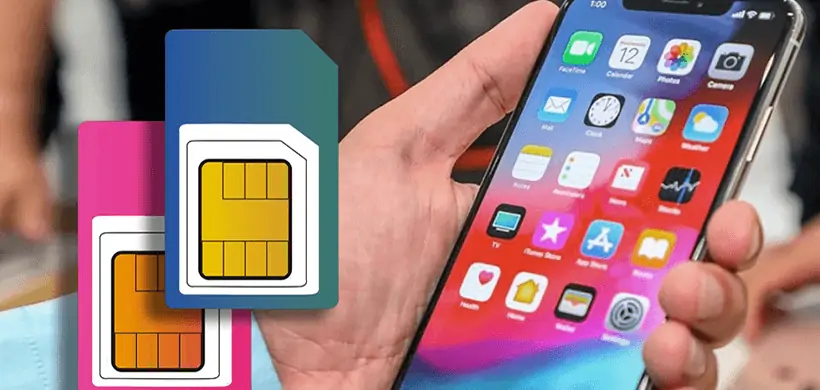
Are you looking to switch SIM cards on your iPhone? Whether you’re upgrading your device, switching carriers, or traveling internationally, knowing how to switch SIM cards on an iPhone is a valuable skill. With the right steps, you can easily swap out your SIM card and stay connected with your new provider. In this article, we will guide you through the process of switching SIM cards on an iPhone, providing you with the essential information and step-by-step instructions to ensure a smooth transition. From removing the old SIM card to inserting the new one, we’ll cover all the necessary details to help you make the switch effortlessly. So, let’s dive in and discover the simple ways to switch SIM cards on your iPhone!
Inside This Article
- Introduction
- Benefits of Switching SIM Cards on iPhone
- Step-by-Step Guide to Switch SIM Cards on iPhone
- Troubleshooting Tips for SIM Card Switching on iPhone
- Conclusion
- Conclusion
- FAQs
Introduction
Switching SIM cards on your iPhone can be a great way to enhance your mobile experience. Whether you’re changing carriers, upgrading to a new iPhone model, or traveling internationally, swapping out your SIM card allows you to seamlessly transition between different networks and take advantage of various features and benefits. In this article, we’ll explore the benefits of switching SIM cards on an iPhone and provide you with a step-by-step guide to help you navigate this process with ease.
When it comes to mobile phones, flexibility is key. The ability to switch SIM cards provides you with the freedom to choose the network that best suits your needs. Whether you’re looking for more affordable plans, better coverage, or access to exclusive features, swapping SIM cards allows you to explore different options without having to purchase a new device.
One of the primary benefits of switching SIM cards on your iPhone is the ability to change carriers. If you’re dissatisfied with your current carrier’s service or looking for better deals, switching your SIM card to a different network can be a game-changer. It allows you to take advantage of competitive pricing, better customer service, and improved network coverage.
Another advantage of switching SIM cards on your iPhone is the ability to upgrade to a new device. When you purchase a new iPhone model, chances are it comes with a SIM card from your carrier. However, if you currently have an active SIM card from a different carrier and wish to continue using it, all you need to do is swap out the SIM card. This way, you can enjoy the latest features and capabilities of your new iPhone while staying connected to your preferred network.
If you’re a frequent traveler, swapping SIM cards on your iPhone is essential. By purchasing a local SIM card in the country you’re visiting, you can avoid expensive roaming charges and enjoy local rates. This allows you to stay connected with family and friends, access maps and travel apps, and use data services without breaking the bank.
Switching SIM cards on an iPhone may seem like a daunting task, but it’s actually a straightforward process. We’ll guide you through the steps in the next section, so you can switch SIM cards and unlock the full potential of your iPhone.
Benefits of Switching SIM Cards on iPhone
Switching SIM cards on your iPhone can offer you a range of benefits, providing you with more flexibility and convenience when it comes to your mobile connectivity. Whether you need to switch between different phone numbers, travel internationally, or take advantage of better network coverage, here are some of the key advantages of swapping out your SIM card:
- Access to Multiple Phone Numbers: One of the major advantages of switching SIM cards on your iPhone is the ability to use different phone numbers on the same device. This can be particularly helpful if you have both a personal and a business phone number, as it allows you to manage your calls and messages separately without the need for multiple phones.
- International Roaming: If you frequently travel internationally, switching SIM cards can save you from exorbitant roaming charges. By inserting a local SIM card from the country you’re visiting, you can enjoy local rates for calls, texts, and mobile data. This can result in significant cost savings and a more convenient way to stay connected while abroad.
- Better Network Coverage: In some cases, you may find that your current network has weak coverage in certain areas. By switching SIM cards, you have the opportunity to try a different network provider that may offer better coverage in your area. This can ensure that you have a more reliable and consistent connection for calls, texts, and internet usage.
- Separate Personal and Work Life: If you want to keep your personal and work communication separate, switching SIM cards allows you to easily switch between different phone numbers. This means you can maintain a clear division between your personal contacts and professional contacts, helping you stay organized and focused.
- Testing Different Service Providers: If you’re not satisfied with your current network provider and want to explore other options, swapping SIM cards enables you to test different service providers without the need to buy a new phone. This way, you can assess the quality of their network, coverage, and customer service before committing to a long-term contract.
These are just a few of the benefits you can experience by switching SIM cards on your iPhone. Whether it’s for convenience, cost savings, or improved network coverage, this simple process can enhance your mobile experience and give you more control over your connectivity.
Step-by-Step Guide to Switch SIM Cards on iPhone
Switching SIM cards on an iPhone is a simple process that allows you to change carriers or use local SIM cards when traveling internationally. Here is a step-by-step guide to help you switch SIM cards on your iPhone:
- Power off your iPhone: Before removing or inserting a SIM card, it’s important to power off your iPhone. This will prevent any potential damage to the device or the SIM card.
- Locate the SIM card tray: The location of the SIM card tray will depend on the model of your iPhone. For most iPhone models, the SIM card tray is located on the right side of the device. Some newer models, like the iPhone X and later, have the SIM card tray on the bottom edge of the phone.
- Insert the SIM card eject tool: Every iPhone comes with a SIM card eject tool, which is a small metal pin or paperclip-like object. Insert the eject tool into the small hole next to the SIM card tray. Apply a gentle amount of pressure until the tray pops out.
- Remove the old SIM card: Once the SIM card tray has been ejected, carefully remove the old SIM card from the tray. Take note of the orientation of the SIM card and how it was inserted, as you will need to insert the new SIM card in the same way.
- Insert the new SIM card: Take your new SIM card and place it into the SIM card tray, making sure it is properly aligned with the tray. Gently push the tray back into the iPhone until it clicks into place.
- Power on your iPhone: After inserting the new SIM card, power on your iPhone. Depending on the carrier and the type of SIM card you are using, you may need to activate the new SIM card by following the carrier’s instructions.
- Test your new SIM card: Once your iPhone has powered on, make sure to test your new SIM card by making a phone call or sending a text message. Confirm that your iPhone is successfully connected to the new carrier or network.
Following these steps will allow you to easily switch SIM cards on your iPhone and ensure a seamless transition between carriers or when using local SIM cards while traveling. Remember to always handle the SIM card and the SIM card tray with care to avoid any damage or loss of data.
Troubleshooting Tips for SIM Card Switching on iPhone
While switching SIM cards on an iPhone is usually a straightforward process, there may be instances where you encounter some issues. Here are some troubleshooting tips to help you overcome common challenges:
- Check your SIM card: Ensure that the SIM card is properly inserted into the SIM card tray. Sometimes, a loose or improperly inserted SIM card can cause connection issues. Remove the SIM card, clean the contacts gently with a soft cloth, and reinsert it securely.
- Restart your iPhone: A simple restart can often resolve minor glitches. Press and hold the power button on your iPhone until the slider appears. Slide the power off button to turn off the device, wait for a few seconds, and then press and hold the power button again to turn it back on.
- Update your iPhone software: Outdated software can sometimes cause compatibility issues with SIM cards. Ensure that your iPhone is running on the latest iOS version. Go to the Settings app, select “General,” and then choose “Software Update” to check for any available updates.
- Reset network settings: If you are still experiencing difficulties, you can try resetting the network settings on your iPhone. Go to the Settings app, select “General,” then tap on “Reset.” Choose “Reset Network Settings” and confirm your selection. Keep in mind that this action will remove all saved Wi-Fi passwords, so you will need to reconnect to your Wi-Fi networks.
- Contact your carrier: If none of the above steps resolve the issue, it is advisable to reach out to your mobile carrier for further assistance. They may provide additional troubleshooting steps specific to your network or help you determine if there is a problem with the SIM card itself.
Remember, troubleshooting steps may vary depending on the iPhone model and the version of iOS you are using. It is always a good idea to refer to Apple’s official support website or contact their customer support for more specific guidance.
By following these troubleshooting tips, you can overcome common challenges and ensure a smooth SIM card switching experience on your iPhone.
Conclusion
Switching SIM cards on your iPhone can open up a world of possibilities and flexibility. Whether you’re traveling internationally, changing carriers, or simply want to upgrade your device, knowing how to switch SIM cards is essential. By following the step-by-step guide and implementing the troubleshooting tips mentioned, you can easily navigate the process without any difficulties.
Remember, switching SIM cards allows you to stay connected with your loved ones, access different networks, and take advantage of local data plans when you’re traveling. It’s a simple task that can have a significant impact on your mobile experience.
So, the next time you find yourself needing to switch SIM cards on your iPhone, follow the instructions, be aware of any carrier-specific requirements, and enjoy the benefits of a seamless transition.
With a little knowledge and understanding, you can make the most of your iPhone’s versatility and stay connected wherever your adventures take you.
Conclusion
Switching SIM cards on an iPhone is a straightforward process that allows users to seamlessly transition between different networks or change their carrier. Whether you are upgrading to a new iPhone model, switching to a new carrier, or traveling internationally, swapping SIM cards can provide you with the flexibility you need.
By following the steps outlined in this article, you can easily remove the current SIM card from your iPhone and insert the new one. Remember to backup your data, such as contacts and messages, to avoid any loss during the process. Additionally, ensure that the new SIM card is compatible with your iPhone model and supports the network bands provided by your desired carrier.
Switching SIM cards is an efficient way to unlock the full potential of your iPhone and enjoy the benefits of different carriers or networks. Stay connected, make the most out of your device, and explore the vast opportunities that await you with the simple act of switching SIM cards.
FAQs
1. Can I switch SIM cards on my iPhone?
Yes, you can switch SIM cards on your iPhone. iPhones are designed to be compatible with various SIM cards, allowing you to easily change carriers or use local SIM cards when traveling internationally.
2. How do I switch SIM cards on my iPhone?
To switch SIM cards on your iPhone, follow these steps:
1. Ensure that your iPhone is powered off.
2. Locate the SIM card tray on the side or top of your iPhone, depending on the model.
3. Use a SIM card removal tool, a paperclip, or a small pin to open the SIM card tray.
4. Remove the existing SIM card from the tray.
5. Insert the new SIM card into the tray, making sure it is properly aligned.
6. Carefully reinsert the SIM card tray into your iPhone.
7. Power on your iPhone and wait for it to detect the new SIM card.
3. Do I need to backup my iPhone before switching SIM cards?
It is always a good practice to back up your iPhone before making any changes, including switching SIM cards. This ensures that your data is safely stored and can be restored if needed. You can easily back up your iPhone using iCloud or iTunes.
4. Will switching SIM cards affect my contacts and data?
Switching SIM cards on your iPhone will not affect your contacts and data stored on the device. Contacts are typically stored in your iPhone’s internal memory, while data such as photos, videos, and apps are stored on the internal storage. As long as you back up your device regularly and perform the SIM card switch correctly, your contacts and data will remain intact.
5. Do I need to unlock my iPhone to switch SIM cards?
If your iPhone is carrier-locked, you may need to unlock it before you can use a SIM card from a different carrier. Contact your current carrier to check if your iPhone is locked and if they provide unlocking services. Once your iPhone is unlocked, you can easily switch SIM cards and use it with different carriers.
