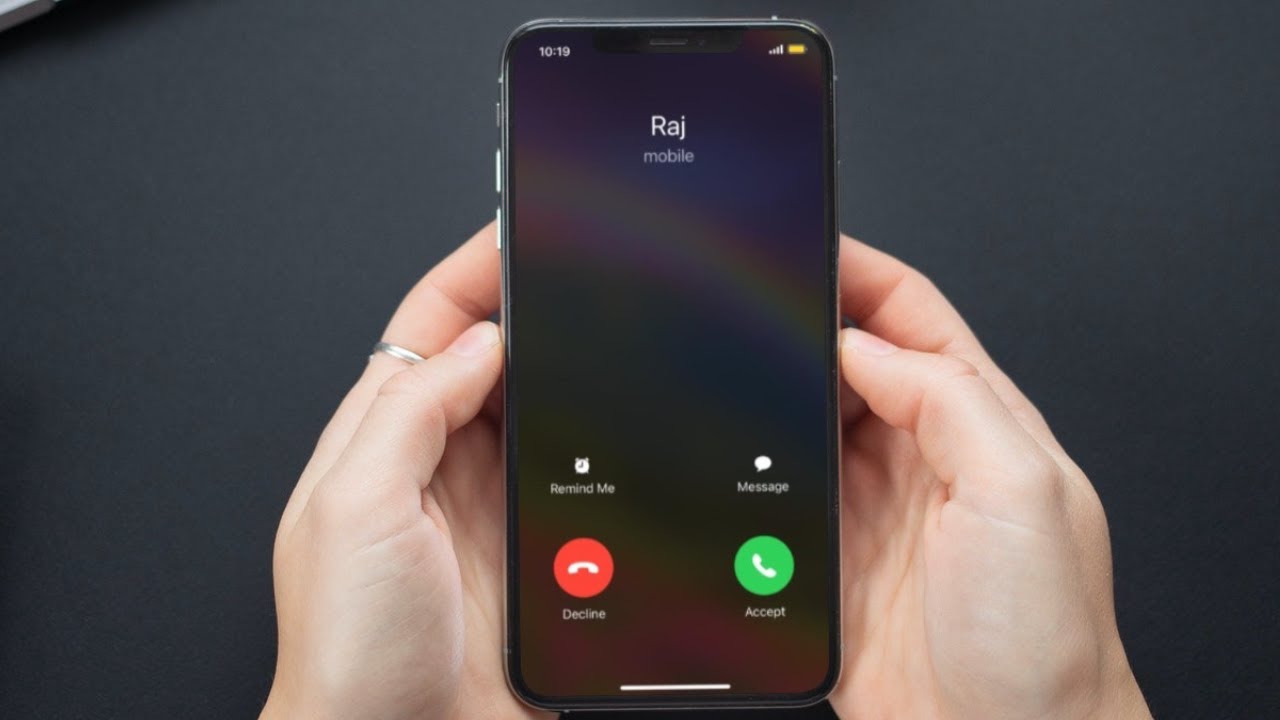
Are you tired of receiving calls from unknown or unrecognized numbers on your iPhone 13? Well, you’re not alone. Many people experience this frustration daily. The good news is that you can take control of your caller ID and make sure that your calls are displayed with the desired information.
In this article, we will guide you on how to edit the caller ID on your iPhone 13. Whether you want to display your name, a specific business name, or any other custom information, we’ve got you covered.
By editing your caller ID, you can ensure that your calls are easily recognized by recipients, enhancing the chances of them answering your calls. So, let’s dive in and discover how you can personalize your caller ID on the iPhone 13.
Inside This Article
- Understanding Caller ID on iPhone 13
- Changing Caller ID Information on iPhone 13
- Customizing Caller ID Settings on iPhone 13
- Troubleshooting Caller ID Issues on iPhone 13
- Conclusion
- FAQs
Understanding Caller ID on iPhone 13
Caller ID is a feature on the iPhone 13 that allows you to identify the incoming caller’s information before answering the call. It displays the name and number of the person or business calling you. This feature comes in handy as it helps you decide whether to answer the call or let it go to voicemail.
The Caller ID information is obtained from the contact list on your iPhone 13 or from online directories. When a call comes in, your iPhone 13 cross-references the caller’s number with the contacts you have saved to display the associated name. If the number is not in your contacts, the phone uses online directories to try and identify the caller’s information.
Caller ID is especially useful for filtering out unwanted calls or potential spam calls. It helps you avoid answering calls from unknown numbers or telemarketers. Having this information can give you peace of mind and ensure that you only answer calls from people or businesses you recognize.
It’s important to note that the accuracy of Caller ID information may vary as it relies on data from contacts and online databases. Sometimes the caller’s information may not be available, or there may be a mismatch between the displayed name and the actual caller. In such cases, it’s best to use your judgment and decide whether to answer the call based on the available information.
Now that you understand the basics of Caller ID on the iPhone 13, let’s explore how you can customize and edit this feature to suit your preferences and needs.
Changing Caller ID Information on iPhone 13
If you want to change the caller ID information on your iPhone 13, you have a few options to consider. Whether you want to display a different phone number or change the name that appears when you make calls, here’s how to do it:
Option 1: Use the Settings App
The easiest way to change your caller ID information is through the Settings app on your iPhone 13. Follow these steps:
- Open the Settings app on your iPhone 13 home screen.
- Scroll down and tap on “Phone.”
- Select “My Number” or “Name and Phone Numbers” depending on what information you want to change.
- Edit the phone number or name as desired.
- Tap “Save” or “Done” to apply the changes.
Option 2: Contact Your Carrier
If you want to change your caller ID information to a different phone number altogether, it’s best to contact your carrier. They can assist you in updating the information associated with your phone number. Simply reach out to their customer support and provide them with the necessary details. They will guide you through the process.
Option 3: Use a Third-Party App
There are also third-party apps available on the App Store that allow you to change your caller ID information. These apps provide additional customization options and features beyond what is offered by the built-in settings on your iPhone 13. To use these apps, simply download and install one from the App Store, follow the app’s instructions, and customize your caller ID information as desired.
Important Note
It’s important to keep in mind that some carriers may have restrictions or limitations on changing caller ID information. Additionally, changing your caller ID information may affect certain features or services, such as voicemail or call forwarding. Make sure to double-check with your carrier or service provider for any potential implications.
By following these steps, you can easily change your caller ID information on your iPhone 13 to reflect the desired phone number or name. Whether you prefer to use the built-in settings or explore third-party apps, personalizing your caller ID has never been easier!
Customizing Caller ID Settings on iPhone 13
Customizing your Caller ID settings on your iPhone 13 is a straightforward process that allows you to control how your phone number appears to others when you make calls. By personalizing your Caller ID settings, you can choose whether to display your phone number, your name, or a different contact number.
To customize your Caller ID settings on iPhone 13, follow these simple steps:
- Open the Settings app: Locate and tap on the Settings app icon on your iPhone 13’s home screen to access the device’s settings.
- Scroll down and select “Phone”: From the list of settings options, find and tap on “Phone” to access the phone settings menu.
- Tap on “Show My Caller ID”: Within the phone settings menu, locate and tap on “Show My Caller ID” to go to the Caller ID settings.
- Toggle the switch: On the Caller ID settings screen, you will see a toggle switch next to “Show My Caller ID.” To customize your Caller ID, tap on the switch to toggle it on or off, based on your preference.
If you toggle the switch to the on position, your phone number or name, depending on your carrier and device settings, will be displayed to the person you are calling. If you toggle the switch to the off position, your Caller ID will be hidden, and your call will appear as “Unknown” or “Blocked” on the recipient’s end.
Please note that certain carriers may not support the ability to customize your Caller ID settings. In such cases, you may need to contact your carrier directly for assistance or to inquire about any available options.
Additionally, it is important to remember that modifying your Caller ID settings on your iPhone 13 only affects outgoing calls made from your device. It does not affect how your phone number or name is displayed when others call you.
By customizing your Caller ID settings on your iPhone 13, you can have greater control over your privacy and how you present yourself to others during phone calls. Take advantage of this feature to personalize your calling experience and enhance your communications.
Troubleshooting Caller ID Issues on iPhone 13
If you’re experiencing issues with the Caller ID feature on your iPhone 13, don’t worry! There are a few common problems that can arise, but most of them can be easily resolved.
1. Caller ID not showing: If the Caller ID information is not displaying when you receive a call, make sure that the feature is enabled on your device. Go to “Settings” > “Phone” > “Show My Caller ID” and toggle the switch on. Additionally, check with your carrier to ensure that Caller ID services are active on your account.
2. Incorrect Caller ID information: If the incoming calls are displaying the wrong name or number, it could be due to outdated or incorrect contact information. Update the contact details for the caller in your phonebook, or ask the person to update their own contact information on their device.
3. Caller ID blocked: If your Caller ID is being blocked and your contacts are unable to see your information when you call them, check if the “Show My Caller ID” feature is disabled. By default, it should be enabled on your iPhone 13. If it is enabled and you’re still facing the issue, contact your carrier to verify if any additional settings are required.
4. Incompatible Caller ID formats: In some cases, certain carriers or phone systems might not support the Caller ID format used by your iPhone 13. If you consistently experience issues with Caller ID, contact your carrier to check if there are any compatibility issues or if they require specific formatting.
5. Software updates: Ensure that your iPhone 13 is running on the latest software version. Software updates often include bug fixes and improvements that can resolve Caller ID issues. Go to “Settings” > “General” > “Software Update” to check for any available updates.
If you’ve tried troubleshooting the Caller ID issues on your iPhone 13 and are still facing problems, it’s advisable to reach out to Apple support or your carrier for further assistance. They can provide personalized solutions and help resolve any underlying issues with your device or account.
Conclusion
The ability to edit the caller ID on your iPhone 13 can offer a multitude of benefits, including personalization, privacy, and professional usage. Whether you want to display a specific name or number to make it easier for contacts to identify you, or you need to mask your identity to maintain privacy, the iPhone 13 provides options to meet your needs.
By following the steps outlined in this article, you can quickly and easily edit the caller ID information on your iPhone 13. Remember to consider the legal and ethical implications of modifying caller ID information, and use this feature responsibly.
With the ability to take control of your caller ID, you can ensure that your calls are both professional and convenient. Stay connected and make the most of your iPhone 13 by customizing your caller ID to fit your unique requirements.
FAQs
1. Can I edit the Caller ID on my iPhone 13?
Absolutely! The iPhone 13 allows you to edit the Caller ID information displayed when you make calls. This feature provides you with more control over the information that others see when you contact them.
2. How can I edit my Caller ID on the iPhone 13?
To edit your Caller ID on the iPhone 13, follow these simple steps:
a) Go to your iPhone’s “Settings.”
b) Scroll down and tap on “Phone.”
c) Select “My Caller ID.”
d) You can now choose to display your phone number, or you can enter a custom name or number that you want to be shown as your Caller ID when making calls.
3. Are there any limitations to editing Caller ID on the iPhone 13?
While you have the ability to edit your Caller ID on the iPhone 13, there might be certain limitations imposed by your carrier. Some carriers may not allow you to display a custom name or restrict certain characters from being used. It’s recommended to check with your carrier for any specific restrictions or guidelines.
4. Can I change my Caller ID for specific contacts?
No, the Caller ID settings on the iPhone 13 apply universally to all outgoing calls. You cannot customize the Caller ID for specific contacts individually. The Caller ID information you set will be displayed to all recipients when you make a call.
5. Will editing my Caller ID affect receiving incoming calls?
No, editing your Caller ID on the iPhone 13 only affects the information displayed when making outgoing calls. The Caller ID of incoming calls you receive will still be determined by the calling party and their phone settings. Your edited Caller ID will not impact the incoming call display.
