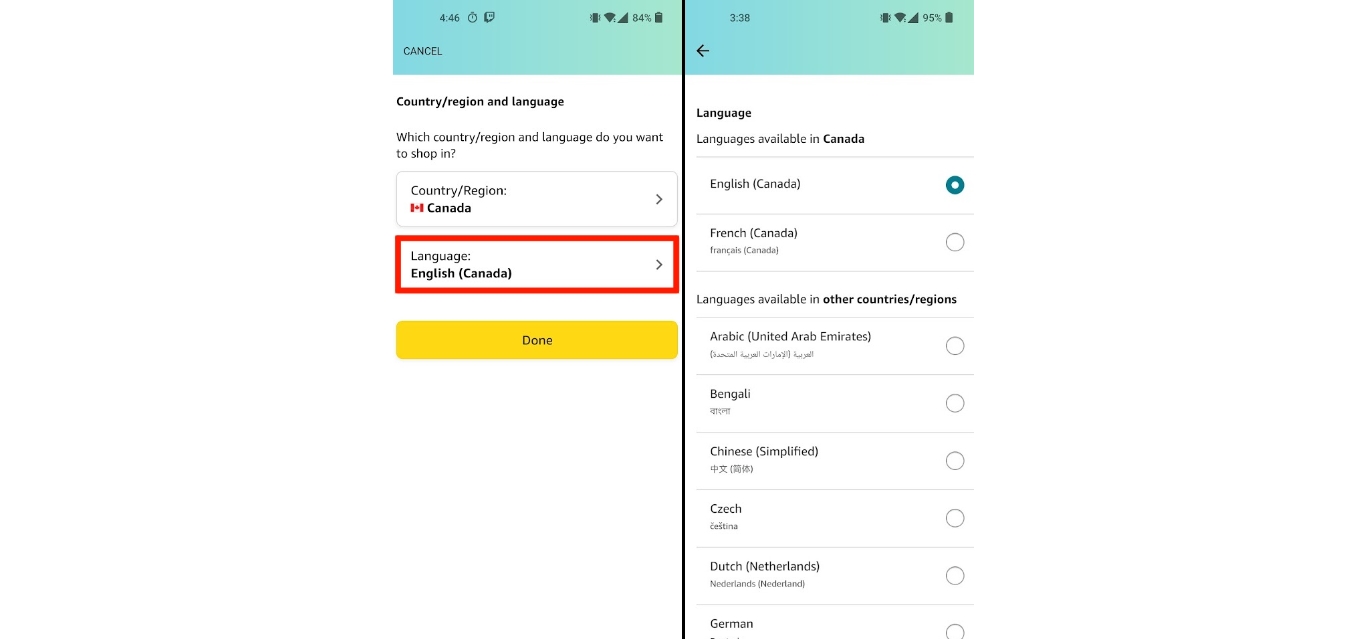
The Amazon mobile app is a popular platform for online shopping and accessing various services offered by Amazon. One of the key features of the app is its ability to support multiple languages, allowing users from different parts of the world to navigate and interact with the app in their preferred language. In this article, we will guide you through the process of changing the language settings in the Amazon mobile app, ensuring that you can enjoy a seamless and personalized shopping experience. Whether you’re a frequent user of the app or just getting started, understanding how to change the language settings can help you navigate through the app more efficiently and conveniently. So, let’s delve into the steps required to change the language in the Amazon mobile app.
Inside This Article
- Overview of Amazon Mobile App
- Steps to Change Language in Amazon Mobile App
- Troubleshooting Tips for Language Change in Amazon Mobile App
- Alternative Methods for Language Change in Amazon Mobile App
- Conclusion
- FAQs
Overview of Amazon Mobile App
The Amazon mobile app is a convenient and user-friendly platform that allows you to shop, browse, and manage your account on-the-go. With millions of products available for purchase, the app offers a vast selection of items from various categories including electronics, fashion, home essentials, and more. Whether you’re looking for the latest gadgets or searching for the perfect gift, the Amazon mobile app provides a seamless shopping experience at your fingertips.
Not only can you shop for products, but the Amazon mobile app also allows you to compare prices, read customer reviews, and access personalized recommendations based on your preferences. The app provides a secure and reliable platform for making purchases, ensuring that your personal information and payment details are protected.
Besides shopping, the Amazon mobile app offers a range of additional features to enhance your experience. You can track the status of your orders, manage your subscriptions, and even stream music and videos through Amazon Prime. Furthermore, the app provides easy access to customer support, allowing you to resolve any issues or inquiries with just a few taps.
With its intuitive interface and seamless navigation, the Amazon mobile app is designed to meet the needs of modern-day shoppers. It provides a convenient way to browse and purchase products, simplifying the shopping process and saving you time and effort. Whether you’re at home, at work, or on the go, the Amazon mobile app ensures that you can shop whenever and wherever you please.
html
Steps to Change Language in Amazon Mobile App
Changing the language settings in the Amazon Mobile App is a straightforward process that can be done in just a few simple steps. Follow the instructions below to change the language to your desired preference:
1. Open the Amazon Mobile App on your smartphone or tablet. Ensure that you are logged in to your Amazon account.
2. Tap on the menu icon, usually represented by three horizontal lines, located in the top left corner of the app.
3. Scroll down and locate the “Settings” option. Tap on it to access the settings menu.
4. Within the settings menu, find and tap on the “Language & region” option.
5. You will see a list of available languages. Scroll through the list and choose your desired language by tapping on it.
6. Once you have selected the language, exit the settings menu by tapping on the back button or by clicking outside the menu area.
7. The Amazon Mobile App will now display content in your chosen language. Please note that not all content may be available in all languages.
By following these simple steps, you can easily change the language settings in the Amazon Mobile App and enjoy a personalized shopping experience.
Troubleshooting Tips for Language Change in Amazon Mobile App
Changing the language in the Amazon mobile app can sometimes pose a few challenges. If you encounter any difficulties while attempting to change the language, don’t worry! We’ve gathered some troubleshooting tips to help you overcome these obstacles and successfully modify the language settings in the Amazon mobile app.
1. Check your internet connection: Ensure that your mobile device is connected to the internet. A stable and reliable internet connection is necessary to make any changes to the language settings in the Amazon mobile app. If you’re experiencing connectivity issues, try resetting your Wi-Fi or mobile data connection.
2. Update the app: Make sure you have the latest version of the Amazon mobile app installed on your device. Sometimes, outdated versions can have bugs or compatibility issues that prevent language changes. Go to your device’s app store and check for any available updates for the Amazon mobile app. Install the update if one is available.
3. Clear app cache: Over time, the app’s cache can accumulate temporary data that may interfere with language changes. Clearing the app cache can resolve this issue. To do this, go to your device’s settings, find the list of installed apps, locate the Amazon mobile app, and select the option to clear the cache.
4. Restart the app: If you’re still unable to change the language after performing the above steps, try restarting the Amazon mobile app. Sometimes, a simple app restart can resolve minor glitches or conflicts that were preventing the language change. Close the app completely, wait a few seconds, and then relaunch it.
5. Reinstall the app: If all else fails, you can try uninstalling and reinstalling the Amazon mobile app. This will completely remove any existing data and settings related to the app, including language preferences. After reinstalling, set up the app again, and attempt to change the language settings once more.
6. Contact Amazon customer support: If none of the above troubleshooting tips work, it’s recommended to reach out to Amazon customer support for further assistance. They have a dedicated team that can help you resolve any technical issues you may encounter while changing the language in the Amazon mobile app. Provide them with as much information as possible about the problem you’re experiencing and the steps you’ve already taken.
Remember, changing the language in the Amazon mobile app should be a seamless process, but if you do encounter any difficulties, these troubleshooting tips should help you overcome them. In no time, you’ll be able to enjoy using the app in your preferred language.
Alternative Methods for Language Change in Amazon Mobile App
If you’re using the Amazon Mobile App and wish to change the language, there are alternative methods you can try. Here are a few options:
1. Change Language Settings on your Device: One way to change the language in the Amazon Mobile App is by adjusting the language settings on your device. Go to the settings menu on your smartphone or tablet, find the language settings, and select your preferred language. Once the language is changed on your device, the Amazon Mobile App should automatically display in the new language.
2. Use a Different Amazon Marketplace: Another method to change the language in the Amazon Mobile App is by accessing a different Amazon marketplace. Each Amazon marketplace has its own language settings. For example, if you’re using the Amazon.com app and want to switch to Spanish, you can access the Amazon.es (Spain) marketplace where the app will be displayed in Spanish. To do this, open the app and go to the menu or settings section to switch to the desired marketplace.
3. Clear App Data and Reinstall: If the above methods don’t work, you can try clearing the app data and reinstalling the Amazon Mobile App. This will reset the app settings and give you a fresh start. To do this, go to your device’s settings, navigate to the apps section, find the Amazon Mobile App, and select “Clear Data” or “Clear Cache.” After that, uninstall the app and reinstall it from your app store. When you open the newly installed app, it should prompt you to select your language preferences.
4. Contact Amazon Customer Support: If none of the above methods work or if you encounter any difficulties, it’s always best to reach out to Amazon Customer Support for assistance. They have dedicated teams that can help you resolve any language-related issues and guide you through the language change process on the Amazon Mobile App.
By following one of these alternative methods, you should be able to change the language in the Amazon Mobile App to suit your preferences. Remember to always check the app’s settings and preferences to ensure a smooth and personalized shopping experience.
Conclusion
Changing the language in the Amazon Mobile App is a straightforward process that allows users to navigate and interact with the app in their preferred language. Whether you are a frequent traveler, have multi-lingual household, or simply enjoy exploring different cultures, this feature ensures that language is not a barrier when using the app.
We have discussed the step-by-step guide to change the language settings in the Amazon Mobile App, whether you are using an Android or iOS device. By following these simple instructions, you can easily switch to your desired language and enjoy an enhanced shopping experience.
Remember, the language change only applies to the app interface and not the overall language preferences for your account. So, you can continue shopping, discovering, and ordering products on Amazon with ease and convenience, regardless of the language you choose.
Now that you know how to change the language in the Amazon Mobile App, start exploring the vast range of products, deals, and features available in your preferred language. Happy shopping!
FAQs
1. How do I change the language in the Amazon mobile app?
To change the language in the Amazon mobile app, follow these steps:
- Open the Amazon app on your mobile device.
- Tap on the menu icon (three horizontal lines) in the top-left corner of the screen.
- Scroll down and tap on “Settings”.
- Under the “General Settings” section, tap on “Language & Region”.
- Select your preferred language from the list of available options.
- Restart the Amazon app for the changes to take effect.
2. Can I change the language for my Amazon account on the mobile app?
Yes, you can change the language for your Amazon account on the mobile app. However, please note that changing the language in the app will only affect the language settings within the app itself. To change the language for your entire Amazon account (including the website and other devices), you will need to do it through the Amazon website.
3. Is it possible to change the language back to English if I accidentally changed it to another language?
Yes, you can change the language back to English if you accidentally changed it to another language. Simply follow the steps mentioned above to access the “Language & Region” settings and select English as your preferred language.
4. Will changing the language in the Amazon app affect the language in other apps on my device?
No, changing the language in the Amazon app will only affect the language settings within the app itself. It will not impact the language settings of other apps on your device.
5. Can I change the language in the Amazon app on both Android and iOS devices?
Yes, you can change the language in the Amazon app on both Android and iOS devices. The steps to change the language may slightly vary depending on the operating system, but the overall process remains the same.
