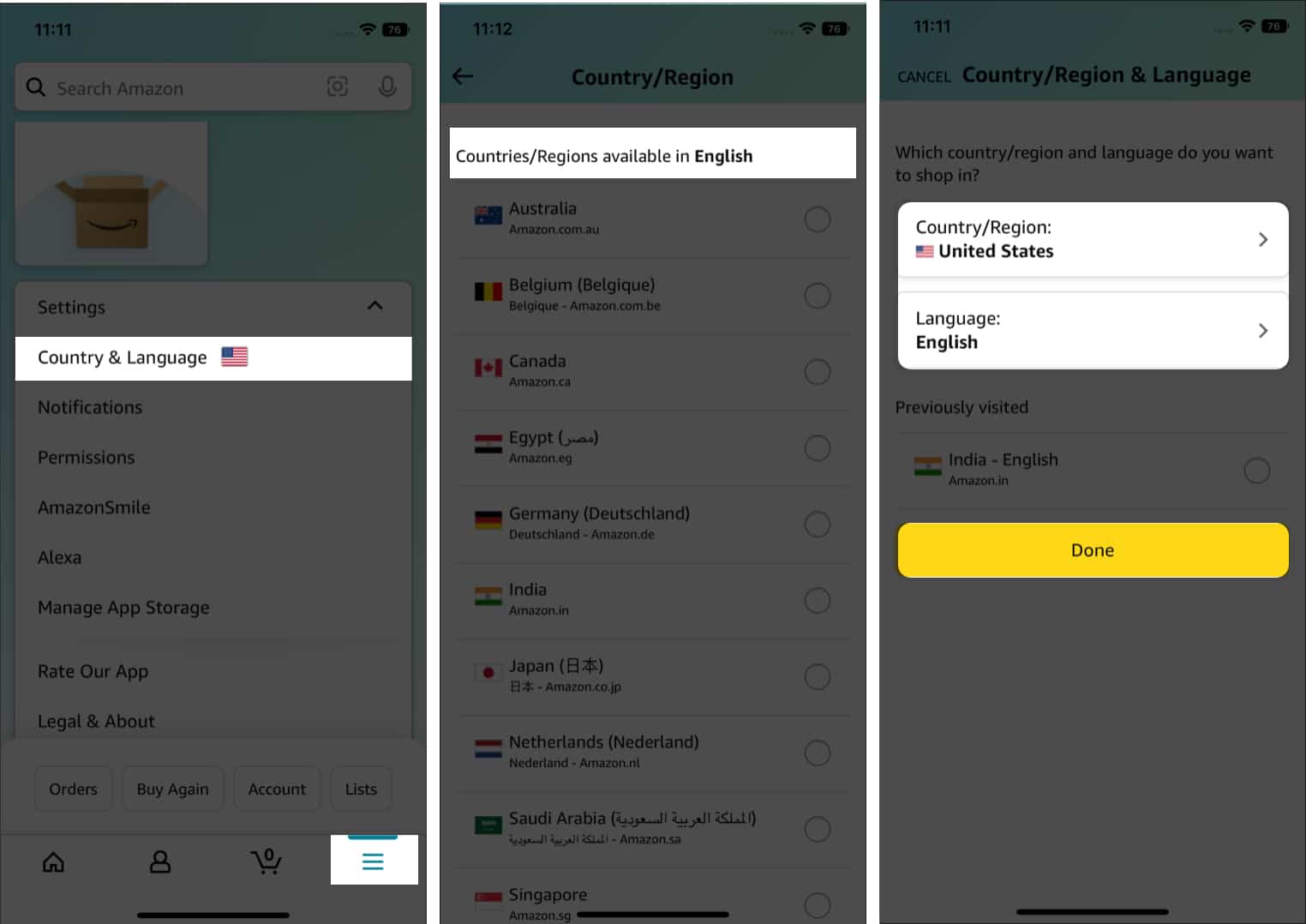
Are you an avid online shopper who loves exploring different marketplaces on Amazon? If you own an iPhone and want to change your Amazon country settings, you’ve come to the right place! Amazon offers a vast selection of products that may vary from one country to another, and being able to change your country settings can open up a whole new world of shopping possibilities. In this article, we will guide you through the process of changing your Amazon country on your iPhone, allowing you to access localized markets, exclusive deals, and a wider range of products. Whether you’re traveling, living abroad, or simply want to explore different Amazon stores, we’ve got you covered! So, let’s dive in and learn how to change your Amazon country settings on your iPhone and start shopping like a global pro.
Inside This Article
- How to Change Amazon Country on iPhone
- # 1. Update Your Amazon App
- # 2. Log Out of Your Current Amazon Account
- # 3. Change Your App Store Country/Region
- # 4. Create a New Amazon Account for the Desired Country
- Conclusion
- FAQs
How to Change Amazon Country on iPhone
Changing the country on your Amazon account is a fairly simple process. However, when it comes to doing it on your iPhone, the steps may differ a bit from changing your country on a computer. In this article, we will guide you through the process of changing your Amazon country on your iPhone, so you can access products and services specific to a different region.
1. Update Your Amazon App
The first step to changing your Amazon country on your iPhone is to make sure you have the latest version of the Amazon app installed on your device. Updates often include important changes and new features that might be necessary for a smooth transition to a different country.
2. Log Out of Your Current Amazon Account
Once you have updated your Amazon app, open it and sign out of your current Amazon account. To do this, tap on the “Account” icon, usually located on the bottom right corner of the screen. Scroll down and tap on the “Sign Out” option. This will log you out of your current Amazon account.
3. Change Your App Store Country/Region
After signing out of your Amazon account, go to your iPhone settings. Scroll down and tap on “iTunes & App Store.” Next, tap on your Apple ID, at the top of the screen, and select “View Apple ID.” Enter your Apple ID password if prompted.
In the Account settings, tap on “Country/Region.” You might see a prompt asking you to change your country or region. Tap on “Change Country or Region” and select the desired country from the list. Review the terms and conditions, and tap “Agree” to proceed. Enter all the necessary information, such as your address and payment method, for the selected country.
4. Create a New Amazon Account for the Desired Country
Now that you have changed your App Store country/region, reopen the Amazon app on your iPhone. Tap on “Sign in” and select “Create a New Account.” Follow the on-screen instructions to create a new Amazon account, ensuring that you select the desired country as your location. Enter all the required information, such as your email address, name, and password. You may also need to provide a valid address and payment method specific to the selected country.
Once you have successfully created your new Amazon account, you will be able to access products and services available in the country you selected. You can start browsing, shopping, and enjoying the benefits of Amazon in your new region.
Changing your Amazon country on your iPhone allows you to explore a whole different range of products, deals, and services. Whether you want to access exclusive items or take advantage of local offers, following these steps will ensure a smooth transition to your desired Amazon country.
# 1. Update Your Amazon App
To change your Amazon country on your iPhone, the first step is to ensure that you have the latest version of the Amazon app installed on your device. Updating the app will ensure that you have access to all the features and options necessary for changing your country settings.
Here’s how you can update your Amazon app:
- Open the App Store on your iPhone.
- Tap on “Updates” at the bottom right corner of the screen.
- Scroll down to find the Amazon app in the list of available updates.
- If you see an option to “Update,” tap on it to initiate the update process. If the app is already up to date, you won’t see the “Update” option.
- Wait for the update to complete. This might take a few minutes depending on your internet connection speed.
- Once the update is finished, you’re now ready to proceed with changing your Amazon country.
By ensuring that you have the latest version of the Amazon app, you can ensure a smooth and hassle-free experience while changing your Amazon country settings on your iPhone.
# 2. Log Out of Your Current Amazon Account
Once you’ve decided to change your Amazon country on your iPhone, the next step is to log out of your current Amazon account. This will allow you to start fresh with a different country setting. Follow the steps below to log out:
1. Open the Amazon app on your iPhone.
2. Tap on the “Account” icon at the bottom right corner of the screen. It looks like a person’s silhouette.
3. Scroll down to the bottom of the page and tap on “Settings”.
4. In the settings menu, tap on the “Sign Out” button. Confirm your action if prompted.
5. You are now logged out of your current Amazon account. This will allow you to proceed with changing your country setting.
Logging out of your Amazon account is a crucial step as it ensures that you start the process from scratch. This way, you can avoid any conflicts or complications that may arise from trying to change the country settings while still logged in.
With the next step, you will be changing your App Store country/region in order to match your desired Amazon country.
# 3. Change Your App Store Country/Region
To change your App Store country/region on your iPhone, follow these steps:
1. Open the “Settings” app on your iPhone.
2. Scroll down and tap on “iTunes & App Store”.
3. Tap on your Apple ID at the top of the screen.
4. In the pop-up menu, select “View Apple ID”.
5. Sign in to your Apple ID if prompted.
6. In the Account Settings page, tap on “Country/Region”.
7. Tap on “Change Country or Region”.
8. Select the desired country or region from the list.
9. Read the terms and conditions, then tap on “Agree” to proceed.
10. Enter your payment method details for the new region, if necessary.
11. Tap on “Next” and then “Done” to save the changes.
12. Restart your iPhone for the changes to take effect.
Once you have successfully changed the App Store country/region on your iPhone, you will be able to access and download apps that are available in the new country or region. Keep in mind that some apps and services may not be available or may vary between different countries.
# 4. Create a New Amazon Account for the Desired Country
If you want to change your Amazon country on your iPhone, but you don’t want to switch your entire App Store region, creating a new Amazon account for the desired country is the solution. By creating a new account, you’ll be able to access and shop on the Amazon website specific to that country.
To create a new Amazon account for the desired country, follow these steps:
- Open a web browser on your iPhone and go to the Amazon website.
- Scroll down to the bottom of the page and tap on the “Change country/region” link.
- On the next page, click on the “Change” button next to your current country/region.
- Select the desired country/region from the list.
- Follow the prompts to create a new Amazon account by providing your email address and creating a password. You may also need to provide additional information such as your name, address, and payment method.
- Once your new account is created, you can use it to log in to the Amazon app on your iPhone.
Please note that creating a new Amazon account for a different country does not automatically transfer any existing orders, subscriptions, or digital content from your previous account. You will need to repurchase or re-subscribe to any desired items or services on the new account.
It’s important to keep in mind that changing your Amazon country may affect your access to certain products, prices, promotions, and services that are exclusive to specific regions. Additionally, you may encounter different shipping options, delivery times, and customer support availability based on the country you choose.
By creating a new Amazon account for the desired country, you can enjoy a localized shopping experience and explore a wider range of products and services available in that region.
If you want to switch back to your original Amazon account, simply log out of the newly created account and sign back in with your original account credentials.
Creating a new Amazon account for the desired country is a straightforward process that provides you with the flexibility to shop seamlessly on Amazon, regardless of your current App Store region.
Conclusion
In conclusion, changing your Amazon country on your iPhone is a simple and straightforward process that allows you to access a wider range of products and services from different regions. By following the steps outlined in this article, you can seamlessly switch between Amazon countries and enjoy shopping or using Amazon Prime in whichever region you prefer.
Remember to log out of your Amazon account before attempting to change the country, and make sure to update your payment and shipping information to ensure a smooth purchasing experience. Whether you’re a frequent traveler, an expatriate, or simply looking for unique items from a specific country, changing your Amazon country on your iPhone opens up a world of possibilities.
So go ahead and start exploring the vast selection of products and services that Amazon has to offer in different countries, all from the convenience of your iPhone.
FAQs
1. Can I change the Amazon country on my iPhone?
Yes, you can change the Amazon country on your iPhone. Amazon allows users to switch between different country stores to access localized content and services.
2. How do I change the Amazon country on my iPhone?
To change the Amazon country on your iPhone, follow these steps:
a. Open the Amazon app on your iPhone.
b. Tap on the menu icon (usually three horizontal lines) located at the top left corner of the screen.
c. Scroll down and tap on “Settings”.
d. Tap on “Country & Language”.
e. Select the country you want to switch to from the list provided.
f. Follow the prompts and instructions to complete the process.
3. Will changing the Amazon country affect my existing purchases?
Changing the Amazon country on your iPhone may affect your existing purchases. Some items may not be available in the new country store, and you may need to repurchase them if you want to access them in the new country. Your order history and account information will still be available, but the availability of past purchases may vary depending on the new country’s catalog.
4. Do I need a separate Amazon account for each country?
No, you do not need a separate Amazon account for each country. Your Amazon account is global, and you can switch between different country stores without creating separate accounts. However, keep in mind that some features, content, and services may vary depending on the country you are accessing.
5. Are there any restrictions or limitations when changing the Amazon country on my iPhone?
Yes, there are certain restrictions and limitations when changing the Amazon country on your iPhone. Some content, services, or features may not be available in certain countries due to licensing, copyright, or regional restrictions. Additionally, changing your country may affect device-specific features or features tied to your previous country, such as Kindle Unlimited subscriptions or Prime Video access. Make sure to review the available content and services before switching Amazon country.
