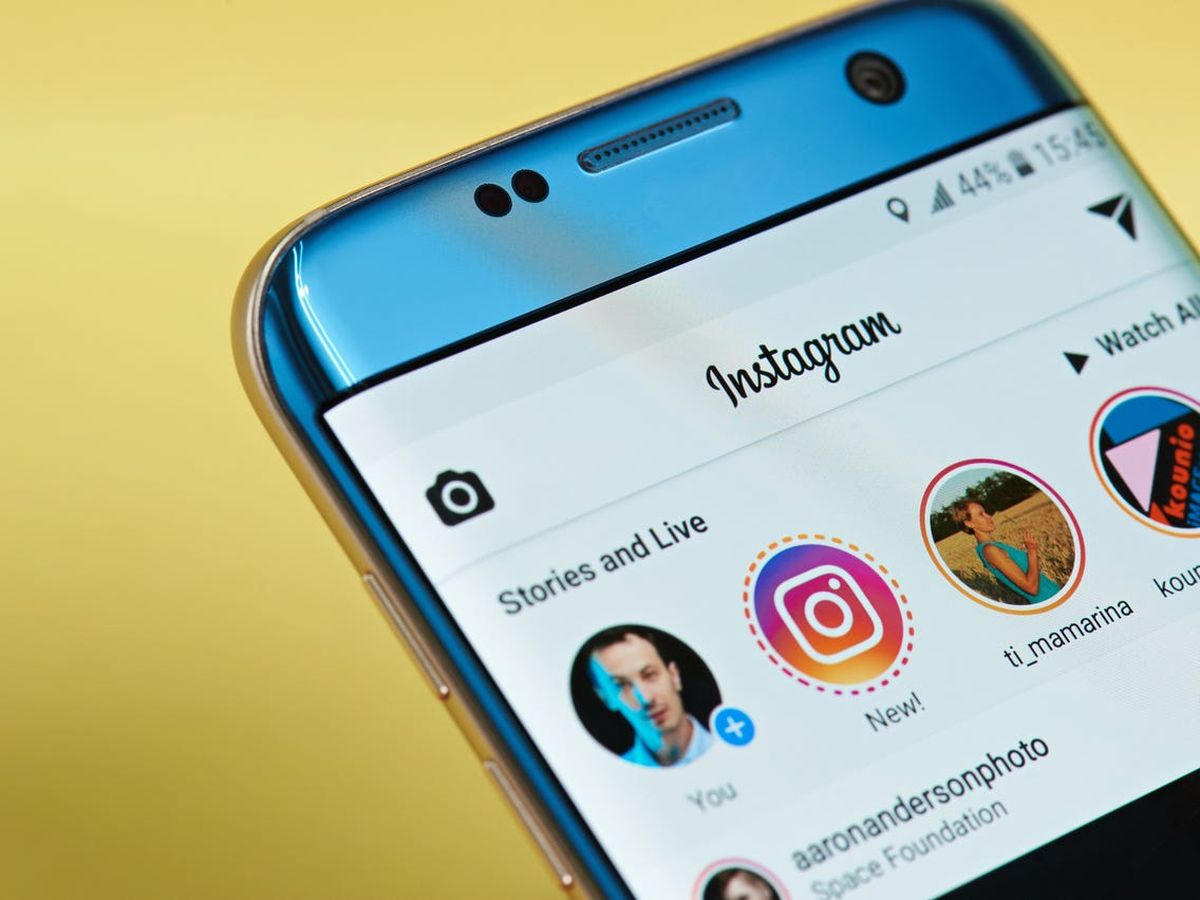
< p>Changing your phone number on Instagram can be a necessary step to keep your account secure or update your contact information. Whether you’ve switched carriers, got a new phone, or simply want to keep your privacy intact, knowing how to change your phone number on Instagram is essential. It ensures that your account stays connected to your most up-to-date contact details, allowing you to receive important notifications and recover your account if needed.
In this article, we will guide you through the process of changing your phone number on Instagram, providing you with step-by-step instructions and tips to make the transition smooth. So, let’s dive in and learn how to update your phone number on Instagram!
< /p>
Inside This Article
- Why Change Your Phone Number on Instagram
- Step 1: Open Instagram App
- Step 2: Go to Your Profile
- Step 3: Access the Settings
- Step 4: Edit Profile Information
- Step 5: Change Phone Number
- Step 6: Verify New Phone Number
- Step 7: Save Changes
- Conclusion
- FAQs
Why Change Your Phone Number on Instagram
Changing your phone number on Instagram can be necessary for various reasons. Let’s explore some of the common reasons why you might need to update your phone number on the platform:
1. Security: One of the primary reasons to change your phone number on Instagram is to enhance the security of your account. If you suspect that your phone number has been compromised or if you have shared your account information with someone you no longer trust, changing your phone number can help prevent unauthorized access.
2. Privacy: Your privacy is important, and changing your phone number on Instagram can be a way to maintain control over who has access to your personal information. If you have received unwanted messages or calls from strangers, updating your phone number can help protect your privacy and limit such interactions.
3. Switching carriers: If you switch mobile carriers or get a new phone number, it’s crucial to update your Instagram account with the new information. This ensures that you can continue using the app without any interruptions and receive important notifications from the platform.
4. Moving to a new country: When you move to a different country, obtaining a local phone number is often necessary. Changing your phone number on Instagram allows you to stay connected with friends and followers in your new location and adapt to the local communication norms.
5. Changing personal information: If you want to keep your Instagram profile up-to-date with your latest contact information, changing your phone number is essential. This ensures that your followers can reach you easily and makes it convenient for businesses or potential collaborators to contact you for collaborations or inquiries.
By understanding the reasons for changing your phone number on Instagram, you can make an informed decision based on your specific needs. It’s always a good practice to regularly review your account information to maintain security and keep your profile up-to-date.
Step 1: Open Instagram App
Changing your phone number on Instagram is a simple process that can be done directly through the app. Here’s how you can get started:
First, make sure you have the Instagram app installed on your mobile phone. You can find it on the App Store for iOS devices or the Google Play Store for Android devices. Once you have it installed, locate the app icon on your home screen and tap on it to open the Instagram app.
If you don’t have an Instagram account yet, you will need to sign up for one. Follow the on-screen instructions to create your account, provide the necessary details, and choose a unique username and password. Once you have completed the sign-up process, you will be able to proceed with changing your phone number.
For existing Instagram users who already have an account, simply launch the Instagram app by tapping on its icon. You may be prompted to enter your username and password if you’re not already logged in. Enter the credentials associated with your account to access your profile.
Once you’re logged in, you’ll be directed to your Instagram newsfeed, where you can see posts and updates from the accounts you follow. To change your phone number, you’ll need to navigate to your profile page.
Step 2: Go to Your Profile
Once you have opened the Instagram app on your mobile phone, the next step is to navigate to your profile. To do this, you will need to tap on the profile icon, which is typically located at the bottom right corner of the screen. The icon resembles a silhouette of a person.
When you tap on the profile icon, it will take you to your personal profile page, where you can view your posts, followers, following, and other profile information. This is the hub for managing your Instagram account and making any necessary changes, including updating your phone number.
On your profile page, you can access important settings and configurations for your Instagram account. It is worth mentioning that Instagram’s interface may vary slightly depending on your device and the version of the app you have installed. However, the general process of changing your phone number remains the same.
Navigating to your profile is an essential step in the process of changing your phone number on Instagram. It allows you to access the various settings and options that are necessary to update your account information. Once you are on your profile page, you can proceed to the next steps to change your phone number and ensure that your account is up to date.
Step 3: Access the Settings
Once you have opened the Instagram app and landed on your profile, it’s time to access the Settings. The Settings menu is where you can make various changes to your account, including updating your phone number. To access the Settings, look for the three horizontal lines, also known as the menu icon, usually located in the top right corner of your profile page. Tap on this icon to open the Settings menu.
Once you have tapped on the menu icon, a drop-down menu will appear with a list of options. Look for the “Settings” option and tap on it to proceed. This will take you to the Settings screen, where you can customize and manage various aspects of your Instagram account.
The Settings screen is a hub of different options that allow you to control your account’s privacy, security, notifications, and much more. It’s essential to navigate this menu carefully to find the option to change your phone number. Scroll through the different sections in the Settings screen until you find an option related to “Account” or “Profile.”
Tap on the section that is related to your account or profile settings. In this section, you are likely to find options such as “Edit Profile” or “Personal Information.” These options will allow you to make changes to your account details, including your phone number.
Step 4: Edit Profile Information
Once you have opened the Instagram app and accessed your profile, it’s time to edit your profile information. This step is crucial as it allows you to make changes to various details, including your phone number.
To edit your profile information, look for the “Edit Profile” button on your profile page. It is usually located below your profile picture and bio. Tap on this button to proceed with editing.
After tapping on the “Edit Profile” button, you will be taken to a new screen where you can update your personal information. Here, you will find different fields, such as your name, username, bio, and website. However, the specific location of these fields may vary depending on the version of the app you are using.
Scroll through the available fields until you locate the section for your phone number. It may be labeled as “Phone” or “Contact Information.” Tap on this field to change your phone number.
A new window will appear, allowing you to enter your new phone number. Make sure to input the correct number and double-check for any errors. Remember to include the country code if necessary.
Once you have entered your new phone number, you can also choose to make it public or private. If you select the “Public” option, your phone number will be visible to everyone who visits your profile. On the other hand, selecting the “Private” option will only allow your followers to view your phone number.
Once you have made the necessary changes, review your profile information to ensure everything is accurate. If you need to make any additional edits, you can do so before saving your changes.
When you are satisfied with the updates, simply tap the “Save” or “Done” button to confirm the changes. Instagram will then process your request and update your profile with the new phone number.
Keep in mind that once you have changed your phone number on Instagram, it may take some time for the changes to be reflected in your account. Additionally, be wary of any potential security measures or verification steps that may be required by Instagram to ensure the integrity of your account.
By following these steps, you can easily edit your profile information and change your phone number on Instagram. This will help ensure that your contact information is accurate and up to date for your followers and potential connections.
Step 5: Change Phone Number
Changing your phone number on Instagram is a straightforward process. Here’s how you can do it:
1. Open the Instagram app and log in to your account.
2. Go to your profile by tapping on the profile icon at the bottom right corner of the screen.
3. Once you’re on your profile, tap on the menu icon (three horizontal lines) at the top right corner of the screen to access the settings.
4. In the settings menu, scroll down and tap on “Account” to open the account settings.
5. Look for the “Phone Number” option in the account settings and tap on it.
6. You will see your current phone number listed. Tap on “Change Phone Number”.
7. Enter your new phone number in the provided field. Make sure to double-check the number to avoid any errors.
8. Tap on “Next” to proceed.
9. You will be prompted to verify your new phone number. Instagram will send a verification code to the new number you entered.
10. Enter the verification code you received and tap on “Next”.
11. Congratulations! Your phone number on Instagram has been successfully changed.
Remember to update your friends and contacts about your new phone number, especially if you use Instagram as a primary method of communication.
Note: Changing your phone number may also require you to update your two-factor authentication settings, if you have it enabled.
Step 6: Verify New Phone Number
After entering your new phone number, it’s important to verify the number to ensure that it belongs to you. This verification process adds an extra layer of security to your Instagram account. Here’s how you can verify your new phone number:
1. Once you have entered your new phone number in the designated field, tap on the “Next” button.
2. Instagram will then send a verification code to the new phone number you provided. You can choose to receive the code via SMS or phone call. Select the option that is most convenient for you.
3. Once you receive the verification code, enter it into the provided field on the Instagram app.
4. Tap on the “Next” button to proceed with the verification process.
5. If you have entered the code correctly, Instagram will confirm that your new phone number has been verified successfully.
It’s important to note that the verification code is time-sensitive, so make sure to enter it promptly. If you are unable to receive the verification code or encounter any issues during this process, you can choose to resend the code or contact Instagram support for further assistance.
Verifying your new phone number ensures that you have control and access to the account associated with it. It adds an extra layer of security, preventing unauthorized access to your Instagram profile.
Step 7: Save Changes
After making the necessary changes to your phone number on Instagram, it’s essential to save your changes to ensure they are applied successfully. To save your changes, follow these simple steps:
1. Locate the “Save” or “Done” button at the top-right or bottom-right corner of the screen. The placement may vary depending on the version of the Instagram app you are using.
2. Tap on the “Save” or “Done” button to apply the changes you made to your phone number.
3. Once you’ve tapped on the save button, Instagram will update your profile information with the new phone number you provided.
4. You’re all set! Your phone number has been successfully changed on Instagram, and you can now use the updated contact information for account recovery and communication purposes.
Remember, it’s crucial to double-check the accuracy of the new phone number before saving the changes. By doing so, you can avoid any inconvenience or issues regarding your account’s security and accessibility.
Congratulations! You have successfully changed your phone number on Instagram and saved the changes. Now you can enjoy using the platform with your updated contact details.
Conclusion
In conclusion, changing your phone number on Instagram is a simple process that can be done in a few easy steps. By navigating to your profile settings and selecting the “Edit Profile” option, you can update your contact information, including your phone number. Remember to ensure that you have access to the new phone number and verify it before making the change. Additionally, it’s important to keep your account security in mind and enable two-factor authentication to protect your Instagram profile from unauthorized access. Following these guidelines will allow you to keep your contact information up to date and maintain a secure and seamless Instagram experience.
FAQs
1. Can I change my phone number on Instagram?
Absolutely! Instagram allows users to update their phone number associated with their account. By doing so, you can receive important notifications and keep your account secure. Keep in mind that changing your phone number may require you to verify the new number before it can be linked to your Instagram account.
2. How do I change my phone number on Instagram?
To change your phone number on Instagram, follow these simple steps:
- Open the Instagram app on your mobile device.
- Go to your profile by tapping on the profile icon at the bottom right corner of the screen.
- Tap on the menu icon (three horizontal lines) at the top right corner to access the settings.
- Select the “Settings” option from the menu.
- Scroll down and tap on “Account.”
- Next, tap on “Phone Number,” and then tap on “Change Phone Number.”
- Enter the new phone number you want to link to your account.
- Tap on “Next” and follow the instructions to verify your new phone number.
Once the verification process is complete, your new phone number will be successfully associated with your Instagram account.
3. Will changing my phone number on Instagram affect my followers or profile content?
No, changing your phone number on Instagram will not impact your followers or profile content. Your followers will still be able to see your posts, and your profile information will remain the same. The only change will be the updated contact number you have linked to your account.
4. Can I still use my old phone number with a different Instagram account?
Yes, you can use your old phone number with a different Instagram account. Instagram allows users to link one phone number to one account at a time. So, if you create a new Instagram account or have an existing account without a linked phone number, you can still use your old number for the new account.
5. What should I do if I encounter any issues while changing my phone number on Instagram?
If you face any difficulties or encounter errors while changing your phone number on Instagram, there are a few troubleshooting steps you can try:
- Ensure you have a stable internet connection and try again.
- Restart your device and open Instagram to attempt the process again.
- If the problem persists, you can reach out to Instagram’s support team for further assistance. You can find the support options within the app or on the Instagram Help Center website.
Remember, it’s important to provide accurate and up-to-date contact information to keep your Instagram account secure and accessible.
