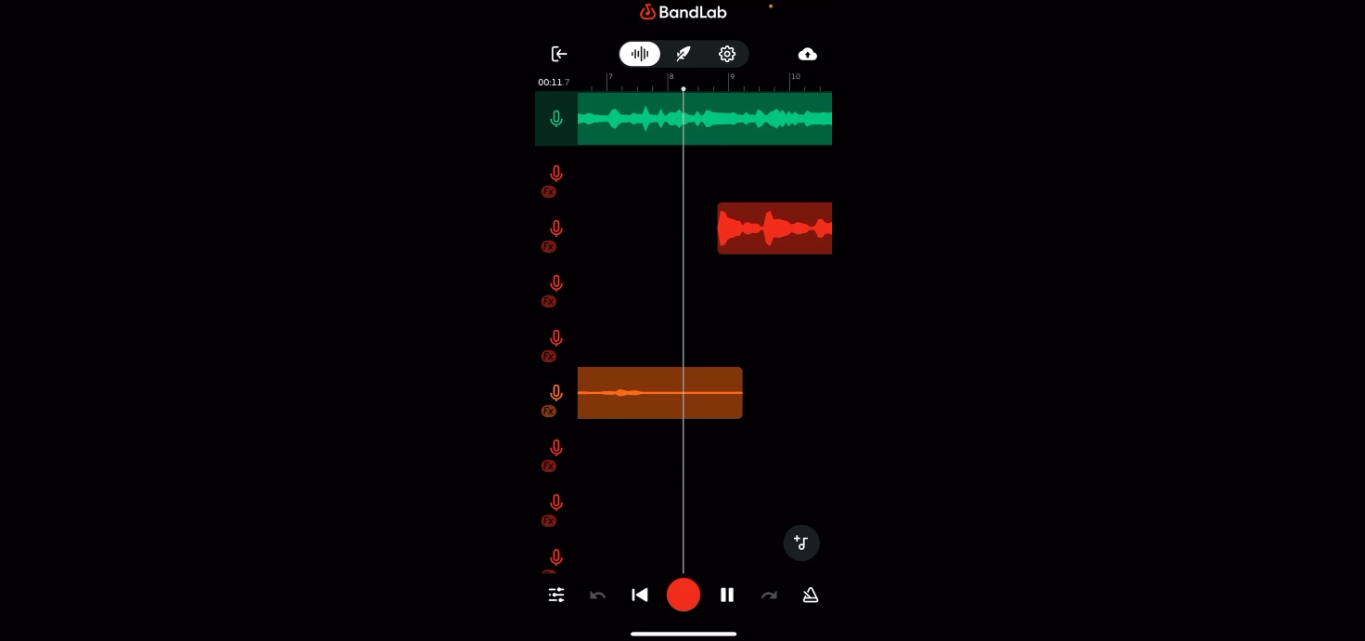
BandLab Mobile is a versatile and user-friendly app that allows you to create and produce music on the go. One of its key features is the ability to change the pitch of your recordings, giving you unlimited opportunities to explore different sounds and experiment with your musical ideas.
Whether you’re a professional musician looking to fine-tune your tracks or a beginner wanting to add a unique touch to your compositions, being able to change pitch in BandLab Mobile can significantly enhance your creative process. In this article, we will guide you through the steps to change pitch in BandLab Mobile, helping you unlock the full potential of your music and take your compositions to new heights.
Inside This Article
- Prerequisites
- Method 1: Using the Pitch Correction Feature
- Method 2: Manually Adjusting Pitch
- Conclusion
- FAQs
Prerequisites
Before you start changing the pitch in Bandlab Mobile, there are a few prerequisites you need to have in place:
-
Bandlab Mobile App: Make sure you have the Bandlab Mobile app installed on your mobile device. You can download it from the App Store (iOS) or Google Play Store (Android).
-
Active Bandlab Account: You will need to have an active Bandlab account to access all the features of the app. If you don’t already have an account, you can create one for free.
-
Audio Recording: Ensure that you have a recorded audio file or a project in Bandlab Mobile where you want to change the pitch. If you want to manipulate the pitch of a live recording, make sure you have the audio saved on your device.
Once you have these prerequisites fulfilled, you can proceed to the next steps and start changing the pitch in Bandlab Mobile.
Method 1: Using the Pitch Correction Feature
BandLab Mobile offers a convenient and powerful pitch correction feature that allows you to change the pitch of your recordings with just a few simple steps. Whether you’re a singer looking to fine-tune your vocals or a musician wanting to experiment with different pitch variations, the pitch correction feature has got you covered. Here’s how you can use it:
1. Open the BandLab Mobile app on your smartphone or tablet.
2. Go to the project where you want to change the pitch of your recording or create a new project if necessary.
3. Locate the audio track that you want to apply pitch correction to. Tap on the track to select it.
4. On the track’s settings menu, which is usually denoted by three dots or an ellipsis icon, select “Edit Track” or a similar option.
5. In the editing screen, look for the “Pitch Correction” option. Tap on it to access the pitch correction settings.
6. Adjust the pitch correction settings according to your preferences. You can use the slider or numerical values to increase or decrease the pitch of the selected track. Experiment with different values to find the perfect pitch correction for your recording.
7. Once you’re satisfied with the pitch correction, tap on the “Apply” or “Save” button to save the changes.
8. Play the track to hear the modified pitch and make further adjustments if desired.
That’s it! By following these simple steps, you can easily change the pitch of your recordings using the pitch correction feature in BandLab Mobile. Play around with different pitches to explore creative possibilities and enhance your musical creations.
Method 2: Manually Adjusting Pitch
While the pitch correction feature in Bandlab Mobile is a convenient way to fix minor pitch issues, it may not always provide the flexibility or precision you need. In such cases, manually adjusting the pitch gives you greater control over the desired outcome.
To manually adjust the pitch in Bandlab Mobile:
-
Select the track or section of the recording that you want to modify. This can be done by tapping and holding on the waveform or using the selection tools in the app.
-
Once the desired portion is selected, locate the pitch editing options. These are usually displayed as a set of sliders or knobs that allow you to manipulate the pitch.
-
Begin by identifying the areas where the pitch needs to be corrected or enhanced. Listen closely, and note the specific sections that require attention.
-
Using the pitch editing controls, adjust the pitch of the selected area. This can typically be done by moving the sliders or rotating the knobs to the left or right.
-
Make incremental adjustments and regularly listen to the modified section to ensure that you’re achieving the desired pitch correction. It’s important to strike a balance and avoid overcorrecting, as it can result in an unnatural sound.
-
Once you’re satisfied with the adjustments, listen to the entire track or recording to check for any inconsistencies. Make any necessary additional tweaks to maintain a consistent pitch throughout the performance.
-
Save your changes and export the edited track or recording to your desired format or share it directly from the Bandlab Mobile app.
Manually adjusting the pitch in Bandlab Mobile may require some experimentation and practice to achieve the desired results. It’s recommended to listen attentively and make fine-tune adjustments to ensure a natural and professional-sounding outcome.
Conclusion
In conclusion, changing the pitch in BandLab Mobile is a simple yet powerful way to customize your audio recordings. By adjusting the pitch, you can transform the mood and tone of your tracks, giving them a unique flavor. Whether you want to create a slower, more melancholic sound or a faster, more energetic vibe, BandLab Mobile provides you with the tools to make it happen.
Remember to experiment with different pitch settings and explore the various effects and options available. Don’t be afraid to get creative and push the boundaries of your musical imagination. With BandLab Mobile, you have the freedom to shape and mold your sound to match your artistic vision.
So, whether you’re a seasoned musician or a budding enthusiast, give BandLab Mobile a try. Unleash your creativity, express yourself, and let your music shine with the power of pitch manipulation on the go.
FAQs
1. Can I change the pitch of a song in BandLab Mobile?
Yes, you can change the pitch of a song in BandLab Mobile. Using the app’s built-in features and tools, you can easily adjust the pitch to suit your desired key or vocal range.
2. How do I change the pitch of a song in BandLab Mobile?
To change the pitch of a song in BandLab Mobile, follow these steps:
- Open the BandLab Mobile app and select the song you want to edit.
- Tap on the “Edit” button to enter the editing mode.
- Select the track you want to change the pitch for.
- Tap on the “Pitch” button or icon, usually represented by a musical note or a tuning fork.
- Use the slider or input the desired pitch value to adjust the pitch of the selected track.
- Preview the changes by playing the song.
- Once you’re satisfied with the pitch adjustment, save the changes and exit the editing mode.
3. Will changing the pitch affect the quality of the audio in BandLab Mobile?
Changing the pitch of a song in BandLab Mobile should not significantly impact the audio quality, especially if done within a reasonable range. However, extreme pitch adjustments may introduce some artifacts or distortions to the audio, which can affect the overall quality.
4. Can I change the pitch of individual tracks in a multi-track recording in BandLab Mobile?
Yes, you can change the pitch of individual tracks in a multi-track recording in BandLab Mobile. The app provides the flexibility to adjust the pitch for each track separately, allowing you to create unique and harmonious arrangements.
5. Are there any other effects or enhancements available for editing in BandLab Mobile?
Yes, BandLab Mobile offers a wide range of editing features and effects to enhance your recordings. Along with pitch adjustment, you can also apply effects like reverb, echo, compression, and more. These tools allow you to customize and improve the sound of your tracks to your liking.
