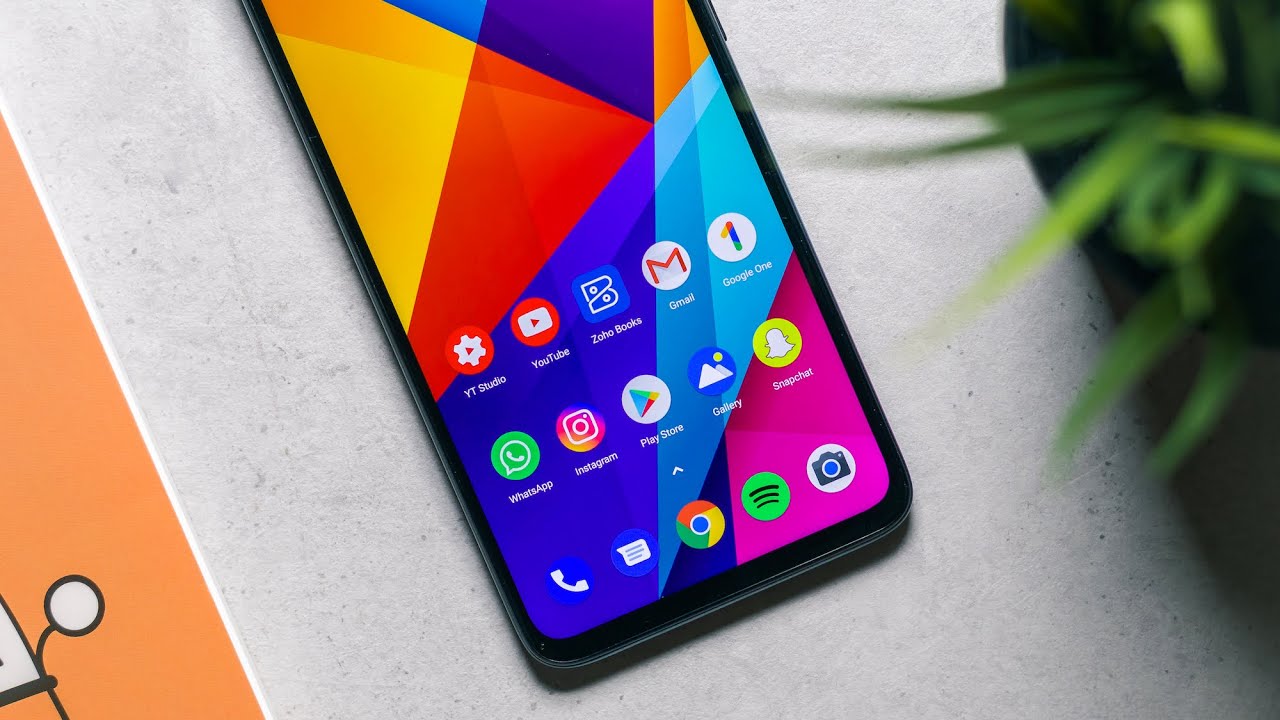
Are you a Xiaomi user who prefers the simplicity and familiarity of stock Android? If so, you may be wondering if it’s possible to change the default Xiaomi launcher to a stock Android launcher. The good news is that it is indeed possible to make this switch and enjoy the clean interface and streamlined features that stock Android offers. In this article, we will guide you through the process of changing the Xiaomi launcher to stock Android, allowing you to customize your device to your personal preference. Whether you’re a fan of the stock Android look or you simply prefer its functionality, we’ve got you covered. Follow the steps outlined below and you’ll be enjoying the simplicity of stock Android on your Xiaomi device in no time.
Inside This Article
- Step 2: Install the Stock Android Launcher
- Step 3: Set the Stock Android Launcher as Default
- Step 4: Customize the Stock Android Launcher – Exploring customization options such as icon packs, widgets, and wallpapers – Tips for personalizing the stock Android launcher to suit individual preferences
- Conclusion
- FAQs
Step 2: Install the Stock Android Launcher
Installing a stock Android launcher on your Xiaomi device is a straightforward process that allows you to enjoy the clean and familiar interface of Stock Android. Here are step-by-step instructions to guide you through the installation:
1. Choose a Stock Android Launcher: Before installing the stock Android launcher, you need to select one that suits your preferences. Some popular options include Nova Launcher, Pixel Launcher, and Lawnchair Launcher. Research and choose the one that offers the features and customization options you desire.
2. Download the Launcher APK: Once you have chosen a stock Android launcher, you’ll need to download the launcher APK file. APK files are the installation files for Android apps and can be obtained from various sources such as the Google Play Store or trusted third-party websites.
3. Enable App Installations from Unknown Sources: By default, Xiaomi devices have a security feature that blocks installations from unknown sources. To install the stock Android launcher, you need to enable this option. Go to the Settings app, then select Security and enable the “Unknown Sources” option.
4. Transfer the Launcher APK to Your Xiaomi Device: If you downloaded the launcher APK on your computer, you’ll need to transfer it to your Xiaomi device. You can do this by connecting your phone to the computer via USB cable and copying the APK file to your device’s internal storage or SD card.
5. Install the Launcher: Once the launcher APK is on your Xiaomi device, open the File Manager app and locate the APK file. Tap on the file to begin the installation process. You may be prompted with a warning about installing apps from unknown sources – simply proceed with caution and confirm the installation.
6. Set the Launcher as Default: After the installation is complete, you need to set the stock Android launcher as the default launcher on your Xiaomi device. To do this, go to the Settings app, then select Home screen, and choose the newly installed launcher from the list of available options.
7. Configure Launcher Settings: Depending on the stock Android launcher you installed, you may have access to various customization options and settings. Take the time to explore the launcher’s settings and customize it to your liking. This includes options such as changing the grid size, icon appearance, and home screen layout.
Now your Xiaomi device is equipped with a stock Android launcher, giving you a cleaner and more streamlined user experience. Enjoy the familiar interface and take advantage of the customization options to make your device truly yours.
If you encounter any issues during the installation process, here are some troubleshooting tips:
1. Check the APK File: Make sure the launcher APK file is not corrupted or incomplete. You can try re-downloading the file and ensuring that it is a reliable source.
2. Enable Unknown Sources: Double-check that you have correctly enabled installations from unknown sources in the device’s security settings.
3. Clear Cache and Data: If the launcher is not working properly after installation, try clearing the cache and data of both the launcher and the default Xiaomi launcher. This can help resolve any conflicts or glitches.
4. Restart the Device: Sometimes, a simple restart can fix minor issues. Try restarting your Xiaomi device after installing the stock Android launcher and see if that resolves the problem.
By following these steps and troubleshooting tips, you should be able to successfully install a stock Android launcher on your Xiaomi device and enjoy the benefits of a more stock Android-like experience.
Step 3: Set the Stock Android Launcher as Default
After installing the stock Android launcher on your Xiaomi device, the next step is to set it as the default launcher. This will ensure that every time you press the home button, you are greeted with the familiar stock Android interface.
To make the stock Android launcher the default, follow these simple steps:
- Go to the “Settings” app on your Xiaomi device. You can usually find it in the app drawer or by swiping down from the top of the screen and tapping on the gear icon.
- Scroll down and look for the “Home Screen” or “Home” option. The name may vary depending on the Xiaomi device model and the Android version it is running.
- Tap on the “Home Screen” option to access the launcher settings.
- Here, you will see a list of installed launcher apps on your device. Select the stock Android launcher from the list.
- Once you have chosen the stock Android launcher, a pop-up message may appear asking you to confirm your choice. Tap on “Set as default” or “Always” to make it the default launcher on your Xiaomi device.
Once you have successfully set the stock Android launcher as the default, you can now enjoy the seamless experience of using the clean and intuitive stock Android interface on your Xiaomi device.
Additionally, exploring the launcher settings will allow you to further customize your device. You can modify the layout, adjust icon sizes, and even change the app drawer style. Depending on the stock Android launcher you have chosen, you may have access to various customization options that can help you create a personalized and unique user interface.
Don’t hesitate to experiment with the settings and find the configuration that suits your style and preferences. Whether you prefer a minimalist look or want to add some vibrant colors to your home screen, the launcher settings offer a wide range of customization options to cater to your needs.
The ability to customize the stock Android launcher according to your preferences is one of the key advantages of using this type of launcher on your Xiaomi device. Take your time to explore the settings and make the necessary adjustments to create a home screen that reflects your individuality and enhances your overall user experience.
Step 4: Customize the Stock Android Launcher – Exploring customization options such as icon packs, widgets, and wallpapers – Tips for personalizing the stock Android launcher to suit individual preferences
Once you have successfully installed the stock Android launcher on your Xiaomi device and set it as the default launcher, it’s time to dive into the exciting world of customization. The stock Android launcher offers a variety of options to personalize your smartphone according to your preferences. In this step, we will explore some key customization options such as icon packs, widgets, and wallpapers.
1. Icon Packs: One of the easiest ways to give your Xiaomi device a fresh new look is by installing icon packs. Icon packs are collections of customized icons for different apps and system features. They come in various styles, ranging from minimalist to vibrant and colorful. You can find a wide range of icon packs on the Google Play Store. Once installed, you can easily apply them through the launcher settings. Experiment with different icon packs to find the one that suits your aesthetic taste.
2. Widgets: Widgets are another fantastic feature of the stock Android launcher that allows you to add useful information and shortcuts to your home screen. Widgets come in various sizes and provide quick access to weather updates, calendar events, news headlines, music controls, and more. To add a widget, long-press on an empty space on your home screen and select “Widgets” from the menu that appears. Browse through the available widgets and select the ones that you find most useful and visually appealing.
3. Wallpapers: Changing your wallpaper is a simple yet effective way to personalize your Xiaomi device. The stock Android launcher offers a wide range of wallpapers to choose from, including beautiful scenic landscapes, abstract designs, and striking photography. You can also use your own photos or download wallpapers from various online sources. To change the wallpaper, long-press on an empty space on your home screen, select “Wallpapers” from the menu, and browse through the available options. Select the wallpaper that resonates with your style and adds a touch of personalization to your device.
4. Launcher Settings: The stock Android launcher provides an extensive range of customization options within its settings. Explore these settings to further personalize your Xiaomi device. You can adjust the grid size and layout of your home screen, change the app drawer style, enable or disable notification badges, and customize app animations and transition effects. Take some time to experiment with these settings and fine-tune your launcher to create a seamless and visually pleasing user experience.
5. Personalize It Your Way: The beauty of customization is that it allows you to make your Xiaomi device truly unique. Don’t be afraid to experiment and try different combinations of icon packs, widgets, wallpapers, and launcher settings until you find the perfect setup that reflects your personality and preferences. Whether you prefer a minimalist and clean look or a vibrant and lively interface, the stock Android launcher offers plenty of options to cater to your individual taste.
Remember, customization is all about making your smartphone experience enjoyable and tailored to your needs. Play around with different customization options, stay updated with new icon pack releases, and change your wallpaper periodically to keep things fresh. Enjoy the process of personalizing your Xiaomi device, and let it reflect your unique style and personality.
Conclusion
Changing the Xiaomi launcher to stock Android can greatly enhance the user experience for those who prefer a more familiar and streamlined interface. By following the step-by-step guide outlined in this article, you can easily transform your Xiaomi phone into an Android device with a clean and intuitive home screen.
Not only does changing the launcher to stock Android provide a fresh look and feel, but it also offers smoother performance and increased customization options. You’ll have more control over your device’s layout, widgets, and app organization, allowing for a truly personalized and efficient user experience.
With just a few simple adjustments, you can enjoy the benefits of both Xiaomi’s hardware and the stock Android software, combining the best of both worlds. So why wait? Give your Xiaomi phone a makeover and enjoy the seamless functionality and aesthetics of stock Android today!
FAQs
1. Can I change the launcher on my Xiaomi phone to stock Android?
Yes, you can change the launcher on your Xiaomi phone to stock Android. Xiaomi phones typically come with MIUI, which is Xiaomi’s custom Android-based operating system. However, by installing a launcher app like Nova Launcher or Microsoft Launcher, you can give your Xiaomi phone the look and feel of a stock Android device.
2. Do I need to root my Xiaomi phone to change the launcher?
No, you do not need to root your Xiaomi phone to change the launcher. Installing a launcher app does not require any root access or special permissions. You can simply download the launcher app from the Google Play Store and set it as your default launcher without any additional steps.
3. Will changing the launcher to stock Android affect my phone’s performance or functionality?
Changing the launcher to stock Android will not affect your phone’s performance or functionality. The launcher is simply the user interface that controls how you interact with your apps and widgets. Switching to a stock Android-like launcher will only change the visual appearance of your phone and how the home screen is organized.
4. Can I switch back to MIUI after changing the launcher to stock Android?
Yes, you can switch back to MIUI after changing the launcher to stock Android. If you decide that you prefer the MIUI experience or want to revert to the original Xiaomi launcher, you can easily do so by going to the Settings app on your Xiaomi phone. Look for the “Home Screen & Recents” section and select the MIUI Launcher as your default.
5. Will changing the launcher affect my phone’s security or warranty?
Changing the launcher will not affect your phone’s security or warranty. Installing a launcher app does not pose any security risks as long as you download it from a trusted source like the Google Play Store. It is important to note that modifying the system software or rooting your phone may void your warranty, but simply changing the launcher will not have any adverse effects.
