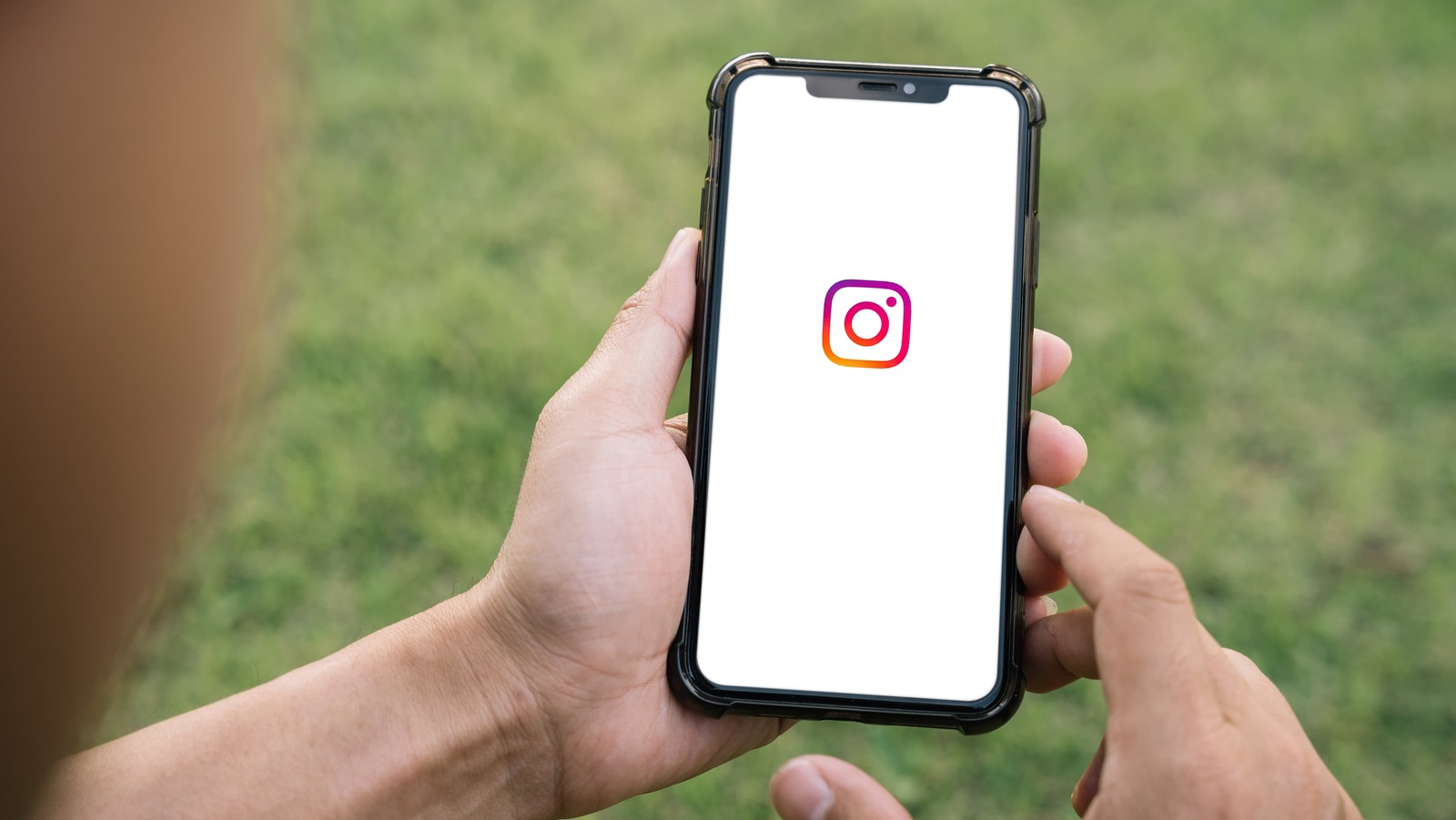
In the ever-evolving world of social media, Instagram has become a powerful platform for connecting with friends, sharing moments, and showcasing our lives. One key piece of information that is linked to our Instagram accounts is our phone number. Whether you’ve changed your phone number or simply want to update it for security measures, knowing how to change your phone number on Instagram is essential. In this article, we will guide you through the step-by-step process of changing your phone number on Instagram, ensuring that your account stays up to date and connected with the people and experiences that matter to you. So, if you’re ready to learn how to make this adjustment, let’s dive right in!
Inside This Article
- Method 1: Using the Instagram App
- Method 2: Through the Facebook Mobile App
- Method 3: Via the Instagram website
- Method 4: Contacting Instagram Support
- Conclusion
- FAQs
Method 1: Using the Instagram App
If you wish to change your phone number on Instagram, you can easily do so through the Instagram app. Just follow these simple steps:
1. Open the Instagram app on your mobile device and log in to your account.
2. Tap on your profile icon at the bottom right corner of the screen to access your profile.
3. Once you’re on your profile page, tap on the hamburger menu icon at the top right corner of the screen. It looks like three horizontal lines.
4. From the menu that appears, tap on “Settings” at the bottom of the list.
5. In the Settings menu, tap on “Account” to access your account settings.
6. On the Account settings page, tap on “Phone Number” to change the phone number associated with your Instagram account.
7. You will then be prompted to enter your current phone number, followed by the new phone number you want to use.
8. After entering the new phone number, tap on “Next” to proceed.
9. Instagram will send a verification code to the new phone number you provided. Enter the verification code in the designated field.
10. Once the verification code is entered correctly, tap on “Done” to confirm the change of your phone number.
And there you have it! Your phone number on Instagram has been successfully changed using the Instagram app.
Method 2: Through the Facebook Mobile App
If you have a Facebook account linked to your Instagram, you can change your phone number on Instagram using the Facebook mobile app. Here’s how:
1. Open the Facebook app on your mobile device and log in to your account.
2. Tap on the menu icon (three horizontal lines) located in the top-right corner of the screen.
3. Scroll down and tap on “Settings & Privacy.”
4. Under the “Account Settings” section, tap on “Personal Information.”
5. Tap on “Contact Info.”
6. You will see your current phone number listed under the “Phone” section. Tap on it.
7. Tap on “Add Phone Number” to add a new phone number or tap on “Edit” next to the current phone number to update it.
8. Enter your new phone number in the provided field. Make sure it is a valid and active phone number that you have access to.
9. Tap on “Save Changes” to update your phone number.
10. After updating your phone number on Facebook, open the Instagram app and log in to your account.
11. Go to your profile page by tapping on the profile icon at the bottom right of the screen.
12. Tap on the three horizontal lines in the top-right corner of the screen to open the menu.
13. Scroll down and tap on “Settings.”
14. Tap on “Account.”
15. Tap on “Phone Number” under the “Privacy and Security” section.
16. Tap on “Change Phone Number.
17. Enter your new phone number in the provided field. Make sure it matches the phone number you updated on Facebook.
18. Tap on “Next.”
19. Instagram will send a verification code to the new phone number. Enter the code when prompted.
20. Once verified, your new phone number will be updated on your Instagram account.
By following these steps, you can easily change your phone number on Instagram through the Facebook mobile app.
Method 3: Via the Instagram website
If you prefer to change your phone number on Instagram using the website instead of the app, you can follow these steps:
1. Open your preferred web browser and navigate to the Instagram website.
2. Log in to your Instagram account using your username and password.
3. Once you’re logged in, click on your profile picture in the top right corner of the screen to access your profile.
4. On your profile page, click on the “Edit Profile” button located next to your username.
5. Scroll down until you find the “Private Information” section, where you should see your current phone number listed.
6. To change your phone number, click on the “Change Phone Number” button next to your current number.
7. A pop-up window will appear, prompting you to enter your new phone number. Type in the new number and then click “Next.”
8. Instagram will send a verification code to your new phone number. Enter the code when prompted.
9. Once you’ve entered the verification code, Instagram will confirm that your phone number has been successfully changed.
Note: If you have two-factor authentication (2FA) enabled on your Instagram account, make sure to update your 2FA settings with the new phone number. We’ll cover this process in the next section.
That’s it! You’ve successfully changed your phone number on Instagram using the website. Now you can enjoy using the platform with your updated contact information.
Method 4: Contacting Instagram Support
If you have tried all the previous methods and still can’t change your phone number on Instagram, contacting Instagram Support is your best bet. They have dedicated support channels in place to assist users with any account-related issues they may encounter, including changing phone numbers.
To contact Instagram Support, follow these steps:
- Open the Instagram app on your mobile phone.
- Tap on your profile icon at the bottom right corner of the screen to navigate to your profile.
- Tap on the three horizontal lines at the top right corner of the screen to open the menu.
- Scroll down and tap on “Settings”.
- In the “Settings” menu, tap on “Help”.
- Under the “Help” menu, tap on “Report a Problem”.
- Select the issue that closely relates to your problem. If there isn’t an exact option for changing your phone number, choose the most relevant one.
- Follow the on-screen instructions to provide the necessary details about your issue.
- Tap on “Send” or “Submit” to submit your support request.
After submitting your support request, it may take some time for Instagram to review and respond to your inquiry. They will usually reach out to you through email or within the app to provide assistance or further instructions.
Remember to be patient and provide as much relevant information as possible when contacting Instagram Support. The more details you provide, the easier it will be for them to understand and address your issue.
If you have a verified account or are a business account user, you may have access to additional support options. Look for any specific support channels or contact options available under the “Settings” or “Help” menu in your Instagram profile.
While waiting for a response from Instagram Support, it’s also a good idea to keep an eye on your email and check for any messages from Instagram. They may need additional information or provide updates regarding the status of your support request.
By reaching out to Instagram Support directly, you increase your chances of getting personalized assistance in changing your phone number on Instagram. They have trained professionals who can guide you through the process and ensure that your account is secure and updated.
Changing your phone number on Instagram is a straightforward process that can be done in just a few steps. By following the instructions provided in this article, you can update your phone number on your Instagram profile and ensure that your account remains secure and up to date.
Remember, keeping your contact information updated on social media platforms is crucial for maintaining the integrity of your online presence. Whether it’s for privacy concerns or simply because you’ve changed your phone number, knowing how to change your phone number on Instagram is an essential skill in today’s digital age.
So, if you find yourself needing to update your phone number on Instagram, don’t worry! Just follow the steps outlined in this article, and you’ll be able to easily change your phone number and continue enjoying all that Instagram has to offer.
FAQs
1. Can I change my phone number on Instagram?
Yes, you can change your phone number on Instagram. It is a simple process that you can do within the app settings.
2. Why would I need to change my phone number on Instagram?
There can be several reasons why you might need to change your phone number on Instagram. It could be because you got a new phone number, lost access to your previous number, or want to update your contact information for security reasons.
3. How do I change my phone number on Instagram?
To change your phone number on Instagram, follow these steps:
- Open the Instagram app on your mobile device and log in to your account.
- Go to your profile by tapping on the profile icon at the bottom right corner of the screen.
- Tap on the menu icon (three horizontal lines) at the top right corner of the screen.
- Select “Settings” from the menu.
- Under the “Account” section, tap on “Phone Number.”
- Enter your new phone number and tap on “Next.”
- You will receive a verification code on your new phone number. Enter the code on the Instagram app to verify your new number.
- Once verified, your phone number will be updated on Instagram.
4. Will changing my phone number on Instagram affect my account?
Changing your phone number on Instagram should not affect your account negatively. However, it’s important to note that you will need access to your old phone number or email associated with your Instagram account to be able to recover your account in case you forget your password or are locked out in the future.
5. Can I change my phone number multiple times on Instagram?
Yes, you can change your phone number on Instagram multiple times if needed. However, keep in mind that you may need to verify each new phone number you use on the platform.
