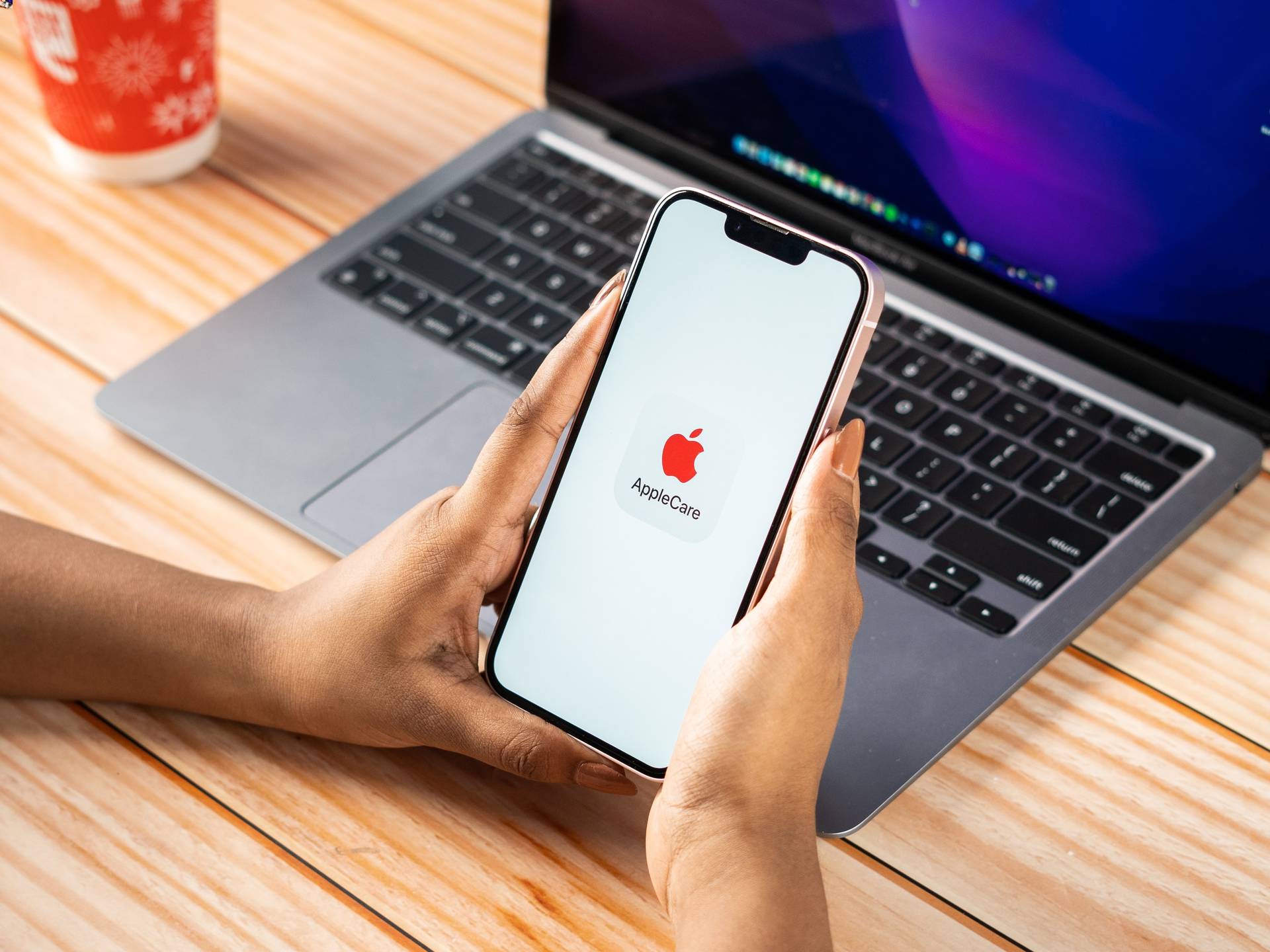
Have you recently purchased an iPhone and want to ensure that it is covered under AppleCare? AppleCare is a comprehensive warranty program offered by Apple that provides additional coverage and support for your iPhone. By having AppleCare, you can have peace of mind knowing that your device is protected against manufacturing defects and damage. But how can you check if your phone has AppleCare? In this article, we will guide you through the process of verifying if your iPhone has AppleCare coverage. Whether you purchased your iPhone brand new or secondhand, we will show you the steps to take to determine if your device is covered. So, let’s get started and make sure your iPhone is protected!
Inside This Article
- Applecare: What is it and How Does it Work?
- Method 1: Checking Applecare Status through Apple’s Website
- Method 2: Verifying Applecare Coverage Using the Settings App
- Method 3: Contacting Apple Support for Applecare Verification
- Conclusion
- FAQs
Applecare: What is it and How Does it Work?
When it comes to protecting your valuable Apple devices like iPhones, iPads, and MacBooks, Applecare is an important consideration. But what exactly is Applecare and how does it work? Let’s dive into the details.
Applecare is an extended warranty program offered by Apple for their range of devices. It provides additional coverage and support beyond the standard warranty that comes with your Apple product. With Applecare, you can have peace of mind knowing that your device is protected against potential defects or malfunctions.
One of the primary benefits of Applecare is the extended length of coverage. While the standard warranty usually lasts for one year, Applecare extends that coverage for up to three years from the date of purchase. This means that if your device develops a hardware issue within this extended period, Applecare can help cover the repair or replacement costs.
Another key aspect of Applecare is the enhanced technical support it offers. With Applecare, you gain access to dedicated Apple support specialists who can assist you with any software-related issues or queries you may have. Whether you need help with troubleshooting, software updates, or general usage guidance, the Applecare team is there to provide expert assistance.
Applecare also covers accidental damage, making it a comprehensive protection plan for your devices. In case your iPhone or iPad suffers from accidental damage, such as water damage or a cracked screen, Applecare can help you get it repaired at a reduced cost. This is a valuable feature, considering the potential high costs of repairing or replacing damaged devices.
It’s worth noting that Applecare does not cover lost or stolen devices. However, Apple does offer additional services like Find My iPhone and iCloud to help locate and secure your device in case it goes missing.
Overall, Applecare is an excellent investment for Apple device owners. It offers extended warranty coverage, enhanced technical support, and options for repairing accidental damage. By protecting your device with Applecare, you can use your Apple products with confidence and enjoy the peace of mind that comes with knowing your investment is safeguarded.
Method 1: Checking Applecare Status through Apple’s Website
If you want to find out if your phone has Applecare coverage, one of the easiest methods is to check through Apple’s website. Here is a step-by-step guide on how to do it.
- Open your preferred web browser and go to Apple’s official website.
- In the upper right corner, click on the “Support” tab.
- From the dropdown menu, select “Check Coverage”.
- You will be directed to a new page where you need to enter the serial number of your phone. You can find the serial number on the back of your phone or in the settings menu under “General” > “About”.
- After entering the serial number, click on the “Continue” button.
- The website will then display the coverage status of your phone, including if it has Applecare or not.
- If your phone is covered by Applecare, you will also see the expiration date of the coverage.
By following these simple steps, you can quickly determine whether your phone has Applecare coverage or not. This method provides a reliable and convenient way to check your device’s warranty status, saving you time and effort.
Method 2: Verifying Applecare Coverage Using the Settings App
If you have an iPhone or iPad, you can easily check if your device has Applecare through the Settings app. This method provides a quick way to verify your Applecare coverage without having to visit the Apple website or contact customer support. Here’s how you can do it:
1. Open the “Settings” app on your iPhone or iPad. You can find the app icon on your home screen, usually indicated by a gear-shaped icon.
2. Scroll down and tap on “General”. This option is usually located towards the top of the Settings menu.
3. In the General menu, scroll down and select “About”. Here, you will find basic information about your device, including the model, serial number, and more.
4. Look for “Applecare Coverage” or “Applecare+ Coverage” in the About section. This will indicate whether your device is covered by Applecare. If you see “Active” or “Covered” next to Applecare, it means your device has Applecare coverage.
5. If you don’t see any mention of Applecare in the About section, it means your device is not covered by Applecare. In such cases, you may consider purchasing Applecare for your device for added protection and peace of mind.
By following these simple steps, you can quickly check if your iPhone or iPad has Applecare using the Settings app. This method provides a convenient way to access information about your device’s warranty and coverage status without the need for any external sources.
Method 3: Contacting Apple Support for Applecare Verification
If you’re unable to check the AppleCare coverage of your phone using the previous methods, you can reach out to Apple Support directly for assistance. The Apple Support team is knowledgeable about AppleCare and can provide you with the necessary information to verify the status of your AppleCare coverage.
To contact Apple Support, you have several options:
- Phone support: You can call Apple’s customer support line and speak to a representative who will be able to assist you with your AppleCare verification query. They will ask for your phone’s serial number or IMEI number to check the status of your AppleCare coverage.
- Chat support: Another option is to use Apple’s online chat support to interact with an Apple representative. You can explain your situation and provide them with the necessary details to verify your AppleCare coverage. They will guide you through the process and provide you with the information you need.
- Visit an Apple Store: If you prefer a more hands-on approach, you can visit an Apple Store near you. The Apple Store staff will be able to check the AppleCare coverage of your phone and provide you with the necessary information and assistance.
When contacting Apple Support, make sure you have your phone’s serial number or IMEI number handy. You can find this information in the Settings app or on the original packaging of your phone. Providing this information will help the Apple Support team accurately verify the status of your AppleCare coverage.
Remember, Apple Support is dedicated to providing excellent customer service and is there to help you with any questions or concerns you may have about your AppleCare coverage. So don’t hesitate to reach out to them for assistance.
Conclusion
Checking if your phone has AppleCare is an important step to ensure that your device is protected and that you can receive the necessary support when needed. By following the methods outlined in this article, you can quickly determine if your phone has AppleCare coverage.
Remember, AppleCare offers added peace of mind by providing extended warranty and technical support for your phone. Whether you purchased AppleCare at the time of buying your device or opted to add it later, knowing whether it is active is essential.
Regularly checking the status of your AppleCare coverage is highly recommended, especially if you plan to sell or transfer your phone to someone else. This ensures that potential buyers or new owners are aware of the warranty status and any remaining coverage.
Stay informed about the warranty status of your phone and enjoy the benefits of AppleCare – swift repairs, dedicated support, and a worry-free experience with your beloved device.
FAQs
1. How can I check if my phone has AppleCare?
If you want to check if your phone has AppleCare, you can follow these steps:
- Open the “Settings” app on your iPhone.
- Scroll down and tap on “General”.
- Tap on “About”.
- Look for the “AppleCare Coverage” section. If you see “Active” next to it, that means your phone has AppleCare.
2. What is AppleCare?
AppleCare is Apple’s extended warranty and support service for iPhone devices. It provides additional coverage beyond the standard warranty, including technical support and hardware repairs.
3. How do I purchase AppleCare for my phone?
You can purchase AppleCare for your iPhone by visiting an Apple Store, purchasing it online through the Apple website, or contacting Apple Support. Keep in mind that AppleCare must be purchased within 60 days of the original purchase date of your iPhone.
4. What does AppleCare cover?
AppleCare provides coverage for hardware repairs, including accidental damage. It also offers up to two incidents of accidental damage coverage with a service fee. Additionally, it includes access to Apple’s technical support for software-related issues.
5. How long does AppleCare coverage last?
AppleCare coverage typically lasts for two years from the original purchase date of your iPhone. However, it’s important to note that the coverage can vary depending on the specific AppleCare plan purchased.
