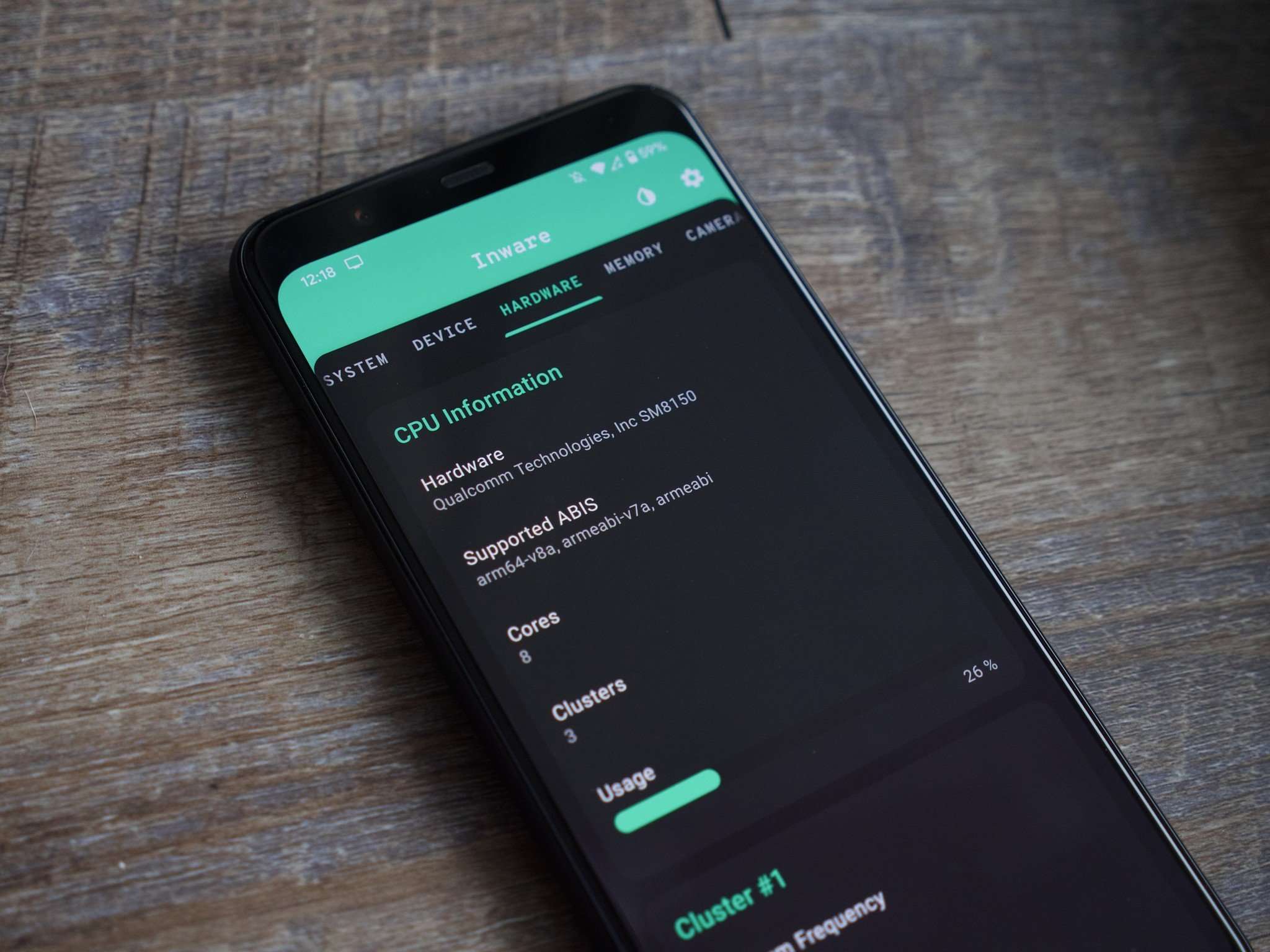
In today’s fast-paced technological world, mobile phones have become an essential part of our daily lives. From staying connected with loved ones to accessing information on the go, our smartphones have revolutionized the way we communicate and interact with the world around us. When it comes to understanding the performance capabilities of our devices, one important factor to consider is the phone processor. The processor is like the brain of the phone, responsible for executing tasks and ensuring smooth functionality. However, many Android users may wonder how to check their phone’s processor to understand its power and speed. In this comprehensive guide, we will explore different methods and tools to help you easily check your phone’s processor on Android.
Inside This Article
- Overview
- Method 1: Using Phone Settings
- Method 2: Using Third-Party Apps
- Method 3: Using Benchmarking Tools
- Conclusion
- FAQs
Overview
When it comes to smartphones, the processor is one of the most crucial components that determine the device’s performance. The processor, also known as the Central Processing Unit (CPU), is responsible for executing all the tasks and calculations necessary for the phone to function effectively. It acts as the brain of the device, processing data, running applications, and ensuring smooth overall performance.
If you’re wondering how to check the processor of your Android phone, you’re in the right place. In this article, we’ll explore three different methods to help you identify the processor model in your Android device. Whether you’re a tech enthusiast or simply curious about the specifications of your phone, these methods will come in handy.
By knowing the processor information, you can have a better understanding of your phone’s capabilities. It can also help you make informed decisions when it comes to upgrading your device or comparing it with other phones in the market. So, without further ado, let’s dive into the methods to check the processor on your Android phone.
Method 1: Using Phone Settings
If you want to check the processor of your Android phone, you can do so by accessing the phone settings. Here’s a step-by-step guide on how to do it:
1. Open the “Settings” app on your Android phone. You can usually find this app in your app drawer or by swiping down from the top of the screen and tapping on the gear icon.
2. Scroll down and look for the “About Phone” or “About Device” option. This may vary depending on the make and model of your phone.
3. Tap on “About Phone” to access more information about your device.
4. Look for the “Processor” or “System” section in the About Phone menu. Tap on it to view the details of your phone’s processor.
5. In the Processor section, you will find information such as the processor model, architecture, and clock speed. This will give you an idea of the power and capabilities of your device’s processor.
By following these steps, you can easily check the processor of your Android phone using the phone settings. This method doesn’t require any additional apps or tools, making it a simple and straightforward way to get the information you need.
Method 2: Using Third-Party Apps
If you want a quick and easy way to check the processor of your Android phone, you can use third-party apps specifically designed for this purpose. These apps provide detailed information about your device’s hardware, including the processor model and its specifications.
One popular app for checking phone processors is CPU-Z. With over 10 million downloads on the Google Play Store, CPU-Z is a reliable and user-friendly option. Simply install the app from the Play Store and open it on your device.
CPU-Z displays comprehensive information about your phone’s processor, including the CPU architecture, clock speed, number of cores, and manufacturing process. It also provides additional details like the CPU’s usage history, cache size, and instruction sets supported.
Another highly recommended app is AIDA64. This powerful system information app not only shows you the processor details, but also provides an in-depth analysis of your device’s entire hardware and software configuration. It offers detailed information about the CPU, RAM, GPU, storage, and much more.
Installing AIDA64 from the Play Store will give you access to a treasure trove of information about your phone, including the precise model and specifications of your processor. The app’s intuitive interface and comprehensive reports make it a valuable tool for tech enthusiasts and power users.
Other popular apps for checking phone processors include DevCheck and CPU Identifier. These apps offer similar functionality, allowing you to quickly determine the processor details of your Android device.
By using third-party apps like CPU-Z, AIDA64, DevCheck, or CPU Identifier, you can easily determine the processor model and specifications of your Android phone. This information can be useful when troubleshooting performance issues, comparing devices, or simply satisfying your curiosity about the inner workings of your smartphone.
Method 3: Using Benchmarking Tools
Another way to check the processor of your Android phone is by using benchmarking tools. Benchmarking tools are specialized software designed to assess the performance and capabilities of a device, including the processor.
There are several benchmarking apps available in the Google Play Store that can help you determine the processor in your Android phone. These apps run specific tests on your device to measure its processing power and then provide detailed information about the processor.
One popular benchmarking app is CPU-Z. It is a free tool that provides comprehensive information about your device’s CPU, architecture, clock speed, and more. Simply install CPU-Z from the Google Play Store, open the app, and it will display the detailed processor information of your Android phone.
Another widely used benchmarking tool is Geekbench. This app not only provides information about the processor but also assesses the overall performance of your device. Geekbench runs a series of tests and generates a score based on the results. This score can help you compare the performance of your phone against other devices.
Keep in mind that benchmarking tools can also provide additional information about your phone, such as RAM capacity, GPU performance, and battery life. So, if you’re interested in getting a comprehensive overview of your Android phone’s performance, using benchmarking tools is a great option.
Remember, when using benchmarking tools, it’s essential to ensure that your phone is not running any resource-intensive apps or processes in the background. This can affect the accuracy of the results. Close any unnecessary apps or perform the benchmarking tests after a fresh reboot to obtain the most accurate processor information.
By utilizing benchmarking tools, you can get a deeper understanding of the processor in your Android phone, its capabilities, and its performance. Whether you’re a tech enthusiast or simply curious about the internals of your device, these tools will provide you with valuable insights.
Conclusion
In conclusion, learning how to check the phone processor on an Android device is a valuable skill that can help you make informed decisions when it comes to purchasing or troubleshooting your mobile device. By understanding the specifications and capabilities of your phone’s processor, you can ensure that it meets your needs for speed, performance, and multitasking.
There are multiple ways to check your phone’s processor, including using built-in system settings, third-party apps, or benchmarking tools. Each method provides valuable information about your phone’s processor, such as its manufacturer, speed, number of cores, and architecture.
By staying informed about your phone’s processor, you can maximize its performance, optimize battery usage, and ensure compatibility with your desired apps and games. So, whether you’re a tech enthusiast or just someone looking to make the most of your Android device, taking the time to learn about your phone’s processor is definitely worth it.
FAQs
1. Why should I check the processor of my Android phone?
Checking the processor of your Android phone is important as it determines the device’s speed and performance. By knowing the processor, you can gauge whether your phone can handle the latest apps and games or if it might struggle with heavy multitasking.
2. How can I check the processor of my Android phone?
To check the processor of your Android phone, follow these steps:
- Open the “Settings” app on your phone.
- Scroll down and tap on “About Phone” or “System.”
- Look for “Processor” or “CPU” in the list of system information.
- Tap on it to see the details of your phone’s processor, including the brand, model, and number of cores.
3. What are the different types of processors used in Android phones?
Android phones use a variety of processors from different manufacturers. The most common ones include:
- Qualcomm Snapdragon: Known for its high-performance processors, Snapdragon chips are found in many flagship Android devices.
- MediaTek: MediaTek processors are often used in mid-range and budget Android phones, offering a good balance of performance and affordability.
- Samsung Exynos: Exynos processors are produced by Samsung and are typically found in their own Galaxy line of smartphones.
- Intel: Although less common, some Android devices use Intel processors, especially in tablets and hybrid devices.
4. Can I upgrade the processor of my Android phone?
No, it is generally not possible to upgrade the processor of an Android phone. Processors are integrated into the phone’s hardware and cannot be easily replaced or upgraded. If you desire better performance, it is recommended to consider purchasing a new phone with a more powerful processor.
5. How does the processor affect the performance of an Android phone?
The processor plays a crucial role in determining the performance of an Android phone. A more powerful processor can handle multitasking, heavy gaming, and resource-intensive apps with ease. It also contributes to faster app launch times, smoother navigation, and overall responsiveness of the device. On the other hand, a slower or older processor may result in slower performance, laggy user experience, and difficulty running demanding applications.
